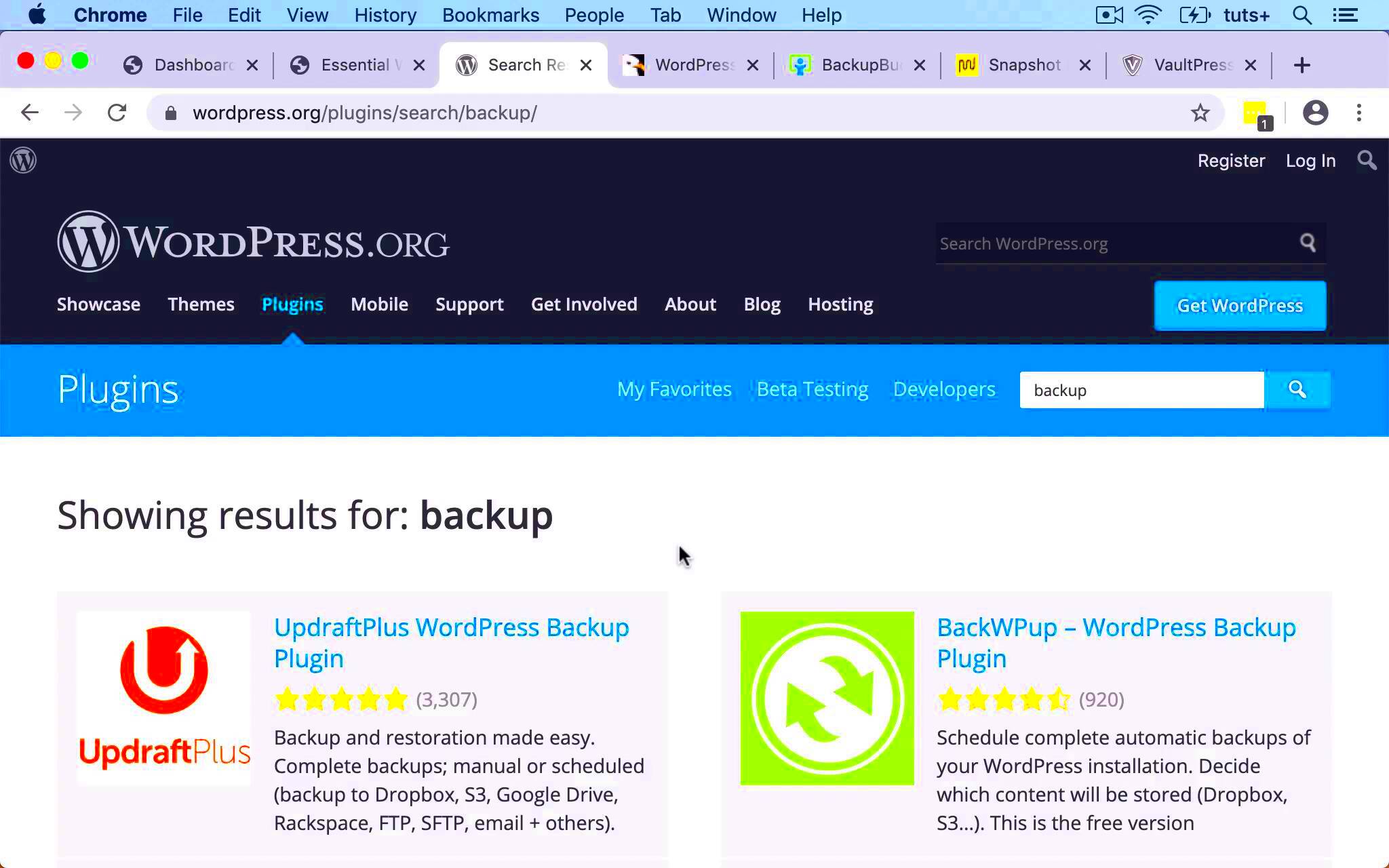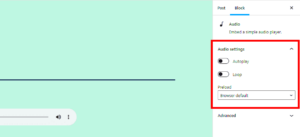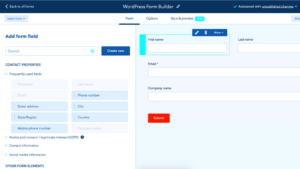Managing your WordPress database is a crucial part of keeping your website running smoothly. The database is where all your content, settings, and user data are stored. Without effective management, this valuable information can become disorganized, slow, or even corrupted. That’s where a solid WordPress database plugin comes into play.
These plugins help you optimize, repair, and back up your database, ensuring that your site remains efficient and secure. Whether you’re a seasoned blogger or just starting out, understanding your database management options can save you time and headaches down the road.
Why You Need a Database Backup Plugin
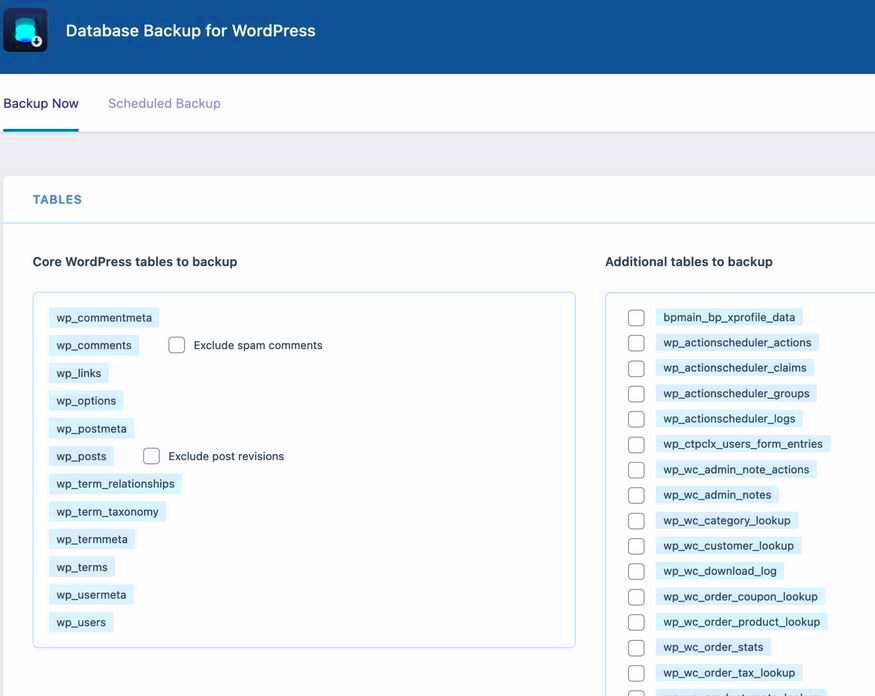
Let’s face it, no one wants to think about their website crashing, but it happens more often than you might believe. This is where a database backup plugin becomes an absolute lifesaver. Here are several reasons you should consider using one:
- Protection Against Data Loss: A backup plugin allows you to regularly save copies of your database, so if anything goes amiss, you can quickly restore your content.
- Easy Restoration: In case your site is compromised or experiences a data corruption, a backup makes the recovery process straightforward and hassle-free.
- Schedule Automatic Backups: Many plugins have options to schedule backups automatically, so you don’t need to worry about forgetting to do it manually.
- Cloud Storage Integration: Some plugins offer integration with cloud storage services like Google Drive or Dropbox, keeping your backups safe offsite.
- Database Optimization: Apart from backing up, these plugins can help clean up and optimize your database, improving performance and speed.
With these benefits in mind, investing in a quality WordPress database backup plugin is one of the best decisions you can make for your website’s health and longevity.
Key Features to Look for in a Database Backup Plugin
When it comes to selecting a database backup plugin for your WordPress site, you’ll want to ensure it comes equipped with essential features that cater to your specific needs. Here are some key features to keep in mind:
- Automated Backups: One of the most crucial features is automation. You don’t want to remember to backup your database manually every time. Look for a plugin that allows you to set a schedule for automatic backups, whether it be daily, weekly, or monthly.
- Multiple Storage Options: The ability to store your backups in various locations is vital. A good plugin should let you save your backups to cloud services like Google Drive, Dropbox, or even your local server. This adds an extra layer of security.
- One-Click Restore: In the unfortunate event of data loss, having a straightforward restoration process is crucial. Choose a plugin that offers one-click restore options, making it as simple as possible to get your site back to normal quickly.
- Database Optimization: Some plugins not only backup your database but also optimize it. This can help improve the performance of your website by cleaning up overhead and reducing the size of your database.
- Security Features: Your data is precious. Look for plugins that provide encryption or other security measures during the backup process to ensure your data remains protected.
- User-Friendly Interface: A simple, intuitive interface makes it easier for anyone, regardless of technical skill, to manage backups without headaches.
Ultimately, finding a plugin that combines these features will give you peace of mind about your WordPress database and ensure that you’re prepared for any unexpected mishaps.
Top WordPress Database Backup Plugins Reviewed
Now that you know what features to look for, let’s dive into some of the top WordPress database backup plugins currently available. Each of these has proven to be a reliable tool for backing up and managing your data:
| Plugin Name | Key Features | User Rating |
|---|---|---|
| UpdraftPlus |
|
4.9/5 |
| BackupBuddy |
|
4.8/5 |
| WP Database Backup |
|
4.6/5 |
| VaultPress |
|
4.7/5 |
Choosing the right backup plugin can save you a lot of stress and hassle in the long run. Each of these plugins offers unique features and functionalities to cater to various needs, so weigh your options carefully and choose one that feels right for your WordPress site!
How to Install and Configure a Database Backup Plugin
Installing and configuring a database backup plugin for your WordPress site can sound daunting, but it’s pretty straightforward! Let’s break it down into easy-to-follow steps.
- Select a Plugin: Start by selecting a database backup plugin. Popular choices include UpdraftPlus, BackWPup, and WP Database Backup. You can find these by visiting the Plugins section of your WordPress dashboard.
- Install the Plugin: Once you’ve made your choice, click on Add New in the Plugins menu. Search for your selected plugin, click Install Now, and then activate it.
- Configure the Settings: After activation, look for the newly added menu item on your dashboard (usually under Settings or a dedicated menu for the plugin). Here, you can customize various settings such as:
- Backup Schedule: Decide how often you want your database backed up.
- Storage Location: Choose where to store your backups (local server, Dropbox, Amazon S3, etc.).
- Email Notifications: Set up options to receive alerts post-backup.
- File Type: Select the format of your backup (SQL, ZIP, etc.).
And voilà! Your database backup plugin is installed and configured. Remember to revisit your settings periodically to adjust them as needed!
Best Practices for Database Backups
Backups are vital to maintaining your WordPress site, but how can you ensure you’re doing them correctly? Here are some best practices to keep in mind:
- Regular Backup Schedule: Don’t leave backups for the last minute. Establish a routine for backups based on how often your site updates. For heavily trafficked sites, daily backups may be recommended, while weekly backups could suffice for smaller blogs.
- Multiple Backup Copies: Always keep multiple copies of your backups stored in different locations. For instance, you might save one on your server and another on a cloud service like Google Drive or Dropbox.
- Test Your Backups: Create a habit of testing your backups. It’s not enough to just create them; you need to ensure that they can be successfully restored when needed. This process is your safety net!
- Monitor Backup Activity: Set up notifications so you stay informed about successful and failed backups. This proactive approach helps catch any issues before they become a crisis.
- Keep Your Plugins Updated: Make sure your backup plugin is always up to date. Developers release updates to improve functionality and security, and keeping your software current ensures you get the best features and protection.
By following these best practices, you’ll ensure that your WordPress database is protected, allowing you to focus on creating amazing content without the nagging fear of losing it all!
7. Restoration Process: How to Restore Your Database from a Backup
Restoring your WordPress database from a backup can seem a bit daunting, but it’s a straightforward process once you get the hang of it. Whether you’ve had a catastrophic crash or you accidentally deleted something critical, let’s break down how to get back on track easily.
First things first, you need to locate your backup. Most plugins store backups in a specific directory on your server, or you may have downloaded them to your local computer. Here’s a simple step-by-step process to help you restore your database:
- Access Your Backup: Navigate to your backup location. If you’re using a plugin, open it through your WordPress dashboard.
- Choose the Right Backup: Pick the backup file from the appropriate date when things were running smoothly. It’s always best to restore from the latest good backup to minimize data loss.
- Initiate the Restore: Follow the plugin’s prompts to start the restoration process. Most plugins will have a clear option labeled ‘Restore’ that you can easily click.
- Wait for the Process to Complete: Depending on the size of your database, this may take a few moments. Be patient!
- Verify the Restore: After restoration, check your website to ensure everything is functioning as expected. Pay attention to crucial areas like posts, pages, and user accounts.
And that’s it! You’ve successfully restored your WordPress database. Remember, frequent backups are key to avoiding significant data loss, so keep this process in mind as part of your website management routine!
8. Maintaining Your WordPress Database: Tips for Optimization
Just like any machine, your WordPress database needs regular maintenance and optimization to run smoothly. A well-maintained database can improve your site’s performance and speed, which can ultimately enhance user experience and SEO rankings.
Let’s dive into some valuable tips to keep your database in tip-top shape:
- Regular Backups: Ensure that you’re backing up your database regularly. This will safeguard against data loss and allow for quicker recovery in case something goes wrong.
- Clean Up Post Revisions: WordPress saves revisions of each post. While this is useful, it can clutter your database. Consider using plugins that help clean up these revisions.
- Optimize Tables: Database tables can become fragmented. Use the built-in optimization tools in your database plugin to keep tables running efficiently.
- Remove Unused Plugins and Themes: Deleting plugins and themes you no longer use can reduce overhead and optimize your database. They often leave behind remnants that can bloat your database.
- Monitor User Activity: Regularly check user accounts and remove duplicates or inactive users, especially if your site has multiple contributors.
For a more visual overview, consider creating a simple checklist or using a plugin that provides database management features. Remember, a little proactive maintenance can go a long way in ensuring your WordPress website remains efficient and user-friendly!
WordPress Database Plugin for Backup and Management
Managing your WordPress database effectively is crucial for maintaining the performance and security of your website. As the backbone of your WordPress site, the database stores all your content, settings, and user information. A reliable database plugin can simplify backup processes, optimize database performance, and manage various database tasks effortlessly.
When considering a WordPress database plugin, it’s essential to evaluate features, usability, and compatibility. Below is a list of key features to look for in a WordPress database plugin:
- Automated Backups: Schedule backups to run automatically at your preferred intervals.
- Easy Restoration: Restore your database easily from a backup in case of data loss.
- Database Optimization: Clean up unnecessary data to improve performance.
- User-Friendly Interface: Accessible design for easier navigation and management.
- Compatibility: Ensure the plugin is compatible with your current WordPress version and other plugins.
- Security Features: Look for encryption and other security protocols to protect your data.
Below is a comparative table of some top WordPress database plugins:
| Plugin Name | Automated Backup | Optimization Features | User Ratings |
|---|---|---|---|
| UpdraftPlus | Yes | Yes | 4.8/5 |
| WP-Optimize | No | Yes | 4.8/5 |
| BackupBuddy | Yes | No | 4.5/5 |
In conclusion, choosing the right database plugin for your site should involve thorough research and consideration of the features that best meet your needs, ensuring a secure and efficient management experience for your WordPress database.