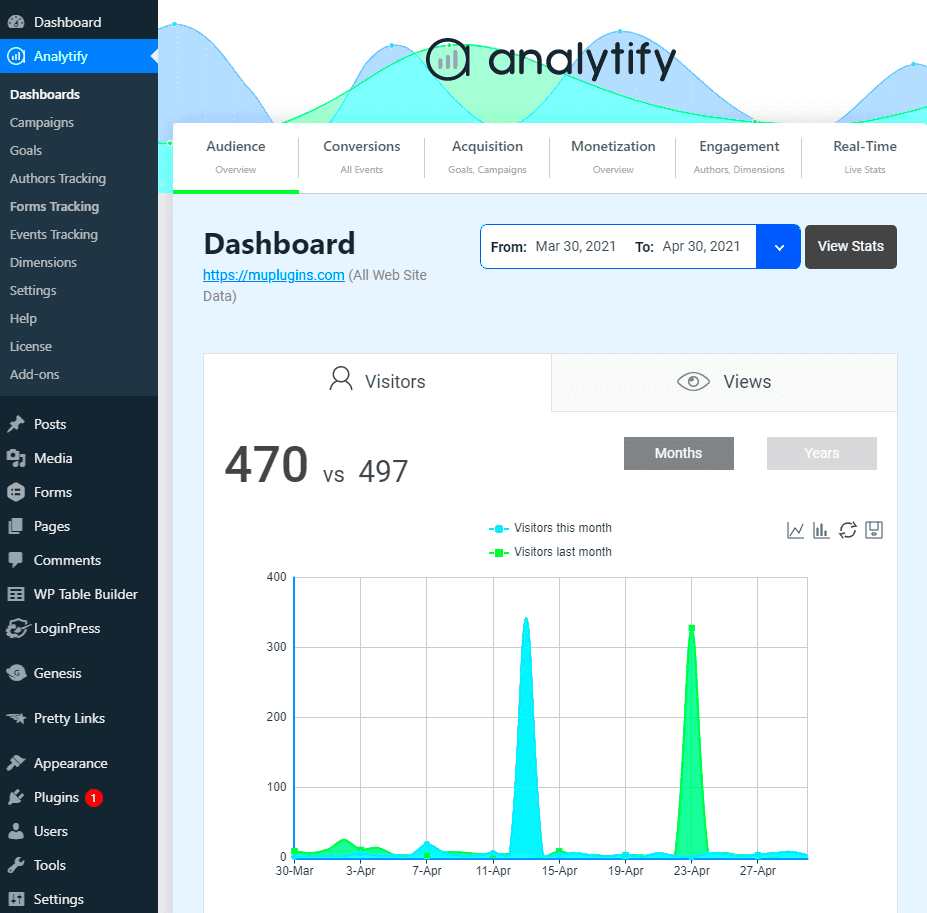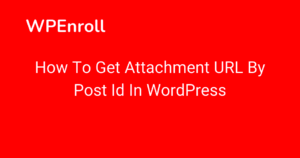In the world of WordPress, having a solid grasp of your site’s performance can be a game-changer. That’s where WordPress Dashboard Reporting Plugins come into play. These handy tools provide you with a wealth of information right at your fingertips, making it easier to manage your site effectively. Whether you’re tracking visitor statistics, sales data, or user engagement metrics, these plugins can transform the way you interact with your content. Let’s dive deeper into this exciting aspect of the
Importance of Insights and Analytics for WordPress Users
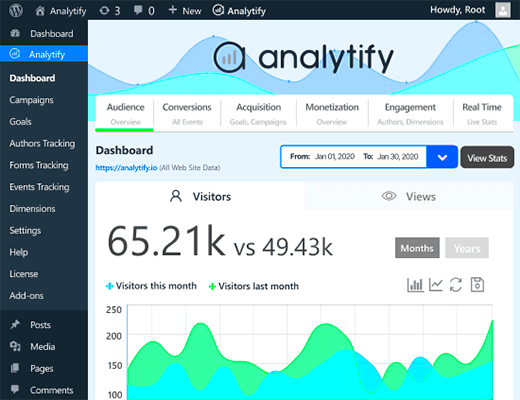
Understanding insights and analytics is crucial for anyone looking to thrive in the digital space. Here’s why they matter:
- Data-Driven Decisions: With effective analytics, you can make informed decisions based on actual data rather than guesses. This means better strategies, tailored content, and improved user experiences.
- Performance Tracking: Monitoring your website’s performance over time helps you pinpoint areas for improvement. Track metrics like page load time, bounce rate, and conversion goals.
- User Behavior Insights: Know how users interact with your site. Are they landing on your homepage and leaving, or are they engaging with your content? This info is vital for optimizing your layout and content.
- SEO Optimization: Analytics can guide your SEO strategy. By understanding which keywords are driving traffic, you can refine your content to rank better on search engines.
- Marketing Effectiveness: Whether you’re running email campaigns or social media ads, choosing the right channels based on performance data can boost your ROI.
The bottom line? Having insights and analytics through WordPress reporting plugins isn’t just beneficial—it’s essential for anyone serious about maximizing their site’s potential. Make informed decisions, optimize user experiences, and watch your site flourish!
Overview of Popular WordPress Dashboard Reporting Plugins
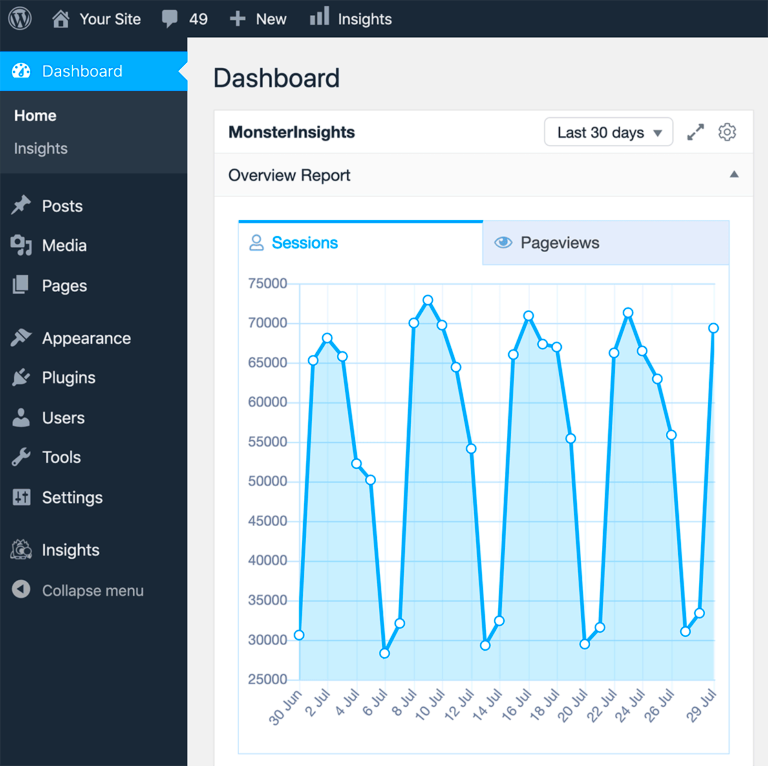
When it comes to managing your WordPress site effectively, having the right reporting tools is essential. Fortunately, there are several fantastic plugins that can transform how you view your site’s data. Let’s take a closer look at some of the most popular WordPress dashboard reporting plugins, each packed with unique features that can help you gain valuable insights into your website’s performance.
- Google Analytics Dashboard for WP (GADWP) – This plugin seamlessly integrates Google Analytics into your WordPress dashboard. You can view your site’s statistics directly from your dashboard without needing to access Google Analytics separately. It offers real-time stats, traffic sources, and visitor data.
- MonsterInsights – Another popular choice, MonsterInsights, simplifies the process of connecting your WordPress site with Google Analytics. Its user-friendly interface allows users, even those without technical skills, to interpret data. You get reports on user behavior, eCommerce insights, and event tracking options.
- WP Statistics – This plugin provides comprehensive statistics without requiring an external service like Google Analytics. It tracks visitors, referral information, and even details like the geolocation of traffic, all within your dashboard. This is perfect for those who prefer staying away from third-party integrations.
- Jetpack – While Jetpack is known for its various functionalities, its analytics capability should not be overlooked. It offers insights into your most popular posts, traffic trends, and visitor data, all in a user-friendly format.
Choosing the best dashboard reporting plugin often comes down to your specific needs and how you wish to display data. Each of these plugins provides essential insights that can help enhance your website’s performance and user experience.
Key Features to Look for in Reporting Plugins
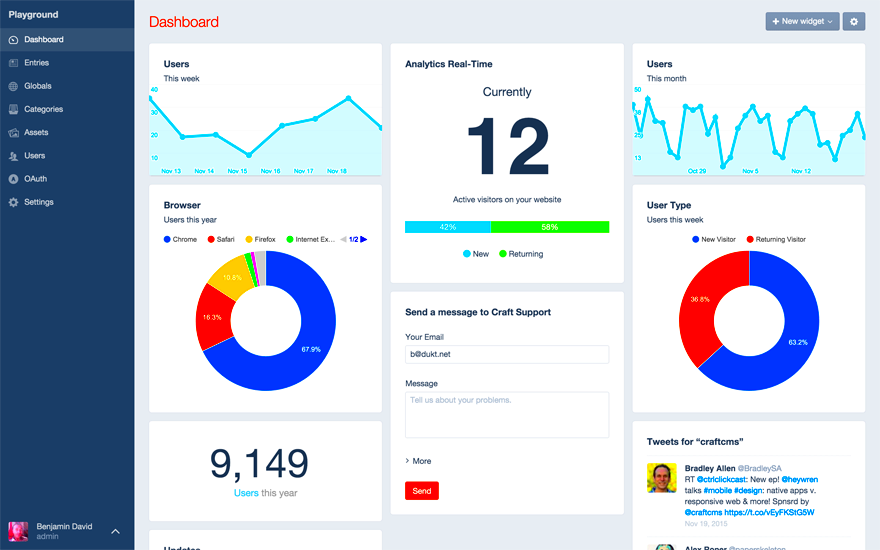
When evaluating dashboard reporting plugins for your WordPress site, it’s crucial to consider the features that align with your goals. Here are some key aspects that can help you make the right choice:
- User-Friendly Interface – A well-designed, intuitive interface makes it easier for you to interpret reports, saving you time and effort. Look for plugins that prioritize usability, especially if you’re not tech-savvy.
- Real-Time Analytics – Having access to real-time data can be a game-changer. It allows you to quickly assess the impact of your marketing efforts, site changes, or special promotions as they happen.
- Customizable Reports – The ability to customize your reports helps you focus on the most relevant metrics for your site. Find plugins that allow you to tailor reports to fit your specific needs and preferences.
- Integration Capabilities – A good reporting plugin should integrate seamlessly with other tools and services you use, like Google Analytics, eCommerce platforms, or social media. This enhances functionality and consolidates your data for comprehensive insights.
- Data Visualization – Clear data representation is key for decision-making. Charts and graphs help visualize trends, comparisons, and performance metrics, making it simpler to understand complex information.
- Support and Documentation – Quality plugins come with excellent support and comprehensive documentation. This can be invaluable for resolving issues quickly and learning about different features.
In summary, take the time to explore plugins that offer these key features. This way, you can ensure that the tool you choose not only fits your needs but also empowers you to manage your WordPress site with confidence and clarity.
5. How to Install and Set Up Reporting Plugins
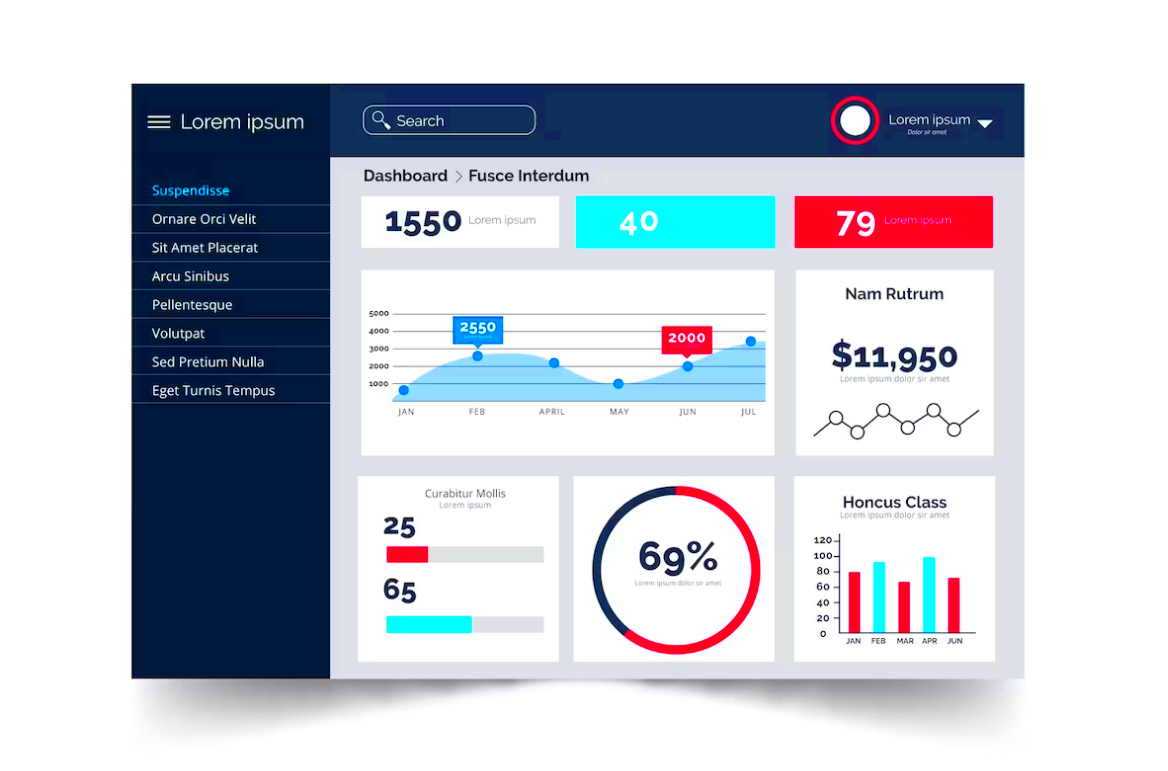
So, you’ve decided to enhance your WordPress site with a reporting plugin. Excellent choice! These plugins provide insights that can help you make data-driven decisions to optimize your website. Let’s walk through the installation and setup process step-by-step.
Step 1: Access Your WordPress Dashboard
Log in to your WordPress admin area. You’ll usually find it at yourwebsite.com/wp-admin. Once you’re in, you’re ready to start adding some analytics magic!
Step 2: Navigate to Plugins
On the left-side menu, locate and click on the “Plugins” section. Here, you’ll see an option for “Add New.” Go ahead and click that. It’s like opening the door to a whole new world of functionality!
Step 3: Search and Install
- Use the search bar to find your desired reporting plugin by name (for example, “MonsterInsights” or “WP Statistics”).
- Once you find it, click “Install Now.”
- After it’s installed, you’ll see an “Activate” button—click that too!
Step 4: Configure Settings
Once activated, find the plugin in your left-side menu. Click on it to open the settings page. Here’s where the fun begins! Most plugins will guide you through the initial configuration process, making it easy to customize it according to your needs.
Step 5: Start Exploring Your Data
After setup, navigate back to the plugin’s dashboard within WordPress. Take your time to explore various reports and analytics. Don’t hesitate to toggle through different features; each click could uncover valuable insights!
Remember, every plugin is a bit different, so always refer to the official documentation if you get stuck. Happy reporting!
6. Comparative Analysis of Top Reporting Plugins
When it comes to reporting plugins for WordPress, the market is brimming with options, each boasting unique features and capabilities. Let’s do a deep dive into some of the top contenders to see which one might suit your needs the best.
| Plugin Name | Key Features | Price | User Rating |
|---|---|---|---|
| MonsterInsights |
|
Starts at $99/year | 4.8/5 |
| WP Statistics |
|
Free | 4.5/5 |
| Google Analytics Dashboard for WP |
|
Free | 4.7/5 |
| ExactMetrics |
|
Starts at $99.50/year | 4.6/5 |
As you can see, each plugin offers something unique:
- MonsterInsights shines with its seamless Google Analytics integration, making it a great choice for those who want detailed insights without the technical hassle.
- WP Statistics is perfect for those who are conscious about data privacy and prefer keeping everything in-house.
- Google Analytics Dashboard for WP allows comprehensive tracking, ideal for those who are already familiar with Google Analytics.
- Finally, ExactMetrics gives you beautiful reports with actionable insights, plus advanced features.
Ultimately, the best plugin for you will depend on your specific requirements, such as ease of use, the level of detail you need, or budget constraints. Take your time to weigh the options before you decide!
7. Case Studies: Businesses Using Reporting Plugins Effectively
In the realm of digital marketing, understanding how to interpret data is crucial for success. Many businesses have turned to WordPress dashboard reporting plugins to glean insights and adjust their strategies accordingly. Let’s examine a few real-world examples of how companies have leveraged reporting plugins to their advantage.
Case Study 1: An E-commerce Retailer
A popular e-commerce retailer integrated the MonsterInsights plugin into their WordPress site. With the power of Google Analytics at their fingertips, they tracked user behavior, including which products were most popular and where customers dropped off in their buying journey. Upon discovering a high drop-off rate at the checkout page, they adjusted the layout and simplified the process. Within weeks, their conversion rate improved significantly, leading to an additional 20% increase in sales.
Case Study 2: A Local Restaurant
A trendy local restaurant installed the WooCommerce Google Analytics Integration plugin to analyze their online reservations and meal orders. By reviewing the reports, they noted peak dining times and popular menu items, allowing them to optimize staff schedules and streamline inventory management. As a result, their operational efficiency improved, and customer satisfaction scores skyrocketed.
Case Study 3: A Non-profit Organization
A non-profit organization utilized the ExactMetrics plugin to analyze visitor engagement on their donation page. By monitoring where users spent the most time and what led them to donate, they revamped their messaging and targeted their campaigns based on demographics. This strategic pivot not only amplified their fundraising efforts but also raised awareness about their cause among a wider audience.
These examples illustrate how effective usage of reporting plugins can transform data into actionable insights, making a significant impact on various business outcomes.
8. Tips for Interpreting Analytics Data in WordPress
Diving into analytics data can feel overwhelming, especially if you’re new to it. However, interpreting that data is crucial to improve your WordPress site’s performance. Here are some handy tips to help you make sense of your analytics.
- Start with the Basics: Focus on key metrics such as page views, bounce rates, and average session duration. These indicators will give you a snapshot of your site’s performance.
- Set Goals: Define what success looks like for your site—whether it’s increasing traffic, generating leads, or boosting sales. Use goals in your analytics to focus your insights.
- Segment Your Audience: Break down your data by audience segments, such as age, gender, or location. This allows you to tailor your content and marketing strategies more effectively.
- Monitor Trends Over Time: Keep an eye on how metrics change over weeks or months. Identifying trends helps you understand what’s working and what isn’t.
- Utilize Visuals: Many reporting plugins offer visual dashboards. Graphs, charts, and tables can make complex data easier to digest at a glance.
- Test and Optimize: Implement A/B testing based on your data findings. This enables you to refine your website according to what resonates most with your audience.
- Take Action: Data is only as good as the actions you take based on it. Develop a roadmap for implementing changes and continually reassess your strategies.
By applying these tips, interpreting analytics data can transform from a daunting task into a strategic advantage for your WordPress site. Remember, the goal is to learn and adapt for continuous growth!
Best Practices for Optimizing Your WordPress Dashboard
Optimizing your WordPress dashboard isn’t just about making it look pretty; it’s about enhancing functionality and ensuring you get quick access to the information that matters the most. Here are some best practices to consider:
- Simplify Your Dashboard Widgets: Start by decluttering your dashboard. Remove any widgets that do not contribute to your workflow. A clean workspace helps in focusing on important metrics.
- Arrange Widgets for Easy Access: Drag and drop widgets to prioritize those you frequently use. Position key analytics at the top so they’re always front and center.
- Customize the Admin Menu: Tailor the admin menu to suit your needs. You can hide or rearrange options to make navigation smoother.
- Utilize a Custom Dashboard Theme: Consider using a plugin that allows you to customize the look and feel of your dashboard. A visually appealing dashboard can make your work enjoyable.
- Regularly Update Plugins: Ensure that all your reporting plugins are updated. This not only fixes bugs but also brings in the latest features to enhance your experience.
- Monitor Performance: Use performance monitoring tools to check loading times. A sluggish dashboard can hinder efficiency, so optimize where needed.
- Leverage User Roles: If multiple users access your dashboard, customize it according to their roles. This makes it easier for team members to find what they need without clutter.
- Regularly Review Analytics: Schedule time to review your analytics and adjust your dashboard accordingly. Metrics change, and so should your reporting focus.
By following these best practices, you can create a more efficient and enjoyable WordPress dashboard experience, allowing you to focus on what truly matters: growing your website.
Conclusion and Recommendations
In today’s digital world, having access to comprehensive insights and analytics is vital for making informed decisions about your WordPress site. Dashboard reporting plugins serve as powerful tools to help you track performance, understand user behavior, and optimize content effectively. As we conclude our discussion, here are a few recommendations:
- Choose the Right Plugin: Not all plugins are created equal. Assess your needs and explore options like Google Analytics Dashboard for WP, MonsterInsights, or WP Statistics. Each offers unique features that can cater to specific requirements.
- Start with Essentials: Focus on tracking key performance indicators (KPIs) that align with your goals. Rather than drowning in data, prioritize metrics that matter most to your business.
- Keep It Simple: While customization is crucial, it’s equally important to keep your dashboard user-friendly. Too many metrics can be overwhelming, so simplify where possible.
- Engage with Data: Make it a habit to routinely analyze the data. Regularly reviewing your analytics will help you adapt your strategy and make real-time adjustments.
- Educate Your Team: If you have a team, ensure they’re trained in how to use the reporting tools effectively. Everyone should understand how to derive insights from the data available.
By integrating these recommendations, you’ll be on your way to leveraging WordPress dashboard reporting plugins to enhance your site’s performance and achieve your digital goals!