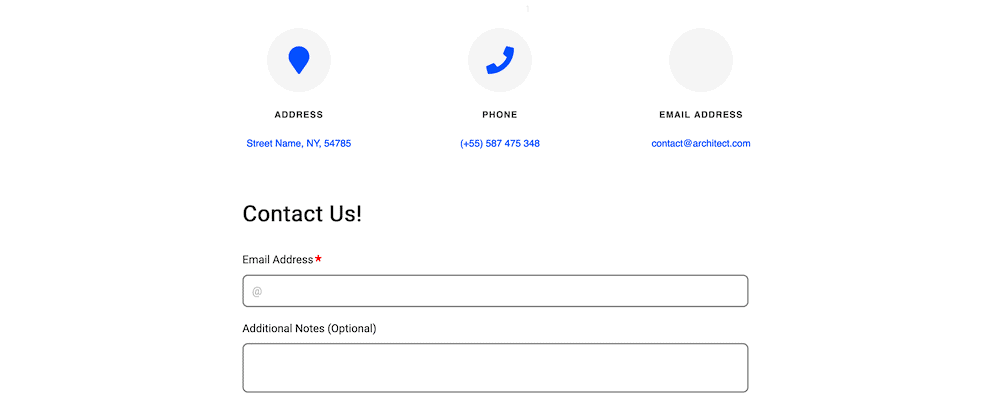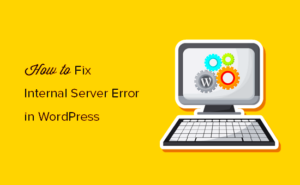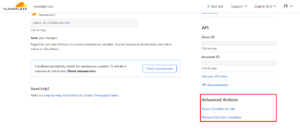Have you ever been frustrated when trying to fill out a contact form on a website, only to realize it’s not working? If you’re a WordPress user battling with a malfunctioning contact form, you’re in the right place! This troubleshooting guide will help you identify and resolve common issues that might be preventing your form from working. Whether you’re a novice or an experienced developer, these insights could save you a lot of time and headaches.
Common Reasons for Contact Form Issues
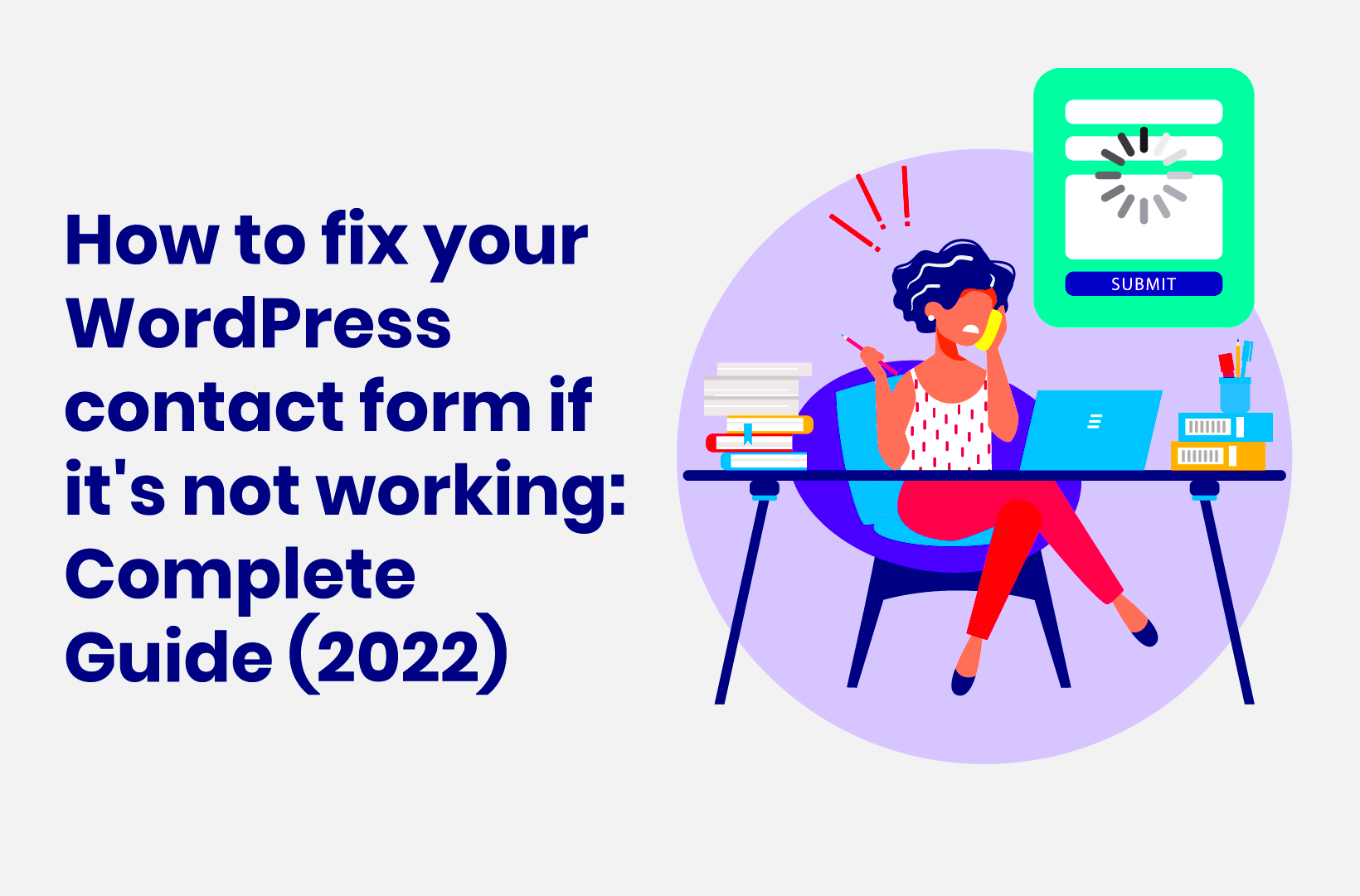
When it comes to WordPress contact forms, there are several possible culprits for your woes. Understanding these common reasons can help you pinpoint the issue more quickly. Let’s dive in:
- Plugin Conflicts: Sometimes, multiple plugins can clash with each other, causing your contact form to misbehave. Always check if any recently installed or updated plugins are conflicting with your form.
- Theme Compatibility: Your chosen WordPress theme might not be compatible with the contact form plugin. A theme that hasn’t been updated in a while could also result in problems.
- JavaScript Errors: If there are JavaScript errors on your site, they can interrupt the functionality of your contact form. Use the browser console to check for any such errors.
- Email Configuration Issues: Many contact forms rely on email configurations. Incorrect SMTP settings could be causing your form submissions to fail.
- SPAM Protection Settings: Sometimes, overly aggressive spam protection features can mistakenly block legitimate submissions, thinking they’re spam.
- Missing Required Fields: Ensure that all required fields are filled out. If not, the form may fail to submit, and users may not be aware of what’s missing.
- Cache Issues: Caching plugins can sometimes serve an outdated version of your page, including the contact form. Clear your cache to see if that resolves the issue.
- Server Configuration: Lastly, server-related issues, such as PHP version compatibility or incorrect file permissions, can hinder your contact form’s functionality.
By keeping these common reasons in mind, you can tackle your contact form issues head-on and get those messages flowing again!
Checking Basic Settings

When your WordPress contact form isn’t working, it’s always wise to start with the basics. Sometimes, the simplest settings can create the biggest headaches! Let’s dive into what you should check first to resolve the issue.
Here’s a checklist to ensure that your basic settings are correct:
- Form Configuration: Go to your contact form plugin settings and make sure every field is set up correctly. Double-check the names and types of fields you’ve included. For instance, if you’re using a plugin like Contact Form 7 or WPForms, ensure that the necessary fields are marked as required!
- Email Recipient: Ensure that you’ve entered the correct email address in the “To” field of the settings. If you have multiple email addresses, try using just one to eliminate any forwarding issues.
- Spam Filtering: Sometimes, spam filters can be overly aggressive. Check your spam folder to see if your form submissions are ending up there. Also, consider adjusting your spam settings or using plugins that help manage this.
- Captcha Settings: If you have a captcha feature activated, ensure it’s functioning correctly. Sometimes, captcha can cause issues if it’s not set up properly.
- Confirmation Messages: Check if the confirmation messages are displaying correctly. If not, it might be a sign that the form isn’t being submitted successfully.
By ensuring these basic settings are in order, you can often resolve minor issues that may prevent your contact form from functioning properly.
Plugin Conflicts
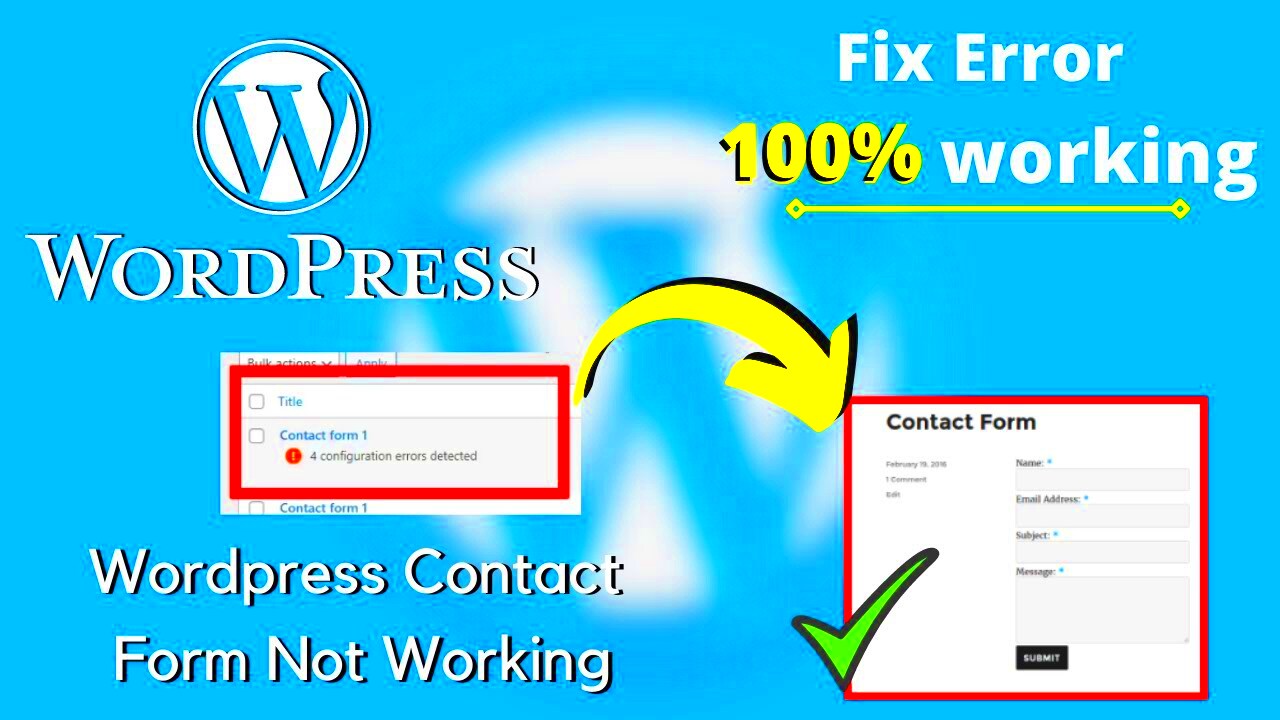
Another common culprit behind a malfunctioning contact form is plugin conflicts. With thousands of plugins available, it’s no surprise that some of them might not play well together. If your form is acting up, it’s time to put on your detective hat and identify any potential plugin conflicts.
Here’s how to troubleshoot for conflicts:
- Deactivate All Plugins: Begin by deactivating all your plugins except the contact form plugin. Save the changes and test the form. If it works, one of the deactivated plugins is likely the problem.
- Reactivate Plugins One by One: To pinpoint the culprit, reactivate each plugin one at a time. After activating each one, test your contact form again. This will help you narrow down which plugin is causing the conflict.
- Check for Updates: Sometimes, developers release updates to fix compatibility issues. Make sure all your plugins, including the contact form plugin, are up to date. Not only does this help with functionality, but it can improve security as well.
- Review Plugin Documentation: After identifying the conflicting plugin, check its documentation. Many plugins will have notes about compatibility with others, which can save you a lot of time.
- Seek Alternatives: If a specific plugin is causing issues and you can’t find an update or solution, consider looking for alternative plugins that serve the same purpose without the conflicts.
Identifying and resolving plugin conflicts can be a game-changer for getting your contact form back on track. Don’t get discouraged; with a bit of patience, you’ll get everything working smoothly again!
Theme Compatibility
When you’re dealing with a contact form that isn’t functioning properly on your WordPress site, it’s important to consider the possibility of theme compatibility issues. Sometimes, the theme you’ve selected may have conflicts with your contact form plugin, causing unexpected behavior or complete malfunction. This can be especially true if you’ve customized your theme or if it’s an older version that may not fully support modern plugins.
To determine if your theme is the culprit, here are some steps you can follow:
- Switch to Default Theme: Start by temporarily switching to a default WordPress theme like Twenty Twenty-One. If the contact form starts working, you know that the issue lies within your original theme.
- Check Theme Documentation: Many themes come with their own documentation that may address compatibility with various plugins, including contact forms. Check that documentation for any known issues.
- Update Theme: Ensure that your theme and all of its components are up to date. Sometimes, simply updating can resolve existing compatibility issues.
- Contact Theme Support: If you suspect the theme is causing the issue but can’t find a solution, reach out to the theme’s support team. They may provide you the needed assistance to adjust settings.
In conclusion, keeping your theme compatibility in check is crucial for a smooth-running website and functional contact forms. Taking a few minutes to explore this aspect may save you hours of frustration in the long run.
Inspecting Form Configuration
If your contact form still isn’t working after considering theme compatibility, the next logical step is to inspect its configuration. Often, misconfigurations can lead to forms not working as expected. It’s like having a car that won’t start because you forgot to put in the key. It’s easy to overlook!
Start by looking into the following areas:
- Field Settings: Ensure that all fields are set up correctly. Check if required fields are actually marked as required and that they are configured to accept the types of input you expect.
- Email Address: Double-check the email address to which form submissions are sent. A typo here can mean your submissions are going to a black hole instead of your inbox.
- Spam Protection: If you’re using CAPTCHA or similar measures, make sure they’re properly configured. Sometimes, overly aggressive spam protection can block legitimate submissions.
- Custom Script Interference: If you’ve added any custom scripts or styles, they may be interfering with the form. Disable them temporarily to see if the form starts working.
- Form Shortcode: If you’re using a shortcode to embed the form, ensure that it’s correctly placed. Sometimes a misplaced character can throw everything off.
By meticulously inspecting these areas, you can often pinpoint what’s causing your contact form to falter. Remember, in the world of technology, it’s usually the tiniest details that can cause the biggest headaches!
Email Delivery Problems
It’s frustrating when you’ve set up your WordPress contact form perfectly, and yet, you’re not receiving any emails. One of the most common issues that can crop up is email delivery problems. Let’s dive into some reasons why this may be happening and how you can fix it.
Firstly, it’s important to note that many web hosts struggle with email deliverability. Sometimes, the emails sent from your contact form just don’t reach your inbox due to server issues or deliverability settings. Here are some potential culprits:
- Server Configuration: Your web hosting server might not be configured properly to send emails. Check with your hosting provider to ensure that mail services are running correctly.
- From Address: Some email providers block emails that are sent from an address that’s not hosted on the same domain. Make sure your “From” email address matches your website’s domain.
- Email Authentication: Setting up SPF (Sender Policy Framework) and DKIM (DomainKeys Identified Mail) records can help authenticate your emails and improve deliverability. Contact your hosting provider for assistance with this.
If you’ve checked all these and it’s still not working, consider using an SMTP (Simple Mail Transfer Protocol) plugin like WP Mail SMTP. This will route your emails through a third-party service, which is much more reliable.
Verifying Spam Filters
So, you’ve checked your email settings and everything appears normal. However, don’t forget another critical component: spam filters. Many emails, including notifications from your contact form, can end up in the spam folder. Here’s how to verify that:
- Check Your Spam Folder: First things first – make sure you’re actually checking the spam folder. Sometimes, even legitimate emails get mistakenly filtered.
- Add to Safe Senders: If you find your contact form responses in the spam folder, mark them as “Not Spam” and add the sending email address to your email client’s safe sender list.
- Watch for Spammy Content: Avoid words or phrases commonly associated with spam in your email body and subject lines. Words like “free,” “urgent,” and “win” can trigger filters.
Additionally, using a professional email service like Google Workspace or Outlook can enhance your email reputation, which in turn can positively affect deliverability. Taking the time to review these options can save you a lot of headaches in the long run!
9. Using Debugging Tools
When you find yourself facing a non-functioning WordPress contact form, a systematic approach to troubleshooting is vital. One of the most effective methods for identifying the issue is through debugging tools. These tools not only help isolate problems but also provide insights into what’s going wrong behind the scenes.
Here’s a breakdown of how to effectively use debugging tools to troubleshoot your contact form:
- Enable Debugging in WordPress: To start, you can enable debugging in your WordPress installation. This is done by adding the following line of code to your wp-config.php file:
define('WP_DEBUG', true);
- Right-click anywhere on the page and select “Inspect” or press F12.
- Navigate to the “Console” tab to find any JavaScript errors that might be affecting your form.
- Check the “Network” tab to see if the form submission is being processed correctly. Look for any failed requests or 404 errors.
Using debugging tools effectively can unravel even the trickiest problems, leading you closer to a solution. So don’t hesitate to dig deeper!
10. Testing with Different Browsers
Have you ever noticed that something works perfectly in one browser but not in another? This can be especially true for contact forms on your WordPress site. Browsers interpret HTML, CSS, and JavaScript in slightly different ways, which sometimes leads to unexpected results.
Here’s a simple approach to testing your contact form across different browsers:
- Identify Your Primary Browsers: Focus on testing with the most widely used browsers like:
- Clear Cache and Cookies: Before testing, it’s a smart idea to clear your browser’s cache and cookies. Old cached data can interfere with how your form operates, leading to misleading results.
- Try Incognito/Private Browsing Modes: Launch the browser in incognito or private mode to prevent any extensions or cached data from affecting your tests.
- Submit Form Using Various Devices: Sometimes, browser issues can manifest differently on mobile devices versus desktop. Be sure to test your contact form on smartphones and tablets.
- Document Any Issues: Keep a record of what works and what doesn’t in each browser. This documentation can be incredibly helpful, especially when reaching out for support or troubleshooting further.
| Browser | Usage Share (%) |
|---|---|
| Google Chrome | 64.06 |
| Safari | 19.18 |
| Mozilla Firefox | 3.59 |
By testing across different browsers, you ensure a smooth experience for all visitors, ultimately enhancing the usability of your WordPress contact form!
When to Seek Help from Support
At some point in your troubleshooting journey with a non-functioning WordPress contact form, you might feel overwhelmed and wonder when it’s the right time to reach out for help. Here are some key indicators that it might be time to seek assistance:
- Persistent Issues: If you’ve tried all the common solutions—like checking your email settings, testing plugins, and ensuring everything is updated—but the form still isn’t working, it’s time to seek help.
- Complex Technical Problems: If you encounter errors in your site’s code or issues that seem beyond your skill level, contacting support can prevent further damage and save you time.
- Plugin or Theme Conflicts: If you’ve identified a conflict caused by a plugin or theme but can’t resolve it, asking for support can help you find a workaround or fix the conflict entirely.
- Server-Side Issues: If your web host has reported server issues affecting your contact form, seeking their support can clarify the situation and lead to more effective resolutions.
- No Response from Clients: If potential clients can’t connect with you due to form issues, you definitely want to get to the bottom of the problem quickly. Customers are everything!
Remember, knowing when to ask for help can save you time and frustration. Most plugin and theme developers have dedicated support teams ready to assist you. Don’t hesitate to reach out!
Conclusion
So there you have it—a thorough exploration of troubleshooting your WordPress contact form. From checking your email settings to updating plugins and themes, we’ve covered the essential steps to get your form back in action. Remember, technical hiccups can happen to anyone, and you’re not alone in this struggle.
If your form still isn’t working after following the troubleshooting steps, consider these key takeaways:
- Don’t Rush: Take your time to go through each troubleshooting step methodically. Sometimes, the smallest oversight can be the culprit.
- Stay Updated: Keeping your WordPress, plugins, and themes updated can prevent a lot of issues down the road.
- Backup Your Site: Before making any major changes or updates, always ensure to back up your website.
- Seek Expert Help: If all else fails, reaching out to support can save you from unnecessary headaches.
Ultimately, a functional contact form is essential for your website’s communication. So, don’t let your concerns go unresolved. With patience and perseverance, you can solve these issues and keep the conversations flowing smoothly!