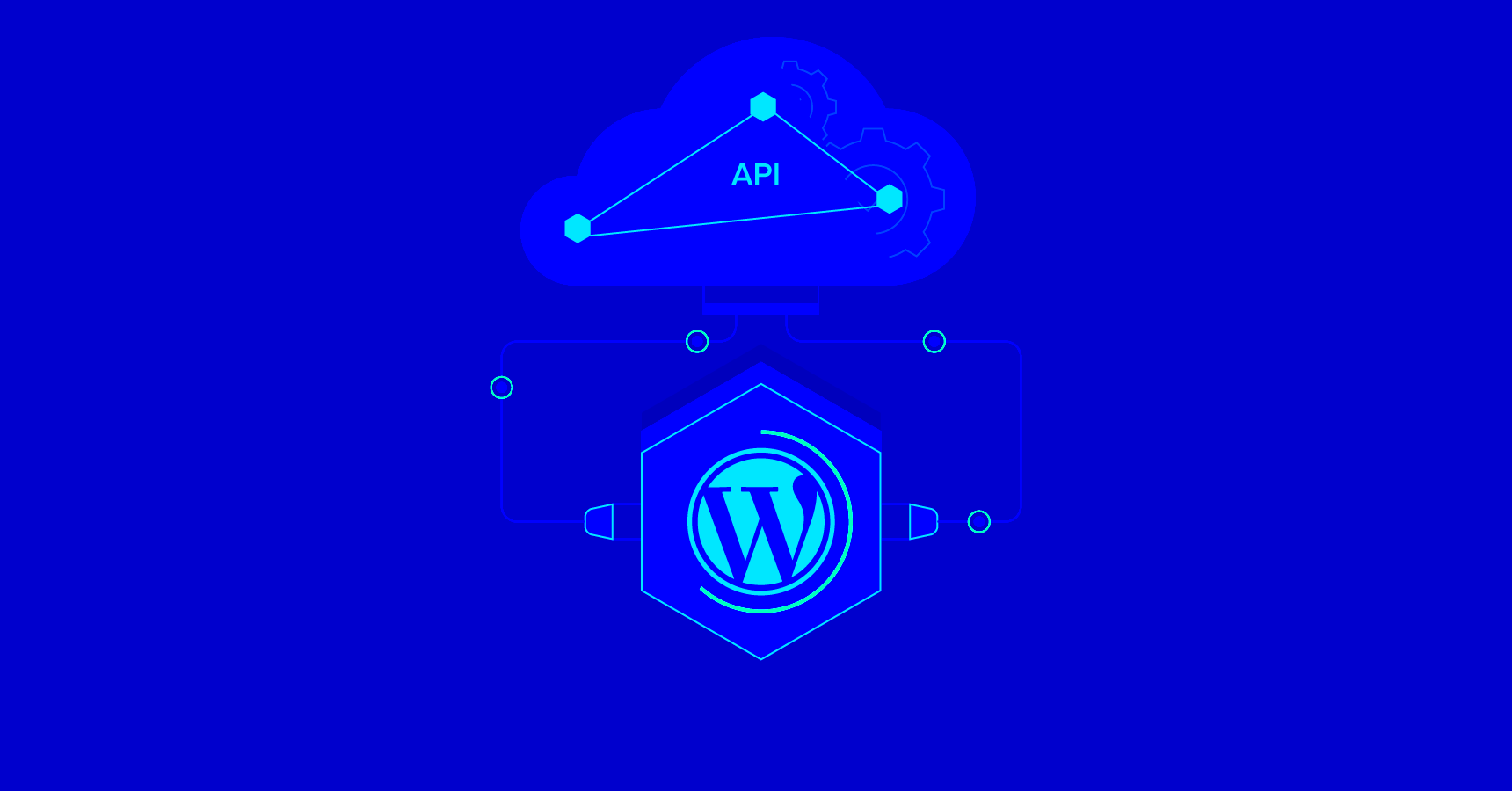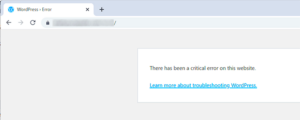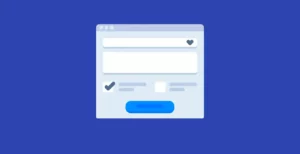In this digital age, integrations play a pivotal role in enhancing the functionality of your website. When it comes to WordPress, API integration opens up a world of possibilities, making your website more versatile and efficient. In this guide, we will delve deep into what WordPress API integration is, why it matters, and how it can transform your site. Whether you’re a beginner or a seasoned developer, understanding how to leverage APIs effectively can give you a significant edge!
Understanding WordPress APIs
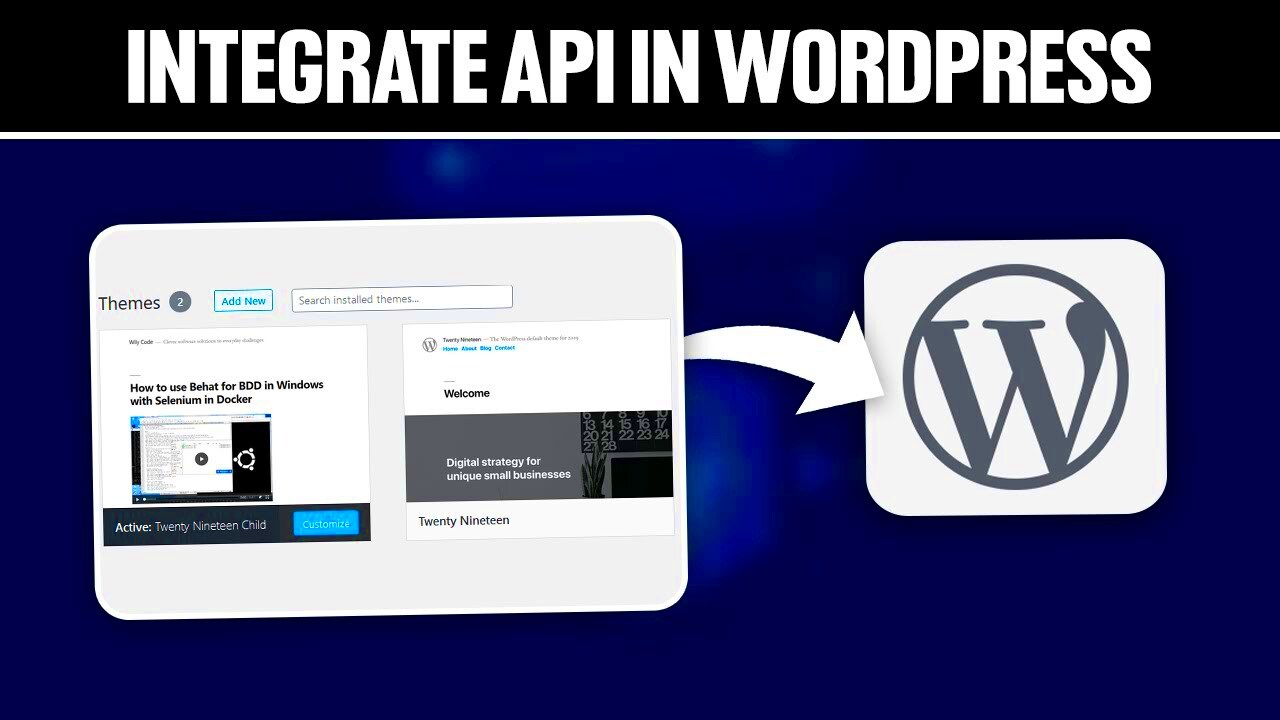
To fully grasp the potential of WordPress API integration, we first need to understand what APIs (Application Programming Interfaces) are and how they function within WordPress. Simply put, an API allows different software systems to communicate with each other. In the context of
WordPress provides several built-in APIs, each serving a specific purpose. Here’s a breakdown of the most common ones:
- REST API: This is a powerful interface that allows developers to interact with WordPress data using HTTP requests. It enables you to create, read, update, and delete content remotely.
- XML-RPC API: While being a bit older, this API allows for remote access to WordPress. It’s particularly useful for mobile apps and desktop clients that need to communicate directly with your site.
- Options API: This manages the settings and configurations of your WordPress site. Through the Options API, you can easily add your custom settings.
- Settings API: It simplifies the creation of settings pages and forms within the WordPress admin area.
Each of these APIs serves distinct purposes and can significantly ease your development efforts. With a proper understanding of how they work, you can start crafting advanced integrations tailored to your site’s needs. So, let’s explore these APIs in further detail and see how you can implement them effectively!
3. Types of APIs in WordPress
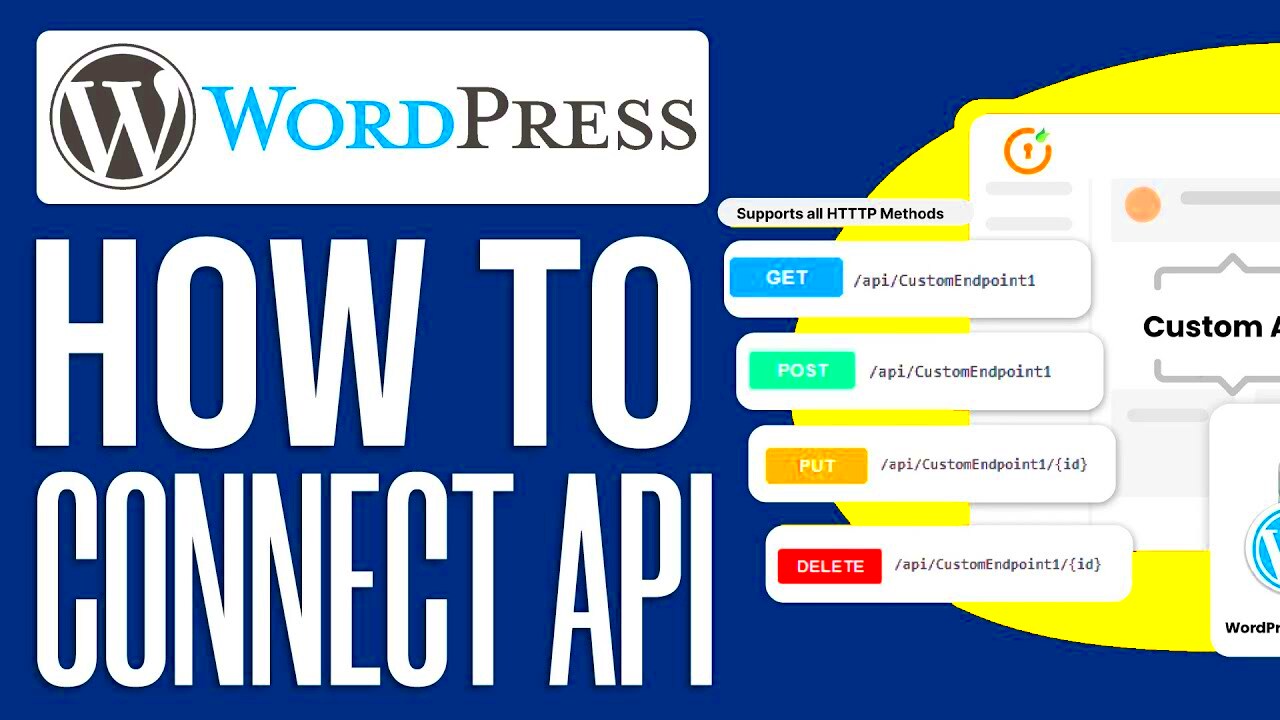
When you’re diving into WordPress API integration, it’s essential to understand that there are three primary types of APIs that you can work with. Each of these APIs serves a unique purpose and can dramatically enhance the functionality of your WordPress site. Let’s break them down:
- WordPress REST API: This is arguably the most powerful and popular API within the WordPress ecosystem. It allows developers to interact with WordPress data with ease using simple HTTP requests. Whether you’re retrieving, creating, updating, or deleting posts, pages, or custom post types, the REST API simplifies these operations. Plus, it’s incredibly versatile and can be used to build external applications that communicate with your WordPress site.
- XML-RPC API: Although it may not be as prevalent today, the XML-RPC API has been around for quite some time. It allows for remote procedure calls using XML over HTTP. This API enables applications to interact with WordPress and even post content, making it useful for mobile applications or external systems needing to send data to your site. However, many developers are now favoring the more modern REST API.
- WP-JSON API: This is essentially another name for the WordPress REST API, highlighting that the REST API responses are delivered in JSON format. Working with JSON data structures is often easier for developers, as it tends to integrate smoothly with modern JavaScript frameworks, making it a strong option for those looking to build dynamic applications.
Understanding these different types of APIs is crucial. Each API has its strengths and weaknesses, and depending on your use case, one might be more suitable than the others. Choosing the right API can make all the difference in your integration efforts and overall project success.
4. Setting Up Your Development Environment
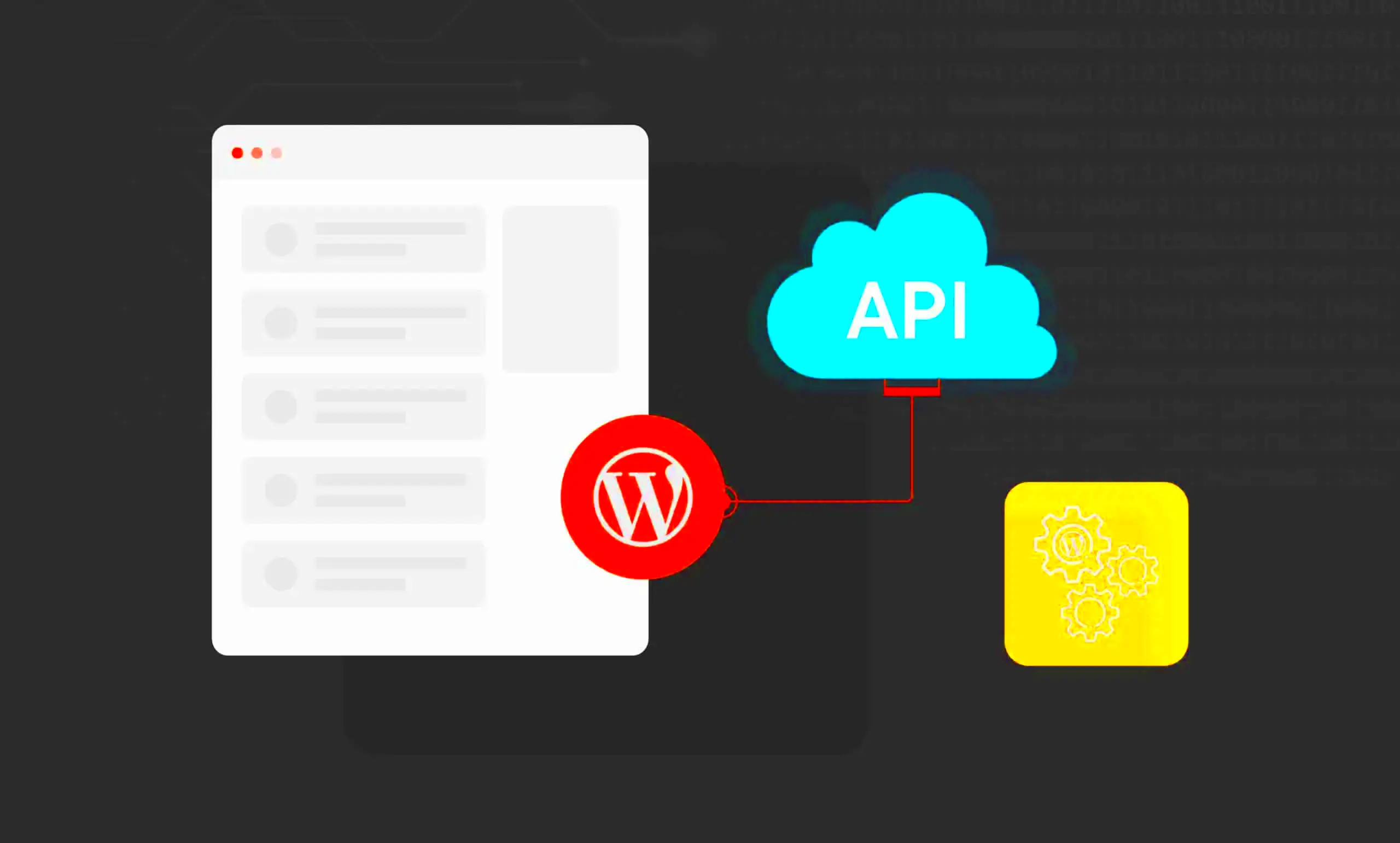
Before you start integrating APIs into your WordPress site, you’ll want to ensure that you have a solid development environment set up. Having the right tools and configurations can make your life much easier and lead to a more efficient workflow. Here’s how to get started:
- Install a Local Server: To kick things off, you’ll need a local server environment that can run PHP and MySQL. Popular options include:
- XAMPP
- MAMP (for Mac users)
- WAMP (for Windows users)
This will allow you to run WordPress locally on your machine for testing.
- Download WordPress: Head over to the official WordPress website and download the latest version. Extract the files and place them in your local server’s root directory, which is typically called ‘htdocs’ or ‘www’.
- Create a Database: Access your local server’s phpMyAdmin, where you can create a new database for your WordPress installation. Make sure to remember your database name, as you will need it during the installation process.
- Install WordPress: Open your web browser and navigate to
http://localhost/your-folder-nameto start the installation. Follow the prompts and enter your database information when prompted. You can set up your admin account here as well. - Choose a Code Editor: Select a code editor for writing your scripts and making changes to your theme or plugin files. Popular options include:
- Visual Studio Code
- Sublime Text
- Atom
- Use Version Control: Implement Git for version control. This allows you to track changes and collaborate more effectively if you’re working in a team.
With your development environment set up, you’re now ready to start experimenting with APIs in WordPress! Whether you plan to create custom themes or develop plugins, being organized and having the right tools in place will pave the way for a smoother development experience.
How to Access the WordPress REST API
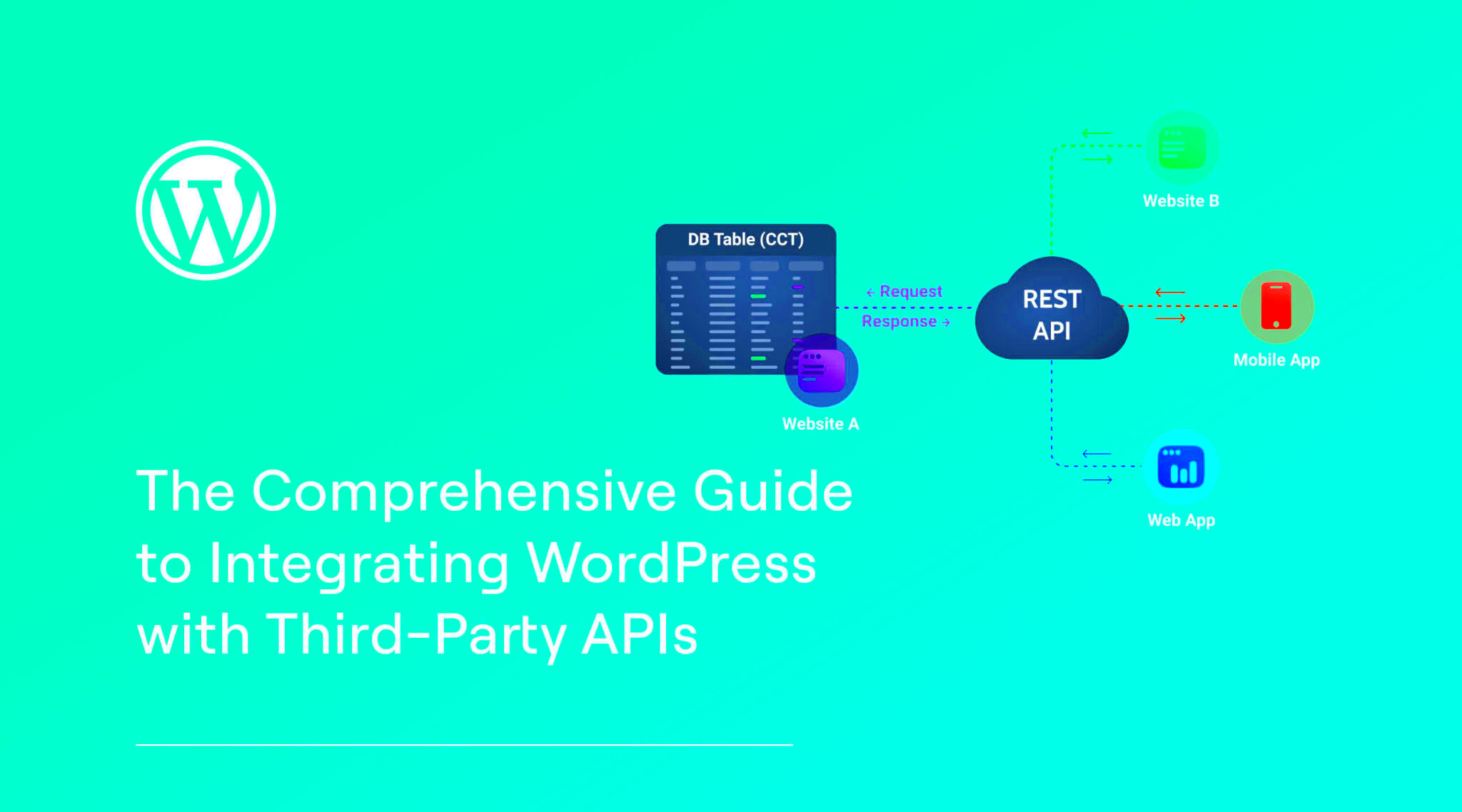
Accessing the WordPress REST API is like unlocking a trove of possibilities for developers and website owners alike. Whether you’re looking to fetch data, create new content, or perform complex queries, the REST API is your go-to tool. Here’s how you can get started:
First things first, the WordPress REST API is built into WordPress since version 4.7, so if you’re using a modern setup, you’re already set! To access it, you’ll need to construct the right URL format:
- Start with your site URL: https://yourdomain.com/
- Add wp-json/ to reach the API endpoint: https://yourdomain.com/wp-json/
- Specify the resource you want to access, like posts or pages: https://yourdomain.com/wp-json/wp/v2/posts
After hitting this URL, you should receive a response in JSON format, containing various pieces of information about your posts. It’s structured and easy to read.
For a bit more granularity, you can also append parameters to your API request. For instance:
- To get a specific post, you can use: https://yourdomain.com/wp-json/wp/v2/posts/{id}
- To filter by categories, use: https://yourdomain.com/wp-json/wp/v2/posts?categories={category_id}
And just like that, you can tailor your API requests to fit your needs perfectly! Play around with these possibilities to make your integration more dynamic.
Authentication Methods for API Requests
When working with the WordPress REST API, authentication is key, especially if you want to protect sensitive information or perform actions that require permissions like creating or updating posts. There are several methods to consider depending on your needs:
| Authentication Method | Description |
|---|---|
| Cookie Authentication | This method is primarily for use within a logged-in WordPress session. It sends the authentication cookie along with requests, making it suitable for plugins and internal API calls. |
| Basic Authentication | This is the simplest form, using a username and password encoded in Base64. It’s straightforward but less secure over non-HTTPS connections since credentials can be exposed. |
| OAuth Authentication | This method is more secure and complex, allowing third-party applications to interact with your site without sharing sensitive credentials directly. OAuth manages tokens, making it a robust solution for public API integration. |
| Application Passwords | A user-friendly method introduced in WordPress 5.6, where you can generate unique passwords for applications. This method doesn’t require full user credentials, enhancing security. |
Choosing the right authentication method depends on your specific use case, security needs, and whether you’re working with public or private data. For secure API requests, especially when modifying data, opt for OAuth or Application Passwords. Happy connecting!
7. Making Your First API Request
So, you’re ready to dive into the world of API requests in WordPress? Awesome! Making your first API request is an exhilarating step towards harnessing the power of external data and services. Whether you’re fetching user information, retrieving posts, or accessing third-party services, the process is pretty straightforward.
To start off, you can use the wp_remote_get() function, which is perfect for sending a GET request. Here’s a simple example:
$response = wp_remote_get('https://api.example.com/data');In the above snippet, we’re requesting data from a hypothetical API. But let’s break it down:
- wp_remote_get(): This function sends the request and awaits the response.
- ‘https://api.example.com/data’: This is the URL of the API endpoint you want to reach. Replace it with your specific API URL.
After the request is made, you want to check if it was successful. You can do this by checking the response code:
if (is_wp_error($response)) { // Handle error echo 'Something went wrong!';} else { // Successfully received response $data = wp_remote_retrieve_body($response); echo $data; // Display or process the data}And voila! You’ve just made your first API request. The key takeaway here is to ensure that you manage error handling gracefully, as APIs can sometimes be unreliable.
8. Handling API Responses in WordPress
Now that you’ve made your API request, the fun doesn’t stop there! Handling the response is equally as important. When you’re interacting with an API, responses typically come in JSON format, so you’ll need to decode that data in order to work with it effectively in WordPress.
Once you’ve received a successful response, you can leverage the json_decode() function to convert JSON data into a PHP array. Here’s how it looks:
$data = json_decode(wp_remote_retrieve_body($response), true);In this case, we’re using the true parameter to get an associative array. Now, you can access the data in a more manageable way. For example:
foreach ($data['items'] as $item) { echo '' . esc_html($item['name']) . '
';}Here’s a step-by-step breakdown of handling the API response:
- Decode the Response: Use json_decode() to transform the JSON response into a PHP array or object.
- Error Handling: Always check if the response is valid and handle potential errors gracefully.
- Data Manipulation: Access and manipulate the data as per your requirements, using loops or conditional statements as needed.
Remember, a well-structured API response can save you a lot of headaches! So, always be clear on what data you’re expecting and how to utilize it within your WordPress site. Enjoy the coding adventure!
Best Practices for WordPress API Integration
When it comes to integrating APIs with WordPress, there are several best practices you should consider for a seamless experience. It’s essential to maintain efficiency, security, and overall performance. Here’s a comprehensive rundown:
- Understand the API Documentation: Before diving into integration, spend some time reading the API documentation. This will give you insights into endpoints, response formats, and any limitations you should know.
- Use API Keys Securely: Always use secure methods for storing your API keys. Avoid hardcoding them in your files. Instead, consider using environment variables or WordPress configuration settings.
- Caching Responses: To enhance performance, implement caching for API responses. This reduces the number of requests sent to the API, minimizing load times and enhancing user experience.
- Error Handling: Ensure your integration has robust error handling. APIs can fail, so implementing fallback mechanisms can keep your site running smoothly even when issues arise.
- Regular Updates and Maintenance: Always keep your API integrations updated. APIs evolve, and outdated integrations can lead to security risks or functionality issues.
- Security Measures: Protect your API integrations by implementing security measures, such as HTTPS for secure communication, and ensuring proper authentication protocols are followed.
- Testing: Always test your integrations in a staging environment before deploying them to your live site. This allows you to catch potential issues without affecting your users.
By following these best practices, you can ensure a smooth and efficient WordPress API integration that not only enhances functionality but also maintains the integrity and security of your website.
Common Use Cases for WordPress API Integration
WordPress API integration has opened up a universe of possibilities for website functionality and user engagement. Let’s explore some common use cases where integrating an API can significantly enhance your WordPress site:
| Use Case | Description |
|---|---|
| E-commerce Solutions | Integrating payment gateways or third-party logistics APIs allows online stores to manage transactions and shipping seamlessly. |
| Social Media Integration | Link your WordPress site with social media platforms to automatically share articles, fetch feeds, or display user-generated content. |
| Content Management | Use APIs to connect with external content sources or RSS feeds. This lets you aggregate and display content dynamically on your WordPress site. |
| Custom Analytics Tracking | Integrate with third-party analytics services to collect advanced user data and insights beyond what standard WordPress tools provide. |
| Email Marketing Automation | Connect to email marketing services via APIs to automate campaigns, manage subscribers, and analyze engagement metrics. |
These are just a few of the prevalent use cases that demonstrate the versatility of WordPress API integrations. Whether you’re running an online store or a blog, leveraging these integrations can provide valuable features and enhance your site’s overall functionality.
Troubleshooting Common API Issues
WordPress API integration can sometimes feel like navigating a labyrinth; everything seems fine until you hit a wall. The good news is that many common API issues have straightforward solutions. Let’s dive into some frequent problems you might encounter and how to tackle them.
1. Authentication Errors
One of the most common issues is authentication failures. This usually happens if your API credentials are incorrect or expired. Here’s what you can do:
- Double-check your API key or token for any typos.
- Ensure your API user has the right permissions.
- If you’re using a plugin, verify its settings.
2. Endpoint Not Found
If your requests return a “404 Not Found” error, it might indicate that you’re trying to reach an endpoint that doesn’t exist. Check the following:
- Verify the API endpoint URL for any mistakes.
- Refer to the API documentation to ensure the endpoint is available.
3. Incorrect Request Format
Sometimes, you might structure your requests incorrectly. This could be an improper HTTP method (GET vs. POST) or malformed JSON in your body. Tips to fix this:
- Refer to API documentation for correct formatting.
- Use tools like Postman to test your requests before implementation.
4. Timeout and Latency Issues
High latency can be frustrating, especially during peak loads. To mitigate this:
- Optimize the API calls to reduce server load.
- Consider implementing caching mechanisms.
Even with proper troubleshooting strategies, occasional hiccups are normal. Don’t be discouraged! Understanding common issues will make your API integration journey smoother and more enjoyable.
Conclusion
So, there you have it—your complete guide to WordPress API integration! Whether you’re looking to extend your site’s functionality or create a seamless user experience, utilizing APIs can open up a world of possibilities.
Let’s quickly recap what we’ve covered:
- Understanding API Basics: Learning what APIs are and how they work is essential.
- Installing Required Plugins: Setting up the right plugins ensures a smoother integration.
- Making API Requests: Crafting requests accurately will get you the data you need.
- Handling Responses: Understanding how to handle the data returned is crucial for effective use.
- Troubleshooting Common Issues: Knowing how to address potential problems keeps your projects on track.
In today’s digital era, not utilizing APIs is akin to missing out on a significant advantage. They can revolutionize the way your WordPress site interacts with the rest of the web. So go ahead—dive into API integration, experiment, and create! You never know what innovative features you might unlock along the way.
If you have any questions or comments, feel free to drop them below! Happy integrating!
Additional Resources and Further Reading
For those looking to delve deeper into WordPress API integration, there are numerous resources available that can enhance your understanding and skills. Below is a curated list of books, online courses, and websites that provide further insights into the topic:
Books
- WordPress REST API: The Next Generation of WordPress Development by Daniel Pataki – A comprehensive guide that covers the fundamentals and advanced features of the WordPress REST API.
- Mastering WordPress REST API by Kunal Soni – This book dives into real-world applications of the REST API and offers practical solutions.
Online Courses
| Course Title | Platform |
|---|---|
| Building Web Applications with WordPress | Udemy |
| WordPress for Developers: An Advanced Course | Coursera |
Websites
Several websites offer tutorials, documentation, and forums that can be incredibly helpful:
- WordPress REST API Handbook – The official documentation for the REST API, covering all aspects from basic to advanced.
- Smashing Magazine – A popular web development blog featuring articles specifically about WordPress and its APIs.
- SitePoint – A collection of tutorials focused on the WordPress API.
By exploring these resources, you can enhance your skills in WordPress API integration and stay updated on best practices and emerging trends.