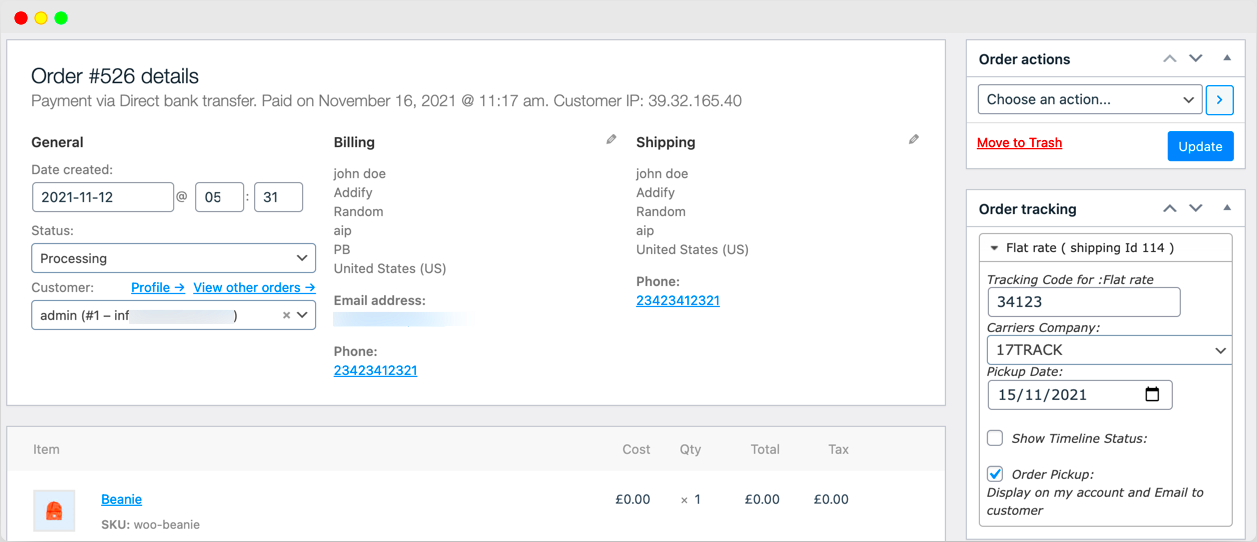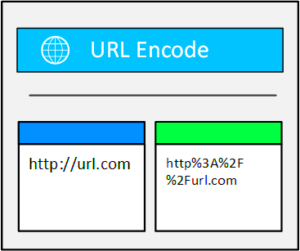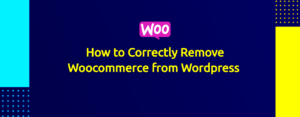WooCommerce Tracking is a fundamental feature for online store owners aiming to enhance customer satisfaction and improve logistics management. It allows you to monitor the shipping status of orders, ensuring that both you and your customers stay updated throughout the delivery process. By utilizing effective tracking, you can not only streamline your operations but also build trust with your clientele, as they can easily see where their orders are at any given moment. In this post, we’ll dive deeper into the significance of tracking delivered orders and how to display this information efficiently on your dashboard.
Importance of Tracking Delivered Orders
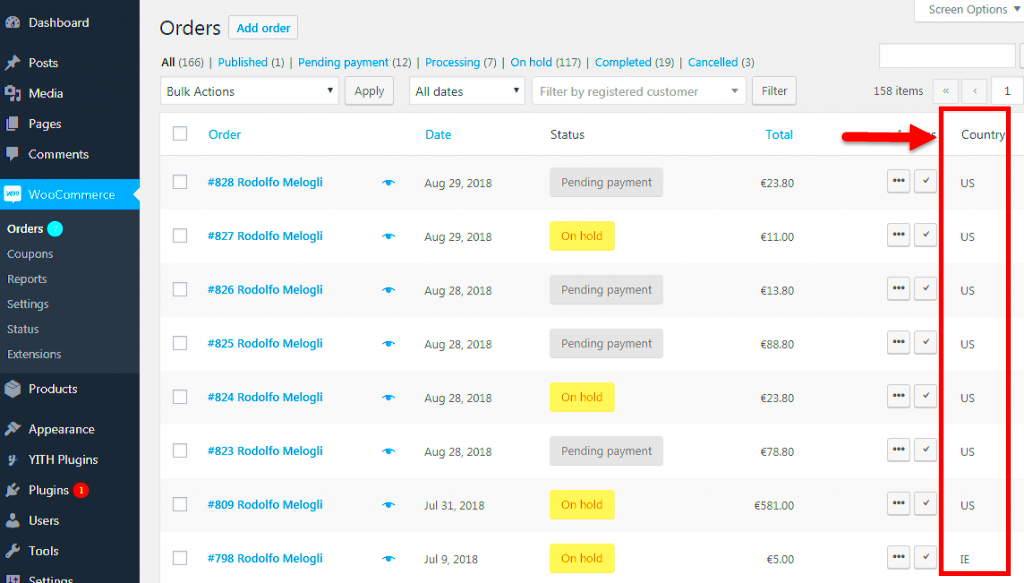
When it comes to running an online store, tracking delivered orders is more than just a feature—it’s a necessity. Here’s why it matters so much:
- Enhanced Customer Experience: Customers appreciate transparency. Providing real-time updates on their order status helps reduce anxiety and increases trust.
- Fewer Customer Inquiries: When customers can easily access tracking information, they’re less likely to contact support to ask about their order status, saving you time and resources.
- Improved Inventory Management: Tracking allows you to monitor the flow of orders and returns, enabling better inventory decisions and minimizing stockouts.
- Delivery Verification: Having a reliable tracking system means you can confirm when orders have been delivered. This is crucial for handling disputes regarding missing or late packages.
To put it all together, tracking delivered orders not only enhances the customer experience but streamlines your operations as well. Ultimately, it helps in building a trustworthy brand that consumers will want to return to. So, how do you implement this on your WooCommerce dashboard? Let’s explore further.
Setting Up Order Tracking in WooCommerce

Setting up order tracking in WooCommerce is a straightforward process that can greatly enhance the customer experience. By enabling order tracking, you’re allowing customers to stay informed about their purchase journey. This means they can see where their orders are at any point, which fosters trust and reduces inquiries about order status. Let’s break down the steps involved in this setup.
1. Install a Tracking Plugin
To get started, you’ll need to choose a reliable order tracking plugin. There are many options available, but here are a couple of the most popular:
- WooCommerce Shipment Tracking: A simple yet effective plugin that allows you to add tracking information easily.
- Advanced Shipment Tracking for WooCommerce: This plugin offers more features, such as multiple tracking numbers and detailed tracking information.
Once you’ve chosen a plugin, install it into your WooCommerce store. You can usually do this directly through the WordPress plugin repository.
2. Configure the Plugin Settings
After installing the plugin, navigate to its settings page. Here, you will input default settings such as:
- Carrier information (like FedEx, UPS, etc.)
- Tracking links (direct links that take customers to the shipping carrier’s site to track their orders)
3. Add Tracking Information to Orders
When fulfilling an order, simply add the tracking number and select the carrier from the options provided. This ensures that your customers receive accurate tracking information instantly.
4. Notifying Customers
Finally, configure the plugin to send emails to customers when tracking information is updated. This step is crucial as it keeps customers informed and engaged with their order’s journey.
Configuring the Dashboard to Display Delivered Orders
Now that you’ve gotten the order tracking process set up, let’s talk about how you can configure your WooCommerce dashboard to display delivered orders. This can be particularly useful for sellers wanting to quickly review completed transactions and monitor shipping efficiency. Here’s a simple guide to help you get started.
1. Customize Your WooCommerce Dashboard
The WooCommerce dashboard can be customized to show what matters most to your business. You can add widgets or custom views that filter your orders based on their status. Here’s how you do it:
- Go to your WooCommerce dashboard.
- Select “Orders” from the sidebar menu.
- Look for the filter options at the top. From there, select “Complete” to view all delivered orders.
2. Using Custom Code
If you’re comfortable with a bit of coding, you can enhance your dashboard using custom snippets. For example, you might add a function to the functions.php file of your child theme that displays delivered orders prominently on your dashboard.
3. Dashboard Widgets
Consider using specialized dashboard widget plugins that allow you to display various data, including delivered orders. Some popular options include:
- Dashboard Widgets for WooCommerce: Add customizable widgets to the WooCommerce dashboard for quick insights.
- Advanced WooCommerce Dashboard: This plugin gives you more control over what data is displayed and allows for custom configurations.
4. Table View for Better Clarity
Using a table view can simplify the delivery tracking at a glance. You could use a plugin that helps you create a custom table showing:
| Order ID | Customer Name | Tracking Number | Status |
|---|---|---|---|
| #1023 | John Doe | 1Z12345E0205271688 | Delivered |
| #1024 | Jane Smith | 1Z12345E0205271689 | Delivered |
By following these steps, you can effectively keep track of delivered orders right from your WooCommerce dashboard, making your order management process smoother and quicker. Plus, it enhances transparency and boosts customer satisfaction!
Using Plugins for Enhanced Tracking Features
If you’re looking to elevate your WooCommerce tracking game, plugins are your best pals! They can transform a basic dashboard into a powerful tracking tool that gives you insights at a glance. Here, we’ll explore some popular plugins that can enhance your tracking capabilities.
1. WooCommerce Shipment Tracking: This plugin allows you to add tracking information for your orders directly in the WooCommerce backend. You can automatically send tracking links to your customers via email, which keeps them in the loop about their delivery status.
2. Advanced Shipment Tracking for WooCommerce: With this plugin, you can integrate various carriers, allowing customers to track their shipments from the assigned tracking link. Its integration with multiple carriers means fewer headaches when managing orders.
3. Order Delivery Date for WooCommerce: Not only does this plugin provide enhanced tracking features, but it also adds functionality to choose delivery dates. This can help you communicate logistics better to your customers.
4. TrackShip: This is a must-have for store owners who regularly deal with international shipping. TrackShip automatically fetches shipping details and delivers them to the customer, saving you time.
5. WooCommerce Order Tracking: Ideal for adding tracking details to orders, this plugin gives you the ability to send tracking links automatically, enhancing customer satisfaction by keeping them informed.
By incorporating these plugins, you can significantly improve your tracking features, streamline your operations, and keep your customers happy by letting them know exactly where their orders are.
Customizing the Dashboard for Better Visibility
Your WooCommerce dashboard is the nerve center of your online store, so why not customize it to make your life easier? A well-organized dashboard can help you visualize critical data, making it easier to track delivered orders effectively. Here are some ways to customize your dashboard for better visibility:
1. Dashboard Widgets: WooCommerce allows you to add various widgets to your dashboard for quick access to important metrics. For delivery orders, consider adding widgets that display:
- Recent Orders
- Pending Orders
- Orders by Status
2. Custom Dashboard Layouts: You can rearrange the default layout of your WooCommerce dashboard. Don’t hesitate to drag and drop sections to feature the order status prominently upfront. This way, you won’t have to sift through heaps of data to find what you need.
3. Color-Coding Orders: Use visual cues, such as color-coding, to distinguish between different order statuses. For example, you can use green for delivered orders and red for pending ones. This quick visual reference will speed up your tracking process.
4. Filter Options: Implement filters to sort deliveries quickly. Whether by date, customer name, or delivery status, having robust filters will allow you to find specific data instantly.
5. Custom Metrics: You can add custom metrics that matter to your business. Consider including stats such as delivery times or customer feedback ratings. Metrics like these provide immediate insight into your performance regarding delivered orders.
By customizing your dashboard, you’re not just improving visibility, you’re also enhancing your efficiency and boosting your overall productivity. The more streamlined your tracking process, the quicker your response time will be, ensuring happy customers every step of the way!
7. Best Practices for Managing Delivered Orders
Managing delivered orders is more than just acknowledging the shipment; it’s about ensuring that the customer experience remains stellar even after the products have left your hands. Here are some best practices to consider:
- Timely Updates: Keep your customers informed about their order status. Automated emails or SMS updates can go a long way in reassuring them.
- Feedback Requests: After delivery, send a follow-up email asking for feedback. This not only shows that you care but also gives you valuable insights into your service.
- Track Returns Efficiently: Even with all your best efforts, returns happen. Make sure your return policy is clear and easy to follow, and provide a streamlined process for returns.
- Maintain Accurate Inventory: As orders get delivered, stay on top of your inventory. An efficient inventory management system will keep you updated and eliminate stock discrepancies.
- Analyze Performance: Use the data from delivered orders to gauge performance metrics. Look at delivery times, customer satisfaction scores, and other key performance indicators.
By following these practices, you can ensure that managing delivered orders becomes a seamless and positive experience for both you and your customers. Happy customers are more likely to return, so why not make every step of their journey count?
8. Conclusion and Next Steps
In conclusion, having effective WooCommerce tracking on your dashboard allows you to manage delivered orders efficiently and enhances your customer service. Adopting best practices, as discussed, not only helps streamline operations but also nurtures customer loyalty.
So, what’s next? Here are a few steps you can take after reading this:
- Review Your Current System: Take a close look at how you currently manage tracking and delivered orders. Identify gaps that need improvement.
- Integrate Tracking Tools: If you haven’t yet, consider integrating effective tracking tools into your WooCommerce dashboard for real-time updates.
- Train Your Team: Ensure your team is well-acquainted with your tracking system and understands the importance of communication with customers post-delivery.
- Engage with Customers: Create strategies to engage with customers after delivery, whether through feedback or rewards for repeat purchases.
- Monitor Analytics: Regularly check analytics related to delivered orders to understand trends and customer behavior better.
By staying proactive, you can improve your order management significantly and foster a more engaging and satisfying experience for your customers. Happy tracking!