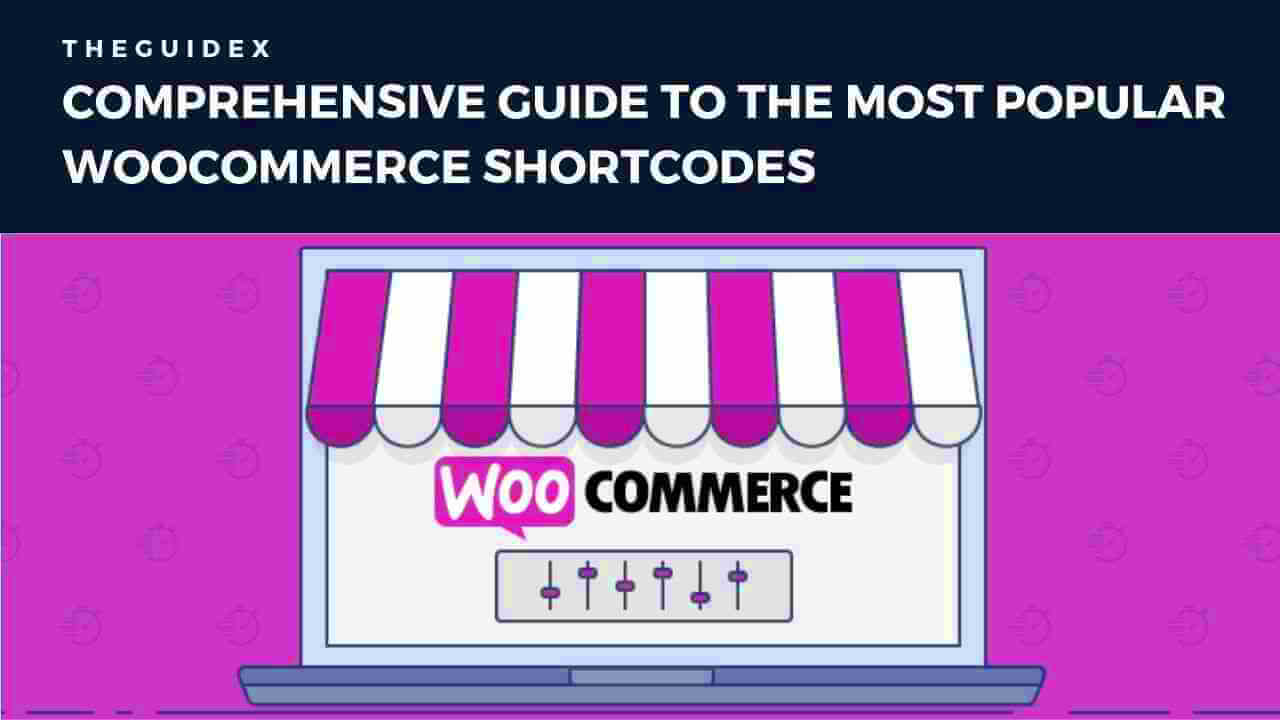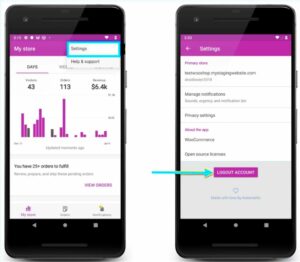Welcome to the world of WooCommerce shortcodes! If you’re running an online store using WooCommerce, you might have come across shortcodes and wondered what they can do for you. In this guide, we’re going to dive into what shortcodes are, how they work, and the many ways they can enhance your online shopping experience. Whether you’re a seasoned developer or a newbie, there’s something here for everyone. Let’s get started and unlock the potential of WooCommerce shortcodes!
What are WooCommerce Shortcodes?
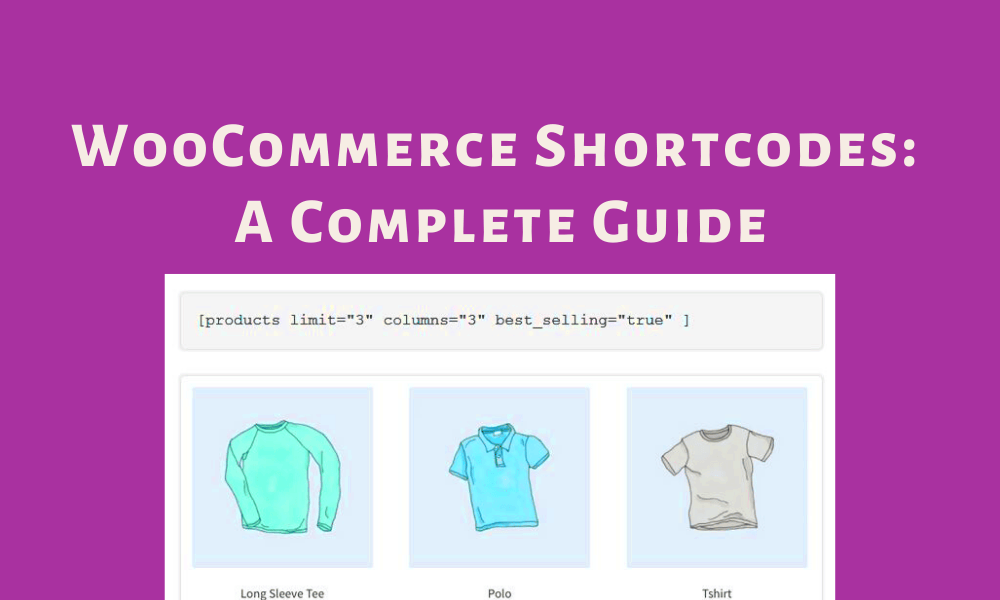
WooCommerce shortcodes are small snippets of code that help you add various functionality to your WooCommerce-powered online store without needing extensive coding skills. They allow you to insert dynamic elements like products, cart contents, and even checkout forms into your posts, pages, and widgets with relative ease.
Here’s what makes WooCommerce shortcodes so valuable:
- User-Friendly: You don’t need to be a tech whiz to use shortcodes. Just a simple copy-paste will do the trick.
- Flexible: You can customize your store by displaying products, categories, and checkout options exactly where you want them.
- Time-Saving: Instead of manually adding each product or feature, shortcodes allow you to automate these processes efficiently.
Here’s a quick overview of popular WooCommerce shortcodes:
| Shortcode | Function |
|---|---|
| [woocommerce_cart] | Displays the shopping cart |
| [woocommerce_checkout] | Displays the checkout page |
| [product_page id=”123″] | Displays a specific product by ID |
| [products] | Displays all products or specific categories |
By leveraging these shortcodes, you can create a seamless and customized shopping experience for your customers, making it easier for them to find and purchase what they’re looking for. Stay tuned as we explore more about how to effectively use these shortcodes in your online store!
How to Use WooCommerce Shortcodes
Using WooCommerce shortcodes can be a game-changer for your online store. It allows you to easily add functionality and features without having to write any code. So, how do you actually use these shortcodes? Let’s break it down!
First off, you need to decide where you want to place the shortcode. This could be in your posts, pages, or even in widgets. WooCommerce shortcodes work seamlessly in all these areas. Here’s how you can do it:
- Copy the Shortcode: Go to the official WooCommerce documentation or the list below for the specific shortcode you want to use. Just copy it!
- Edit Your Page or Post: Navigate to the page or post where you want to display your product, category, or any other functionality.
- Paste the Shortcode: Place your cursor in the content area and paste the shortcode. It should look something like this:
[products]or[product_page id="99"]. - Update or Publish: Once you’ve pasted the shortcode, remember to save your changes. Click on “Update” or “Publish” and voila! You’ll see your items rendered dynamically on the frontend.
And a little tip: If you’re using a page builder, the shortcode may have to be placed in a dedicated “Shortcode” block or element. Always preview your changes to see how they look before making them live!
Common WooCommerce Shortcodes
Exploring WooCommerce shortcodes can seem overwhelming at first, but there are several key shortcodes that every store owner should know about. Here’s a breakdown:
| Shortcode | Description |
|---|---|
[products] |
Displays a grid of products. You can specify parameters like category, number of products, etc. |
[product_page id="XX"] |
Shows the details of a single product, with the ID number replacing XX. |
[category products="8" columns="4"] |
Displays a specified number of products from a certain category in a set number of columns. |
[cart] |
Creates a shopping cart page for customers to view their selected products. |
[checkout] |
Generates a checkout page for customers to finalize their purchases. |
[my_account] |
Displays the user’s account information, including orders, addresses, etc. |
These shortcodes are incredibly useful in creating pages that enhance user experience. Play around with them and find what combinations work best for your store! Always ensure to keep your audience in mind and tailor your offerings accordingly.
5. Detailed Breakdown of Key Shortcodes
WooCommerce shortcodes are powerful tools that can significantly enhance the functionality of your online store. They allow you to add specific content or features to your pages without needing to write complex code. Here’s a detailed breakdown of some key shortcodes that you can use in your WooCommerce store:
- [woocommerce_cart]: This shortcode displays the cart page. It’s perfect for allowing customers to view what they have added to their cart at any time.
- [woocommerce_checkout]: This shortcode brings up the checkout page, enabling users to complete their orders with ease.
- [woocommerce_my_account]: It provides a user-friendly interface for customers to manage their accounts, track orders, and update their details.
- [product_page id=”123″]: This is tailored to showcase a specific product. Just replace “123” with the actual product ID to display the desired item on any page.
- [products]: Use this shortcode to display a grid of products based on specific criteria, like category or tags. You can modify it using attributes like category and limit for better customization.
- [featured_products]: This shortcode will highlight the products you’ve marked as featured, providing a quick way for customers to see your best offerings.
Each of these shortcodes serves a crucial role in improving user experience and helping you showcase your products better. By mastering them, you can create a more dynamic and engaging shopping experience for your customers.
6. Creating Custom Shortcodes for WooCommerce
If you’re looking to add even more personalized features to your WooCommerce store, creating custom shortcodes is a great approach. Custom shortcodes allow you to tailor the functionality and appearance of your site to better fit your unique needs. Here’s a simple way to get started:
- Step 1: Add Custom Code – Start by adding custom code to your theme’s
functions.phpfile. You can do this via the WordPress admin dashboard or through your hosting provider’s file manager. - Step 2: Define Your Shortcode – Use the following template to create your custom shortcode:
function my_custom_shortcode() { return 'Your custom content goes here!'; } add_shortcode('my_shortcode', 'my_custom_shortcode');Replace
my_custom_shortcodeandmy_shortcodewith your desired function and shortcode name. - Step 3: Use Your Shortcode – Once your shortcode is defined, you can include it in any post or page just like you would with the built-in WooCommerce shortcodes!
It’s as easy as that! You can use custom shortcodes to display specific content, integrate third-party tools, or create unique product displays. Just remember to test your custom code thoroughly to ensure it works smoothly across your site. With some creativity, the possibilities are endless!
Best Practices for Using Shortcodes
When it comes to using shortcodes in WooCommerce, following some best practices can help you leverage their full potential while avoiding common pitfalls. Shortcodes are powerful tools that allow you to display complex functionalities with just a few simple characters. Here are some best practices to keep in mind:
- Organize Your Shortcodes: Keep your shortcodes organized by documenting them in a central place. This might be a separate notebook, a digital note app, or a dedicated section in your theme documentation. Make notes on what each shortcode does and any variations that can be used.
- Test Shortcodes: Always test shortcodes in a safe environment before applying them to your live site. This can help you understand how they work and prevent unwanted changes that could disrupt your website’s functionality.
- Avoid Nesting Shortcodes: While nesting shortcodes is possible, it can lead to unpredictable results or complicated errors. If you must nest them, make sure to test comprehensively.
- Stay Updated: Ensure you regularly update your WooCommerce plugin and themes. New updates can introduce changes to shortcode functionality, so staying current helps avoid conflicts.
- Use Shortcodes Sparingly: While it’s tempting to use shortcodes everywhere for their convenience, too many can clutter your pages and lead to a poor user experience. Use them strategically to enhance specific areas of your site.
By following these best practices, you can use shortcodes effectively without running into major issues. With a bit of organization and caution, you’ll be able to create a seamless shopping experience for your customers.
Troubleshooting Common Shortcode Issues
Even though shortcodes are incredibly useful, they sometimes can create headaches for site owners. If you encounter shortcode issues on your WooCommerce site, there’s no need to panic! Here are some common problems and their solutions:
| Issue | Possible Causes | Solutions |
|---|---|---|
| Shortcode not rendering | Incorrect shortcode syntax or unsupported shortcode | Double-check the shortcode format and consult the WooCommerce documentation for supported shortcodes. |
| Unexpected output | Conflicts with other installed plugins or themes | Deactivate other plugins one by one to identify conflicts and switch to a default theme temporarily. |
| Content not displaying | Shortcode used in a context that doesn’t support it | Ensure that the shortcode is placed in a compatible area, like post content and not in widget areas unless specifically allowed. |
| Formatting issues | CSS conflicts or missing styles | Inspect the CSS styles affecting the shortcode output using developer tools and adjust accordingly. |
By keeping an eye out for these common issues, you can troubleshoot effectively and get your shortcodes back in business. Remember, every problem has a solution, and with a bit of patience, you’ll be able to resolve any shortcode headaches quickly.
9. Real-Life Examples of WooCommerce Shortcodes in Action
Shortcodes in WooCommerce offer a fantastic way to enhance your online store without getting too technical. They’re like little magic spells that can display various elements and functionalities on your site with minimal effort. Let’s take a closer look at some real-life examples that show how these shortcodes can elevate the shopping experience.
1. Product Display: One of the most common uses of shortcodes is displaying products. For instance, using the shortcode [products] can pull in a specific set of items from your inventory. You can customize this further by specifying parameters like category or order. Imagine your homepage showcasing your best-selling products instantly. It adds an attractive, dynamic aspect to your site!
2. Add to Cart: The [add_to_cart id=”PRODUCT_ID”] shortcode allows you to place an “Add to Cart” button anywhere on your site. This can be especially useful for blog posts that feature specific items or for creating promotional campaigns. Think of it as a direct line from your content to your store!
3. Shopping Cart Display: If you want to make it easy for customers to view their cart, you can use the [woocommerce_cart] shortcode to create a dedicated cart page. This page will automatically show all items that the customer has added, along with their total cost. It’s a practical tool for keeping the shopping process seamless.
4. User Account Features: Customize user experience with [woocommerce_my_account], allowing users easy access to their past purchases, account settings, and more—encouraging repeat visits and customer loyalty.
These examples illustrate the versatility of WooCommerce shortcodes, transforming not just how you present products but how customers interact with your site! Shortcodes can significantly improve the functionality and user experience, making shopping fun and straightforward.
10. Conclusion
As we wrap up this comprehensive guide on WooCommerce shortcodes, it’s important to remember that these powerful little snippets can drastically transform your online store. They simplify complex tasks and empower you to customize your site without needing to dive deep into code.
Whether you’re a seasoned developer or a hobbyist, shortcodes open up a realm of possibilities:
- Enhanced Customization: Easily create unique layouts and functionalities tailored to your specific needs.
- Improved User Experience: Make navigation and product interactions intuitive for your customers.
- Increased Engagement: Use shortcodes to display offers, popular products, and more, keeping your content fresh and motivating visitors to explore.
It’s worth noting that while WooCommerce shortcodes are user-friendly, understanding their potential can lead to more effective implementations. So, feel free to experiment and see what works best for your store. Don’t shy away from mixing and matching different shortcodes to create a unique look and feel!
Ultimately, mastering WooCommerce shortcodes is a great way to maximize your e-commerce success. Dive in, have fun, and watch as your online store transforms into a well-oiled selling machine. Happy selling!