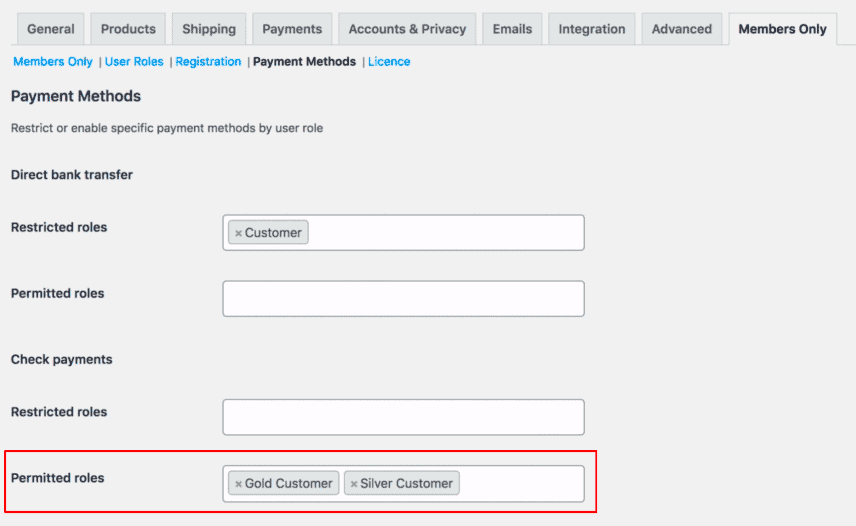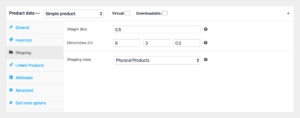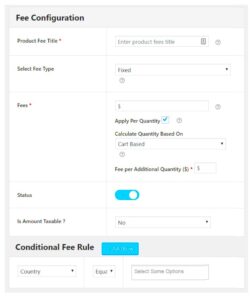If you’re running an online store with WooCommerce, you might have noticed that not all customers are the same. Different users have different needs, and catering to those needs can significantly enhance their shopping experience. This is where WooCommerce Role-Based Payment comes into play. By configuring payment methods based on user roles, you can provide a more tailored, user-friendly experience that ensures your customers find exactly what they’re looking for—while optimizing your sales processes.
Understanding User Roles in WooCommerce
Before diving into configuring role-based payments, it’s crucial to understand what user roles are within WooCommerce. User roles help define what each user can do on your website, from managing products to making purchases. Here’s a breakdown of the default user roles available in WooCommerce:
- Administrator: Has full control over the site, including modifications to site settings, content, and users.
- Shop Manager: Manages the store, including product and order management but lacks access to site settings.
- Customer: Users who have registered on your site and can make purchases. They have limited access compared to admins.
- Subscriber: Users who can maintain their profile and are typically not allowed to make purchases. They often have the least permissions.
Now, why does this matter for payments? Well, each user role can be assigned different payment methods. For example, you might want to offer a specific payment option only to Shop Managers or provide discounts for loyal Customers. This flexibility can enhance your store’s functionality and customer satisfaction.
| User Role | Access Level | Custom Payment Method Suitable |
|---|---|---|
| Administrator | Full | All Payments |
| Shop Manager | High | Standard Payments |
| Customer | Medium | Standard & Discounted Payments |
| Subscriber | Low | Minimal Payments |
Understanding these roles will help you make informed decisions when configuring role-based payment options in your WooCommerce store.
Choosing the Right Role-Based Payment Plugin
When it comes to configuring role-based payment options in WooCommerce, selecting the right plugin is crucial for your online store’s success. With numerous options available, it can be overwhelming to choose the perfect fit. So, here’s a friendly guide to help you make an informed decision!
1. Compatibility: First and foremost, ensure that the plugin you choose is compatible with your current version of WooCommerce and WordPress. A plugin that doesn’t play well with your existing setup can lead to functionality issues, or worse, might break your site.
2. Features: Next, take a close look at the features that each plugin offers. Some might provide basic role-based payment options, while others might offer advanced functionalities, like:
- Multiple payment gateways customization
- Role management and editing capabilities
- Integration with other plugins like membership or subscription services
- Support for different currencies
3. User Experience: A plugin should not only be powerful but also user-friendly. Read reviews or check demos to see how easy it is to configure and use the plugin. The last thing you want is a steep learning curve that hinders your payment processing.
4. Support and Documentation: Reliable customer support and comprehensive documentation are essential. Look for plugins that offer clear guides, FAQs, and responsive support channels. This will help you troubleshoot any issues that might arise down the line.
5. Pricing: Lastly, evaluate the cost against your budget. Some plugins are free, while others might charge a premium price. Always weigh the features against the cost to ensure you’re getting good value for your money.
Installing and Activating the Role-Based Payment Plugin
Once you’ve chosen the perfect role-based payment plugin for your WooCommerce store, it’s time to install and activate it. Don’t worry—this process is simpler than it seems!
Step 1: Download the Plugin: Begin by downloading the plugin file from the WordPress repository or the developer’s website. If it’s a premium plugin, you might need to log in to your account first. The file will likely be in a ZIP format.
Step 2: Access Your WordPress Dashboard: Log in to your WordPress admin dashboard. This is where the magic happens! You’ll find the options you’ll need on the left-hand menu.
Step 3: Go to Plugins: In your dashboard, navigate to the “Plugins” section and click on “Add New.” Here, you will see an option at the top for uploading the plugin.
Step 4: Upload the Plugin File: Click on the “Upload Plugin” button and choose the ZIP file you downloaded earlier. After selecting the file, click on “Install Now.” WordPress will automatically handle the rest of this step.
Step 5: Activate the Plugin: After a successful installation, you will see an option to activate the plugin. Click “Activate,” and your role-based payment plugin will be live on your site!
Step 6: Configure the Settings: Once activated, don’t forget to explore the plugin settings. Each plugin has its unique configuration options, so take your time to set it up according to your store’s needs.
That’s it! You’ve successfully installed and activated your role-based payment plugin. Now you can customize your payment options based on various user roles, providing a tailored checkout experience that enhances customer satisfaction.
Configuring Payment Methods for Different User Roles
When it comes to running an online store, understanding how to configure payment methods based on user roles can be a game-changer. WooCommerce allows you to tailor the shopping experience depending on the role of the user—be it a wholesale buyer, a regular customer, or even a guest. Focusing on role-based payment methods not only enhances customer satisfaction but can also drive up your sales.
Here’s a straightforward way to achieve this:
- Install and Activate the Right Plugin: To set up role-based payment methods, you need a plugin that can handle these configurations. Plugins like “WooCommerce Role-Based Pricing” or “WooCommerce Role Based Payment” are designed specifically for this purpose.
- Create User Roles: Ensure you’ve defined the different user roles in your WordPress dashboard. You might have roles such as “subscriber,” “customer,” “wholesaler,” or “vendor.” From the “Users” section, you can add or edit these roles.
- Configure Payment Settings: Navigate to the WooCommerce settings and look for the “Payments” section. Here, you can define which payment methods are available for each user role. For example, perhaps your wholesale customers can pay using bank transfer while regular customers can use credit/debit cards.
- Set Up Rules: Make sure to establish clear rules on who gets to access what payment options. This is crucial for maintaining a good user experience.
- Finalize and Save Changes: Once you’ve set everything up, don’t forget to save your changes. Test the functionality to ensure that the right payment options appear for the respective user roles!
By setting up specific payment methods for different roles, you create a more personalized shopping experience. This can not only lead to happier customers but can also increase your conversion rates!
Testing the Configuration
Now that you’ve configured the payment methods based on user roles, it’s time to step into the essential phase of testing! Testing your configuration is crucial because it helps you catch any issues before they become a problem for your customers. Let’s break down how to effectively test your setup:
- Create Test Accounts: Start by creating several test accounts reflecting the various user roles you’ve set up. For instance, make an account as a “wholesaler,” another as a “customer,” and so forth.
- Place Test Orders: Log in to each account and navigate through the purchasing process. Add products to your cart and proceed to checkout, observing which payment methods appear for each role. This will help you verify if the setup is functioning as intended.
- Analyze Payment Options: Ensure that the payment methods displayed align with what you configured. For example, check that your wholesale account only sees the bank transfer option while the regular account has access to credit cards.
- Check for Bugs: Don’t ignore any discrepancies! If a user role can access a payment method they shouldn’t, it’s vital to go back and adjust your configurations.
- Gather Feedback: If possible, get a few actual users to test your payment processes. Their insights could prove invaluable for spotting potential hiccups.
Successful testing ensures a smooth experience for your users and can drastically reduce the likelihood of any issues down the line. So, take the time needed to get it right—you’ll thank yourself later!
Troubleshooting Common Issues
When venturing into the world of WooCommerce and specifically setting up role-based payment options, you might encounter a few bumps in the road. Don’t worry! This section can help you identify some of the common issues and guide you towards resolving them quickly and efficiently.
- Payment Methods Not Displaying: If specific payment methods aren’t showing up for certain user roles, check your role configurations in WooCommerce settings. Ensure that the payment options are assigned correctly to each role.
- Role Definitions Aren’t Correct: If users are seeing options they shouldn’t, it could be a problem with how you’ve set up roles. Double-check user role management settings to confirm that they align with your intentions.
- Compatibility Issues: Sometimes, plugins or themes may conflict with your role-based payment settings. Ensure that all installed plugins are compatible with WooCommerce and each other. Regular updates can help minimize these conflicts.
- Error Messages During Checkout: If users receive error messages related to payment methods not supporting their roles, consider doing a preliminary test checkout with different roles to identify the issue. Address any undefined behaviors in the settings.
- Custom Code Errors: If you’ve employed custom code to further customize your payment options, ensure it’s error-free. A small mistake can lead to significant issues. Use a code validator to confirm everything is in order.
Most issues can be resolved with a bit of patience and troubleshooting. For more complex problems, you might want to consult the WooCommerce support community or consider hiring a professional developer. Remember, you are not alone in this journey!
Advanced Customizations and Add-ons
Once you’ve got the basics of WooCommerce role-based payment systems down, you might find yourself ready to explore some advanced customizations and add-ons. Welcome to the world of limitless possibilities! Here are some ways you can enhance your WooCommerce setup:
- Custom User Role Definitions: Consider using plugins like “User Role Editor” to create custom roles tailored to your business needs. This allows for granular control over what each user group can do, including payment methods available to them.
- Dynamic Fee Calculations: With plugins like “WooCommerce Conditional Fees for Checkout,” you can implement conditional logic to add fees based on user roles. This adds complexity and flexibility to your payment options.
- Payment Gateway Integrations: Many payment gateways offer options that allow customizations based on user roles. Explore gateways that support this functionality for a more tailored checkout experience.
- Custom Checkout Fields: You can customize your checkout page to display or hide fields based on user roles. Tools like “Checkout Field Editor” can help you add custom fields dynamically according to user roles.
- Personalized Discount Programs: Use plugins designed for creating role-based discounts, such as “WooCommerce Dynamic Pricing,” to attract more customers within specific roles. This not only enhances a user’s shopping experience but can also boost sales.
Don’t hesitate to experiment with various plugins and settings to find the ideal configuration for your store. Advanced customizations may require a bit of technical knowledge but can significantly enhance the user experience and, consequently, your sales. Happy customizing!
Conclusion
Configuring WooCommerce Role-Based Payment is an effective way to customize the shopping experience for different user roles within your online store. By utilizing this feature, you can enhance customer satisfaction and bolster sales strategies tailored to specific groups. The key points discussed include:
- Understanding User Roles: Familiarize yourself with various user roles in WooCommerce, such as Customer, Shop Manager, and Administrator, to effectively segment payment options.
- Choosing the Right Plugin: Select a reliable role-based payment plugin that offers flexibility and ease of use. Popular options include WooCommerce Role Based Pricing and WooCommerce Dynamic Pricing and Discounts.
- Configuring Payment Gateways: Set up each payment gateway to match the requirements of selected user roles, ensuring a smooth checkout process tailored to specific customer needs.
- Testing Configuration: Always run tests to verify that the role-based payment settings function as intended for different customer groups.
By carefully implementing these strategies, you can create a more personalized shopping experience, ultimately leading to higher conversion rates and customer loyalty. Stay vigilant in reviewing customer feedback and monitoring payment processes to ensure that your WooCommerce store remains user-friendly and effective in meeting diverse payment preferences.