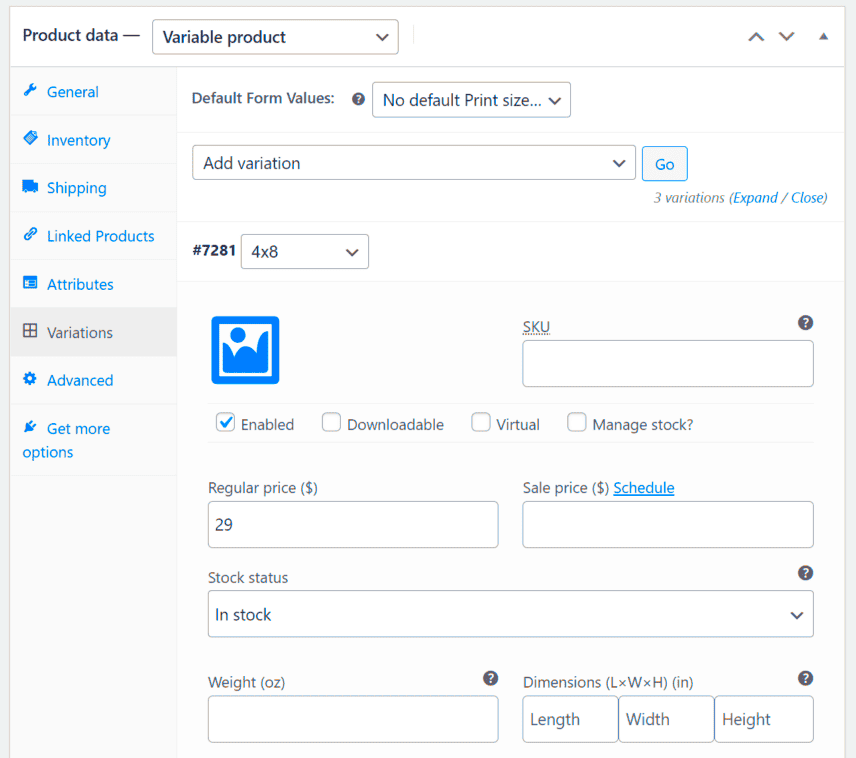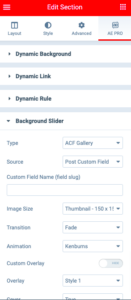If you’re running an online store using WooCommerce, product variations are a game changer! Imagine you’re selling a shirt that comes in different colors and sizes. Instead of listing each option as a separate product, WooCommerce allows you to set up variations so that customers can select their preferred style all on one product page. This not only keeps your store organized but also enhances the shopping experience, making it easier for customers to find exactly what they want. In this post, we’ll dive deeper into what product variations are and how you can effectively implement them in your WooCommerce store.
Understanding Product Variations in WooCommerce
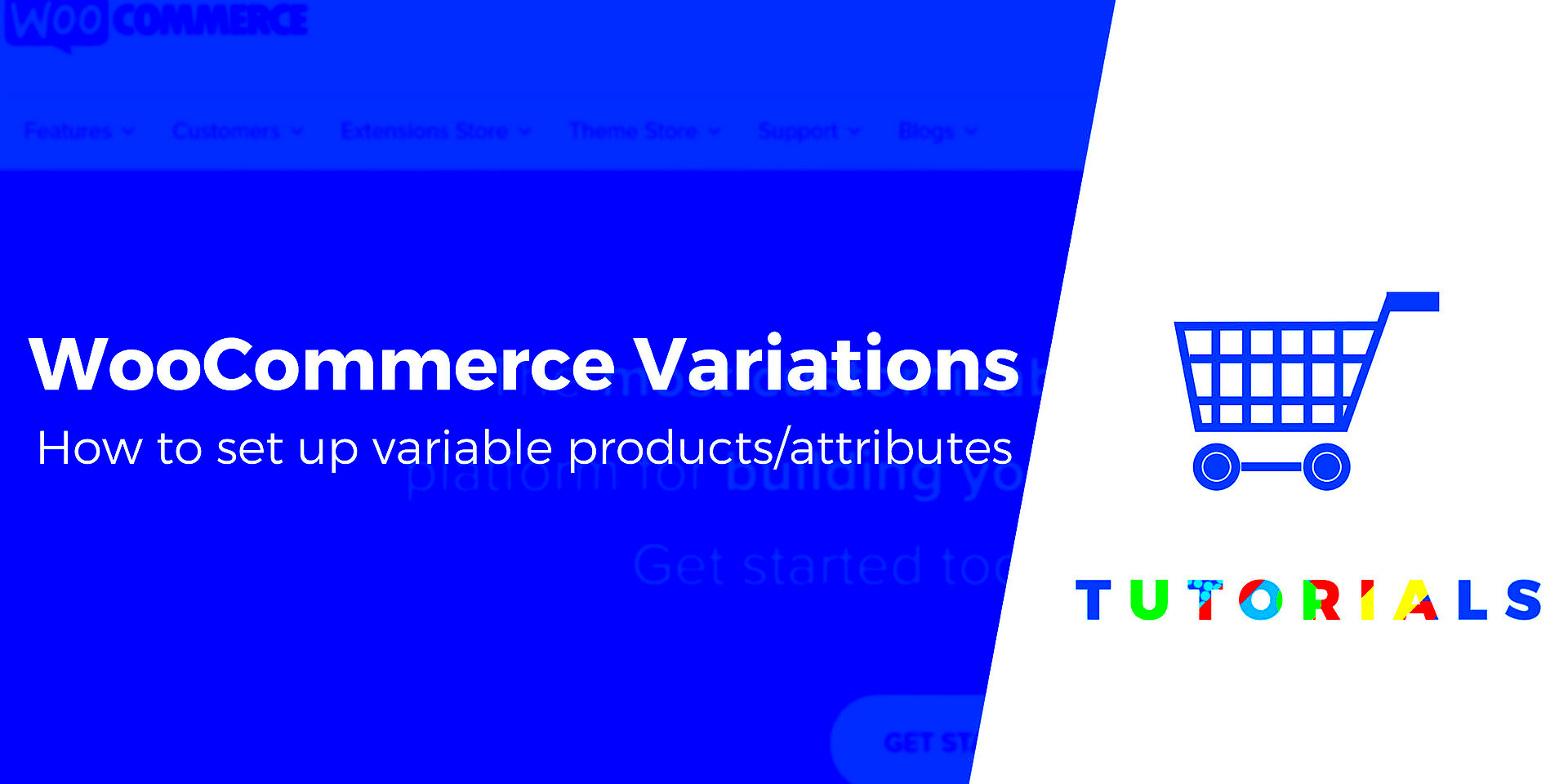
So, what exactly are product variations in WooCommerce? Simply put, they allow you to create multiple versions of a single product. Here’s a breakdown of key concepts:
- Attributes: These are characteristics that help define the product, such as color, size, material, etc.
- Variations: Derived from attributes, variations are specific combinations of these attributes. For instance, a red medium shirt would be one variation.
- Stock Management: Each variation can have its own stock level. This means you can manage inventory more effectively.
To better illustrate these points, let’s consider the example of a t-shirt:
| Attribute | Options |
|---|---|
| Color | Red, Blue, Green |
| Size | Small, Medium, Large |
In this case, combining the color and size attributes will yield a variety of options for customers to choose from:
- Red – Small
- Red – Medium
- Red – Large
- Blue – Small
- Blue – Medium
- Blue – Large
- Green – Small
- Green – Medium
- Green – Large
By understanding these components, you can create a smooth and efficient shopping experience for your customers. Stay tuned as we guide you through setting up product variations in your WooCommerce store!
Benefits of Setting Up Product Variation Order
Setting up product variation orders in WooCommerce is like giving your online store a fancy makeover that not only looks good but also works incredibly well for your customers. Let’s break down some of the major benefits you’ll gain from this feature:
- Enhanced User Experience: When customers can easily find the variations of a product, such as size, color, or configuration, it significantly improves their shopping experience. They can make informed choices without feeling overwhelmed or frustrated.
- Increased Sales: With clear product variations, you’re more likely to boost your sales. Offering multiple options encourages customers to explore more and often leads to impulse buying, which is always a win!
- Streamlined Inventory Management: Managing stock levels becomes simpler. You can keep track of how many of each variation you have in real-time, reducing the chances of overselling or understocking.
- SEO Advantages: Each variation can be optimized for search engines, potentially driving more traffic to your product pages. Meaning, better visibility and hopefully, more conversions!
- Reduced Returns: Properly setting variations allows customers to find what they truly want, which can lead to fewer returns. A satisfied customer is a repeat customer, after all!
So, it’s clear that setting up product variation order isn’t just about aesthetics – it’s about creating a more efficient, enjoyable shopping experience that can elevate your business to the next level!
Prerequisites for Setting Up Product Variations
Ready to dive into the world of product variation orders? Awesome! But before you jump in, there are a few prerequisites you’ll need to sort out. Let’s ensure you have everything in place to make the setup process as smooth as butter:
- WooCommerce Installed: First things first, make sure you have the WooCommerce plugin installed and activated on your WordPress site. Without this, you can’t access any product-related features.
- Product Types: Understand your product types. You’ll need to use “Variable products” when creating variations. Ensure you’re familiar with how this works within WooCommerce.
- Variation Attributes: Decide on the attributes that will define your product variations (like size, color, or material). Make a list so it’s easier to implement.
- Stock Management Settings: Configure your stock management settings in WooCommerce. This would include enabling stock tracking for each variation if you plan to manage inventory closely.
- High-Quality Images: Collect high-quality images for each product variation. Customers love visuals, and having clear, appealing images can significantly influence their buying decision.
By ensuring that all these prerequisites are sorted, you’ll set yourself up for success when it comes to creating engaging and effective product variations in your WooCommerce store. Happy selling!
5. Step-by-Step Guide to Setting Up Product Variations
Setting up product variations in WooCommerce can seem daunting, but it’s easier than it looks! Follow this step-by-step guide to get your variations up and running without breaking a sweat.
- Navigate to Your Product:
In your WordPress dashboard, go to Products and select the product you want to create variations for. If you’re adding a new product, click Add New.
- Change Product Type:
On the product data panel, switch the product type from Simple Product to Variable Product using the dropdown list.
- Add Attributes:
Click on the Attributes tab. Here, you can define the variations you want (like color, size, or material). Add each attribute and check the box for Used for variations.
- Create Variations:
Switch to the Variations tab. Click Add Variation and select your predefined attributes. You can also choose to generate all variations automatically.
- Set Variation Details:
Now, for each variation, customize the details. Set unique prices, stock status, weight, dimensions, and images that reflect your product options.
- Save Changes:
Finally, don’t forget to hit the Update button to save all your hard work! Your variations are now ready for customers to browse.
With this guide, you should have set up your product variations in no time!
6. How to Customize Variation Order
Once your product variations are set up, it’s essential to customize their order. A well-organized variation display makes it easier for customers to find what they’re looking for. Here’s how you can take charge of the variation order:
- Access Variations Tab:
First, navigate back to the product’s Variations tab in the product data section. This is where the magic happens!
- Draggable Order:
You’ll notice that each variation has a drag-and-drop icon on the left side. Simply click and hold this icon, then drag the variations up or down to reorder them according to your preference.
- Sort by Attributes:
Another way to organize your variations is by grouping them based on attributes. For example, if you have size and color options, you can place all small variations at the top, followed by medium, and large.
- Use Custom Sorting Plugins:
If you want more advanced control, consider using WooCommerce sorting plugins. Many of these plugins let you set rules for how variations are displayed, giving you that extra level of customization.
- Preview Changes:
Before finalizing, be sure to preview how the variations will appear on your product page. This will help you spot any adjustments you might want to make.
That’s it! With these simple steps, you can customize your WooCommerce product variation order to enhance user experience and drive sales.
7. Using Plugins to Manage Variation Order
When it comes to managing product variations in WooCommerce, sometimes a little extra help goes a long way. That’s where plugins swoop in to save the day! With the right plugins, you can streamline the process of sorting and displaying variations, making your store not only user-friendly but also visually appealing. Let’s look at some popular
- WooCommerce Variation Swatches – This plugin transforms your standard dropdowns into eye-catching swatches (color, size, etc.) that entice customers to click and explore.
- WooCommerce Product Add-Ons – If you need to offer additional customization options beyond solid variations, this plugin allows you to add fields for text, checkboxes, and even file uploads.
- Product Bundles – Perfect for stores that offer multiple variations in bundles, this plugin enables you to set up complex product offering without complicating the user experience.
- WooCommerce Customizer – This plugin gives you the flexibility to tailor your product variation displays without needing to write any code.
To set them up, simply install and activate your chosen plugin through your WordPress dashboard. Once configured, they allow for drag-and-drop functionality, simple linking of products, and even custom settings to fit your unique needs.
In a nutshell, using plugins can dramatically assist in managing product variations, leading to a better shopping experience for your customers, and ultimately, boosting your sales!
8. Best Practices for Managing Product Variations
When it comes to managing product variations in WooCommerce, following best practices can be a game-changer. Not only does it enhance customer experience, but it also improves your store’s efficiency. Here are some effective practices to keep in mind:
- Keep Variations Simple – Too many variations can overwhelm customers. Aim for a balance; only offer variations that add value and choice.
- Optimize for SEO – Use descriptive names and appropriate keywords for each variation. This helps search engines index them properly and can lead to better traffic!
- Organize Variations Logically – Arrange your variations based on common characteristics. For instance, group all colors together, followed by sizes for a smoother user experience.
- Utilize Images Wisely – Assign unique images to variations if possible. Shoppers love visuals, and showing how a specific variation looks can sway their purchase decision.
- Regular Maintenance – Periodically review your product variations. Remove any outdated options and ensure that inventory levels are kept up to date.
By adhering to these best practices, you’ll not only improve the aesthetics of your WooCommerce store but also encourage more conversions. Happy selling!
Common Issues and Troubleshooting Tips
Setting up product variations in WooCommerce can be a smooth process, but sometimes you might run into a few hiccups along the way. Let’s take a look at some common issues that users encounter and how to troubleshoot them effectively.
- Variations Not Showing Up: If your variations aren’t displaying on the product page, double-check that you’ve correctly added the attributes and linked them to variations. Go to the product data section, click on the “Attributes” tab, and ensure each attribute is marked for use with variations.
- Incorrect Pricing: Sometimes, variations show the wrong price. Make sure that you’ve set individual prices for each variation. This can be done under the “Variations” tab, where you can edit each variation’s details.
- Stock Issues: If the stock status isn’t reflecting accurately, visit the “Inventory” section in the variations settings. Ensure you’ve enabled stock management at the variation level to avoid confusion with inventory counts.
- Default Variation Not Appearing: If you wish to have a specific variation selected by default but it’s not showing correctly, go back to the “Variations” tab and select your desired default from the dropdown menu.
- JavaScript Errors: Sometimes, theme or plugin conflicts can cause JavaScript errors, preventing variations from loading. Check your browser console for errors and consider deactivating plugins to identify any potential conflicts.
If you encounter any issues beyond these, don’t hesitate to consult the WooCommerce support forum or consider reaching out to a professional developer. Happy selling!
Conclusion and Next Steps
Setting up product variations in WooCommerce can dramatically enhance your online store’s user experience, offering customers the chance to choose among different options smoothly. Now that you’ve navigated through creating and managing variations, you’re well on your way to providing a more personalized shopping experience.
To recap, you’ve learned how to:
- Define your attributes and terms for variations.
- Create individual variations with specific details.
- Manage stock and pricing effectively.
Now, it’s time to take action! Here are some next steps you might consider:
- Test Your Variations: Before launching, thoroughly test your new variations to ensure everything works as intended. Check the selection process and pricing to validate the customer experience.
- Optimize Product Pages: Improve visibility by adding high-quality images for each variation. This helps customers visualize what they’re purchasing.
- Promote Your Products: Utilize social media, email marketing, or promotions to let your audience know about your newly set-up product variations. Engage them with clear calls-to-action.
- Seek Feedback: Once your variations are live, seek customer feedback to see if there are any issues or further improvements you could make. Open communication can lead to valuable insights.
With these steps, your store will not only have well-organized variations but will also provide an enjoyable shopping experience. Happy selling!