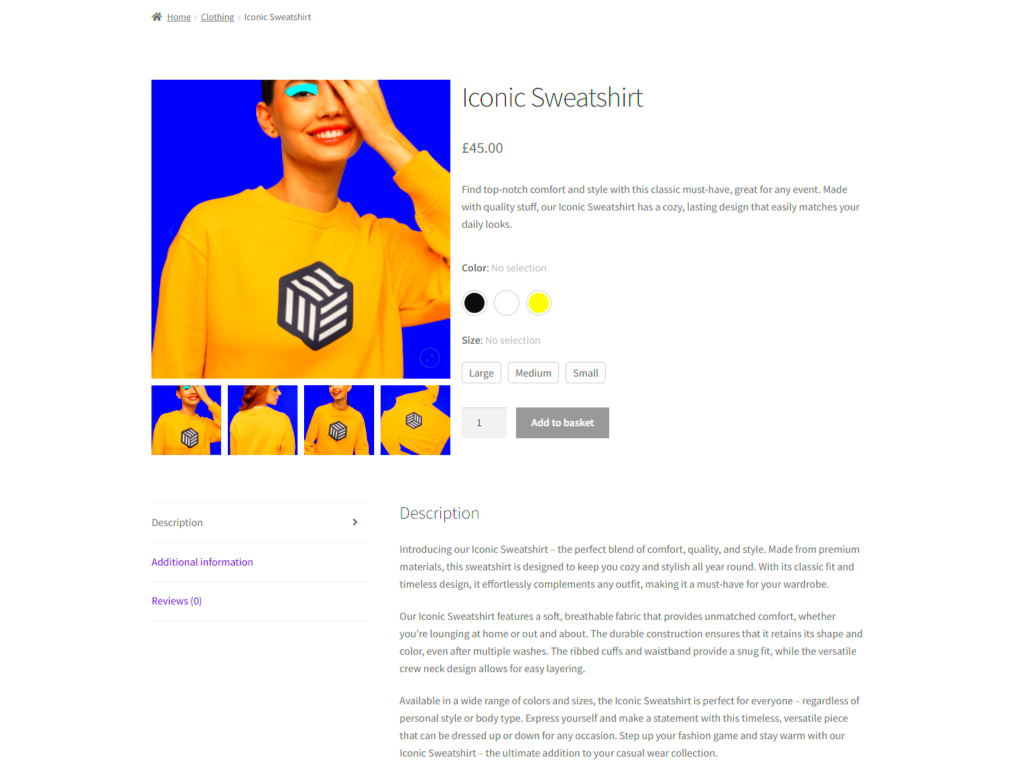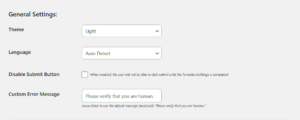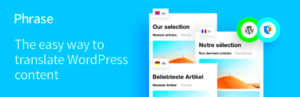Have you ever wondered how to make your online store more appealing? One of the most effective ways to achieve this is through strategic product placement. In WooCommerce, the way you arrange your products on the shop page can significantly impact your sales and user experience. This post will dive into the essentials of product placement, showcasing how even small adjustments can lead to big results in your WooCommerce shop.
Understanding the Importance of Product Placement
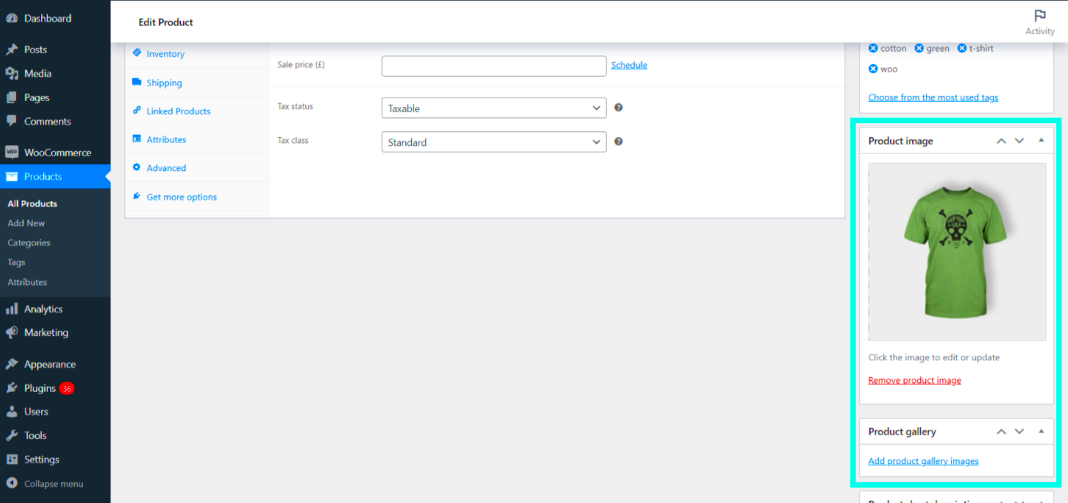
Product placement isn’t just about aesthetics; it’s a strategic approach that can influence customer behavior and enhance their shopping experience. Here’s why it matters:
- Boosts Visibility: By placing your best-selling or seasonal products in prime locations, you increase their chances of being seen and purchased.
- Drives Sales: Well-placed products are more likely to convert browsers into buyers. When items are easy to find, customers are more inclined to click ‘Add to Cart’.
- Enhances User Experience: A clean, organized layout makes it easier for customers to navigate and find what they’re looking for, ultimately leading to a better shopping experience.
- Encourages Cross-Selling: By strategically grouping related products together, you can encourage customers to buy more items. Think of it as creating a mini supermarket within your shop.
- Reflects Your Brand: How you place products can communicate your brand’s values and personality. A well-thought-out layout silently tells your customers what matters to you.
In summary, investing time in the strategic placement of your products can pay off significantly. A well-structured shop page doesn’t just look good; it can increase customer satisfaction and drive better sales outcomes. So, are you ready to rethink your product placement strategy?
How to Access Your WooCommerce Shop Page
If you’re running an online store with WooCommerce, accessing your shop page is as easy as pie! The shop page is where all your fabulous products live, and you’ll want to know exactly how to get there to make any necessary changes. The first step is to log into your WordPress dashboard. Here’s how you can do it:
- Open your web browser and go to your WordPress login page, usually at yoursite.com/wp-admin.
- Enter your username and password, then click on the Log In button.
- Once you’re logged in, look for the left-hand menu. You will find a section labeled WooCommerce, or sometimes just Products.
- Click on Products, which will take you to a list of all your products.
- Now, click on View shop at the top to see how your products appear on the shop page.
Voila, you’re at your WooCommerce shop page! If you want to make some changes, like moving products around or showcasing certain items, all you have to do is navigate back to that Products section. You’re one step closer to optimizing that online storefront!
Methods for Moving Products on Your Shop Page
When it comes to arranging products on your WooCommerce shop page, you’ve got a few handy methods up your sleeve. Choosing the right option depends on your specific needs and how you want your customers to view your merchandise. Let’s explore some popular methods:
1. Using Drag and Drop
This is probably the simplest method out there! Once you’re in the Products section of your WooCommerce dashboard, you can:
- Hover over the product you want to move.
- Click and hold the item with your mouse.
- Drag it to the desired position and release.
Easy, right? This is a fantastic way to rearrange products on-the-fly without any complex settings.
2. Changing Product Sorting Settings
You can also modify the order of your products through sorting settings. Here’s how:
- Go to WooCommerce > Settings > Products.
- Under the Display settings, you will find options for sorting products.
- You can choose how the products are displayed, like by date, popularity, or price.
This method is great for setting a more strategic order based on what you want to highlight for your customers!
3. Using Plugins for Advanced Control
If you’re looking for even more flexibility, consider using plugins! Here are some popular options:
| Plugin Name | Description |
|---|---|
| Product Sort and Display | Gives you more advanced options for sorting and displaying products, including custom sorting. |
| WooCommerce Product Table | Allows you to create a customizable product table, making it easier to manage large inventories. |
These plugins can offer a lot more enhancements to how you arrange your products and can significantly improve user experience as well!
In summary, whether you’re using drag and drop, modifying sorting settings, or utilizing plugins, moving products on your WooCommerce shop page can be done easily and effectively. This can make a big difference in how customers engage with your store, so don’t hesitate to give it a try!
Using Drag and Drop Feature in WooCommerce
One of the most user-friendly aspects of WooCommerce is its intuitive drag and drop feature for product placement. This functionality allows you to effortlessly rearrange the order of your products on the shop page, making it way easier to present your items just the way you want them.
So, how does it work? Here’s a step-by-step breakdown:
- Navigate to Products: First, go to your WordPress admin dashboard and click on “Products.” You’ll find yourself in the list of products in your store.
- Enable Drag and Drop: You’ll see a sort of handle on the left side of each product listing. Click and hold that handle to move your product.
- Rearrange Your Products: Now, just drag the product to your preferred position on the list. It’s as simple as that! Release the mouse button to drop it into its new spot.
- Save Changes: Remember to update your changes to ensure that the new order is reflected on the front end of your shop.
This feature is particularly handy when you want to highlight promotions or seasonal items. You can quickly adjust your product display based on current trends or inventory, giving your shop a fresh and up-to-date look without a fuss. It’s an efficient way to keep your shoppers engaged while serving their interests with just a few clicks!
Customizing Product Order with Shortcodes
If you’re looking to take your product placement a step further, WooCommerce shortcodes can be a lifesaver. Shortcodes allow you to customize how products are displayed on your pages using simple lines of code. They’re perfect for showcasing specific products in a unique order without changing the global product settings.
Here are some common ways you can utilize shortcodes:
- Listing Products: Use the shortcode
[products]to display all products. You can customize the output by adding parameters for category, order, and order-by criteria. - Featured Products: Showcase your top-selling or highlighted products with
[featured_products]. This instantly brings attention to your best offerings. - Product Categories: Want to highlight specific categories? Use
[product_category category="your-category"]to feature items from a particular category in your desired order.
Besides providing flexibility, shortcodes allow for tuning product displays on different pages or sections. For example, you might want a different product layout on the homepage compared to the shop page. You can simply modify the shortcodes as needed!
For those who love customization, understanding how to leverage shortcodes opens up a whole new world of product presentation possibilities. So get creative and make your WooCommerce store stand out!
Implementing Product Sorting Options
When it comes to enhancing the shopping experience on your WooCommerce store, implementing product sorting options can work wonders. Imagine walking into a store where everything is scattered aimlessly. Frustrating, right? The same goes for online shopping. Sorting options help your customers find what they’re looking for quickly and efficiently.
WooCommerce provides several default sorting options, but customizing them can tailor the shopping experience to your audience’s needs. Here’s how you can implement effective sorting features:
- Default Sorting Options: You can set up sorting based on popularity, average rating, latest arrivals, and price (low to high or high to low). These familiar categories can enhance user navigation.
- Custom Sorting: To set your products apart, consider tailoring your options. For instance, if you have seasonal collections or special promotions, having dedicated sorting options for those can drive customer engagement.
- Sort by Tags or Attributes: If you have a range of products that come in sizes or colors, allowing customers to sort based on those attributes can make their shopping experience more personalized.
Add these sorting options directly in your WooCommerce settings under the “Product Sorting” section. You may also use shortcodes to further enhance your product catalog and allow complete control over how products are displayed and sorted on your shop page.
When implemented correctly, sorting options not only simplify the shopping process but also keep your customers engaged, leading to better sales conversions!
Using Plugins for Advanced Product Placement
If you’re looking to take your product placement game up a notch, exploring plugins is definitely the way to go. The beauty of WooCommerce lies in its extensibility. With the right plugins, you can create a more dynamic and personalized shopping experience.
Here are a few plugins worth considering for advanced product placement:
- WooCommerce Product Table: This plugin allows you to showcase products in a table format. Perfect for users who prefer quick, glanceable information, it lets customers filter through categories and sort products easily.
- Elementor Pro: If you’re a fan of page builders, Elementor offers great features for product placement. You can drag and drop products in a visually appealing manner, customize layouts, and add dynamic content effortlessly.
- WooCommerce Product Recommendations: This plugin analyzes purchasing habits and recommends products based on customer behavior. You can place these recommendations strategically on product pages or during checkout to enhance upselling.
Implementing one or several of these plugins can change the way products are displayed in your shop. You get the flexibility to arrange, highlight, and even create product bundles for your customers in a way that feels fresh and engaging.
Before installing any plugin, always check user reviews and ensure compatibility with your theme to avoid any conflicts. With the right tools in your toolkit, enhancing product placement in your WooCommerce shop can not only attract more customers but also significantly improve user experience.
Best Practices for Effective Product Placement
When it comes to WooCommerce product placement, how you arrange items on your shop page can significantly impact customer experience and sales. Here are some best practices to ensure your product placement is as effective as possible:
- Prioritize Bestsellers: Place your best-selling products at the top of the page. These items are proven to attract attention and can enhance your overall sales.
- Group Similar Products: Whether you’re showcasing different sizes, colors, or related items, grouping similar products can help shoppers find what they need more efficiently.
- Use Categories Wisely: Make sure your products are categorized well. This helps customers browse easily and identify what they’re interested in quickly.
- Incorporate High-Quality Images: Visual appeal is vital! Use clear, high-resolution images that highlight your products well. The better the image, the longer customers will linger!
- Highlight Promotions: If you’ve got discounts and sales, place promotional items in prominent positions. This can attract customers who’re looking for bargains.
- Add a Call-to-Action: Don’t forget to encourage action! Use engaging phrases like “Shop Now” or “Limited Time Offer” next to products to create a sense of urgency.
- Utilize Customer Reviews: Displaying products with high ratings or positive reviews can convince potential buyers. Consider placing top-rated items at the front or adding review snippets next to them.
- Test and Adapt: Your shop won’t be perfect from the start. Regularly test different placements and analyze customer interactions to see what works best.
Implementing these best practices can not only improve your product placement but can also elevate the entire shopping experience, leading to increased customer satisfaction and higher conversion rates.
Conclusion and Final Thoughts
In the world of e-commerce, especially with a powerful platform like WooCommerce, product placement can make or break your online store’s success. We’ve highlighted essential strategies and best practices to consider when arranging your products. Remember, the layout of your shop page isn’t just about aesthetics; it plays a crucial role in guiding your customers’ decisions.
Consider the following in your conclusion:
- Stay Customer-Focused: Always keep your customers’ needs and preferences in mind when designing your product placements. Empathy can lead to better decision-making.
- Make Data-Driven Decisions: Use analytics and customer feedback to understand which product placements are working and which aren’t. This can direct your iterative process.
- Be Prepared to Evolve: As trends and customer preferences evolve, so should your product placements. Staying adaptable keeps your shop fresh and exciting.
- Engage Your Audience: Use marketing tactics alongside product placements, such as email newsletters and social media promotions, to drive traffic back to your shop page.
Ultimately, effective product placement is about creating an inviting shopping space that drives sales while also making your customers feel appreciated and understood. Keep innovating, experimenting, and learning from your shoppers—you’ll be amazed at the difference effective product placement can make!