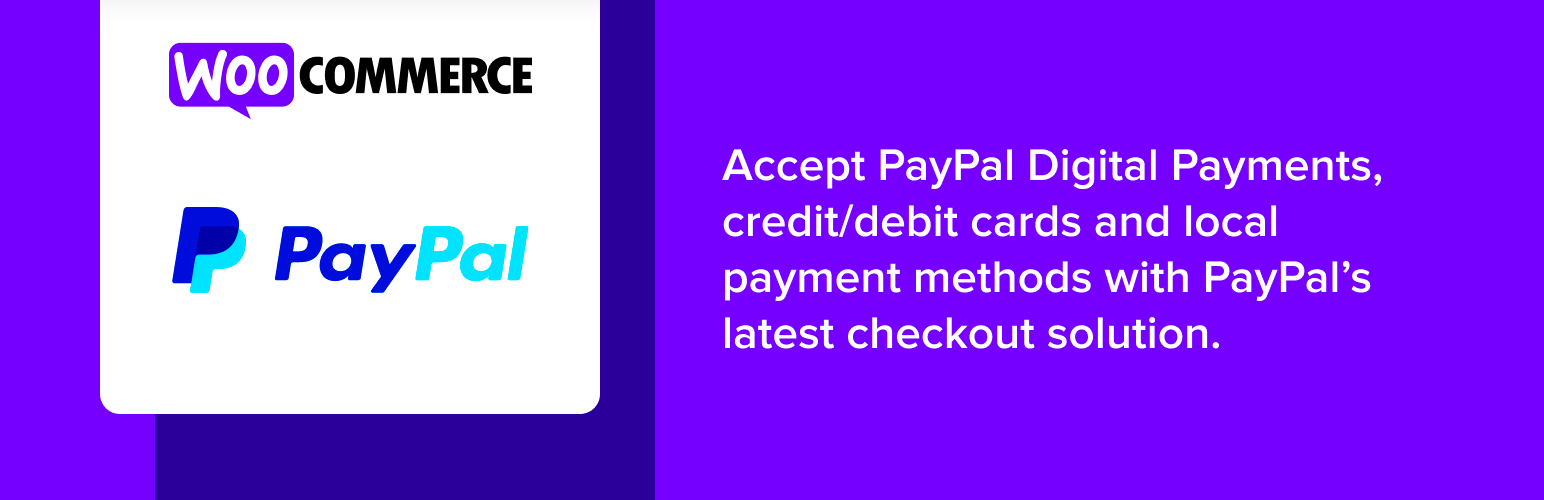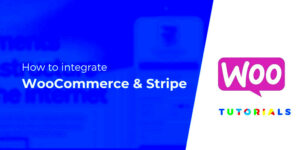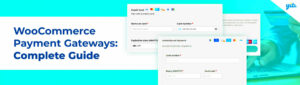If you’re running an online store, you know how crucial seamless payment processing is. Enter the WooCommerce PayPal Payments Plugin. This essential tool simplifies the transaction process, making life easier for both you and your customers. With this plugin, you don’t just accept payments; you can also enhance your store’s efficiency and reliability. But that’s not all! This plugin now integrates with Apple Pay, providing an even smoother transaction experience. In this post, we’ll delve into these features and what they mean for your eCommerce venture.
What is Apple Pay and How Does it Work?
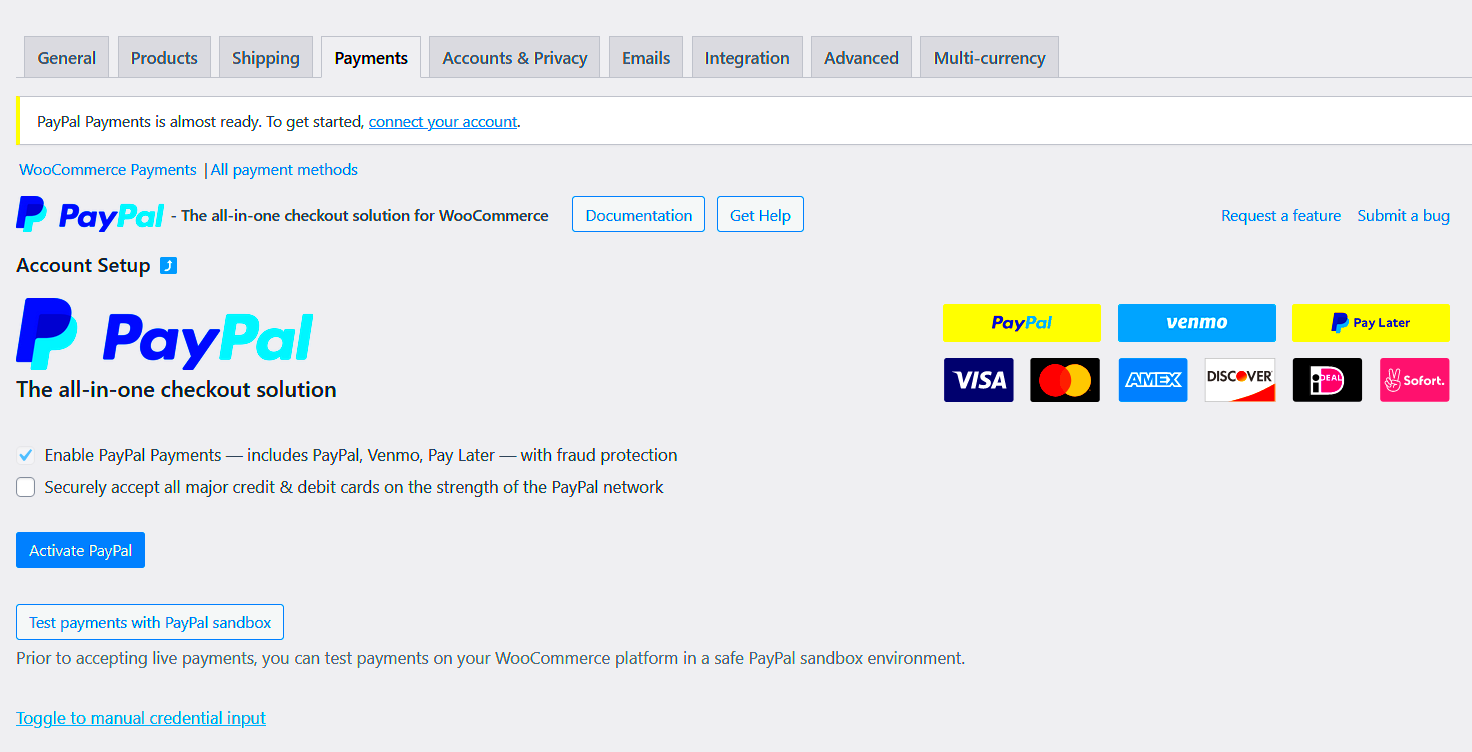
Apple Pay is a digital payment solution designed to streamline checkouts for users of Apple devices. Launched by Apple Inc., it’s designed to offer a secure, quick, and simple way to make transactions without the need for cash or physical cards. Let’s break it down:
- Contactless Payments: Apple Pay allows users to make payments via iPhone, iPad, or Apple Watch with just a tap.
- Security: Using advanced technology, Apple Pay ensures that your financial information remains private. Each transaction requires a unique code, making fraudulent activities difficult.
- Integration: It’s not just for in-store purchases; Apple Pay integrates seamlessly with a range of apps, including WooCommerce stores that utilize the PayPal Payments Plugin.
So, how does it actually work?
- Add Cards: Users can add their debit or credit card details using the Wallet app.
- Initiate Payment: When making a purchase, customers select Apple Pay as their method of payment.
- Verification: Users authenticate their identity using facial recognition or a fingerprint.
- Payment Completion: Once verified, a unique code is generated and sent to the merchant for processing.
With Apple Pay, you offer your customers a streamlined payment option that enhances their shopping experience and builds trust. Integrating this with the WooCommerce PayPal Payments Plugin takes your eCommerce game to the next level!
Benefits of Integrating Apple Pay with WooCommerce
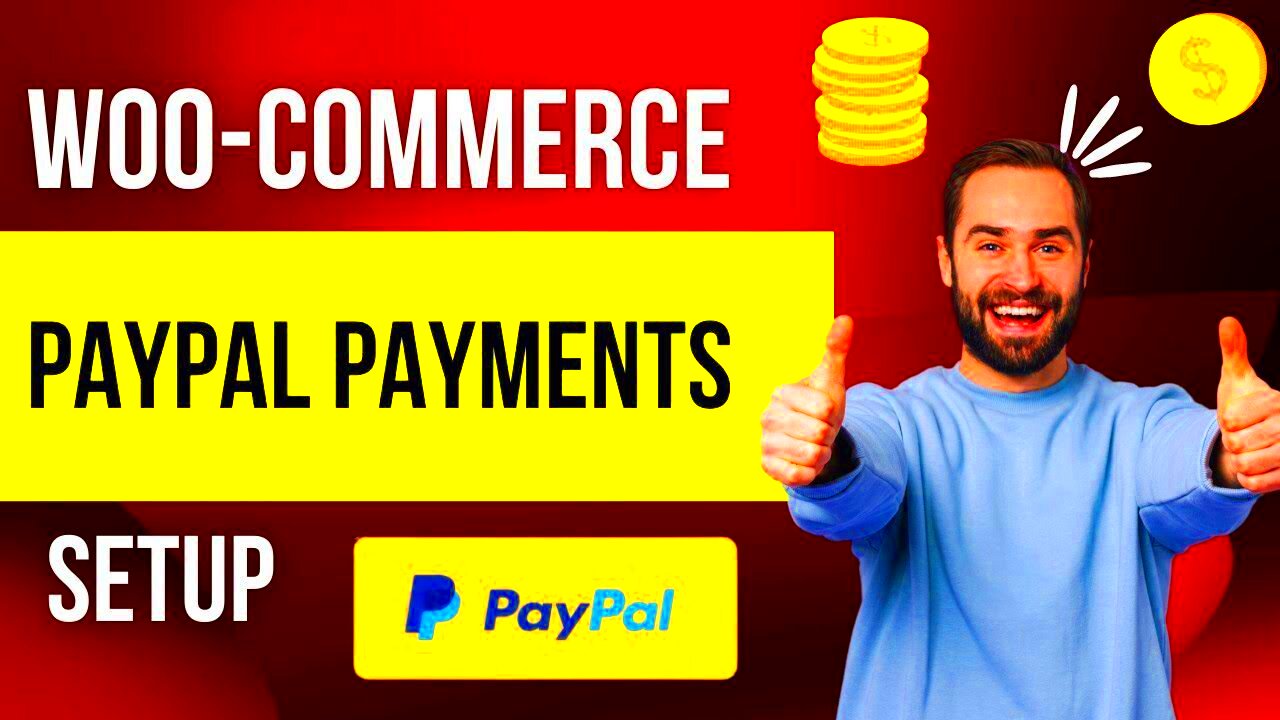
Integrating Apple Pay with WooCommerce through the PayPal Payments Plugin offers numerous benefits that can significantly enhance your eCommerce business. Let’s explore some of these advantages:
- Seamless Checkout Experience: Apple Pay simplifies the checkout process. Customers can complete their purchases with just a touch or a glance, allowing for an incredibly fast and convenient experience. This could lead to fewer abandoned carts and more completed purchases.
- Increased Conversion Rates: With the speed and convenience Apple Pay provides, it’s no surprise that many users prefer it over traditional payment methods. Studies show that offering Apple Pay can potentially increase conversion rates, as customers are more likely to finalize their purchases when they encounter user-friendly payment options.
- Enhanced Security: Apple Pay uses advanced security measures like tokenization and biometric authentication, ensuring that sensitive information remains protected. Customers feel safer making purchases, knowing their data is secured.
- Attracting a Broader Audience: Given Apple Pay’s popularity, integrating it on your WooCommerce store can attract Apple device users who prefer this payment method. This can help you tap into a sizable segment of the market that values convenience and security.
- Mobile Optimization: With more consumers shopping on their mobile devices, having Apple Pay—an Apple-native solution—ensures that your WooCommerce store is optimized for mobile users, offering an intuitive experience tailored to their needs.
The integration of Apple Pay into your WooCommerce setup can undoubtedly elevate the shopping experience for your customers, leading to increased satisfaction and loyalty.
Prerequisites for Using the WooCommerce PayPal Payments Plugin
Before you dive into integrating Apple Pay via the WooCommerce PayPal Payments Plugin, it’s essential to ensure that you meet the necessary prerequisites. This will help make the setup process smoother and more efficient.
| Prerequisite | Description |
|---|---|
| WooCommerce Plugin | You must have the WooCommerce plugin installed on your WordPress site. This plugin serves as the backbone of your online store. |
| PayPal Business Account | Ensure you have a PayPal Business Account, as personal accounts don’t support the functionalities required for the WooCommerce PayPal Payments Plugin, including Apple Pay transactions. |
| SSL Certificate | A secure website (SSL certificate) is crucial for handling sensitive payment information. The presence of HTTPS helps establish trust with your customers. |
| Apple Developer Account | To enable Apple Pay, you’ll need an Apple Developer Account for setup and testing purposes, especially if you’re looking to process payments through this gateway. |
| Updated WooCommerce and Plugin Version | Make sure you are using the latest versions of both WooCommerce and the PayPal Payments Plugin for optimal performance and security. |
Meeting these prerequisites will set you up for a successful integration of Apple Pay with your WooCommerce store, allowing you to offer a modern and secure payment solution to your customers.
Step-by-Step Guide to Installing the PayPal Payments Plugin
Installing the WooCommerce PayPal Payments Plugin is a straightforward process, and I’m here to walk you through it step-by-step. First, let’s make sure you have everything in place.
- Log into Your WordPress Admin Dashboard: Open up your WordPress website and head to the admin area. It’s usually found at
yourwebsite.com/wp-admin. - Navigate to Plugins: On the left sidebar, look for the Plugins option and click on it. Here, you will see a list of all the plugins you have installed.
- Add New Plugin: At the top of the Plugins page, click the Add New button. This will take you to the WordPress Plugin Directory.
- Search for PayPal Payments: In the search bar, type WooCommerce PayPal Payments. This will show you the plugin you want to install.
- Install the Plugin: Click the Install Now button next to the plugin. Once it’s installed, the button will change to Activate.
- Activate the Plugin: Click on Activate to enable the plugin on your site.
- Verify Installation: You can go to the WooCommerce section in your dashboard, and under Settings, find the Payments tab. You should see PayPal listed there.
And voilà! You’ve successfully installed the WooCommerce PayPal Payments Plugin. It’s all ready for configuration.
Configuring the PayPal Payments Plugin for Apple Pay
Now that you’ve got the plugin installed, let’s dive into configuring it specifically for Apple Pay. Follow these steps to ensure a smooth setup.
- Access the WooCommerce Settings: From your WordPress dashboard, navigate to WooCommerce → Settings.
- Go to the Payments Tab: Click on the Payments tab to view all available payment methods.
- Enable PayPal: Ensure that the PayPal option is enabled by checking the box next to it. Then click Manage to configure.
- Locate the Apple Pay Option: Within the PayPal configuration settings, find the option that mentions Apple Pay. Toggle it to enable.
- Set up Merchant ID: For Apple Pay to function, you’ll need to enter your Merchant ID. This is provided to you upon registering with Apple Pay.
- Check Domain Verification: Apple requires domain verification for security. Follow their guidelines to verify your website domain.
- Save Changes: After entering all necessary details, don’t forget to click the Save Changes button to finalize your settings.
There you have it! With just a few clicks, your WooCommerce store is now capable of accepting Apple Pay through the PayPal Payments Plugin. This not only enhances your checkout experience but can also boost sales by offering more payment flexibility to your customers.
7. Testing the Apple Pay Integration
Once you’ve set up the WooCommerce PayPal Payments Plugin with Apple Pay integration, it’s crucial to test everything to ensure a smooth checkout experience for your customers. Testing is a vital part of the implementation process. It helps you catch any hiccups before your customers encounter them.
Begin by using a test environment. PayPal offers a sandbox mode that allows you to simulate transactions without processing real payments. Here’s how to get started:
- Create a PayPal Developer Account: Go to PayPal Developer and sign up for an account.
- Set Up a Sandbox Merchant Account: Create a sandbox account that will serve as your test merchant account.
- Enable Apple Pay: Make sure your sandbox account has Apple Pay enabled in the settings.
- Test Transactions: Simulate a transaction using various scenarios. Make sure to test:
- Successful payments
- Declined payments
- Payments using different devices (iPhone, iPad, etc.)
Monitor the process: Check if the payment goes through smoothly, and see if the confirmation received is accurate. Make sure to look out for any errors or unusual behavior.
After a full run-through, gather feedback from friends or colleagues as if they were actual customers. Their insights can be invaluable in identifying any areas for improvement!
8. Troubleshooting Common Issues
Even after you’ve done thorough testing, issues can arise at any moment. That’s a natural part of integrating new payment methods. However, having a troubleshooting strategy in place can help minimize potential disruptions. Here are some common issues you might encounter with Apple Pay integration and how to tackle them:
| Issue | Potential Causes | Solutions |
|---|---|---|
| Apple Pay Not Showing Up |
|
Make sure your website is secured with HTTPS. Check your device compatibility and ensure Apple Pay is enabled in your PayPal plugin settings. |
| Payment Declined |
|
Ask the customer to check their payment method. It might be worth trying multiple cards or payment methods. |
| Transaction Failure |
|
Instruct customers to check their internet connection or try completing the transaction again after refreshing their browser. |
Always keep your plugin updated to the latest version to avoid known issues. If problems persist, don’t hesitate to reach out to PayPal support or consult the WooCommerce community forums for additional help!
Best Practices for Using Apple Pay on Your WooCommerce Store
Integrating Apple Pay into your WooCommerce store can significantly enhance your customers’ shopping experience, but it’s essential to follow best practices to maximize its effectiveness. Here are some tips to ensure a smooth integration:
- Ensure Compatibility: Before diving in, check that your site is compatible with Apple Pay. You’ll need to be using a responsive design that works seamlessly on mobile devices, as most Apple Pay transactions occur via iPhones or iPads.
- Keep Your Plugin Updated: Regular updates are crucial. Keeping the WooCommerce PayPal Payments Plugin updated ensures that you have the latest security features and functionalities that can enhance your store operations.
- Provide Clear Instructions: Make the payment process as seamless as possible for customers. Include tips or guides on how to use Apple Pay at checkout, especially for first-time users.
- Optimize Your Checkout Process: Apple Pay should ideally be offered prominently at checkout. Streamline your checkout process to minimize distractions and prevent cart abandonment.
- Test Your Checkout Flow: Perform regular tests to ensure the Apple Pay option functions correctly. A few test transactions can help catch any glitches that may deter customers.
- Monitor and Analyze: Keep an eye on how often customers use Apple Pay. Tools like Google Analytics can provide insights into user behavior, helping you adapt your strategies accordingly.
- Security is Key: Apple Pay is renowned for its security features, but it’s vital that you also maintain robust security measures on your site. Implement SSL certificates and secure payment gateways to inspire trust.
Conclusion and Future of Payment Solutions in WooCommerce
As we move towards a more digital and mobile-centric shopping experience, integrating modern payment solutions like Apple Pay into your WooCommerce store is not just a trend—it’s a necessity. The convenience and speed that Apple Pay offers can significantly enhance customer satisfaction, leading to increased sales and loyalty.
Looking ahead, the future of payment solutions in WooCommerce is bright and expansive. With advancements in technology, we can expect:
| Trend | Description |
|---|---|
| Cryptocurrency Payments | As cryptocurrencies become more mainstream, WooCommerce is likely to embrace options that allow customers to pay with digital currencies. |
| Increased Focus on Security | With rising cyber threats, enhanced security measures will be paramount, including multi-factor authentication and advanced encryption. |
| Seamless Omnichannel Experiences | Future payment solutions will aim to deliver a more connected shopping experience across different platforms and devices. |
To sum it up, integrating Apple Pay with your WooCommerce store is a powerful step that can position your business for future success. As payment technologies evolve, staying ahead of the curve will not only help you address customer needs but also differentiate your store in a crowded marketplace.