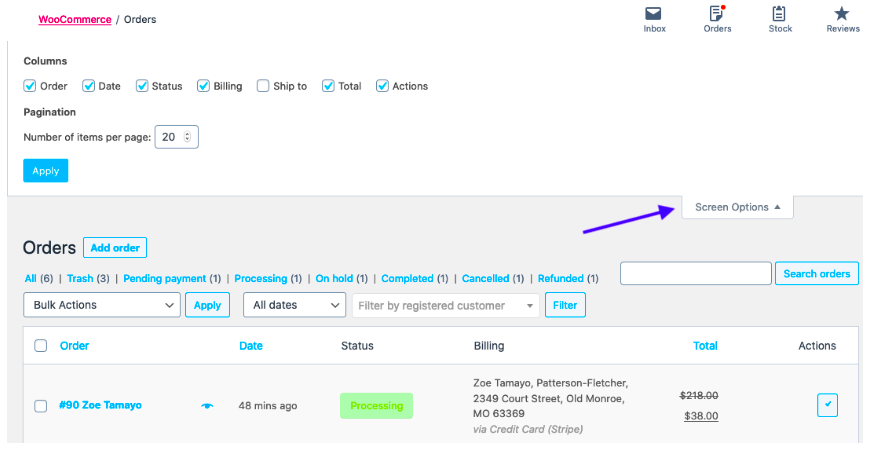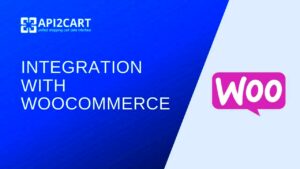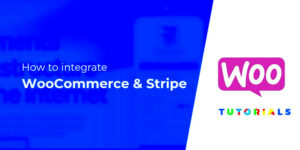When running an online store using WooCommerce, managing orders effectively is essential for your business’s success. One crucial aspect of this management is understanding WooCommerce Order URLs. These URLs provide a direct link to various order-related tasks, like viewing, editing, or managing orders. In this section, we’ll break down what WooCommerce Order URLs are, why they’re vital for your store, and how they can simplify your workflow.
Understanding WooCommerce Backend Access
To make the most of WooCommerce Order URLs, you need to grasp the concept of backend access. The backend of your WooCommerce store is where all the magic happens—it’s your control panel where you manage products, customers, and of course, orders. Here’s what you need to know:
- Admin Dashboard: This is your starting point. To access the backend, you log in to your WordPress dashboard, where you’ll see WooCommerce in the sidebar. Click on it to enter the WooCommerce section.
- Order Management: Within the WooCommerce section, go to “Orders”. Here, you’ll find a list of all your customer orders along with their status (processing, completed, etc.).
- Order URLs: Each order has a unique URL. You can access it directly from the dashboard or via automated tools, facilitating quicker order management.
- User Roles: Access to the backend is determined by user roles. Admins have full control, while shop managers may have limited access. Knowing your role can help you navigate effectively.
- Security Considerations: Always ensure that your backend access is secure. Use strong passwords and consider two-factor authentication to protect sensitive data.
By understanding the backend access of your WooCommerce store, you’ll not only enhance your operational efficiency but also improve customer satisfaction. The quicker you can manage orders, the happier your customers will be!
How to Retrieve Order URLs in WooCommerce
Retrieving order URLs in WooCommerce is a straightforward process that can significantly enhance your store management experience. Whether you are a store owner or an administrator, accessing order URLs allows for quicker access to specific order details. Here’s how you can grab those URLs:
1. Accessing WooCommerce Orders:
Start by logging into your WordPress admin dashboard. Once you’re in:
- Navigate to WooCommerce from the sidebar.
- Click on Orders to view the list of all your pending and completed orders.
2. Picking an Order:
In the Orders section, you’ll see a list of all your orders. Locate the order of interest. Each order displayed comes with a unique ID.
3. Copying the Order URL:
To access a specific order, simply hover over the order you want to view. You will see a few options appear, including:
- View: Click this to go directly to the order’s detail page.
- Or, right-click the View link and select Copy Link Address.
The URL you copied will look something like this: https://yourstore.com/wp-admin/post.php?post=123&action=edit. You can share this link with team members or refer back to it whenever needed.
And that’s it! You’re all set to retrieve those order URLs whenever you need them, streamlining your workflow considerably.
Benefits of Using Direct Order URLs
Using direct order URLs in WooCommerce brings multiple benefits that can help store owners and administrators manage their eCommerce operations more efficiently. Let’s explore why you should consider utilizing this feature:
1. Efficient Navigation:
By accessing orders via direct URLs, you can save time navigating through multiple lists. It allows for:
- Quick access to specific orders without endless searching.
- Elimination of the hassle of scrolling through numerous orders.
2. Enhanced Collaboration:
If you have team members aiding in order fulfillment or customer service, sharing direct order URLs makes collaboration smoother. They can:
- Quickly review customer orders.
- Respond to queries more efficiently.
3. Streamlined Customer Service:
When a customer reaches out with questions about their order, a direct URL allows your support team to access the relevant order information instantly. This enables:
- Faster resolution times.
- More accurate responses to customer inquiries.
4. Tracking and Reporting:
Keeping track of order statuses and performance is critical for any eCommerce business. Using direct URLs simplifies this process by allowing managers to:
- Easily monitor changes in order statuses.
- Create and share reports without confusion over which orders are being referred to.
In sum, direct order URLs not only save time but also enhance efficiency, making them a valuable feature for any WooCommerce store. By incorporating them into your workflow, you’ll find your operations running much smoother!
Tips for Efficient Order Management
Managing orders effectively in WooCommerce can make a world of difference in your online store’s success. Here are some practical tips to streamline your order management process:
- Utilize the Dashboard: Your WooCommerce dashboard is a treasure trove of information. Regularly check the Orders section to keep tabs on new orders, pending payments, and completed sales.
- Filter and Sort Orders: Use the filtering options to sort orders by status, date, or amount. This makes it easier to focus on urgent tasks and track sales trends.
- Implement Order Notes: Make a habit of adding notes to orders for better communication among your team. This helps everyone stay updated on special requests or issues.
- Automate Status Updates: Set up automated emails to notify customers of their order status. This not only keeps customers engaged but also reduces the need for manual updates.
- Leverage Inventory Management Features: Ensure your inventory levels are always updated to prevent overselling. WooCommerce has built-in inventory management tools for this purpose.
- Regular Audits: Periodically take time to review completed and pending orders. This can highlight any recurring issues or areas for improvement in your process.
- Integrate Third-party Tools: Consider using plugins or tools that enhance order management, such as WooCommerce Order Barcodes or shipment tracking systems.
Applying these tips can vastly improve your efficiency and effectiveness in handling WooCommerce orders. Focusing on the right aspects ensures customer satisfaction and a well-organized backend.
Common Issues with WooCommerce Order URLs and Solutions
While WooCommerce is a powerful platform, it’s not immune to issues, especially when it comes to order URLs. Here are some common problems you might encounter and easy solutions to tackle them:
- Broken Order Links: Sometimes, order URLs can become broken or lead to a 404 error.
- Solution: Check your permalink settings in Settings > Permalinks. Simply re-save your settings to refresh the permalinks.
- Incorrect Order Status Links: If you find that your order status URLs don’t display the correct order details, it could be due to cache issues.
- Solution: Clear your website’s cache or deactivate caching plugins and try accessing the URLs again.
- URL Redirection Issues: Sometimes order URLs may inadvertently redirect to incorrect pages.
- Solution: Check your `.htaccess` file for any incorrect redirections and ensure that no conflicting plugins are causing the issue.
- Login Requirement: If customers encounter a login requirement when accessing their order URL unexpectedly, they may get frustrated.
- Solution: Adjust the settings under WooCommerce > Settings > Accounts & Privacy to allow guest checkout and adjust email settings to include order details.
By proactively addressing these common issues, you can ensure a smoother experience for both you and your customers, making order management a breeze!
Conclusion and Final Thoughts
In conclusion, understanding the dynamics of WooCommerce order URLs and their backend access can significantly enhance your eCommerce management process. By effectively navigating the WooCommerce interface, you can streamline order handling, improve customer service, and increase operational efficiency. Here are some key takeaways:
- Backend Access: Familiarize yourself with where to find the order URLs within the WooCommerce dashboard.
- Order Management: Utilize the order details page to view, edit, and fulfill orders smoothly.
- URL Structure: Recognize the format of WooCommerce order URLs for better integration with marketing tools and analytics.
- Security: Always ensure that sensitive order information is handled securely using HTTPS and by implementing access controls.
- Optimizations: Consider employing plugins or custom code to improve the management and tracking of your orders.
By implementing these practices, you can create a more efficient workflow while being better equipped to address customer inquiries and needs. Remember, your responsiveness in handling orders can set you apart from the competition, making your store more reliable and customer-friendly.