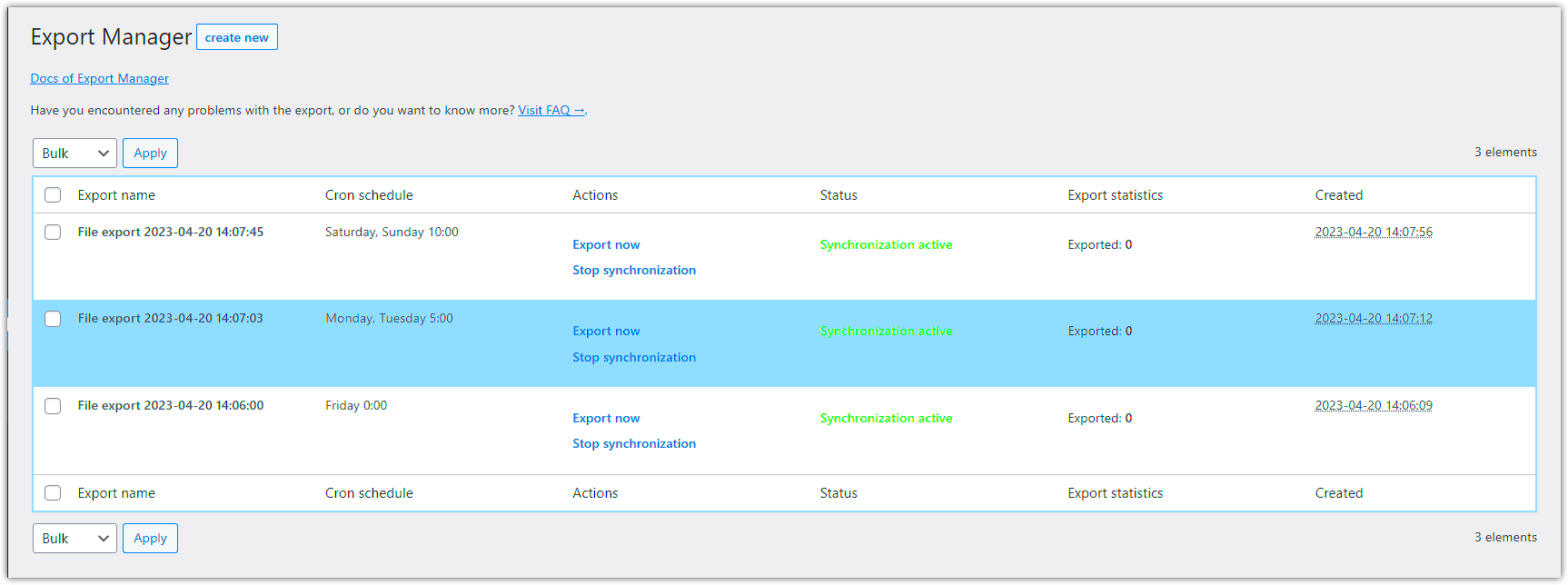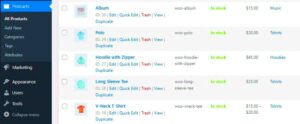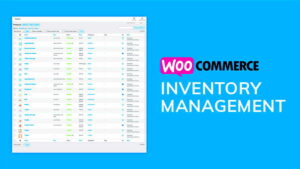WooCommerce is a powerful platform for running online stores, but with growth comes complexity. One essential function for any eCommerce business is the ability to export products. This process allows you to manage your product data more effectively, ensuring that you can keep up with your inventory, update prices, and maintain accurate product information. In this blog post, we will explore the ins and outs of exporting products from WooCommerce and why it’s a game-changer for your online business.
Why Exporting Products is Essential
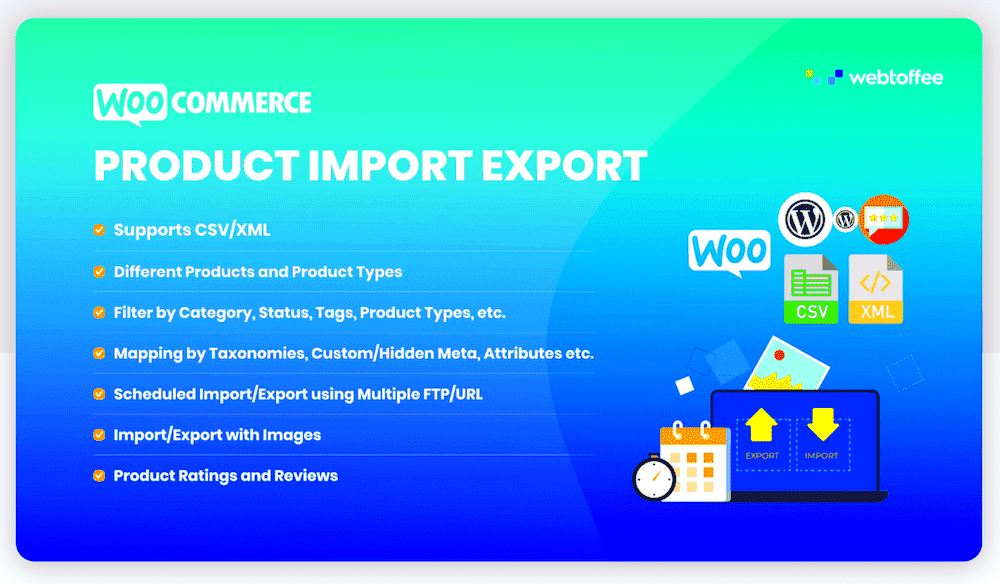
Exporting products from WooCommerce is not just a mundane task; it’s a crucial aspect of maintaining a successful online store. Here are several reasons why exporting your product data is essential:
- Streamlined Inventory Management: Keeping track of your inventory is vital. Exporting your product list allows you to quickly assess stock levels and make necessary adjustments.
- Bulk Editing: When you need to make mass changes, such as price adjustments or promotional updates, exporting products into a spreadsheet simplifies the process. You can quickly modify your data before re-importing the updated file.
- Data Backup: Regularly exporting your product data serves as a backup. Should anything go awry with your store, having an up-to-date export can save you a lot of headaches.
- Integration with Other Tools: If you’re using third-party tools for email marketing, analytics, or inventory tracking, exporting your product data allows for seamless integration and better insights.
- Facilitate Reporting: Accessing product-level data can help you make informed decisions. Exporting data allows for easier analysis in tools like Excel, enabling you to generate reports that drive your business strategy.
Understanding why exporting is essential lays the groundwork for efficient data management, which is crucial for any thriving eCommerce business.
3. Methods for Exporting Products from WooCommerce
When it comes to exporting products from WooCommerce, it’s essential to understand that there are several methods you can use, depending on your specific needs and the complexity of your product data. Let’s explore the most common methods to help you manage your WooCommerce products efficiently.
- Built-in WooCommerce Export Tool: WooCommerce comes with a native export tool that allows you to export your product data in a CSV format. This method is ideal for users who want a straightforward way to extract their product information without needing third-party plugins.
- Third-Party Plugins: If your requirements go beyond the basic export functionalities, numerous plugins are available to enhance your experience. Plugins like Product CSV Import Suite or WP All Export provide advanced options for customizing your export, making it easier to handle large catalogs and complex data structures.
- Custom Scripts: For those tech-savvy individuals or web developers, writing custom scripts can be a powerful option. This method allows for highly tailored export solutions, addressing specific data needs that may not be covered by default tools or plugins.
- REST API: The WooCommerce REST API is another advanced solution for exporting products. This method is especially useful for integrating WooCommerce with other systems, enabling the extraction of product data programmatically and in real-time.
Each method serves its purpose, and the best choice depends on the size of your store and the complexity of your product data. Understanding these options can significantly simplify your data management tasks.
4. Using Built-in WooCommerce Export Features
The built-in export features of WooCommerce are designed to make your life easier when it comes to managing your product data. If you’re running an online store, you likely have a healthy inventory to manage, and having the right tools is crucial. Let’s dive into the nuts and bolts of using these features.
To access the WooCommerce export tool, follow these steps:
- Navigate to WooCommerce in your WordPress dashboard.
- Click on Products to view your product list.
- Look for the Export button near the top of the page.
Once you hit that export button, you’ll be greeted with a set of simple options:
| Option | Description |
|---|---|
| All Products | Export all products in your store. |
| Product Type | Select specific product types such as simple, grouped, or variable. |
| Columns | Choose which product columns (like SKU, price, stock status, etc.) you want to include in the export. |
| CSV Format | Exports data in a CSV format, making it easy for spreadsheet applications and other tools to handle. |
This built-in feature is user-friendly and straightforward. It lets you quickly extract the information you need without overwhelming complexity. So, if you’re looking to streamline your WooCommerce product data management, using the built-in export features is certainly one of your best options!
Third-Party Plugins for Enhanced Export Capabilities
Managing your WooCommerce products can be quite a task, especially if you’re dealing with a large inventory. Fortunately, there are several third-party plugins designed to enhance your export capabilities, making the process not just easier but also more efficient. Let’s dive into some popular options!
- Product CSV Import Suite: This plugin allows for complete product data management, letting you easily export your items into CSV formats. It’s particularly useful for bulk updates!
- WP All Export: Known for its flexibility, this plugin allows you to create custom export templates. You can pull data fields relevant to your needs, which is great for tailored reports.
- WooCommerce Product Export: A powerful tool for exporting product details with various filtering options. It can handle large datasets without hassle.
- Advanced Order Export For WooCommerce: While focused on order data, this plugin can also be handy if your product exports need to include associated sales information.
When choosing a third-party plugin, consider factors like ease of use, compatibility with your current WordPress setup, and support for various formats. Many of these tools also offer trial versions, so you can test drive them before making a financial commitment. With the right plugin, you will transform how you manage your WooCommerce product export process, freeing up precious time and resources!
Step-by-Step Guide to Exporting Products
Ready to get started with exporting your WooCommerce products? It may sound overwhelming, but don’t worry; I’ve got a simple step-by-step guide to help you through the entire process!
- Log into Your WordPress Dashboard: Start by logging into your WordPress admin area. This is where all the magic begins!
- Navigate to WooCommerce Products: On the left sidebar, locate the “Products” section under the WooCommerce menu.
- Click on “Export”: You’ll see an option to export your products right at the top of your products list. Go ahead and click that!
- Select Your Export Options: You can choose the specific columns you want to export, like the product title, SKU, or price. Tailor it to your needs!
- Choose File Format: WooCommerce typically offers a CSV file for export. If you’re using a plugin, you might have options like XML or Excel as well.
- Export and Download: Once you have configured everything to your liking, hit the “Generate CSV” or equivalent button. Your file will be ready for download.
And just like that, you’ve successfully exported your products! This streamlined process allows you to manage your inventory with much more agility, whether for updating records or preparing for bulk uploads. Happy exporting!
7. Customizing Your Exported Data
When it comes to managing your WooCommerce store, exporting products is an essential part of maintaining a clean and effective inventory. But did you know you can customize the data you export to better meet your business needs? Customizing your exported data can help you focus on what really matters, making data management significantly easier.
First things first, let’s talk about the fields you can include. WooCommerce allows you to select specific fields when exporting, such as:
- Product ID
- Product Name
- SKU (Stock Keeping Unit)
- Price
- Stock Status
- Categories
- Tags
- Product Description
- Images
You can tailor the export to only show the data that is important for your current needs—no more sifting through piles of unnecessary information!
Next, let’s delve into data formatting. WooCommerce supports various formats like CSV or XML, depending on how you plan to use the information. If you’ll be importing this data back into another system, using a specific format is crucial for compatibility.
Don’t forget about custom attributes! If you’ve added custom fields or attributes to your products, you can include these in your export as well. This is particularly useful when you’re running specific promotions or tracking particular metrics.
Finally, saving your export settings for future use can streamline your workflow. Many plugins let you configure and save your custom export profiles, so you won’t have to set things up from scratch each time you need an export.
8. Best Practices for Managing Exported Data
Exporting data is just the first step; managing that data effectively is where the real work lies. To ensure that your exported data serves your business well, here are some best practices to follow.
First, it’s essential to organize your exported files. Use a consistent naming convention that includes the date and type of data. For example, “Products_Export_2023-05-01.csv” can make it easy to identify your file later without any headaches. Additionally, consider creating folders for each month or category to keep things organized.
Another important aspect is to regularly review and clean your data. Over time, your exported files can accumulate obsolete or inaccurate information. Regularly check for inaccuracies or outdated stock levels. Setting reminders to audit your data every month can save you from bigger headaches down the line.
Make sure to have a backup strategy in place. Your data is valuable, and having regular backups can keep you safe from unexpected issues. Whether you use cloud storage or local hard drives, ensure you have multiple copies of your exported files.
Utilizing data visualization tools can also help. Simple charts or dashboards can offer insights into your sales patterns, stock levels, and customer behavior. You’ll find it easier to make informed decisions when you can visualize the data.
Finally, stay updated on any plugin or WooCommerce updates. New features may be available that enhance your exporting and data management capabilities. Keeping up-to-date ensures you’re leveraging all the tools at your disposal for optimal performance.
Common Challenges and Troubleshooting Tips
When it comes to managing product data in WooCommerce, you may encounter several challenges that can disrupt your flow and cause frustration. Understanding these common issues and how to troubleshoot them can make your experience a lot smoother. Here are some frequent hurdles you might face:
- File Format Compatibility: Sometimes, product data exported from WooCommerce might not be in a format that your other tools can read effectively. This could lead to data loss or complications during the import process.
- Missing Data Fields: Exported files can occasionally miss important data fields, such as SKU numbers or product categories. This can hinder your ability to manage your inventory effectively.
- Large File Sizes: If you have a vast inventory, exporting all products at once can lead to oversized files that are cumbersome to handle. This might result in errors during the export process.
To tackle these challenges, consider the following troubleshooting tips:
- Check Compatibility: Before exporting, verify that your file format aligns with your import destinations, such as Excel, CSV, or other database formats.
- Review Data Requirements: Ensure that export settings include all necessary fields. Customizing the export settings may help fetch the data you need.
- Segment Exports: Instead of exporting all products at once, try segmenting your data into manageable chunks. This can help avoid large file issues and improve processing speed.
Ultimately, being proactive about these challenges can save you significant headaches down the line. A little planning goes a long way in ensuring a seamless WooCommerce experience!
Conclusion: Streamlining Your WooCommerce Data Management
Streamlining your data management in WooCommerce is vital for boosting your online store’s productivity and efficiency. When you invest time in efficiently exporting your products, you’re not just saving yourself time but also enhancing your ability to analyze data and make informed decisions.
Here are some key takeaways to remember as you navigate WooCommerce product exports:
- Regular Backups: Always back up your product data before making significant changes or exports. This safety net can prevent data loss during unexpected mishaps.
- Utilize Plugins: Take advantage of various plugins designed specifically for WooCommerce product export. They often offer enhanced features that can simplify your process.
- Keep It Organized: Maintain an organized filing system for your exported files. Clear naming conventions and categorized folders can make retrieval easier later.
By addressing common challenges proactively and adopting best practices for data management, you can streamline your WooCommerce experience. This will ultimately help you focus on what matters most—growing your online store and providing excellent service to your customers!