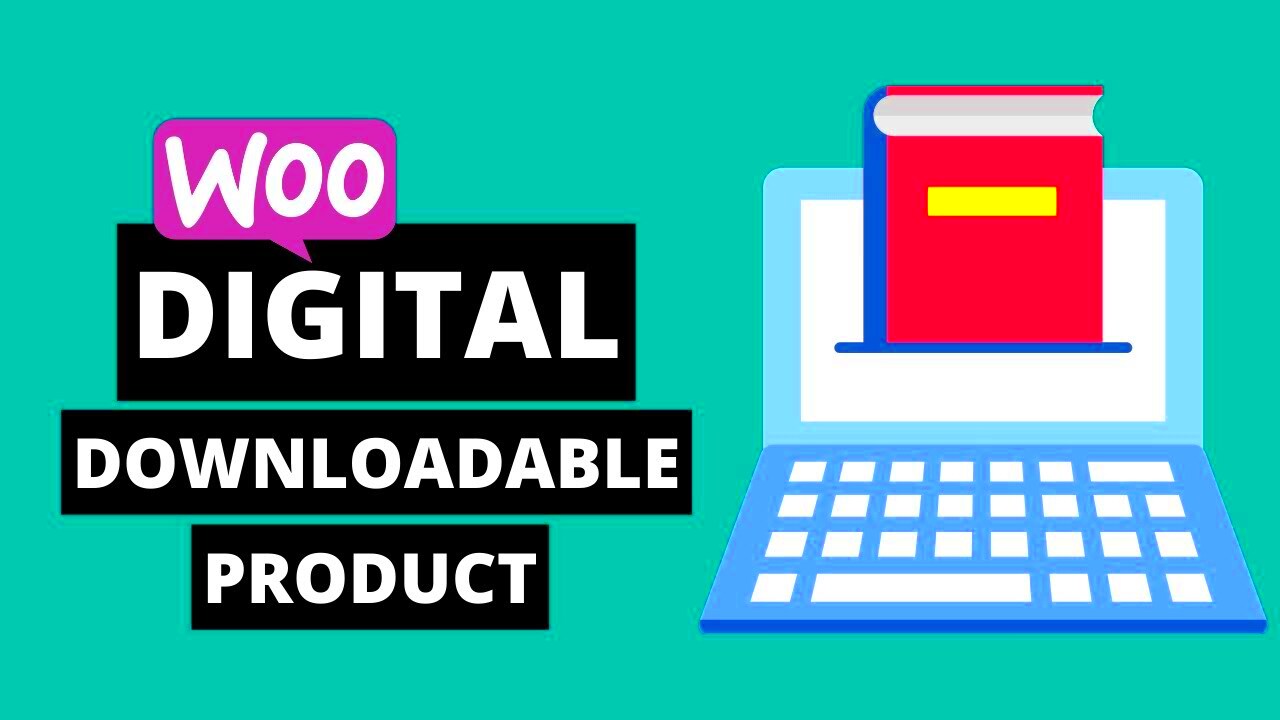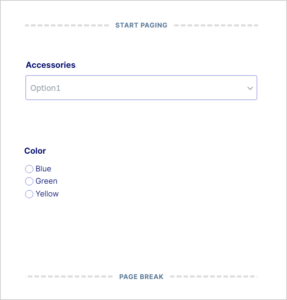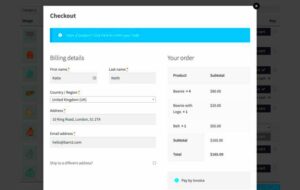In today’s digital age, selling products online has never been easier, especially with platforms like WooCommerce making it simple for anyone to set up shop. If you’re considering selling digital products, WooCommerce Digital Downloads is your best friend. This feature-rich plugin allows you to sell everything from eBooks to software with ease. It’s a pivotal tool for entrepreneurs looking to monetize their digital creations while maintaining full control over the sales process. In this guide, we are diving deep into the setup of WooCommerce Digital Downloads so you can hit the ground running and start earning!
Requirements for Setting Up WooCommerce
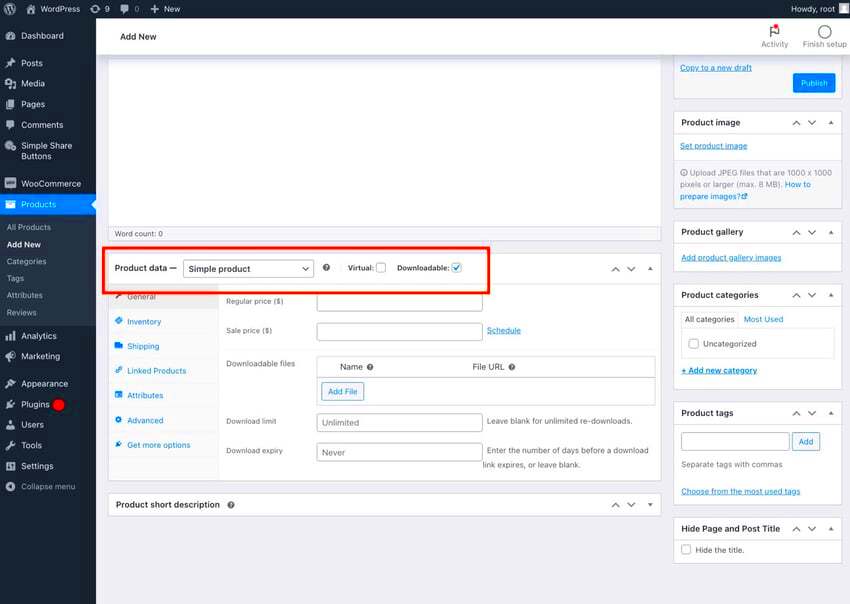
Before you jump into the exciting world of WooCommerce Digital Downloads, you’ll need to ensure you have the right setup. Here’s a handy list that outlines everything you need:
- WordPress Installation: WooCommerce is a plugin for WordPress, so having a self-hosted WordPress site is essential.
- Hosting Provider: Choose a reliable hosting provider that supports WordPress installations. Some popular options include Bluehost, SiteGround, and WP Engine.
- SSL Certificate: An SSL certificate is crucial for enabling secure transactions and protecting customer information.
- WooCommerce Plugin: Install the WooCommerce plugin from the WordPress plugin repository to get started.
- Digital Products: Have your digital products ready. Make sure they are in appropriate formats (e.g., PDF, MP3, ZIP) for distribution.
Here’s a quick checklist in table format to summarize:
| Requirement | Description |
|---|---|
| WordPress Installation | A self-hosted WordPress site to run WooCommerce. |
| Hosting Provider | Choose a reliable provider supporting WordPress. |
| SSL Certificate | Essential for secure online transactions. |
| WooCommerce Plugin | The core plugin to handle eCommerce functionalities. |
| Digital Products | Ready-to-sell digital items in the right formats. |
By meeting these requirements, you’ll be well on your way to setting up a successful WooCommerce Digital Downloads store!
Installing WooCommerce Plugin
Installing the WooCommerce plugin is the first step towards setting up your online store for digital downloads. Luckily, it’s a straightforward process. Here’s how to get started:
- Log into Your WordPress Dashboard: Begin by logging into your WordPress site. This is your control center where all the magic happens!
- Navigate to Plugins: On the left-hand menu, find and click on the “Plugins” option.
- Add New: Click the “Add New” button at the top of the page. This will bring you to the plugin discovery screen.
- Search for WooCommerce: In the search bar, type “WooCommerce.” The plugin should appear at the top of the list.
- Install Now: Click the “Install Now” button next to the WooCommerce plugin. This will download the plugin and make it ready for activation.
- Activate Plugin: After the installation completes, a button labeled “Activate” should appear. Click it to enable WooCommerce on your site.
And just like that, you’re on your way! Once activated, WooCommerce will guide you through a quick setup wizard that helps you configure basic settings like your store location and currency.
Configuring WooCommerce Settings for Digital Downloads
Once you have the WooCommerce plugin up and running, it’s time to configure the settings specifically for digital downloads. This is crucial because it sets the groundwork for how your products will be sold and delivered. Here’s how to do it:
- Access WooCommerce Settings: From your WordPress dashboard, navigate to “WooCommerce” on the left menu, and then click on “Settings.”
- General Settings: Here, you can set your store address, selling locations, and currency options. Make sure to adjust these based on your target audience.
- Products Tab: Click on the “Products” tab. Under “Downloadable Products,” you can choose settings such as:
- File Download Method: Choose between serving files through your server or forcing a download.
- Downloadable Product Settings: Decide whether to require an account for downloads.
- Checkout Settings: Under the “Checkout” tab, you can configure payment gateways. Make sure these methods support digital transactions.
- Save Changes: After you’ve made adjustments, don’t forget to click the “Save Changes” button at the bottom!
With these settings in place, your digital download store will be well-optimized to provide a smooth experience for your customers. You’re now ready to start adding your products!
Creating Your First Digital Product
Getting started with WooCommerce digital downloads is an exciting journey, especially when it comes to creating your very first digital product! This first step is pivotal because it sets the stage for all your future offerings. Let’s break it down together so you can nail it right from the get-go.
First things first, you need a product to sell! Whether it’s an eBook, a design template, software, or even music tracks, ensure it’s something valuable to your target audience. Here’s how to create your digital product in WooCommerce:
- Log into your WordPress Dashboard: This is your command center for everything related to your digital store.
- Navigate to Products: Click on ‘Products’ in the left-hand menu, then hit ‘Add New’ to create your product.
- Fill Out Product Information: Give your product a catchy title and a detailed description that highlights its features and benefits.
- Set Product Data to “Downloadable”: In the Product Data section, check the ‘Downloadable’ box. This lets WooCommerce know you’re selling a digital product.
- Upload Your File: Adding your digital file is as simple as clicking “Add File” and uploading your product file. You can set a download limit or expiration if desired.
- Add a Price: Make sure to set a price that reflects the value of your product. Don’t forget to include any relevant categories and tags.
- Publish Your Product: Once everything looks good, hit ‘Publish’ to make your product live to customers!
And voilà, you’ve created your first digital product! With this foundation, you’re ready to dive deeper into the beautiful world of WooCommerce digital downloads.
Managing Digital Product Inventory
Managing your digital product inventory is crucial for running a smooth eCommerce operation. While digital products often don’t require conventional inventory management, you still want to keep track of sales, downloads, and any customer inquiries. Here’s how to effectively manage your digital inventory using WooCommerce.
Since digital products don’t have stock in the traditional sense, WooCommerce allows you to control access and sales tracking in unique ways:
- No Stock Management: You can choose to keep stock management off for digital products since they can be downloaded infinitely. This saves you from unnecessary hassle.
- Set Download Limits: If you want to limit how many times a customer can download a product, WooCommerce gives you that ability. Simply go to the product settings and specify the download limit.
- Track Sales Performance: Monitoring sales is key! Use the WooCommerce reports feature under the ‘Analytics’ tab to track how your digital products are performing.
- Manage Customer Access: In cases where you might want to revoke access to a product (for instance, in a subscription model), WooCommerce allows you to manage downloads efficiently.
- Update Products as Needed: Technology and customer preferences are always changing. Regularly review and update your digital products to maintain relevance.
By keeping an eye on these aspects of digital product inventory, you’ll ensure a seamless experience for both you and your customers. Managing your digital inventory doesn’t have to be complex; with a little diligence, you can create a thriving store!
7. Setting Up Payment Gateways
When it comes to selling digital downloads through WooCommerce, setting up payment gateways is crucial to ensure a seamless transaction experience for your customers. Payment gateways act as the middlemen that securely process your customer’s payment information, allowing you to receive payments for your products.
First things first, let’s look at some popular payment gateways you can integrate:
- PayPal: A widely recognized and trusted option that allows customers to pay via their PayPal account or credit card.
- Stripe: Offers a user-friendly experience and accommodates credit card payments directly on your website.
- Square: Ideal for businesses that also sell products in a physical location; Square can integrate online and offline sales.
- Amazon Pay: Leverages Amazon’s existing accounts, enabling customers who trust Amazon to easily make purchases.
Here’s a quick step-by-step guide to set up your payment gateways:
- Log into your WordPress dashboard and navigate to WooCommerce > Settings > Payments.
- You’ll see a list of available gateways. Click on the ‘Set up’ link next to the payment method you wish to enable.
- Input the necessary details, such as API keys, merchant IDs, and any other required information as specified by the gateway provider.
- Be sure to enable the payment method by toggling the ‘Enable’ option.
- Click ‘Save changes’ to finalize the settings.
And there you go! With this setup completed, your online store is well on its way to accepting payments securely and efficiently.
8. Configuring Download Settings
Now that you’ve set up payment gateways, it’s time to pay attention to the download settings. Configuring these settings correctly ensures that your customers have a smooth experience when accessing their purchased digital downloads.
Let’s break down the essential aspects of configuring your download settings within WooCommerce:
- File Download Method: Choose how customers will download their files. WooCommerce offers options like ‘Redirect,’ ‘X-Sendfile,’ or ‘Force Download.’ Each method has its benefits; for example, ‘Force Download’ keeps URLs hidden.
- Download Limit: Decide whether you want to set a limit on how many times customers can download the file. This is especially useful for large files or premium products.
- Download Expiry: Specify how long the download link remains active after purchase. Setting an expiry helps prevent unauthorized distribution.
To configure these settings, follow these steps:
- In your WordPress dashboard, go to WooCommerce > Settings > Products > Downloadable Products.
- Select your preferred options for file download methods, limits, and expiry.
- Don’t forget to click ‘Save changes’ to finalize your settings!
By taking the time to configure these download settings, you’ll create a better experience for your customers, ultimately leading to increased satisfaction and sales! Happy selling!
Customizing the Checkout Experience
When setting up your WooCommerce digital download store, one of the most vital aspects to consider is the checkout experience. This is the point where you may lose or gain a customer, so making it seamless and tailored to your audience is essential.
First off, take a look at the default checkout page. While it’s functional, it may not resonate with your brand’s unique voice. You can customize it in numerous ways:
- Change the Checkout Fields: You can add or remove fields based on the information you really need. Do you require a phone number? Maybe not for digital downloads!
- Custom Field Labels: Customize field labels to match your brand’s tone. Instead of “Zip Code,” how about “Love to Know Your Location”?
- Checkout Page Design: With plugins like Elementor or your theme’s customizer, you can change the layout, colors, and typography to fit your branding.
- Progressive Checkout: Use a plugin that allows for a multi-step checkout process. This can reduce overwhelming information and make for a more pleasant experience.
- Payment Options: Offer various payment methods such as credit cards, PayPal, or even cryptocurrency, catering to the preferences of your audience.
Lastly, remember to provide clear guidance throughout the process. Use tooltips or brief messages to explain why certain information is needed. This can increase trust and ultimately lead to more completed sales. The goal is to make your checkout experience not just functional but enjoyable.
Testing Your Digital Download Store
Before launching your WooCommerce digital downloads store, testing is crucial to ensure everything operates smoothly. Nobody wants to encounter issues that could have been resolved beforehand, right?
Here’s a comprehensive checklist to help you get started:
| Test Area | Details |
|---|---|
| Download Links | Ensure that all purchased digital products can be downloaded without issues. Test different products to confirm that the links work as expected. |
| Checkout Process | Go through the entire checkout process. Check for bugs, validate that customers receive confirmation emails, and verify that the payment processes correctly. |
| Responsive Design | Check how your store performs on different devices — desktop, tablet, and mobile. A seamless experience on all screens is crucial. |
| Payment Methods | Test each payment option available. Ensure that they process payments without errors and that refunds can also be easily handled. |
| Security Checks | Ensure SSL is functional and protects customer data during purchases and downloads, boosting customer trust. |
Once each component has been thoroughly tested, consider running a beta test with a few trusted users. Their feedback can help refine any lingering issues before going live, ensuring that your store offers a top-notch experience right from the start. Testing might seem tedious, but it’s worth the extra time for a smooth launch!
11. Marketing Your Digital Products
When it comes to selling digital products on WooCommerce, simply having a great product is not enough. You must actively promote it to attract potential customers. Here are some tried-and-true strategies for marketing your digital products:
- Leverage Social Media: Platforms like Instagram, Facebook, and Twitter can be incredibly effective in showcasing your products. Post engaging content that highlights the benefits of your digital downloads and encourages followers to make a purchase.
- Email Marketing: Build an email list and send out newsletters featuring your latest digital products. Personalize your messages to create a connection with your audience and provide special offers or discounts to entice them.
- Content Marketing: Create valuable blog posts, videos, or tutorials that relate to your digital products. This not only positions you as an expert in your niche but also drives traffic to your website, increasing the chances of sales.
- Search Engine Optimization (SEO): Optimize your product pages with relevant keywords to improve your search engine rankings. Use engaging descriptions and title tags to draw visitors in.
- Collaborate with Influencers: Identify influencers in your niche who can help promote your products to their audience. This not only increases visibility but also adds credibility to your brand.
- Offer Free Samples: Providing free samples or trials of your digital products can attract potential customers. It allows them to experience your offerings firsthand, making them more likely to convert to paying customers.
By implementing these marketing strategies, you’ll not only increase visibility for your digital products but also foster relationships with your audience, leading to increased sales and long-term success.
12. Common Issues and Troubleshooting
Even the smoothest operations can face bumps along the way. When selling digital products through WooCommerce, you might encounter a few challenges. Here’s a handy guide to some common issues and how to troubleshoot them:
- Download Issues: If customers report issues with downloading their purchases, ensure that your files are correctly uploaded and not exceeding the size limits set by your hosting provider. Double-check permission settings to make sure they can access the files.
- Payment Failures: Sometimes payments may not go through due to issues with the payment gateway. Contact the service provider and check if there are any outages. Ensure that your WooCommerce and payment gateway plugins are up-to-date.
- File Corruption: If customers receive corrupted files upon download, re-upload the files from your local drive. Check the integrity of the files before listing them for sale.
- License Verification Problems: If you’re using license keys with your products, customers may encounter issues during verification. Make sure that your license management system is functioning correctly and that keys are generated properly.
- Customer Access Rights: Ensure that customers are being granted the correct access to their purchased items. Review your WooCommerce settings for digital products to guarantee proper permissions are assigned.
- Support and Refund Requests: Be prepared for customer inquiries regarding support and refunds. Set clear policies concerning returns or exchanges for digital products to manage expectations effectively.
By being proactive and maintaining open lines of communication with your customers, you can resolve issues quickly, ensuring a smooth experience for both you and your buyers.
Conclusion
In summary, setting up WooCommerce for digital downloads allows you to efficiently sell digital products while providing a seamless customer experience. With a few simple steps, you can have your online store up and running, showcasing your digital offerings. Here are some key points to consider:
- Install WooCommerce Plugin: Ensure you have the WooCommerce plugin installed and activated on your WordPress site.
- Configure Settings: Navigate to WooCommerce settings to configure options such as currency, payment gateways, and shipping (if applicable).
- Add Digital Products: Use the “Add Product” option to upload your digital files, set pricing, and manage stock options as necessary.
- Utilize Product Types: Choose the product type “Downloadable” while adding products to indicate that they are digital files.
- Set Up File Accessibility: Determine whether customers can download files only after purchase or have unlimited access, and configure the download limits.
- Use Customer Accounts: Allow customers to create accounts for easy access to purchased products in the future.
Once your setup is complete, do not forget to test the purchasing process to ensure everything works smoothly. Continuous monitoring, updating, and tweaking of your site will help you provide a better shopping experience. Digital downloads with WooCommerce are not just about selling; they are about building a long-lasting relationship with your customers by offering value and convenience.