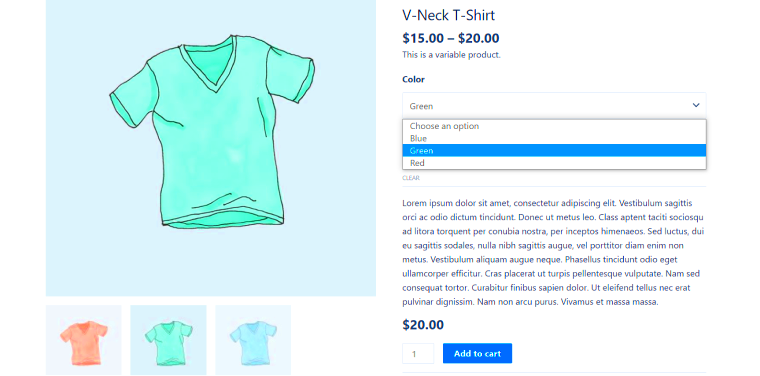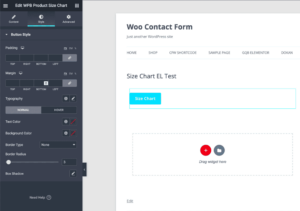WooCommerce is one of the most popular eCommerce platforms for WordPress, and one of its standout features is the ability to sell products with variations. What are product variations, you ask? Well, they are different versions of a single product that might differ by size, color, texture, or any other attribute relevant to your offerings. Setting these variations up correctly can enhance your customers’ shopping experience significantly. In this article, we’ll dive deep into the essentials of WooCommerce product variations, helping you understand how to best set them up for your store.
Understanding Default Product Variations
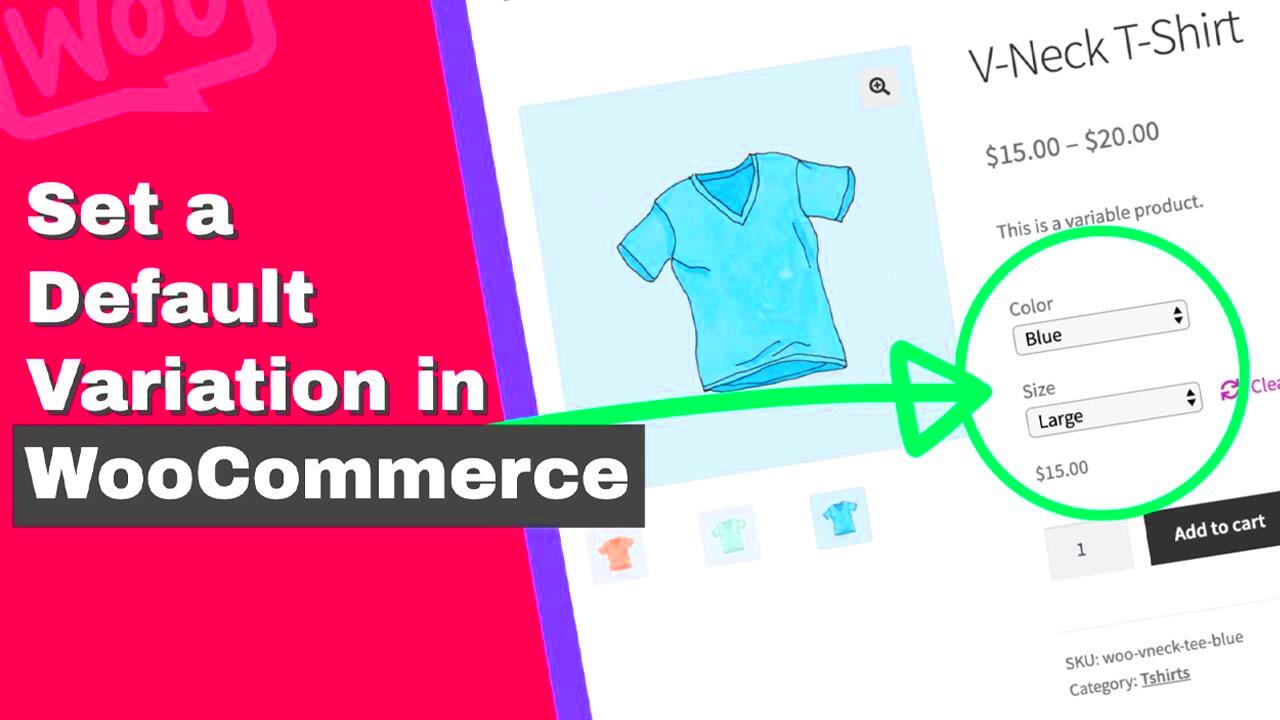
Default product variations are like the starting point of your product options in WooCommerce. They’re essential to ensure that customers have a streamlined experience when browsing through variations. Here’s what you need to know:
- What Are Default Variations? Default variations are the pre-selected options that customers see first when they load a product page. This could be a specific color or size that you want to highlight.
- Why Set Default Variations? Setting default variations not only enhances user experience but also potentially increases conversion rates. Imagine a customer visiting a page, and the first option they see is the most popular choice! This psychological nudge can make a big difference.
- How to Set Default Variations
- Navigate to your product page in the WooCommerce dashboard.
- Scroll down to the “Product Data” section and choose the “Variations” tab.
- For each variation, look for the “Default Form Values” option to set a particular option by default.
- Considerations When setting default variations, think about your customers’ preferences. Which options are most popular? What combinations sell the best? Analysis of past sales data can really help here!
By understanding and effectively utilizing default product variations, you can create a more intuitive shopping experience that guides your customers towards making a purchase.
Step-by-Step Guide to Setting Up Default Product Variations
Setting up default product variations in WooCommerce might seem daunting at first, but it’s a breeze once you break it down step-by-step. Let’s get started!
- Log into Your WooCommerce Dashboard: Begin by accessing your WordPress admin area. Navigate to Products on the left menu.
- Select a Product: Choose the product you want to set variations for or create a new product by clicking Add New.
- Enable Variable Product: In the Product data section, switch from Simple product to Variable product.
- Add Attributes: Go to the Attributes tab. Here, you can add attributes like size, color, or materials. Make sure you check the box for Used for variations once you’ve added the attributes.
- Create Variations: Now, hop over to the Variations tab. From the dropdown menu, choose Create variations from all attributes and click Go.
- Set Default Variation: After creating variations, you’ll see options for each one. Select the desired default variation using the Default Form Values dropdown.
- Save Changes: Don’t forget to click Update or Publish to save your settings.
And just like that, you’ve successfully set your default product variations! Now, when customers visit your product page, the default option is automatically selected for them, enhancing their shopping experience.
Choosing the Right Attributes for Your Products
When it comes to choosing the right attributes for your products in WooCommerce, there’s a bit of art and strategy involved. Let’s dive into what makes a stellar attribute selection.
First things first, think about what your customers are looking for. Here are some popular attributes to consider:
- Size: Especially crucial for clothing, shoes, and furniture.
- Color: Ideal for products like apparel, electronics, and home decor.
- Material: Important for items like jewelry, clothing, and furniture.
- Style: Useful for fashion items, furniture, and home accessories.
Now, here are some tips for selecting attributes wisely:
- Be Specific: Avoid vague attributes. Instead of “Type,” consider something specific like “Wireless” or “Over-Ear.”
- Keep it Concise: Too many attributes can overwhelm customers. Aim for quality over quantity.
- Consider Customer Feedback: If customers often request a certain feature, it might be worth adding as an attribute.
Remember, the right attributes not only help your customers find exactly what they want but also enhance your store’s overall appeal. Happy selling!
Configuring Default Variations in WooCommerce
Setting up default product variations in WooCommerce can be a crucial part of providing a smooth shopping experience for your customers. When you’re selling products that have various options—like sizes, colors, or materials—defining a default variation helps guide buyers right to what they’re most likely to want. Here’s how you can configure default variations for your variable products:
- Go to Your Variable Product: In your WooCommerce dashboard, navigate to Products and select the variable product you want to edit.
- Select the Variations Tab: Scroll down to the Product Data section and click on the Variations tab. This is where all your variations will be displayed.
- Set Default Variation: For each variation, you’ll see an option to set it as the default. Look for the drop-down menu under each variation and select Default Form Value to define which variation appears first when customers view the product.
- Save Changes: After selecting your default variation, don’t forget to hit the Update button to save all your changes!
By carefully configuring your default variations, you can enhance user experience and potentially boost sales. Remember, presenting the options that are likely to appeal to a majority of your customers right up front can make all the difference in the purchasing decision!
Common Issues and Troubleshooting Tips
Even the best of us run into issues while configuring default product variations in WooCommerce. Here are some common problems along with handy troubleshooting tips to help you out!
Common Issues:
- Default Variation Not Displaying: Sometimes, even after setup, the default variation doesn’t show up on the front end.
- Stock Issues: You might encounter issues where stock isn’t reflecting accurately for certain variations.
- User Confusion: If customers are confused by the variation options, it might stem from unclear labeling or layout.
Troubleshooting Tips:
- Update WooCommerce: Always ensure that your WooCommerce plugin is up-to-date. Often, new releases fix bugs!
- Check Variation Settings: Go back to the variation settings and confirm that everything is configured as it should be.
- Clear Caches: If you’re using caching plugins for your site, clear the cache to make sure the latest changes are visible.
- Test in Incognito Mode: Sometimes, browser extensions can mess with how your shop looks. Testing in incognito can give you a clearer picture!
If you find that issues persist, reaching out to WooCommerce support or checking their documentation can be very helpful. You’re doing great—keep at it!
Best Practices for Managing Product Variations
Managing product variations in WooCommerce can sometimes feel like juggling flaming torches—exciting but a bit tricky! Implementing best practices will help you keep everything under control while boosting user experience. Let’s dive into some tips that can make your life easier:
- Organize Your Variations: Start by logically grouping your product variations. If you’re selling T-shirts, categorize them by size and color, and clearly label each option. Organizing variations not only simplifies your inventory management but helps customers navigate easily.
- Use Descriptive Labels: Make sure your variation labels are clear and descriptive. Instead of using “Variant 1” and “Variant 2,” go for options like “Red – Medium” and “Blue – Large” to provide clarity.
- Keep Stock Levels in Check: Regularly monitor the stock levels of each variation. It’s essential to ensure popular sizes or colors don’t go out of stock unnoticed, leading to missed opportunities—and disgruntled customers!
- Utilize High-Quality Images: Visual appeal plays a huge role in sales. Be sure to include high-quality images for each variation. When a customer clicks on a size or color, they should see what they’re about to purchase immediately.
- Implement Effective Pricing Strategies: If your variations have different prices, ensure that this is displayed clearly on the product page. Customers should easily see how much each variation costs to avoid confusion during checkout.
- Test and Optimize: After launching your variations, don’t just set it and forget it! Track sales data, customer feedback, and user behavior to continually tweak and improve your product variations.
By following these best practices, you’ll not only streamline your WooCommerce store but also enhance your customers’ shopping experience, making it easier for them to find just what they need!
Conclusion and Additional Resources
Wrapping up, setting up and managing product variations in WooCommerce can seem complex at first, but with the right approach, it becomes a breeze. Remember, clarity in your presentation, effective inventory management, and continuous optimization will help elevate your eCommerce game.
If you’re eager to dive deeper into WooCommerce and product variations, here are some fantastic resources you might find helpful:
- WooCommerce Official Documentation on Product Variations – A comprehensive guide explaining all features and options available.
- WPBeginner’s Guide to Variable Products – A step-by-step tutorial for beginners to set up variations.
- Elegant Themes: Ultimate Guide to WooCommerce Product Variations – Insights and tips for managing variations effectively.
- YouTube Tutorial on Product Variations – Sometimes visual aids help! A handy video guide for setting up variations.
Happy selling! May your product variations be diverse and your sales sky-high!