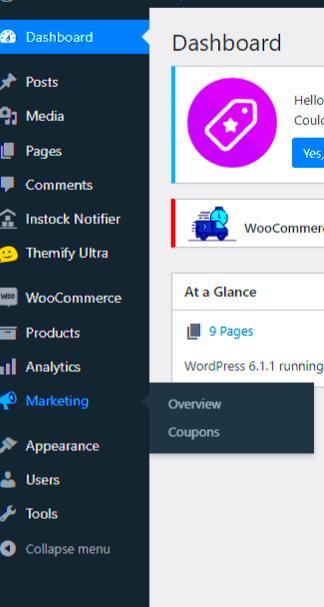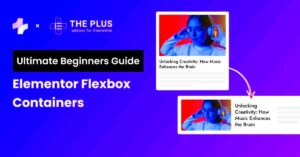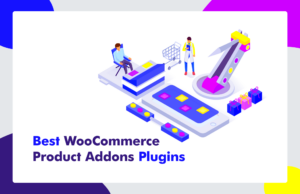WooCommerce coupons are powerful tools for online store owners, allowing them to offer discounts and promotions to customers. These coupons can enhance the shopping experience, boost sales, and encourage customer loyalty. In a marketplace that can often feel competitive, coupons become a strategic way to attract and retain customers. With WooCommerce, you can easily create and manage a variety of coupon types, such as percentage discounts, fixed amounts, or even free shipping. However, while many store owners focus on creating great coupons, it’s equally essential to communicate clearly about these discounts during the checkout process.
Why Display Coupon Descriptions in the Cart?
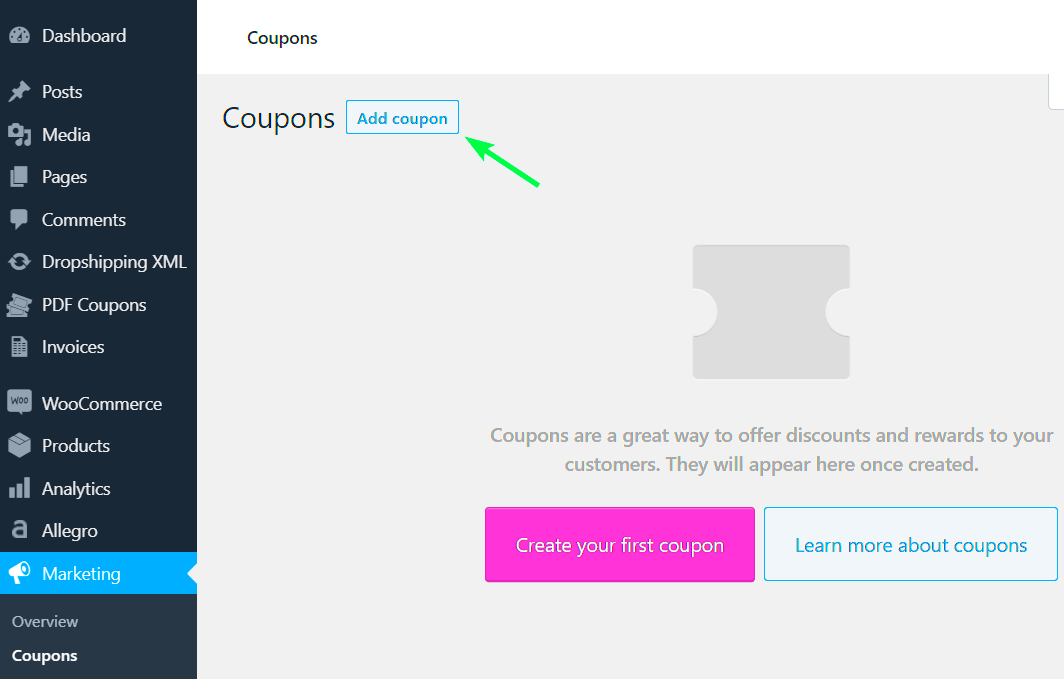
Displaying coupon descriptions in the cart provides a range of benefits, making the checkout experience smoother and more transparent. Here are some key reasons why it’s a good practice to include these descriptions:
- Increased Clarity: Customers benefit from clear messaging about how their coupons work. This helps minimize confusion regarding what discounts they are receiving.
- Boosts Confidence: When customers see detailed descriptions of the coupons applied, they feel reassured that they received the discount they were promised. This can reduce cart abandonment rates.
- Encouragement to Use More Coupons: If customers see the benefits of their coupons spelled out, they may be more likely to use them, driving sales up.
- Promotes Additional Offers: You can use the cart description to promote other active coupons, encouraging customers to apply more discounts.
Moreover, adding coupon descriptions in the cart can enhance the overall user experience. As customers navigate through their purchases, clear communication about their discounts helps create a feeling of positivity and satisfaction, ultimately encouraging repeat business. By taking this small step to enhance your WooCommerce setup, you may find that your customers are happier and more inclined to shop with you again.
3. Steps to Add Coupon Descriptions in WooCommerce Cart
Adding coupon descriptions in the WooCommerce cart is a straightforward process, which can enhance your customers’ shopping experience. Let’s break it down into easy-to-follow steps:
- Log into your WordPress Dashboard:
Start by logging into your WordPress admin panel. This is where you will manage all your WooCommerce settings.
- Navigate to WooCommerce Settings:
Once you’re in the dashboard, locate the WooCommerce option on the left side menu. Click on it, then select Settings.
- Go to the Coupons Tab:
In the WooCommerce settings, switch to the General tab and scroll down to find the Enable Coupons option. Make sure it is checked.
- Create or Edit a Coupon:
Now, navigate to Marketing and select Coupons. Here, you can create a new coupon or edit an existing one. Look for the Description field, where you can write a brief note about the coupon.
- Save Your Changes:
After adding your desired description, remember to click the Publish or Update button to save your changes. Your coupon description should now appear in the cart!
That’s it! By following these steps, you’re well on your way to providing your customers with clear information about the coupons they are using, which can potentially lead to increased satisfaction and repeat sales.
4. Using Code Snippets to Add Coupon Descriptions
If you’re comfortable with code, using code snippets can be a powerful way to add or customize coupon descriptions in your WooCommerce cart. Here’s how to do it:
First off, it’s important to understand that modifying your site’s code can have unintended consequences if not done correctly. Always back up your site before making changes. Ready? Let’s dive in!
- Access the Theme Editor:
From your WordPress dashboard, go to Appearance > Theme Editor. There, you’ll see various theme files on the right side.
- Open the functions.php File:
Find and click on the functions.php file. This is where you’ll add your code snippet.
- Add Your Code Snippet:
Insert the following code at the end of the file:
add_filter('woocommerce_cart_coupon', 'custom_coupon_description');function custom_coupon_description($coupon_code) { $coupon = new WC_Coupon($coupon_code); if ($coupon->get_description()) { return $coupon->get_description(); } return $coupon_code;}This code snippet will display the coupon’s description in the cart. You can modify the text inside the function to suit your needs.
- Save Changes:
After adding your code, click the Update File button to save your changes. This should now reflect on the cart page when a coupon is applied.
And voila! You’ve successfully added coupon descriptions using a code snippet. This method not only provides clarity but can also be tailored to fit your brand’s voice and customer needs.
5. Testing Your Coupon Description Functionality
Once you’ve set up your coupon descriptions in WooCommerce, the next significant step is testing the functionality. Just like a new recipe, you want to ensure everything works as expected before serving it to your guests! Here’s how to make sure your coupon descriptions are functioning properly:
- Create a Test Coupon: Start by creating a sample coupon with a description. Make it simple, like “10% off your next purchase!” This allows you to see how it displays in the cart.
- Simulate the Customer Journey: Go through the entire checkout process. Add products to your cart and apply your test coupon. Pay close attention to how the description appears during this process.
- Check for Visibility: Ensure the coupon description is clearly visible. It should stand out enough for customers to notice but not overshadow other elements in the cart.
- Evaluate Compatibility: Test your coupon on various devices (desktop, tablet, mobile) to see if the layout holds up consistently across different screens and browsers.
- Gather Feedback: If you have trusted friends or colleagues, ask them to go through the checkout process and provide feedback specifically on the coupon description.
Finally, make records of any issues or inconsistencies you find and refine your settings accordingly. Testing is key. It ensures that your customers have a smooth experience, and it keeps frustration at bay!
6. Best Practices for Creating Effective Coupon Descriptions
When it comes to writing coupon descriptions, a little finesse can go a long way. Here are some best practices to keep in mind to create stunning and effective coupon descriptions:
- Be Clear and Concise: Your descriptions should be straightforward. Avoid using jargon or overly complicated terms. Customers appreciate clarity!
- Highlight the Benefits: Make it clear what the customer stands to gain. For example, instead of saying, “Use code SPRING20,” try “Get 20% off on all spring items with code SPRING20!”
- Use Action-Oriented Language: Phrases like “Shop Now” or “Claim Your Discount” provide motivation and create urgency, prompting customers to act. Consider using bold text for key points!
- Formatting Matters: Use bullet points or tables to break down the coupon specifics. This makes the information easier to digest and visually appealing:
- Include Restrictions: If your coupon has rules or limits (like “only on new collections” or “one per customer”), be upfront about it in the description. No one likes surprises at checkout!
| Coupon Code | SPRING20 |
|---|---|
| Discount | 20% Off |
| Valid Until | March 31, 2023 |
Ultimately, well-crafted coupon descriptions can enhance the shopping experience, boost sales, and reduce cart abandonment rates. So, get creative, and make those descriptions shine!
Common Issues and Troubleshooting Tips
When adding WooCommerce coupon descriptions in the cart, you might encounter a few hiccups. Don’t fret! Most issues are easy to resolve if you know what to look for. Here’s a breakdown of the common problems you might face and simple troubleshooting tips to fix them:
- Coupon Description Not Appearing:
If the coupon description doesn’t show up in the cart, first check that the code you used is correct. A simple typo can create frustration. Also, ensure that the description is added in the right place in your WooCommerce settings.
- Plugin Conflicts:
If you’re using multiple plugins, it’s possible some may interfere with your coupon descriptions. Disable all plugins except WooCommerce and see if the issue persists. If the description shows up, re-enable your
- Theme Issues:
Your current theme might not support custom coupon descriptions in the cart. To troubleshoot, switch to a default theme like Twenty Twenty-One and check if the issue resolves itself.
- Cache Problems:
If you have caching plugins installed, they might serve an older version of your cart page. Clear your site and browser cache to see the most up-to-date version.
- JavaScript Errors:
Errors in your site’s code can stop the coupon description from loading correctly. Use your browser’s developer tools to check for JavaScript issues and fix them as necessary.
With these tips, you should be able to navigate most issues you encounter with WooCommerce coupon descriptions in the cart.
Conclusion
In summary, adding coupon descriptions in WooCommerce carts can significantly enhance the shopping experience for customers. It provides clarity and improves communication regarding discounts applied. While the setup process is fairly straightforward, understanding and addressing potential issues can ensure everything runs smoothly.
Remember, if you’re ever stuck, the WooCommerce community is vast and supportive, filled with resources and forums where you can seek help. Here’s a quick recap of why you should implement coupon descriptions:
- Improved Customer Experience:
Adding descriptions helps customers understand the specifics of their discounts.
- Reduced Confusion:
Clear descriptions minimize misunderstandings about what the coupon can do.
- Higher Conversion Rates:
When customers know exactly what they are getting, they are more likely to finalize their purchases.
So go ahead, implement those coupon descriptions, troubleshoot effectively, and watch your customer satisfaction soar!