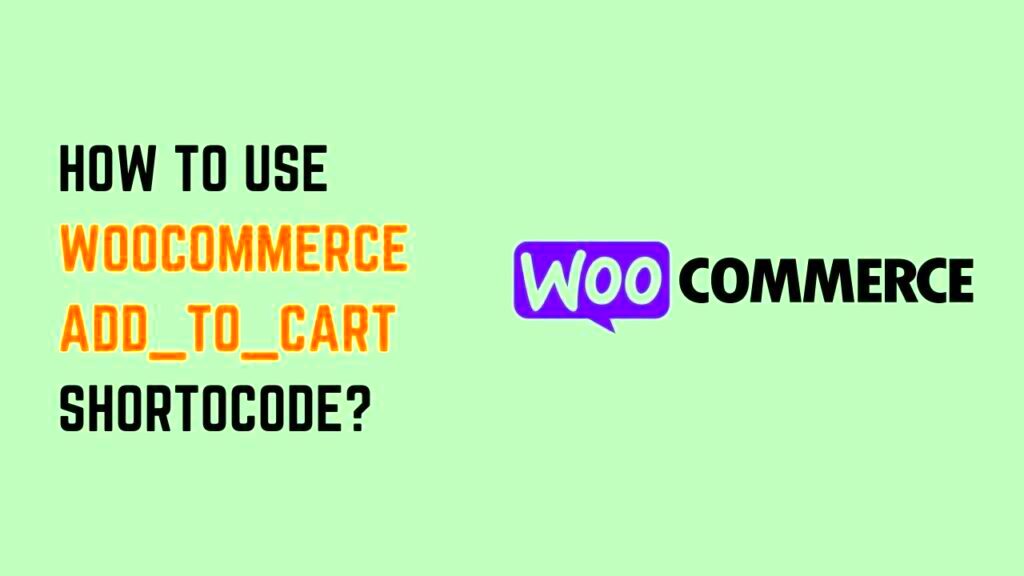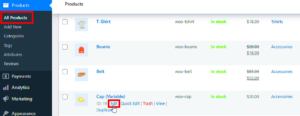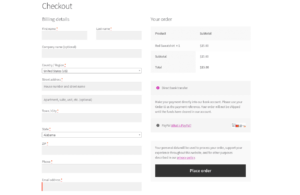WooCommerce has become a powerful platform for online businesses, but like any tool, it’s most effective when you understand how to use it. Enter the WooCommerce Cart Shortcode—a nifty feature that can enhance your online store’s functionality. Whether you’re a seasoned eCommerce expert or just starting out, this shortcode can simplify how your customers interact with their shopping carts. In this section, we will dive into what exactly this shortcode is and how it can benefit your online store. Let’s get rolling!
What is a Shortcode in WooCommerce?
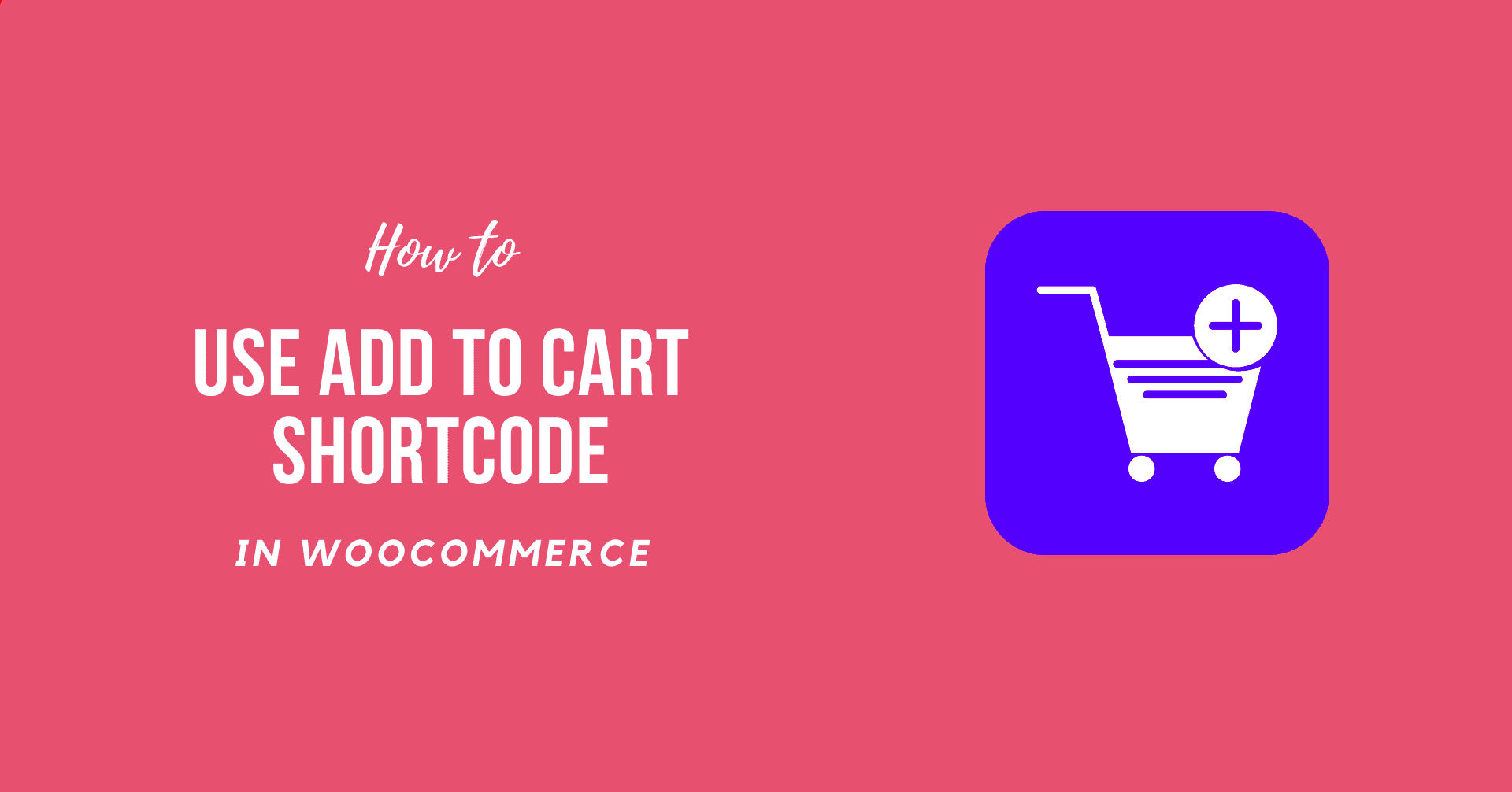
Alright, let’s break this down. A shortcode in WooCommerce is essentially a small code snippet that allows you to add dynamic features to your WordPress site without the need for extensive coding knowledge. Think of it as *a shortcut*—it saves you time and effort while enhancing your website’s functionalities. So, what can shortcodes do for you? Here are some key highlights:
- Easy Implementation: You can easily insert a shortcode in your posts, pages, or widgets by just copying and pasting.
- Dynamic Content: Shortcodes can pull in dynamic content, meaning the information displayed can change based on user actions or settings.
- Customizable: Many shortcodes allow for customization, letting you tailor them to fit your site’s design or functionality needs.
In WooCommerce, shortcodes are commonly used for various functions. For instance, you might find shortcodes for displaying products, cart contents, or user accounts. When it comes to the cart specifically, the shortcode for the cart is [woocommerce_cart]. By simply embedding this snippet into your webpage, you can display the cart page wherever you want. Isn’t that convenient? With shortcodes, you can create a smoother shopping experience for your customers, making it easier for them to navigate and complete their purchases.
Understanding the WooCommerce Cart Shortcode
The WooCommerce Cart Shortcode is a nifty little tool that allows you to display the cart page of your online store anywhere on your WordPress site. Now, you might be wondering, “Why would I want to do that?” Well, let’s explore a few reasons!
- User Convenience: Placing the cart shortcode in strategic locations can help your customers see their cart contents without navigating away from the page they’re currently on. It’s all about making shopping convenient and minimizing clicks!
- Increased Sales: A visible cart can prompt users to complete their purchases. Users are more likely to checkout when they see what they are buying and can adjust quantities easily.
- Custom Placement: The shortcode lets you place the cart wherever you feel it fits best. Whether that’s in a sidebar, footer, or even inside product pages, you have the flexibility to enhance user experience.
The shortcode itself is simply [woocommerce_cart]. This little line of code brings the entire cart functionality to life, displaying items added to the cart, total value, and even allowances for quantity adjustments.
By understanding how this shortcode plays a vital role in your eCommerce strategy, you’re better equipped to make informed decisions about your website layout and customer interactions. It’s all about guiding shoppers smoothly through their purchasing journey!
How to Add the Cart Shortcode to Your Site
Now that you get what the WooCommerce Cart Shortcode is all about, let’s dive into how you can effortlessly add it to your site. Trust me; it’s super easy!
Here’s a quick step-by-step guide to help you out:
- Navigate to Your WordPress Dashboard: Log into your WordPress admin area. This is where all the magic happens!
- Choose the Page or Post: Decide where you want to display your cart. It could be on a dedicated cart page or integrated into an existing page like your blog or home page.
- Add the Shortcode: In the text editor, simply type or paste
[woocommerce_cart]where you want your cart to appear. If you’re using the Gutenberg editor, you can simply add a Shortcode block and input it there. - Publish or Update: Once you’re happy with your arrangement, hit the publish or update button. Voila! Your cart is now ready to shine!
As a general tip, consider placing the shortcode on high-traffic pages where users spend a lot of time. This thinking can lead to better engagement and potential conversions!
Customizing the Cart Page with Shortcode Parameters
WooCommerce provides a powerful way to customize your cart page through the use of shortcode parameters. These parameters allow you to modify how the cart appears and functions on your site, giving you flexibility over its presentation.
The basic shortcode for the cart in WooCommerce is:
[woocommerce_cart]
However, you can customize it further by adding specific parameters. Here are some commonly used parameters:
- cart_title: Customize the title of the cart page. For example:
[woocommerce_cart cart_title="Your Custom Title"]
- show_shipping: Control whether to show shipping options on the cart page. You can hide it by using:
[woocommerce_cart show_shipping="false"]
- show_coupon: Manage the visibility of the coupon code section with:
[woocommerce_cart show_coupon="false"]
- cart_link: This parameter lets you specify a link that can direct users back to the shopping page. For instance:
[woocommerce_cart cart_link="https://yourwebsite.com/shop"]
By implementing these parameters, you can ensure that your cart reflects your brand and provides the best user experience possible. Experiment with different settings to see what works best for your site, and don’t hesitate to turn off features that don’t align with your goals.
Using the Cart Shortcode in Different Pages
One of the best features of WooCommerce is the flexibility of shortcode placement. You can use the cart shortcode on various pages to enhance your site’s usability. Whether you’re looking to create a dedicated cart page or integrate the cart into an existing one, the process is straightforward.
Here are some strategic ways to use the cart shortcode:
- Dedicated Cart Page: This is the most common usage. Simply create a new page titled “Cart” and add the
[woocommerce_cart]
shortcode. This creates a stand-alone cart page for users to review their orders.
- Sidebar Widget: If your theme supports widgets, you can place the cart shortcode in a sidebar. This allows users to see their cart items on any page while they browse your site.
- Checkout Page Integration: You can also include a quick view of the cart on your checkout page. This can help customers see their order before finalizing their purchase, improving the overall shopping experience.
- Popup or Modal: If you’re feeling adventurous, consider using plugins that allow you to create popups. You can trigger a pop-up cart with the shortcode for a seamless shopping experience.
Always remember to preview the pages after adding the shortcode to see how it fits into the overall design. Make adjustments as needed, ensuring that navigation between products, the cart, and checkout flows smoothly. Happy customizing!
Best Practices for Using WooCommerce Cart Shortcode
When it comes to enhancing your WooCommerce store, utilizing the cart shortcode effectively can significantly improve user experience and performance. Here are some best practices to keep in mind:
- Placement Matters: Position your cart shortcode strategically on your website. A common practice is to place it on the header or sidebar, allowing easy access for users as they navigate through your store. This ensures that customers can quickly check their cart without interrupting their shopping experience.
- Customized Design: Make the cart visually appealing by customizing its design to match your site’s theme. You can modify colors, fonts, and button styles using CSS to create a cohesive look that blends seamlessly with your overall branding.
- Keep it Simple: Avoid cluttering the cart page with too much information. A clean, straightforward design with essential details like product image, name, price, and quantity will keep customers focused on making their purchase.
- Mobile Optimization: Ensure the cart shortcode is responsive for mobile users. The majority of online shopping is conducted on mobile devices, so your cart should function smoothly on any screen size.
- Test Functionality: Before launching your cart page, thoroughly test its functionality. Check that all buttons work correctly and that the cart updates as expected. You want to eliminate any possible roadblocks that could frustrate your customers.
- Incorporate Clear Calls to Action: Use strong calls to action, like “Proceed to Checkout” or “Continue Shopping,” to guide users on what to do next. This will encourage higher conversion rates and help users feel more in control of their shopping journey.
Troubleshooting Common Issues with the Cart Shortcode
Even with the best practices in place, you may occasionally encounter issues with your WooCommerce cart shortcode. Not to worry; many problems are common and often have straightforward solutions. Here’s a rundown of some frequent issues and how to troubleshoot them:
| Issue | Possible Solutions |
|---|---|
| Cart Not Updating |
|
| Shortcode Not Displaying |
|
| Styling Issues |
|
By following these troubleshooting tips, you’ll be well on your way to resolving any hiccups with your WooCommerce cart shortcode. Remember, a little patience and testing can go a long way in ensuring a smooth shopping experience for your customers!
Conclusion: Maximizing the Use of Cart Shortcode in WooCommerce
In today’s fast-paced eCommerce landscape, optimizing your online store’s functionality is crucial. The WooCommerce cart shortcode plays a vital role in enhancing user experience and streamlining the checkout process. By effectively utilizing the cart shortcode, you can not only simplify shopping for your customers but also boost conversions. Here are some strategies to maximize the use of the cart shortcode:
- Placement: Opt for strategic placements of the cart shortcode on your website, such as the sidebar, footer, or dedicated cart pages.
- Integration with Other Shortcodes: Combine the cart shortcode with other WooCommerce shortcodes to create a more interactive shopping experience, such as adding product grids or featured items nearby.
- Customization: Utilize CSS to style the cart shortcode according to your brand’s aesthetics, ensuring it aligns with your overall website design.
- Dynamic Updates: Implement AJAX functionalities to enable live updates of cart contents without requiring a page reload, which enhances user experience.
- Testing: Regularly test the functionality of the cart shortcode, ensuring there are no bugs or issues that could hinder the purchasing process.
| Strategy | Description |
|---|---|
| Placement | Choosing effective areas on your site for optimal visibility. |
| Integration | Linking with other features for a cohesive shopping experience. |
| Customization | Aligning the cart’s appearance with your brand identity. |
| Dynamic Updates | Improving interactivity through AJAX for seamless updates. |
| Testing | Ensuring the shortcode operates smoothly and efficiently. |
By implementing these strategies, you can enhance both user engagement and sales performance on your WooCommerce store, making the most out of the cart shortcode feature.