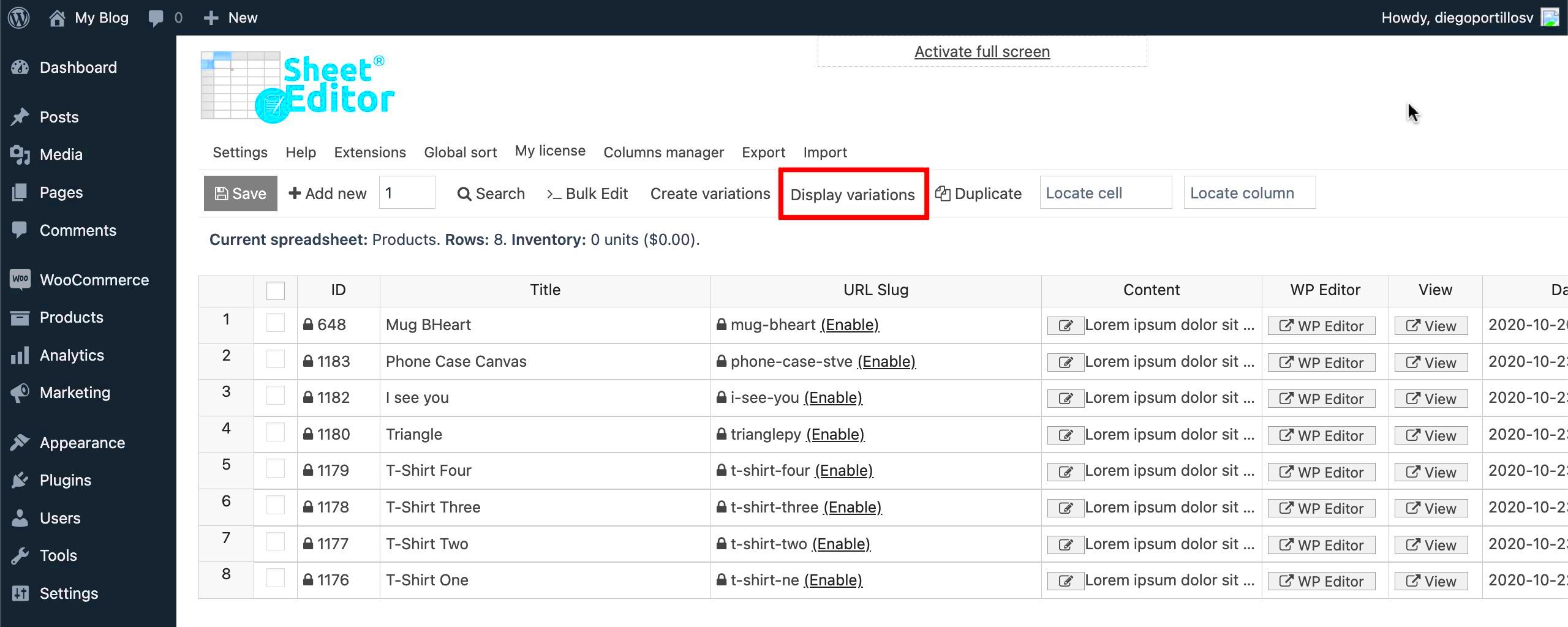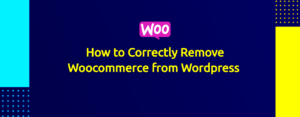If you’re running an online store with WooCommerce, you know how managing your inventory and pricing can become a daunting task, especially as your product range expands. That’s where the Bulk Edit feature comes into play! This handy functionality allows you to make changes to multiple products at once, saving you time and effort. Whether it’s adjusting prices, updating stock levels, or modifying product details, WooCommerce Bulk Edit is a game-changer. Let’s dive into how to leverage this feature effectively for your online store!
Why Use Bulk Edit for Inventory and Prices?
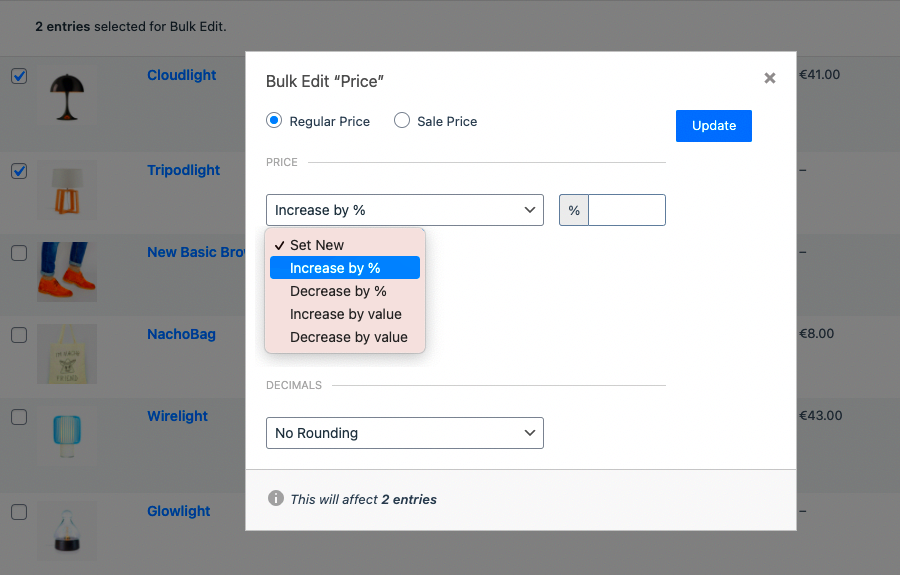
Now, you might be wondering, “Why should I use bulk edit when I can do it one by one?” Well, here are some compelling reasons to consider:
- Time Efficiency: Instead of managing each product individually, bulk editing allows you to make changes to multiple items in one go. This is especially useful when you have seasonal sales or need to update prices across various products.
- Consistency: Bulk editing ensures that changes are applied uniformly across your inventory. This can help maintain consistent pricing strategies and stock levels, which is vital for brand reliability.
- Reduced Errors: Manually changing each product can lead to mistakes. Bulk edits minimize the risk of human error, ensuring that all updates are executed accurately.
- Inventory Tracking: With the ability to adjust stock levels in bulk, you can swiftly manage inventory, helping prevent overselling and improving customer satisfaction.
- Improved Workflow: If you regularly update your inventory or prices, bulk editing can streamline your processes, allowing you to focus on more strategic aspects of your business.
In short, using WooCommerce Bulk Edit can optimize your inventory management and pricing strategies, making your life a whole lot easier!
Getting Started with WooCommerce Bulk Edit
Welcome to the world of WooCommerce bulk editing! If you’re running an online store, you know that managing inventory can sometimes feel like juggling flaming torches—exciting but a bit overwhelming. Luckily, WooCommerce has a fantastic built-in bulk edit feature that makes updating your product listings a breeze!
Before you dive headfirst into bulk editing, here are some awesome tips to get you started:
- Backup Your Data: Always, always, always make a backup of your site before making any mass changes. This way, if something goes wrong during your editing frenzy, you can restore your data in no time.
- Familiarize Yourself with Product Categories: It’s easier to manage products when you sort them into categories. Knowing your categories will allow you to bulk edit specific groups of products without the risk of confusion.
- Choose the Right Tools: While WooCommerce has built-in bulk editing capabilities, consider using plugins like “Bulk Edit Products, Prices & Attributes for WooCommerce” if you find yourself needing more features.
- Think in Terms of Groups: When editing, group your products logically—by type, season, or any criteria that makes sense for your store. This will allow you to make more targeted and effective updates.
By following these simple yet effective tips, you’ll be ready to tackle inventory and pricing changes with confidence. The key is to start small and gradually get comfortable with the bulk editing process. Let’s move on to how you can access this handy feature!
Accessing the Bulk Edit Feature
Now that you’re pumped and ready to enhance your store’s inventory and pricing, let’s dive into how to access the WooCommerce bulk edit feature. It’s easier than you might think, and with just a few clicks, you’ll be on your way!
Here’s how to access the bulk edit feature:
- Go to Your WordPress Dashboard: Log in to your WordPress admin panel where you manage your WooCommerce store.
- Navigate to Products: On the left sidebar, you’ll find the “Products” option. Click on it to see all your products listed.
- Select Products: You can select multiple products at once by checking the boxes next to them. Alternatively, if you want to edit all products, simply check the box in the header row.
- Click on Bulk Actions: There’s a dropdown menu labeled “Bulk Actions” – click that and select “Edit.” Then hit the “Apply” button!
Once you’ve done that, a bulk edit screen will appear, showing you various fields you can modify—like price, stock status, or product attributes. Here’s a quick reference table to highlight what you can edit:
| Field | Description |
|---|---|
| Regular Price | Set or update the main selling price of your product. |
| Sale Price | Apply a sale price that is lower than the regular price. |
| Stock Status | Change the stock status to “In stock,” “Out of stock,” or “On backorder.” |
Once you’ve made the necessary changes, simply click the “Update” button, and voila—you’ve successfully bulk edited your products!
5. Tips for Effectively Editing Inventory
Editing your WooCommerce inventory can seem daunting, especially if you’re dealing with a large number of products. However, with the right approach, you can streamline the process and save valuable time. Here are some effective tips to help you edit your inventory without any hassles:
- Organize Before You Start: Before diving into bulk edits, make sure your inventory is neatly organized. Use categories and tags effectively to categorize your products. This will allow you to filter and manage products more easily.
- Utilize the Built-in Bulk Edit Feature: WooCommerce comes with a built-in bulk edit feature that is incredibly handy. You can select multiple products from your inventory, then update details like stock status, SKU numbers, and more all at once.
- Use CSV Import/Export: For those comfortable with spreadsheets, using CSV files can be a game changer. Export your current inventory to edit it in Excel or Google Sheets. Once you make your changes, simply import it back into WooCommerce.
- Backup Before You Edit: It’s always wise to save a backup of your inventory before making bulk changes. This way, if something goes wrong, you can restore your original data.
- Test Changes: After editing, always check a few random products to see if your changes reflected accurately. This can save you from potential headaches later on.
By implementing these tips, you can efficiently manage your WooCommerce inventory and keep everything up to date with minimal effort!
6. Strategies for Changing Prices in Bulk
Adjusting prices in bulk might sound tedious, but with the right strategies, you can make it a breeze. Here are some effective methods to change your WooCommerce prices in bulk:
- Utilize Price Rules: Consider using plugins that allow you to create price rules based on different criteria, such as categories or tags. This enables you to apply discounts or price increases systematically.
- Use the Bulk Edit Feature: Just like editing inventory, WooCommerce offers bulk edit functionality for prices as well. Simply select the products you want to edit, choose ‘Edit’ from the bulk actions dropdown, and update the prices!
- CSV File Method: Similar to inventory management, you can export your product data, including prices, to a spreadsheet. Make your necessary changes and import the CSV file back into WooCommerce.
- Leverage Price Groups: Group your products into different price categories. This way, if you need to raise or lower prices for a specific group, you can do it all at once.
- Monitor Competitor Pricing: Use tools to keep an eye on your competitors’ prices. This will help you adjust your prices effectively while remaining competitive in your market.
By employing these strategies, you can quickly and efficiently change prices in bulk, helping you manage your WooCommerce store more effectively!
Common Mistakes to Avoid When Bulk Editing
Bulk editing can be a massive time-saver for WooCommerce store owners, but it does come with its pitfalls. Avoiding these common mistakes will ensure a smoother experience and help you maintain an organized inventory.
- Skipping Backups: Always back up your database before making any bulk changes. This ensures that you can revert to the original state if something goes wrong.
- Not Filtering Products: Make sure to filter your products correctly when performing bulk edits. Failing to do so can result in unwanted changes to unrelated items.
- Overwriting Important Data: Be cautious when editing fields that contain critical information, like SKUs or product IDs. One small mistake can disrupt your inventory tracking.
- Ignoring Plugin Compatibility: If you’re using third-party plugins for your bulk edits, ensure they’re compatible with your WooCommerce version. Incompatibility can lead to unexpected errors.
- Failing to Test Changes: After bulk editing, always review a few products to confirm that changes have been applied correctly. This can save you from larger headaches down the line.
- Rushed Edits: Take your time when bulk editing; rushing through can lead to oversights. Methodically review all changes before finalizing.
- Neglecting SEO Considerations: If you’re modifying product descriptions or categories, keep SEO in mind. Changes can impact your rankings if not handled carefully.
By keeping these mistakes in check, you can drastically improve your bulk editing process, making your WooCommerce management experience much smoother.
Third-Party Plugins for Enhanced Bulk Editing
Sometimes, the built-in bulk editing features of WooCommerce just don’t cut it, especially if you’re dealing with a vast inventory. Thankfully, several third-party plugins can supercharge your bulk editing capabilities.
| Plugin Name | Description | Key Features |
|---|---|---|
| Bulk Edit Products | This user-friendly plugin allows you to make multiple product edits in one go, saving you precious time. |
|
| WooCommerce Bulk Product Edit | A comprehensive option for those with extensive inventories, featuring batch editing for all product types. |
|
| WP All Import | Designed for managing large product catalogs, this plugin simplifies the process of importing and exporting products. |
|
Using these third-party plugins can significantly enhance your bulk editing experience. They come packed with features designed to minimize mistakes and streamline your workflow, allowing you to focus on growing your store rather than getting bogged down in tedious edits.
Best Practices for Bulk Editing in WooCommerce
Bulk editing in WooCommerce can be a fantastic time-saver, but it’s important to do it right to avoid costly mistakes. Here are some best practices to consider when editing inventory and prices in bulk:
- Back Up Your Data: Before making any significant changes, always back up your WooCommerce store. This way, if something goes awry, you can restore your previous settings without a hitch.
- Use Filtering: When bulk editing, take advantage of WooCommerce’s filtering options. This enables you to find specific products faster and ensures you’re only editing what’s necessary.
- Test with a Small Batch: If you’re new to bulk editing, it might be wise to start with a smaller batch of products. This can help you understand how the changes will affect your store without overwhelming you.
- Keep a Consistent Format: If you’re updating prices or inventory levels, ensure that you maintain a consistent format. For example, always use the same currency symbol or inventory format to prevent confusion.
- Review Changes Before Finalizing: After making your edits, take a moment to review them. Check if the changes reflect what you intended. WooCommerce allows you to see a preview of the changes before you apply them.
- Utilize Plugins: There are several plugins available that can enhance the bulk editing capabilities in WooCommerce. Investigate and find one that fits your needs, as they can save you tons of time.
By following these best practices, you’ll not only enhance your efficiency but also protect the integrity of your WooCommerce store.
Conclusion: Streamlining Your WooCommerce Management
When it comes to managing your WooCommerce store, efficiency is key. Bulk editing your inventory and prices can drastically cut down the time you spend on management tasks. It allows you to focus on growing your business rather than getting bogged down with product updates.
To wrap up, here are the main takeaways for streamlining your WooCommerce management:
- Embrace Bulk Editing: Take advantage of the bulk edit feature to save time and effort. It’s a powerful tool that can help you keep all your product details in check.
- Implement Regular Backups: Regular backups ensure that you can always revert back to the previous state if something doesn’t go as planned. Don’t skip this crucial step!
- Stay Organized: Keeping your product categories and inventory organized will make your bulk editing sessions more efficient. When everything is in its right place, you’ll work much faster.
- Utilize Available Resources: Don’t hesitate to explore plugins and tools designed to enhance WooCommerce functionality. Many resources are available that can simplify your bulk editing process even further.
By implementing these strategies, you’ll not only streamline your WooCommerce management but also create a more profitable and organized online store. Happy selling!