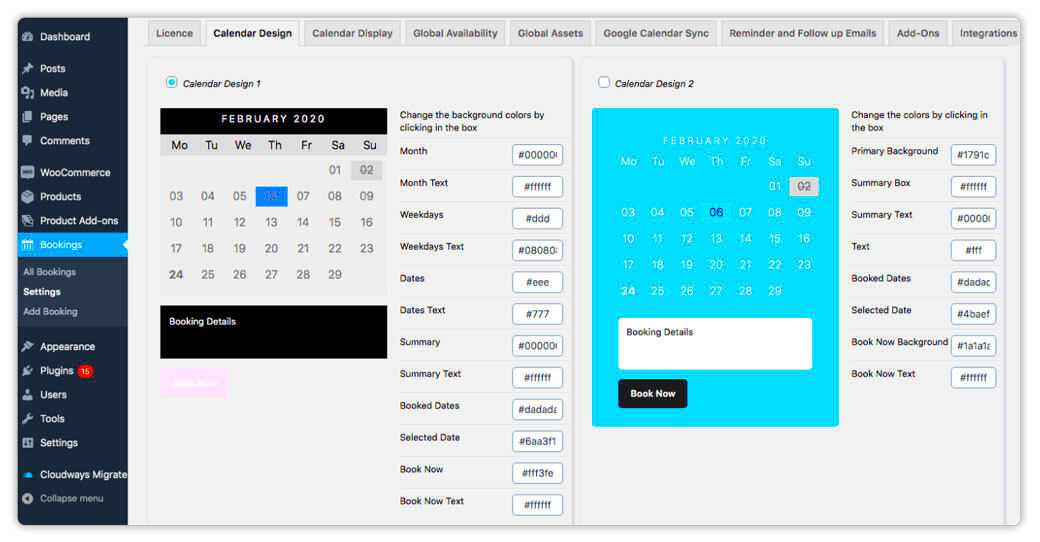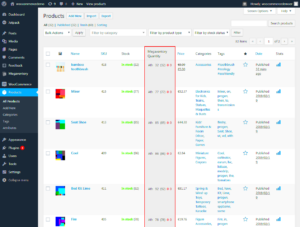Are you looking to streamline your appointment-based business? If so, WooCommerce Bookings might just be the solution you need! This powerful plugin allows you to integrate a seamless booking system into your WooCommerce store. Whether you’re running a salon, a consultancy, or a rental service, managing appointments has never been easier. In this guide, we will dive into what
What is WooCommerce Bookings?
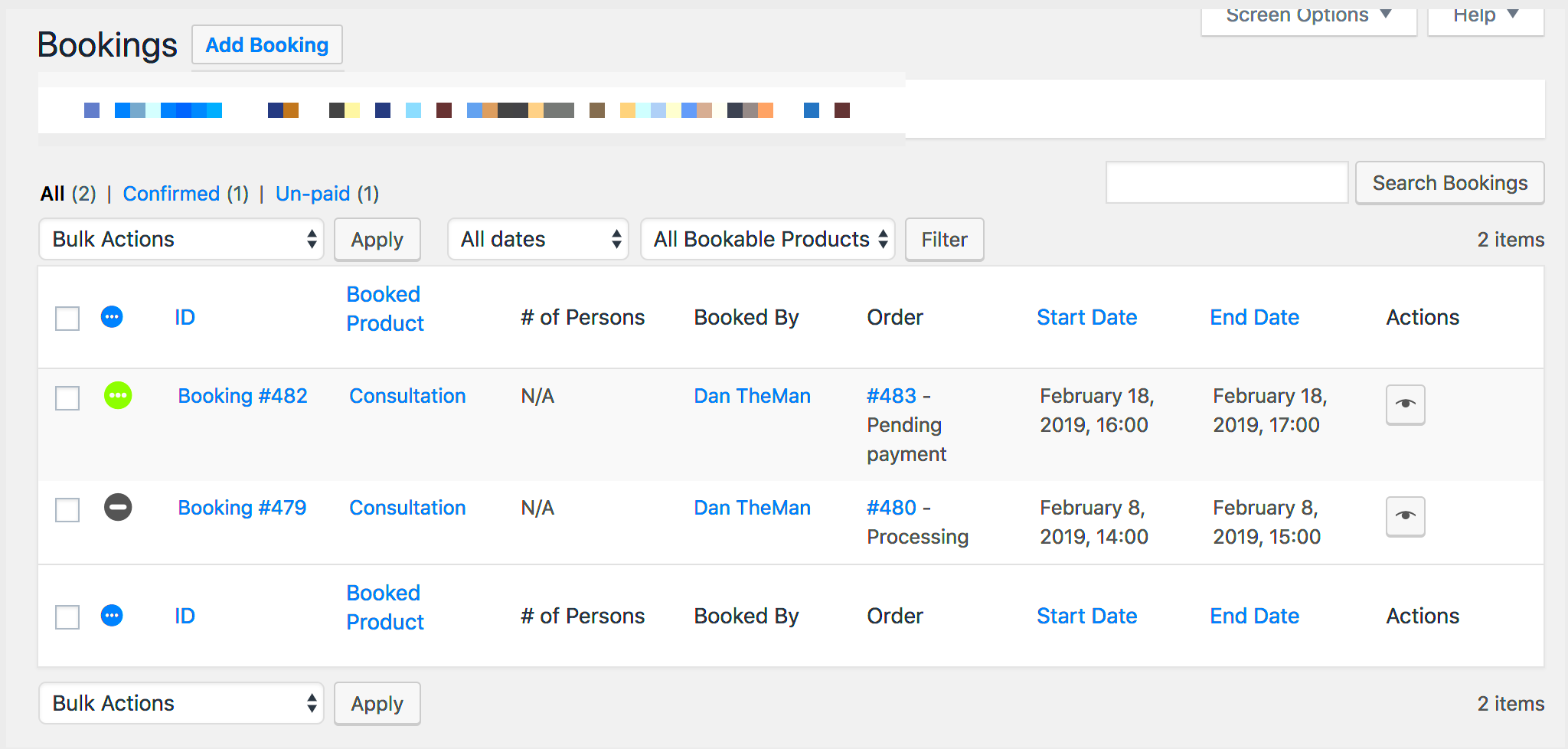
WooCommerce Bookings is a plugin specifically designed for WooCommerce, the popular e-commerce platform for WordPress. It allows businesses to accept online bookings directly through their website, enabling customers to schedule appointments, make reservations, or even rent products—all in a hassle-free manner.
Here are some key features of WooCommerce Bookings:
- Online Appointment Scheduling: Customers can easily select available time slots and book appointments without any back-and-forth emails.
- Customizable Availability: Set your availability to optimize bookings according to your schedule, including specific days and times when you’re available.
- Buffer Times: Add buffer periods before or after bookings to ensure you have time to prepare or wrap up between appointments.
- Flexible Pricing Options: Create different pricing tiers based on factors like duration or peak times, allowing you to maximize your revenue.
- Email Notifications: Automatically send confirmation and reminder emails to both you and your clients, reducing no-shows.
In essence, WooCommerce Bookings helps you manage your time better while providing your customers with a user-friendly booking experience. Whether you’re a service provider or a rental business, this tool can make a significant difference in your operations.
Benefits of Using WooCommerce Bookings for Appointments
When it comes to managing appointments and bookings, efficiency is key. That’s where WooCommerce Bookings shines. This robust plugin integrates seamlessly with your WooCommerce store, offering a plethora of benefits designed to make your life easier and improve your customers’ experience. Let’s dig into some of these advantages!
- Streamlined Management: WooCommerce Bookings provides a centralized dashboard where you can easily view and manage all your appointments. No more juggling spreadsheets or calendars!
- 24/7 Availability: Customers can book appointments anytime, day or night. This flexibility increases your chances of securing bookings as potential clients won’t have to wait for business hours to schedule.
- Customizable Options: You have the power to configure every aspect of the booking process—set time slots, duration, availability, and more. Plus, you can offer different pricing based on the options chosen.
- Automated Notifications: Keep your clients in the loop! Automatic email notifications for confirmations, reminders, and follow-ups ensure your customers know exactly what to expect.
- Customer Management: You’ll have access to valuable customer information and booking history, allowing for enhanced service delivery and personalized follow-ups.
In short, WooCommerce Bookings takes the hassle out of appointment management, leading to happier clients and easier operations for you!
Setting Up WooCommerce Bookings
Ready to dive into the world of WooCommerce Bookings? Setting it up is faster and more straightforward than you might think! Let’s walk through the steps to get your booking wizard started.
- Install WooCommerce: First things first, ensure you have the WooCommerce plugin installed and activated on your WordPress site. You need this as the foundation for WooCommerce Bookings.
- Purchase & Download the Plugin: Head over to the WooCommerce Marketplace and purchase the WooCommerce Bookings plugin. After your transaction, download the plugin file.
- Upload the Plugin: Go to your WordPress dashboard, navigate to Plugins > Add New, and click on Upload Plugin. Select the downloaded file and install it.
- Activate WooCommerce Bookings: Once uploaded, activate the plugin to make it functional on your site.
- Configure Booking Settings: Navigate to WooCommerce > Settings > Bookings to customize your settings. Here you can set your general booking options, like time slots and pricing.
- Create Your First Booking Product: Go to Products > Add New. Under the product data section, choose Bookable Product. Fill in all the necessary details and save it.
Once you’ve completed these steps, don’t forget to test your booking process to ensure everything is working as expected. Before you know it, you’ll be all set to accept appointments like a pro!
Configuring Booking Options
Setting up your WooCommerce Bookings can seem a bit overwhelming initially, but let’s break it down into manageable pieces. Configuring your booking options is the heart of your appointment management strategy, and it’s easier than you might think!
First, you need to access the booking settings in your WooCommerce dashboard. Here’s a simple way to approach it:
- Go to your WordPress dashboard.
- Select WooCommerce and then Bookings from the menu.
- You’ll see options for configuring duration, availability, and pricing—this is where the magic happens!
Duration is vital because it dictates how long each appointment lasts. Start by defining the exact duration you wish to set for your bookable products. You can opt for:
- Fixed durations (e.g., 30 minutes)
- Variable durations allowing customers to select their needed timeframe.
Next is Availability. This feature helps you define when customers can schedule appointments. A few common strategies include:
| Option | Description |
|---|---|
| Regular Hours | Set specific time slots available each day. |
| Custom Days | Allow bookings only on certain days of the week. |
| Buffer Times | Include breaks between appointments for yourself or your staff. |
Lastly, set your Pricing structure. You can choose a fixed rate, offer discounted prices for off-peak hours or package deals for multiple bookings. Don’t forget to consider any additional options, such as deposits or cancellation fees. With everything configured properly, you’ll be ready to welcome your customers smoothly and efficiently!
Managing Appointments Effectively
Once you’ve configured your booking options, managing appointments effectively becomes your next priority. Think of this as the ongoing maintenance phase of your booking system—vital for keeping things running smoothly.
The WooCommerce Bookings plugin offers various tools to help you keep track of all your appointments. Here are some essential practices to ensure you’re managing your schedule like a pro:
- Regularly Review Your Calendar: Make it a habit to check your booking calendar daily. This helps to stay updated with your existing appointments and make necessary adjustments.
- Communicate with Customers: Send confirmations, reminders, and follow-up emails to your clients. Automated emails can greatly reduce no-shows and enhance customer satisfaction.
- Adjust Availability as Needed: If you notice particular days or times are busier than others, consider adjusting your availability to optimize your time effectively.
- Utilize Staff Management Features: If you’re working in a team, take advantage of the staff features to assign appointments to specific team members, ensuring no overlap occurs.
Additionally, consider implementing a cancellation and rescheduling policy. This not only helps manage any unexpected changes but also instills a sense of professionalism with your clients. Here’s a quick tip: Make your policy clear and easy to find on your booking page!
In summary, effective appointment management allows you to focus more on delivering top-notch services to your clients while ensuring a smooth booking experience. Embrace these strategies, and you’re on your way to becoming a booking superstar!
Customizing Your Booking Experience
Customizing your booking experience in WooCommerce can significantly enhance how your customers interact with your business. A tailored booking system not only reflects your brand but also improves usability for your clients. Here’s how you can effectively customize your booking experience:
- Personalized Booking Forms: Create unique forms that capture essential details specific to your services. Utilize custom fields to collect information such as special requests, preferences, or anything else that may help you serve your customers better.
- Varied Availability: Set specific time slots based on your capacity. You can customize days and hours when customers can book appointments. This flexibility allows you to accommodate peak times and avoid overbooking.
- Custom Notifications: Keep your customers informed with tailored email notifications. Personalize these communications to include details like booking confirmations, reminders, and thank-you notes to enhance customer engagement.
- Visual Aesthetic: Don’t underestimate the power of a visually appealing booking interface. Use images or color schemes that align with your brand. A cohesive look not only captivates users but also reassures them about their choice.
- Flexible Payment Options: Offer various payment gateways to cater to different customer preferences. From credit cards to digital wallets, ensuring seamless and secure transactions can significantly improve the booking experience.
By implementing these customization strategies, you can create an enriching and user-friendly booking experience that meets the unique needs of your clientele. Remember, a little personalization goes a long way in building lasting relationships!
Best Practices for WooCommerce Bookings
Managing bookings effectively is crucial for the smooth operation of your business. To ensure that you’re maximizing the potential of WooCommerce Bookings, consider the following best practices:
| Best Practice | Description |
|---|---|
| Clear Cancellation Policies | Establish and communicate your cancellation policies upfront to set clear expectations and reduce misunderstandings. |
| Manage Availability Wisely | Regularly update your availability to reflect real-time changes to avoid double bookings and ensure a smooth booking process. |
| Respond Promptly | Timely responses to booking inquiries show professionalism and enhance customer trust, leading to higher conversion rates. |
| Utilize Reporting Tools | Generate reports on appointments, cancellations, or customer trends. Use this valuable data to inform your business strategies. |
| Solicit Feedback | Encourage customers to provide feedback on their booking experience. Positive insights can build trust, while constructive criticism offers avenues for improvement. |
Implement these best practices to ensure that your WooCommerce Bookings are not just functional but also leading to delightful experiences for your customers. A proactive approach can make all the difference in fostering loyalty and increasing your bookings!
Troubleshooting Common Issues
When it comes to managing bookings via WooCommerce, you might occasionally encounter hiccups that can disrupt your workflow. But don’t worry! Most issues have straightforward solutions that can save you time and frustration. Here’s a look at some common problems and how to troubleshoot them:
- Payment Problems: If customers are having trouble completing their payments, first check your payment gateway settings. Ensure that everything is set up correctly and test the process yourself. If issues persist, look at logs provided by your payment processor for any errors.
- Plugin Conflicts: Sometimes, other plugins can interfere with WooCommerce Bookings. If you notice unexpected behavior, try disabling other plugins one by one to identify the culprit. Once identified, either look for an alternative or reach out to the plugin developer for a fix.
- Calendar Display Issues: If your booking calendar isn’t showing up correctly or appointments are not displaying, ensure that your theme is compatible with WooCommerce. You can also try clearing your website cache or re-saving your permalinks from the settings menu.
- Email Notifications Not Sending: If your customers aren’t receiving their appointment confirmations, check your email settings. Make sure your mail server is properly configured, or consider using an SMTP service to enhance deliverability.
- Overlapping Bookings: If customers can book the same slot simultaneously, revisit your availability settings. Ensure that the maximum capacity is set accordingly and that your time slots are normalized correctly.
By addressing these common issues proactively, you can ensure a smoother booking experience for both you and your customers. Remember, troubleshooting can often point out not just problems, but also opportunities for improvement!
Conclusion: Streamlining Your Booking Process with WooCommerce
In conclusion, leveraging WooCommerce Bookings can significantly simplify your appointment management system. This powerful tool allows you to automate the booking process, free up your time, and focus on providing stellar services. Here are some key benefits that can aid in streamlining your booking process:
- User-Friendly Interface: The intuitive design makes it easy for customers to navigate and book appointments effortlessly.
- Customization Options: Tailor your booking system to fit your unique business needs—whether you’re running a salon, consultancy, or anything in between! You can customize the services, prices, and availability to suit your offerings.
- Automated Notifications: Reminders and confirmations help reduce no-shows, ensuring that you keep your schedule running smoothly.
- Integration with Other Tools: WooCommerce Bookings works well with various plugins and services, allowing you to synchronize calendars, manage payments, and more.
- Reporting and Analytics: Gain insights into customer behavior and booking trends, enabling you to make informed business decisions.
By embracing these features, you’re not just managing bookings—you’re enhancing the overall customer experience. So, dive into the exciting world of WooCommerce Bookings, and take a step toward a more organized and efficient appointment management process!