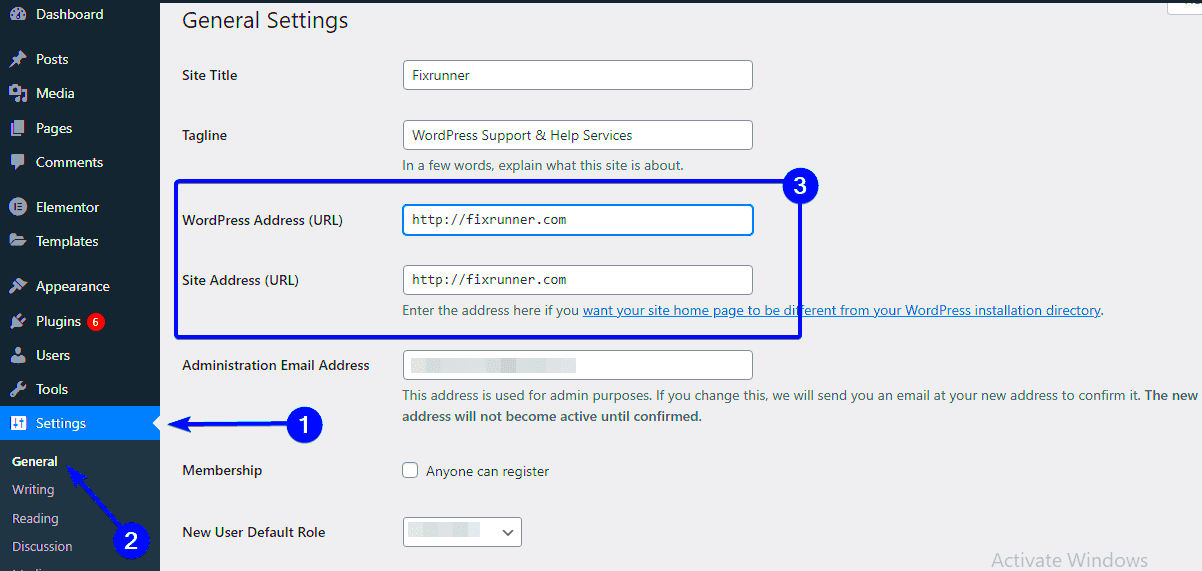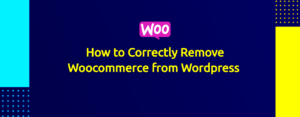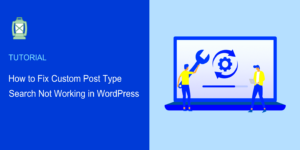WordPress is a powerful platform that allows users to create stunning websites with ease. However, the allure of customizing your site can sometimes lead to unexpected challenges. Have you ever noticed that after personalizing your WordPress site, it seems to take forever to load? You’re not alone! In this guide, we’ll delve into why WordPress customization can slow down website performance and what you can do to speed things up. Spoiler alert: it’s not just your hosting provider!
The Impact of Customization on Website Speed

When you think about it, customization is what makes WordPress such a flexible platform for users. But with great flexibility comes the potential for slower load times. Let’s break down how customization impacts website speed:
- Theme Complexity: Some themes are packed with features that can bloat your website. If your theme has too many options and assets, it can increase load times significantly.
- Excessive Plugins: Each plugin you install can add additional scripts and styles to your website. This can lead to slower loading times, especially if the plugins are not optimized properly.
- Large Images and Media Files: Customizing your site often means adding images or videos. If these media files are not optimized for the web, they can take a long time to eventually load.
- Custom Code Snippets: Adding custom CSS or JavaScript can impact speed, especially if the code is not optimized or if there are too many custom snippets.
In short, while customization can make your site more unique and functional, it’s crucial to maintain a balance to improve load times. Don’t worry, there are techniques you can employ to fix these issues!
Common Causes of Slow Loading Times in WordPress
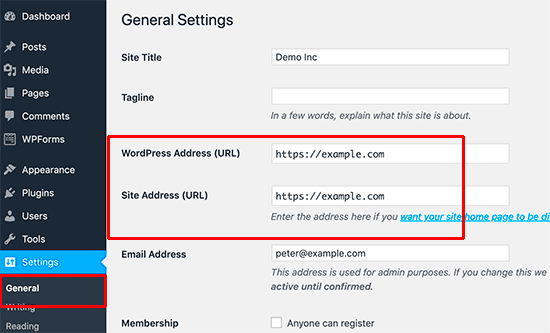
When it comes to WordPress, slow loading times are more common than you might think. Understanding the culprits behind this sluggishness is essential for anyone looking to optimize their website’s performance. Let’s delve into some of the most common causes:
- Heavy Images and Media: Large files take longer to load. If your images are not optimized, they can significantly slow down your site.
- Too Many Plugins: While plugins add functionality, having too many can lead to conflicts and slow performance. It’s like trying to juggle too many balls at once—eventually, something drops.
- Lack of Caching: Caching reduces the number of database queries and speeds up loading times. If you’re not using a caching plugin, you’re missing out on a critical performance boost.
- Unoptimized Themes: Sometimes the themes you choose can be bloated with features you don’t need, adding to loading time. Always check how lightweight and well-coded a theme is before committing.
- External Embedded Media: Relying heavily on content from other sites, like videos and social media feeds, can slow down your loading times since these resources must load from their servers.
- Web Hosting Quality: Cheap or overloaded servers can lead to increased loading times. Make sure you’re using a reputable hosting provider that meets your traffic needs.
By addressing these common issues, you can significantly improve your WordPress site’s loading speed, providing a better experience for your visitors.
Analyzing Theme and Plugin Choices
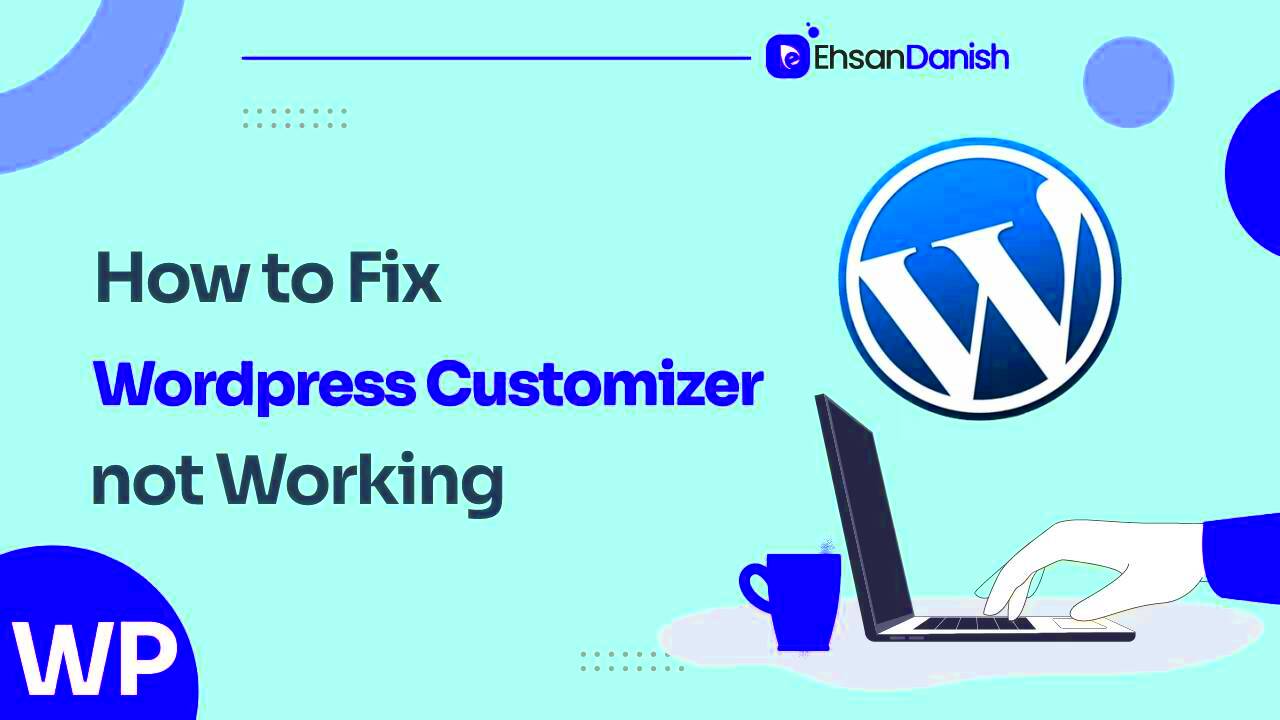
Your choice of theme and plugins plays a crucial role in the performance of your WordPress site. A stylish theme or an extensive plugin library might be tempting, but they can make or break your site’s speed. Let’s break down how to analyze these choices:
- Theme Selection: Look for themes that are lightweight and designed with performance in mind. Themes claiming to be ‘feature-rich’ might actually be bloated.
- Check Theme Reviews: Reviews and ratings can provide insight into how efficient a theme is. Don’t just look at the design; see if there are comments about its speed and reliability.
- Plugin Quality Over Quantity: It’s easy to install multiple plugins for various functionalities. Instead, focus on quality. Choose well-coded plugins from reputable developers that require minimal resources.
- Deactivation and Deletion: Don’t let unused plugins hang around. Deactivate and remove any plugins that you aren’t actively using to streamline your site.
- Performance Testing: Tools like GTmetrix or Pingdom can help you analyze your site’s loading time. After making theme or plugin changes, always test to see if there’s a noticeable improvement.
Taking a strategic approach to your theme and plugin choices will not only enhance your site’s aesthetics but also boost its loading speed, leading to a more enjoyable experience for your visitors.
The Role of Images and Media Files
When you think about a website’s load time, images and media files play a significant role in how quickly or slowly that page responds. If you’re using WordPress, you might have noticed that the more images you add, the longer it takes for your site to load. This isn’t just a coincidence; heavy media files can drastically decrease your website’s performance.
Firstly, let’s talk about image sizes. Many people upload high-resolution images without realizing that they can be several megabytes in size! For example, a single image suitable for printing can slow down your site dramatically when it’s displayed on a web page. Here’s a quick checklist to keep in mind:
- Compress Images: Use tools like TinyPNG or WP Smush to compress your images before uploading.
- Use the Correct Format: JPEGs are generally better for photos, while PNGs work well for graphics with fewer colors.
- Implement Lazy Loading: This technique defers loading of images outside the viewport until the user scrolls down.
Additionally, videos, audio files, and even embedded content can also cause delays. Instead of hosting large video files on your server, consider embedding them from platforms like YouTube or Vimeo. Not only does this save space, but it also speeds up your site’s loading time.
In summary, media files are essential for a visually appealing website, but if not managed properly, they can be detrimental to your loading speed. It’s all about finding the right balance to ensure a smooth user experience.
Server Performance and Hosting Environment
Your server performance and hosting environment are foundational elements that can significantly affect your WordPress site’s load speed. Imagine trying to cook a meal in a kitchen filled with clutter; it would take longer than necessary. Similarly, the state of your server impacts how efficiently your site functions.
First off, not all hosting services are created equal. If you’re using shared hosting, you might experience slower speeds, especially if neighboring sites are consuming a lot of resources. Here’s a comparison of hosting types that can help you decide:
| Hosting Type | Pros | Cons |
|---|---|---|
| Shared Hosting | Cost-effective | Slower speed; resource limitations |
| VPS Hosting | More resources; better performance | Costlier than shared |
| Dedicated Hosting | Fast and reliable | Very expensive |
| Managed WordPress Hosting | Optimized for WordPress; excellent support | Can be pricey |
Additionally, factors like server location, uptime guarantees, and type of server (Apache vs. Nginx, for example) can also affect load times. If your server is located far from the majority of your users, they may experience longer wait times. A content delivery network (CDN) can help with this by caching your site’s content in multiple locations around the world, making it accessible faster to users, no matter where they are.
In conclusion, understanding server performance and optimizing your hosting environment are crucial steps to ensure your WordPress site loads quickly. Take the time to choose the right hosting solution for your needs, and you’ll likely see a marked improvement in your site’s speed.
Assessing Custom Code and Scripts
When it comes to WordPress customization, custom code and scripts can either enhance your site’s functionality or lead to performance issues. Evaluating the custom code you’ve implemented is an essential step toward optimizing your site’s speed and performance. Here’s how to approach it:
- Identify Custom Code Used: Take an inventory of all the custom scripts and code snippets you’ve added. This includes PHP code in your theme’s functions.php file, JavaScript files, and CSS modifications.
- Check for Redundancies: Sometimes, multiple developers may inadvertently add similar functionalities, leading to redundant code. Review your code thoroughly to eliminate any duplications.
- Optimize Your Scripts: If you’re using large JavaScript libraries or heavy CSS frameworks, evaluate if you can optimize or replace them. For example, consider loading scripts only when necessary and deferring others.
- Debugging: Utilize debugging tools to check for errors in your custom code that might slow down your site. Tools like Query Monitor can help you identify problematic queries or scripts.
- Use Proper Enqueuing: Ensure that your scripts and styles are properly enqueued using WordPress’s built-in functions. This helps prevent conflicts and unneeded loading of files.
By assessing your custom code and scripts, you’ll not only glean insights into what’s causing slow load times but also gain the opportunity to enhance your site’s overall performance dramatically.
Best Practices for Optimizing WordPress Customization
When you customize your WordPress site, it’s essential to do so with an emphasis on performance. By following best practices, you can ensure that your customizations enhance rather than hinder load times. Here’s a breakdown of effective strategies:
| Best Practice | Description |
|---|---|
| Minify CSS and JavaScript | Reduce the size of your CSS and JS files by removing unnecessary characters, spaces, and comments. |
| Use Caching Plugins | Implement caching solutions like WP Super Cache or W3 Total Cache to serve static files and reduce server load. |
| Optimize Images | Compress images without losing quality. Tools like Smush can help automate this process. |
| Limit HTTP Requests | Combine multiple CSS and JS files into one to minimize the number of HTTP requests made when loading a page. |
| Keep Themes and Plugins Updated | Regularly update your themes and plugins to ensure you have the latest improvements and security patches. |
By incorporating these best practices, you can significantly enhance the loading speed of your WordPress customizations. Remember, a fast-loading site doesn’t just enhance the user experience; it also improves SEO rankings and keeps visitors engaged. So, take the time to implement these strategies and enjoy the benefits!
Tools and Techniques for Monitoring Loading Times
When it comes to optimizing your WordPress site, knowing how to monitor loading times is crucial. There are various tools and techniques available that not only help you track the performance of your site but also identify what might be causing those delays. Let’s take a look at some of the best options out there!
- Google PageSpeed Insights: This free tool analyzes your site and provides a score based on its loading performance. It also gives you actionable insights on what you can improve.
- GTmetrix: Offering extensive reports, GTmetrix lets you see how your site performs and gives a breakdown of the elements affecting loading times. You can view historical data too, which is helpful for tracking changes over time.
- Pingdom: Similar to GTmetrix, Pingdom provides a detailed performance report of your website, including loading time and size, as well as a performance grade. It’s user-friendly and straightforward.
- WebPageTest: This tool offers a deep dive into your website’s performance, allowing you to test from multiple locations and browsers. The waterfall chart can be particularly informative.
- Browser Developer Tools: If you’re looking for something more hands-on, the developer tools built into browsers like Chrome or Firefox can be very insightful. They provide a real-time look at what’s loading, how long it takes, and potential issues affecting speed.
Remember, monitoring loading times is not just about finding problems; it’s about ongoing improvement. Regularly checking your site’s performance can alert you to issues before they compound into a bigger problem.
Implementing Caching Solutions
Caching is like a magic wand that can really speed up your WordPress site! By saving a static version of your pages, caching helps serve content to your users more quickly, reducing the time they spend waiting for pages to load. Let’s break down how you can implement caching solutions effectively.
- What is Caching? Caching stores a copy of your website’s files. Instead of querying the database every time a user accesses a page, the caching system delivers the stored version, significantly reducing loading times.
- Types of Caching:
- Page Caching: Saves a full HTML version of your site’s pages.
- Object Caching: Caches database query results to improve loading times.
- Browser Caching: Stores some files on users’ browsers so they don’t need to reload them during subsequent visits.
- Popular Caching Plugins:
- W3 Total Cache: A powerful plugin that offers extensive caching options and CDN support.
- WP Super Cache: A simple and effective plugin that generates static HTML files.
- WP Rocket: A premium solution that combines caching with various optimization techniques.
After installing a caching plugin, you’ll want to test your site’s loading time again using one of the monitoring tools mentioned earlier. It’s important to periodically clear your cache, especially after making updates to ensure all changes are reflected. With the right caching strategies in place, your WordPress site can enjoy noticeably faster loading times!
Why WordPress Customization Takes Forever to Load and How to Fix It
WordPress is a powerful platform favored by millions for its flexibility and ease of use. However, as users dive deeper into customization, they often find their websites slow to load. This can be frustrating and detrimental to user experience. Here are some reasons why WordPress customization can take forever to load:
- Too Many Plugins: Many users install numerous plugins, which can bloat the site and lead to slower loading times.
- Heavy Themes: Some themes come with excessive features and components that weigh down performance.
- Unoptimized Images: Large or uncompressed images can drastically increase load time.
- Excessive Custom Code: Adding custom code without optimization can lead to performance issues.
- Poor Hosting Services: Choosing a low-quality hosting provider can greatly impact site speed.
To resolve these issues, consider the following solutions:
- Limit Plugin Use: Regularly audit and deactivate unused plugins.
- Choose Lightweight Themes: Opt for themes that prioritize speed and performance.
- Optimize Images: Use plugins or services for image compression before uploading files.
- Clean Custom Code: Regularly review any custom scripts to ensure efficiency.
- Upgrade Hosting: Invest in quality hosting services that offer optimized environments for WordPress.
| Problem | Solution |
|---|---|
| Too Many Plugins | Limit and optimize plugin usage |
| Heavy Themes | Choose lightweight, optimized themes |
| Unoptimized Images | Compress and properly size images |
| Excessive Custom Code | Review and optimize custom scripts |
| Poor Hosting | Upgrade to a quality hosting provider |
By understanding the reasons behind slow loading times and implementing the aforementioned fixes, you can significantly improve your WordPress site’s performance, ensuring a smoother and faster experience for your visitors.