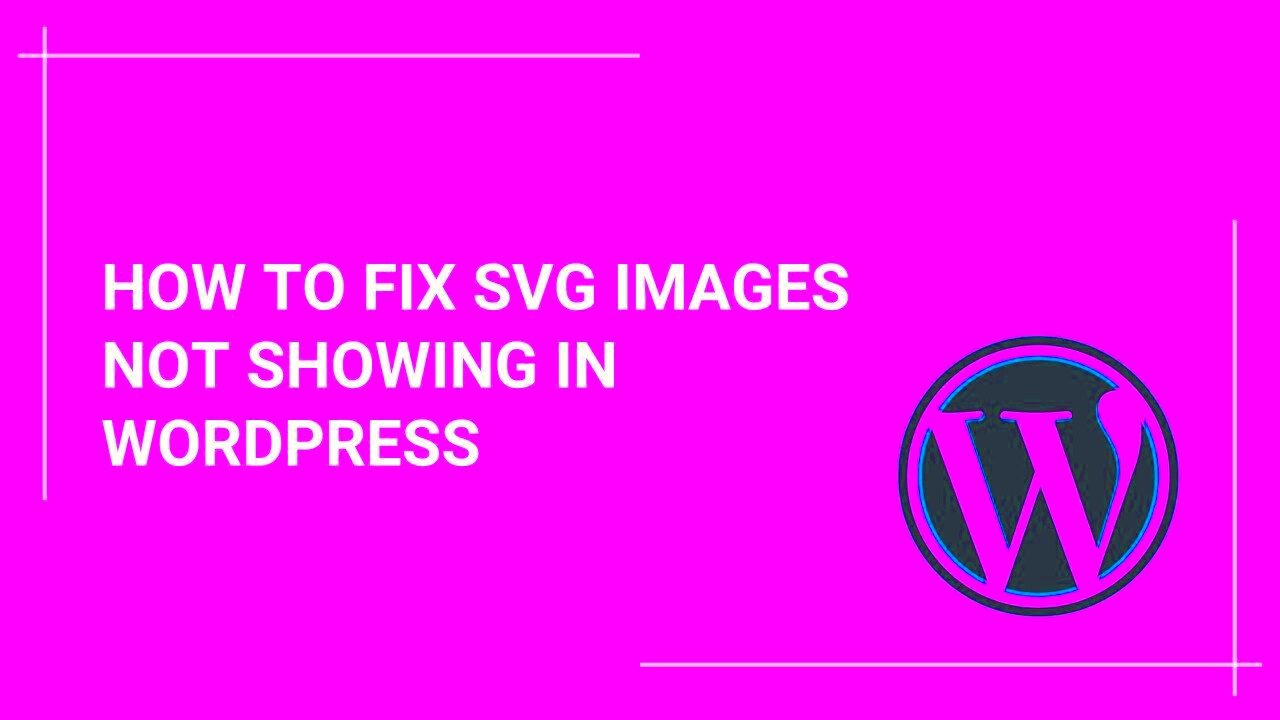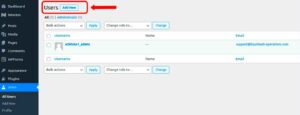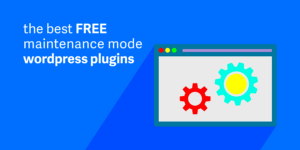When it comes to uploading files to your WordPress site, you might have noticed that SVG (Scalable Vector Graphics) files are not allowed by default. This limitation can be frustrating, especially for designers and developers who want to leverage the advantages of SVGs, such as smaller file sizes and high scalability. So, why is it that WordPress restricts SVG uploads? In this post, we’ll explore the reasons behind this limitation and provide some effective solutions to help you work around these restrictions. Get ready to make your
Understanding the Reasons Behind SVG Upload Limitations
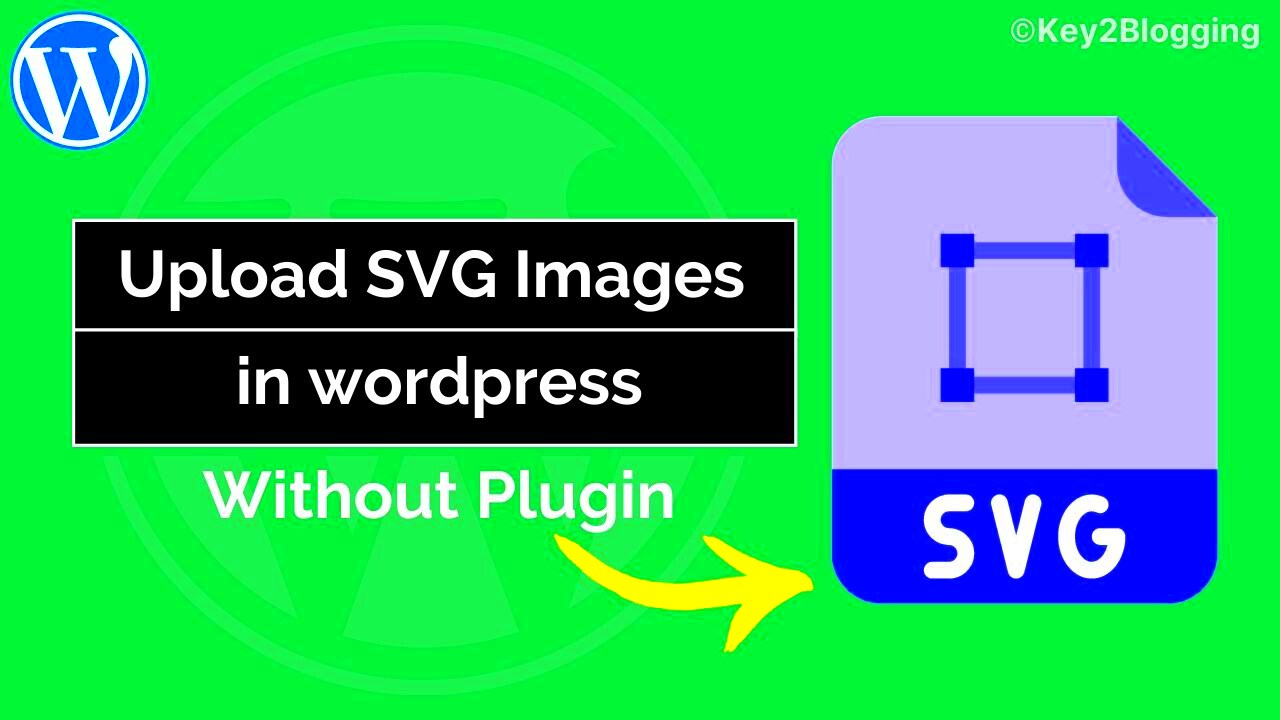
Before we dive into the solutions for uploading SVG files, it’s essential to understand why WordPress imposes these restrictions in the first place. Here are the key reasons:
- Security Risks: SVG files can contain malicious code. Since SVGs are essentially XML files, they can be exploited if not handled correctly, leading to potential vulnerabilities in your website.
- Complexity of SVG Files: SVGs can include JavaScript, which may execute harmful scripts when an SVG file is uploaded. This adds an extra layer of complexity in ensuring the integrity of your WordPress site.
- No Native Support: WordPress, by default, does not provide built-in support for SVG files. This isn’t just a random decision; the platform prioritizes user safety and site security above all.
In short, while SVG files offer tremendous benefits like resolution independence and smaller file sizes, their potential dangers prompt WordPress to restrict their upload capability. But don’t worry! Understanding these limitations is the first step toward finding a secure solution.
The Importance of Security When Uploading SVG Files
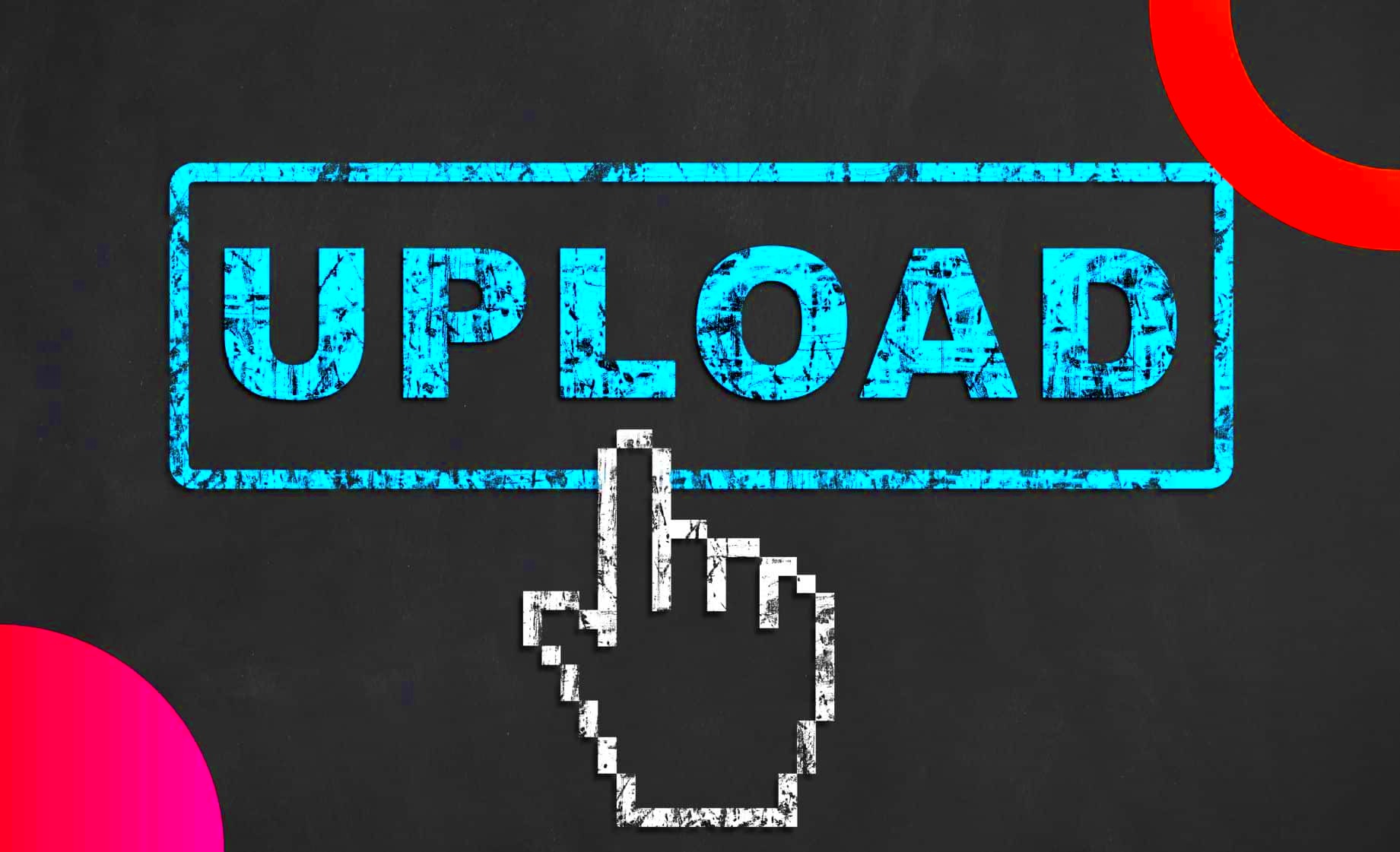
When it comes to uploading files to your WordPress site, security should always be high on your priority list. SVG (Scalable Vector Graphics) files, while versatile and useful, can be a security risk if not handled correctly. You see, SVGs are not just images; they are XML-based files that can include scripts. This means that, if an SVG file is malicious, it could potentially harm your site or expose your visitors to various threats.
Here are some key points to consider regarding the security of SVG uploads:
- Malicious Code Risks: SVG files can contain JavaScript code that can be executed when the file is rendered in a browser. An attacker could use this to execute harmful scripts on your website.
- Data Exposure: A compromised SVG could expose sensitive information or allow unauthorized access to your server, leading to data breaches.
- Cross-Site Scripting (XSS): SVG files are often vectors for XSS attacks, where an attacker injects malicious code into your website, potentially leading to stolen user data.
- Inconsistent Browser Handling: Different browsers render SVGs in various ways, which could lead to inconsistencies in how security features are applied.
Therefore, securing SVG file uploads should be a critical part of your website management strategy. This includes using sanitization techniques, maintaining updated security plugins, and ensuring best practices when dealing with external files. By understanding and addressing these security concerns, you can protect your WordPress site while enjoying the benefits of SVG files.
Using Plugins to Enable SVG Uploads
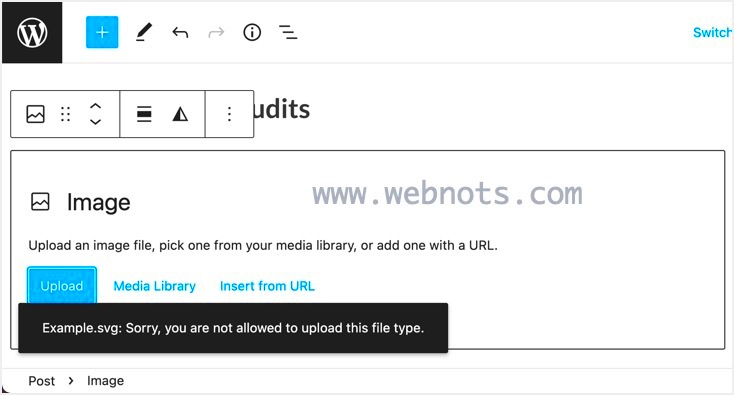
If you’re looking to enable SVG uploads on your WordPress site, plugins can save the day. While WordPress doesn’t natively support SVG uploads due to security concerns, various plugins allow you to safely bypass this restriction. Using the right plugin can ensure that your SVG files are both usable and secure.
Here are some popular plugins that can help you enable SVG uploads:
| Plugin Name | Description | Key Features |
|---|---|---|
| Safe SVG | A plugin that sanitizes SVG files upon upload, ensuring they are free from malicious code. |
|
| SVG Support | This plugin allows you to upload and embed SVGs with support for inline SVG, right from the Media Library. |
|
| WP SVG Images | A user-friendly plugin to upload and display SVG images securely. |
|
When you choose a plugin, always check ratings and reviews to ensure it aligns with your needs. By leveraging these plugins, you can enjoy the benefits of SVG graphics without compromising your site’s security. Plus, they usually come with user-friendly interfaces, making the process hassle-free!
5. Manual Methods to Allow SVG Upload in WordPress
WordPress, by default, restricts the upload of SVG files due to security concerns. However, if you’re looking to use SVG images in your posts or pages, there are some manual methods to enable this feature. Let’s explore a few options.
1. Adding Code to the Functions.php File:
This method involves editing your theme’s functions.php file. Don’t worry if you’ve never done it before; it’s quite straightforward! Just follow these steps:
- Access your WordPress dashboard.
- Navigate to Appearance > Theme Editor.
- Find and open the
functions.phpfile. - Add the following code snippet at the end:
function cc_mime_types($mimes) { $mimes['svg'] = 'image/svg+xml'; return $mimes;}add_filter('upload_mimes', 'cc_mime_types');After saving changes, you should be able to upload SVG files!
2. Using a Plugin:
If you prefer to avoid code, a plugin can help you easily enable SVG uploads. Some popular options include:
- Safe SVG: This plugin allows SVG uploads while ensuring they are sanitized and secure.
- SVG Support: This plugin not only allows SVG uploads but also enables you to inline SVGs directly into your posts.
Install one of these plugins, follow the on-screen instructions, and you’ll be ready to go!
6. How to Safely Edit SVG Files for WordPress Compatibility
Editing SVG files requires a bit of caution since these files can contain scripts and other potentially harmful elements. Ensuring that your SVG files are safe for upload to WordPress is crucial. Here’s how you can do it:
1. Use a Trusted SVG Editor:
To edit your SVG files, use a reliable vector graphic editor like:
- Adobe Illustrator: A professional tool that allows comprehensive editing while maintaining quality.
- Inkscape: A free, open-source alternative that’s perfect for most SVG editing tasks.
2. Optimize Your SVG Files:
Before uploading, consider optimizing your SVG files. You can use tools like:
- SVGO: This command-line tool will help remove unnecessary data without compromising the quality.
- SVGOMG: A user-friendly web interface for SVGO where you can drag-and-drop your SVG and customize optimization settings.
3. Clean Up Your SVG Code:
When you open your SVG file in a text editor, make sure to remove any scripts or unused metadata. This ensures your SVG is free from potential security risks.
By following these steps, you can edit and upload SVG files to WordPress without compromising your site’s security. Happy editing!
7. Alternative File Formats to Consider
If you find yourself unable to upload SVG files to your WordPress site, it might be a good time to consider other file formats that can serve similar purposes. While SVGs are fantastic for their scalability and resolution independence, several alternatives can effectively meet your needs.
Here are a few popular file formats you might consider:
- PNG (Portable Network Graphics): This is one of the most widely used formats for web graphics. It supports transparency and is great for images that need to look high quality on screens. However, keep in mind that it does not scale as cleanly as SVGs.
- JPG (Joint Photographic Experts Group): Best for photographs and complex images, JPGs offer great compression. Though not the best for images that require transparency, they can significantly reduce file size.
- GIF (Graphics Interchange Format): This format is perfect for simple animations and small graphics. While it has limitations on the color palette, it’s still a fun alternative for simple designs or logos.
- WebP: Developed by Google, WebP combines the best of both JPEG and PNG – quality and file size efficiency. It’s a great choice if you’re looking to optimize images for the web.
Ultimately, the choice of file format will depend on your specific needs, such as image quality, transparency, and whether or not the image needs to be scalable. While SVGs are a fantastic option, these alternatives can often do the trick just as well!
8. Best Practices for Working with SVG Files on WordPress
When it comes to working with SVG files in WordPress, knowing a few best practices can help you make the most out of this versatile format while keeping your site secure. Here are some handy tips to consider:
- Use a Trusted Plugin: If you really want to enable SVG uploads, using a trusted plugin can help ensure security. Some popular plugins include Safe SVG and SVG Support, which sanitize the files for safety.
- Optimize Your SVGs: Clean up your SVG files using tools like SVGO or SVGOMG to reduce file size without losing quality. This can help with loading times and overall performance on your site.
- Keep Your WordPress Updated: Regularly updating your WordPress core, themes, and plugins is crucial for security. Updates often include fixes or improvements that can help with SVG handling.
- Limit SVG Uploads to Trusted Users: If you’re running a multi-user site, it’s wise to restrict SVG uploads to trusted roles only, such as administrators. This adds an extra layer of security.
- Check Browser Compatibility: While most modern browsers support SVG files, always check your designs across different platforms. This ensures consistent performance and appearance for all users.
By following these best practices, you can leverage the strengths of SVG files while minimizing potential risks. It’s all about making informed choices that create a smoother experience for you and your website visitors!
Why WordPress Can’t Upload SVG Files: Solutions
Scalable Vector Graphics (SVG) files are a popular format for web graphics due to their scalability and lightweight nature. However, WordPress does not permit SVG uploads by default due to security concerns. SVG files can contain executable code that might compromise the security of a WordPress site. Here, we discuss potential solutions for allowing SVG uploads safely.
Understanding the Security Risks
While SVGs have many benefits, they can also pose a risk if not handled correctly. The main risks include:
- Malicious Code Injection: SVG files can be manipulated to include harmful scripts.
- Data Exposure: Vulnerabilities can be exploited to access sensitive data.
- Cross-Site Scripting (XSS): Attackers can embed scripts that execute when the file is accessed.
Solutions for Uploading SVGs in WordPress
Despite the risks, there are several methods through which you can enable SVG uploads safely:
| Method | Description | Security Level |
|---|---|---|
| Use a Plugin | Install plugins like “Safe SVG” to allow SVG uploads securely by sanitizing the files. | High |
| Add Code to Functions.php | Manually enable SVG uploads by adding code to your theme’s functions.php file. | Medium |
| Use a Custom MIME Type | Register SVG as a valid MIME type in WordPress, enabling uploads. | Medium |
Exploring the right method to safely upload SVG files in WordPress is essential to maximize both security and functionality on your site. Depending on your comfort with code and security needs, you can choose a solution that suits you best.
Conclusion: Choosing the Right Method for Your Needs
In summary, while WordPress has valid reasons for restricting SVG uploads, several secure methods exist to enable this feature. Whether through plugins, custom code, or modifying MIME types, it is vital to consider your site’s unique needs and security precautions before proceeding.