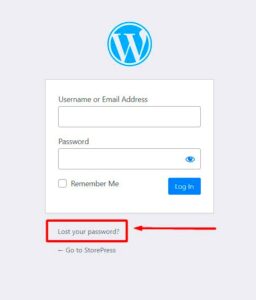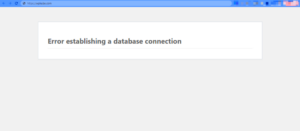Have you found yourself struggling to change your WordPress email address? This seemingly simple task can sometimes feel like a Herculean effort. Whether you’re trying to update your admin email for security reasons or just to keep things organized, running into roadblocks can be frustrating. In this blog post, we’ll dive into the common reasons why you might be facing these challenges, along with practical solutions and fixes to help you successfully update your email address in WordPress.
Common Reasons for Inability to Change WordPress Email
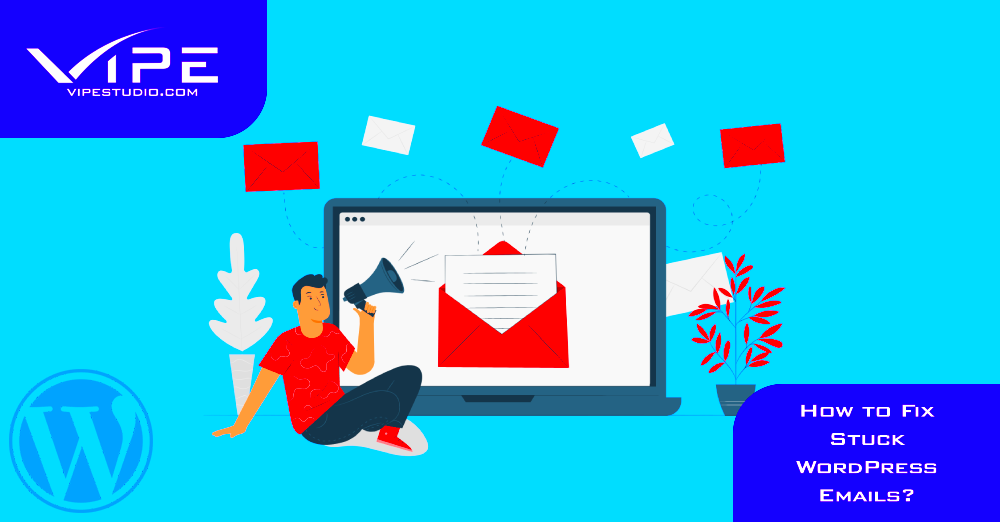
There are several reasons why you might be unable to change your WordPress email address. Understanding these issues can help you pinpoint the problem and find a solution. Here are some of the most common culprits:
- Incorrect User Permissions: Sometimes, the issue stems from not having the right user role. You need to be an administrator to change the admin email address. If you’re not, you won’t have the necessary permissions.
- Email Verification Required: WordPress generally sends a confirmation email to the new address you want to switch to. If you don’t confirm the change, it won’t go through. Make sure to check your inbox, and remember it could end up in your spam folder.
- Plugin Conflicts: Certain security or email-related plugins may restrict email changes to protect your site. If you’re using any plugins that affect user roles, consider disabling them temporarily to see if that resolves the issue.
- Server Issues: Sometimes, server settings or hosting configurations can impede your ability to send or receive emails, causing issues when you’re trying to change your email address. Check with your hosting provider to ensure everything is functioning correctly.
- Outdated WordPress Version: Using an outdated version of WordPress could lead to feature inconsistencies, including those involving user settings. Always ensure your site is up-to-date for optimal performance.
If you find yourself encountering any of these problems, don’t worry! In the upcoming sections, we’ll explore some actionable solutions to help you overcome these hurdles.
Checking User Role and Permissions
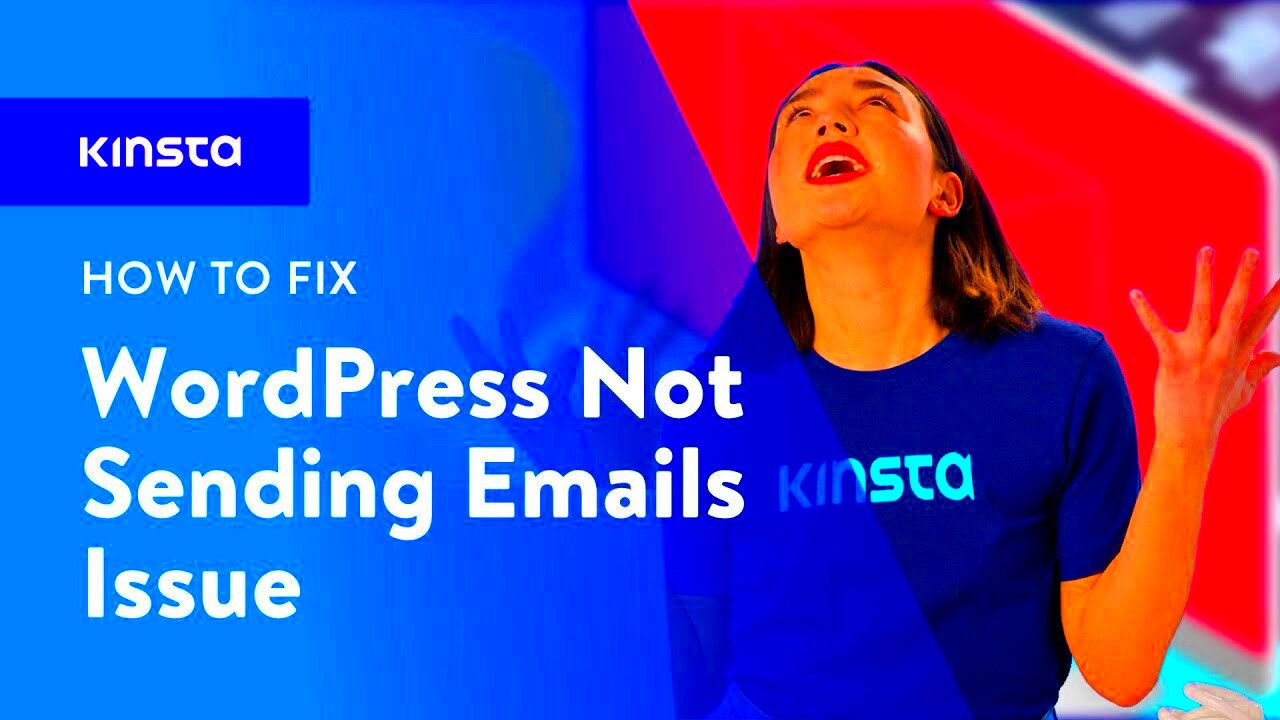
Have you ever wondered why you can’t change your WordPress email? Well, one common culprit could be user roles and permissions. WordPress has a built-in user management system that ensures only certain users can alter specific settings, including email addresses. So, before you dive into complex troubleshooting, it’s essential to check your user role.
First things first, let’s discuss user roles in WordPress. There are several predefined roles, each with its own set of permissions:
- Administrator: Full access to all settings, including user email changes.
- Editor: Can manage and publish posts but doesn’t have permissions to alter email settings.
- Author: Can publish their own posts but can’t change user settings.
- Contributor: Can write and manage their own posts but cannot publish.
- Subscriber: Basic role with the least permissions, typically cannot change email settings.
If you’re not logged in as an Administrator, you won’t have the needed permissions to change the email address. So, you should do the following:
- Log in to your WordPress dashboard.
- Navigate to Users -> All Users and check your role.
- If necessary, ask someone with an Administrator role to either change your role or make the email change for you.
After confirming your user role, you’ll not only understand why you can’t change the email but also have a clearer path to resolving the issue.
Verifying Email Address Format
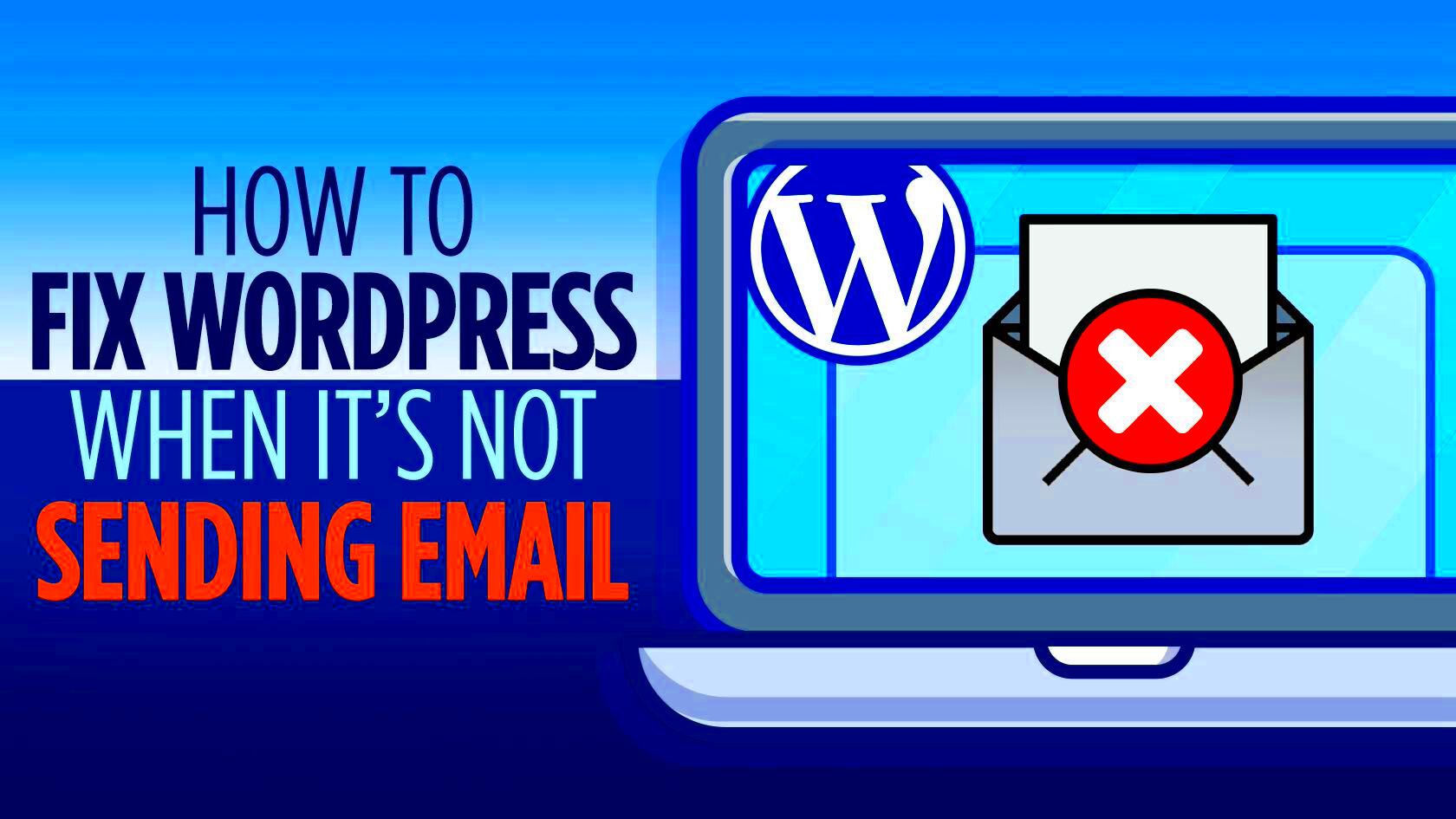
Another potential pitfall when trying to change your WordPress email is the format of the email address itself. It sounds basic, but you’d be surprised how easily a small typo can prevent you from updating your settings!
First, it’s crucial to ensure that your email address adheres to standard formatting rules. Here are some simple guidelines to follow:
- It should include both a local part (yourname) and a domain (example.com).
- Make sure to use the at symbol (@) to separate the local part from the domain.
- Avoid using spaces, tabs, or any invalid characters like commas or exclamation points.
WordPress expects emails to be formatted correctly, and any mistakes here can throw up validation errors. To ensure that your email is valid:
- Double-check for spelling mistakes.
- Instead of using special characters, consider using underscores or periods.
- Try sending a test email to yourself from the new address to see if it works.
Following these tips will help you avoid the frustration of running into errors while trying to update your WordPress email. Making sure your email address is formatted correctly can save you time and headaches in the long run!
Resetting Your Password
Changing your email in WordPress might seem like a daunting task, especially if you’re facing unforeseen challenges. One of the first steps to resolve this issue is to reset your password. It sounds simple, yet many don’t realize that a password reset can sometimes unlock the door to changing your email information.
Here’s a step-by-step guide on how to reset your password:
- Go to the WordPress login page.
- Click on the “Lost your password?” link.
- Enter yourusername or email address linked to your WordPress account.
- Check your email for a password reset link.
- Follow the link and set a new password.
Once you’ve reset your password, return to your WordPress dashboard. Sometimes, a new password can prompt system updates that might rectify issues related to your email. Here’s how you can check:
- Navigate to Users > Your Profile.
- Look for the email address field and attempt to make the change again.
If this doesn’t resolve the problem, don’t worry! Resetting your password can occasionally refresh your account settings or verify your identity, opening new pathways to get that email updated. If you’re still having trouble, let’s explore using the WordPress dashboard next!
Using the WordPress Dashboard
The WordPress dashboard is your ultimate control center for managing your website. If you’re aiming to change your email address, this is often the most straightforward approach. However, accessing your dashboard can sometimes present hiccups, especially if there are underlying issues with your account.
Here’s how to change your email address directly through the WordPress dashboard:
- Log into your WordPress account.
- In the left-hand menu, click on Users and then select Your Profile.
- Locate the Email section.
- Enter your new email address and ensure there are no typos.
- Scroll down and click the Update Profile button.
After updating, be sure to check your inbox for a verification link sent to your new email. Sometimes, WordPress requires this step to finalize the email update.
If you encounter an error message when trying to make this change, it might be due to issues like outdated plugins or a conflicting theme. Here’s what you can do:
- Update all your plugins and themes from the Dashboard > Updates section.
- Clear your browser cache and attempt to log back in.
- Check user permissions if you’re not the admin user.
The WordPress dashboard is typically the fastest way to make changes, and with a few extra steps, you can often overcome obstacles. If it’s still not budging, there are other methods we can explore! Stay tuned!
Editing the Database via phpMyAdmin
If you’re having trouble changing your WordPress email through the usual settings, editing the database directly via phpMyAdmin can be a highly effective solution. Now, before diving in, let’s remind ourselves that this method should be approached with caution. Why? Because making changes directly in the database can potentially lead to other issues if not executed correctly.
First off, you’ll need to access phpMyAdmin. This is typically available in your web hosting control panel. Once you’re in, follow these steps:
- Select your WordPress database: In the left sidebar, you’ll see a list of databases. Click on the one that corresponds to your WordPress site.
- Find the ‘wp_options’ table: Scroll through the tables to find ‘wp_options’. In some cases, it may have a different prefix, depending on your initial settings.
- Search for the email: Once you’ve opened the table, look for ‘admin_email’ in the ‘option_name’ column. You can do this by using the search feature within phpMyAdmin.
- Edit the email address: Click on the ‘Edit’ button next to ‘admin_email’, and then change the value in the field to your desired email address.
- Save your changes: After entering the new email, hit the ‘Go’ button to save the changes.
That’s it! However, keep in mind that editing the database can be irreversible; it’s always a good idea to back up your database before making any modifications. This way, if something goes awry, you can restore it without a headache.
Utilizing the wp-cli Tool
If you’re comfortable with the command line or terminal, the wp-cli (WordPress Command Line Interface) is another straightforward solution for changing your WordPress email. This powerful tool not only allows you to streamline various WordPress operations but is also a lifesaver when it comes to email problems. Here’s how you can use wp-cli to update your email.
Before you begin, make sure you have wp-cli installed on your server. If it’s already in place, proceed with the following steps:
- Open your terminal or SSH client: Access your server via SSH using a terminal. Log in with your credentials to gain access to your WordPress files.
- Navigate to your WordPress directory: Use the
cdcommand to change directories to your WordPress installation directory. For example:cd /path/to/your/wordpress. - Run the command to update your email: Type in the following command to change your email:
wp option update admin_email [email protected]- Verify your changes: You can check if the email has been updated by running:
wp option get admin_emailIf you see your updated email, congratulations! You’ve successfully made the change through wp-cli.
Using wp-cli is not just limited to changing the admin email; it’s a comprehensive tool designed for WordPress maintenance, making it an invaluable asset for developers and site owners alike. Just remember to keep your terminal skills sharp and be cautious with the commands you execute!
Contacting Your Hosting Provider
When you’re faced with the frustrating dilemma of not being able to change your WordPress email, one of the best steps you can take is to reach out to your hosting provider. But why is that, you ask? Well, the hosting service you choose plays a significant role in how your WordPress site operates—including email configurations.
Your hosting provider usually has access to server-level settings that can impact your WordPress installation. They can help troubleshoot the issue if you’re encountering problems with updating your email, especially if the issue is beyond what WordPress settings can control.
Here’s how to effectively contact your hosting provider:
- Check Support Channels: Most hosting companies offer various ways to reach them, including live chat, support tickets, or phone support. Choose the method you’re most comfortable with.
- Gather Relevant Information: Before you make contact, ensure you have all relevant details at hand, such as your account information, troubleshooting steps you’ve tried, and error messages if any.
- Explain Clearly: When you reach out, explain your issue clearly and concisely. Mention that you are unable to change your WordPress email and any steps you’ve already taken to resolve the issue.
- Ask for Specific Help: Don’t hesitate to ask if there are any server settings that might be affecting your email settings on WordPress. They might even provide you with insights or guide you step by step.
In many cases, hosting providers are eager to help, and they may resolve your issue quickly, allowing you to regain control over your email settings. Plus, getting assistance from someone experienced can often point out other potential issues that you might not be aware of!
Implementing Recommended Plugins
Another effective way to tackle issues with changing your WordPress email is to explore the power of plugins. The WordPress community is vast and inventive, so it’s no surprise that there are various plugins designed to address email-related challenges. By implementing the right plugins, you can often override restrictions or enhance your email management capabilities.
Here are a few recommended plugins that might just do the trick:
| Plugin Name | Description | Benefits |
|---|---|---|
| WP Mail SMTP | This plugin helps configure your WordPress site to send emails through a proper SMTP server. | Easier email delivery, improved reliability, and reduced chance of emails landing in spam. |
| Post SMTP Mailer/Email Log | A robust email delivery plugin that comes with logging features to troubleshoot delivery issues. | Gives insights into your email logs, making it easier to identify problems. |
| WP Email Change Notification | Notifies you through email about changes to your WordPress email settings. | Enhances security by keeping you informed, preventing unauthorized changes. |
Installing these plugins can provide you with a broader array of options for managing your email settings. However, remember to keep all plugins updated and monitor their performance to ensure they work seamlessly with your WordPress site. These additional tools can make a world of difference, helping you regain control over your WordPress email without hassle! 🎉
Conclusion
Changing your WordPress email can often feel like a straightforward task, but various issues may prevent you from doing so. Understanding the reasons behind this can help you troubleshoot effectively. Here are the common reasons and the corresponding solutions:
- Incorrect User Permissions: Ensure that you are logged in as an Admin user, as only Admin accounts can change email addresses.
- Plugin Conflicts: Sometimes, plugins interfere with email settings. Try deactivating all plugins and reactivating them one by one to identify any conflicts.
- Browser Cache: Clear your browser cache or try using incognito mode to eliminate issues caused by outdated cache.
- Email Verification: Ensure that you have access to the current email address, as WordPress may send a verification link that needs to be confirmed before you can change it.
In case none of these solutions work, consider modifying the email address directly in the database through phpMyAdmin or seeking assistance from your hosting provider for support.
In conclusion, while changing your WordPress email can be hindered by several factors, each can be effectively resolved with the appropriate actions. By following the outlined steps, you should be able to successfully update your email address and ensure smooth communication through your WordPress site.