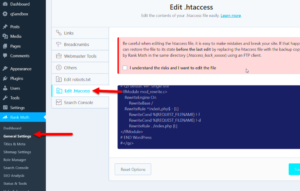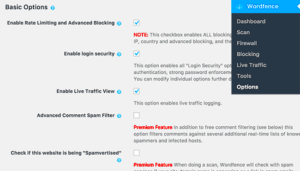SSL certificates are crucial for securing online communications, ensuring that data sent between a user’s browser and a website remains private and protected. They act like a digital passport, authenticating the identity of a website while also encrypting the data transmitted. Without an SSL certificate, your website’s information can be vulnerable to cyber threats.
When you see the little padlock icon in your address bar, it signifies that the website is secured with an SSL certificate. This not only protects sensitive data but also builds trust with visitors, as they feel safer sharing their information.
Here are some key benefits of using SSL certificates:
- Data Encryption: Keeps sensitive information safe from hackers.
- Authenticity: Verifies the identity of the website.
- Trust: Increases customer confidence and credibility.
- SEO Benefits: Google favors secure websites in their rankings.
In summary, an SSL certificate is a must-have if you want your website to be secure, trustworthy, and visible in search engine results.
Understanding the “Not Trusted” Notification

When you come across a “Not Trusted” notification while visiting a website, it can be concerning. This warning usually indicates that the SSL certificate for that website is either missing, expired, or not properly configured. Let’s break this down further:
The “Not Trusted” notification usually appears as:
- “Your connection is not private”
- “Certificate not trusted”
- “This certificate is not valid”
Here are some common reasons for this alert:
- Expired Certificate: SSL certificates have expiration dates and need to be renewed periodically.
- Untrusted Certificate Authority (CA): If the SSL certificate is issued by a CA that is not recognized by the user’s browser, it may be flagged.
- Self-Signed Certificates: These certificates are often used in development but don’t offer the same level of trust as recognized certificates.
- Domain Mismatch: If the certificate doesn’t match the domain name, it will trigger a warning.
This notification serves as a security measure to protect users. If you see this warning, it’s best to avoid entering any sensitive information until the issue is resolved.
In conclusion, understanding these notifications can help you navigate the web more safely and protect your data from potential threats.
Common Reasons for a “Not Trusted” Certificate
When you encounter a “Not Trusted” certificate message while using an Apache server running WordPress, it can be pretty alarming. There are several common reasons why this might happen, and understanding them can help you troubleshoot the issue efficiently. Here are some frequent culprits:
- Self-Signed Certificates: If your SSL certificate was created by you or your hosting provider without validation from a trusted Certificate Authority (CA), browsers will flag it as untrusted. While self-signed certificates can be useful for testing environments, they are not suitable for live websites.
- Expired Certificates: Certificates have a validity period. If your SSL certificate is past its expiration date, browsers will warn users that the certificate is no longer valid, leading them to view your site as insecure.
- Mismatched Domain Name: SSL certificates are issued specifically for certain domain names. If your certificate doesn’t match the domain (for example, using a certificate for ‘example.com’ on ‘www.example.com’), browsers will raise red flags.
- Untrusted Certificate Authority: Sometimes, the CA that issued your SSL certificate isn’t recognized by popular web browsers. This usually happens with free certificates or lesser-known providers.
- Intermediate Certificates Are Missing: For the complete trust chain, intermediate certificates must be properly installed on your server. If they’re missing, clients might not trust your SSL certificate even if it was issued by a legitimate CA.
How to Verify Your SSL Certificate’s Validity
Verifying your SSL certificate’s validity is essential to ensure that your WordPress site remains secure and trusted by visitors. Here are some straightforward methods to check on your SSL certificate:
- Browser Inspection: The quickest way to check your SSL certificate is through your web browser. Simply click on the padlock icon located in the address bar. A dropdown menu will display more information about the certificate, including its validity period and who issued it.
- Online SSL Checkers: Various online tools, such as SSL Shopper and Why No Padlock, allow you to check your SSL certificate’s status. Just input your website URL, and they’ll analyze it for you.
- Command Line Tools: If you have server access, you can use command line tools like
opensslto inspect the certificate. Runningopenssl s_client -connect yourdomain.com:443will give you detailed information about your SSL certificate. - Certificate Transparency Log: You can also utilize Certificate Transparency logs to verify that your certificate is valid and has been publicly logged. This can help identify any rogue certificates.
By employing these techniques, you can confidently ensure that your SSL certificate is in good standing, ultimately bolstering your site’s security.
5. Steps to Fix the “Not Trusted” Certificate Issue
If your Apache WordPress site is showing a “Not Trusted” certificate warning, don’t panic! This issue is quite common, and there are multiple steps you can take to resolve it. Here’s a simple, step-by-step guide to help you get through this.
- Check the Certificate Installation: First, ensure that your SSL certificate is correctly installed on your server. You can use tools like SSL Shopper to check if it’s set up properly.
- Verify Domain Match: Ensure that the certificate’s Common Name (CN) matches your website’s domain name. If there’s a discrepancy, you will need to reissue or set up a new certificate.
- Intermediate Certificates: Make sure to install the necessary intermediate certificates provided by your SSL issuer. Missing these can lead to trust issues with browsers.
- Update Your WordPress URL: Navigate to your WordPress settings and confirm that your site URL begins with “https://” instead of “http://”.
- Clear Your Browser Cache: Sometimes, your browser might show old certificate errors due to cached data. Clearing the cache can resolve this.
- Consider Using a Web Application Firewall (WAF): Implementing a WAF can help manage and fix SSL issues automatically.
- Contact Your Hosting Provider: If you’re still facing issues, don’t hesitate to reach out to your hosting provider for support. They can provide insights specific to your server configuration.
After taking these steps, check your website again. If everything is set up correctly, your certificate should be recognized as trusted!
6. Impact of a “Not Trusted” Certificate on Your Website
The presence of a “Not Trusted” certificate can significantly impact your WordPress site, both in terms of user experience and SEO. Here are some ways it can affect you:
- Loss of Trust: Users are less likely to interact with a website that displays security warnings. This can lead to a decrease in traffic and engagement.
- Viewer Hesitation: A “Not Trusted” warning can serve as a deterrent. Visitors may hesitate to enter personal information or engage in online transactions.
- SEO Implications: Search engines prioritize secure sites. If Google or other search engines deem your site as insecure, you may find your rankings slipping.
- Browser Restrictions: Modern browsers like Chrome and Firefox are becoming stricter with SSL certification. If your site isn’t trusted, browsers may limit its functionality.
- Impact on Marketing Efforts: If you’re investing in ads or social media promotions, you might be wasting money if visitors see your site as insecure and bounce away.
| Consequence | Details |
|---|---|
| Loss of Trust | Visitors might not view your site as legitimate. |
| Viewer Hesitation | Potential customers may abandon their carts. |
| SEO Implications | Search rankings may decrease due to security concerns. |
In summary, having a “Not Trusted” certificate isn’t just a minor inconvenience—it’s an issue that can ripple through your website’s performance and reputation. Taking action to resolve it should be a priority!
7. Preventing Future SSL Issues
SSL (Secure Sockets Layer) plays a crucial role in maintaining the security and trust of your website. While encountering a “not trusted” certificate error can be frustrating, taking proactive steps can help you prevent these issues from arising in the future. Here’s what you can do:
- Choose the Right Certificate Authority (CA): Ensure you buy your SSL certificate from a reputable CA. Well-known authorities, such as Let’s Encrypt, Comodo, or DigiCert, are less likely to have issues with browser compatibility.
- Keep Your Software Updated: Always keep your WordPress installation, themes, and plugins up to date. Regular updates can prevent security vulnerabilities that might compromise your SSL certificate.
- Regular Certificate Checks: Schedule regular checks for your SSL certificate status. Use tools like SSL Labs’ SSL Test to see if your site’s certificate is valid and properly configured.
- Renew Your Certificate Promptly: SSL certificates typically have a validity period ranging from 90 days to 2 years. Make sure to renew them before they expire to maintain trustworthiness.
- Implement HSTS Policy: HTTP Strict Transport Security (HSTS) is a web security policy mechanism that helps protect websites against man-in-the-middle attacks. Implementing HSTS ensures that browsers only connect to your site using HTTPS.
- Monitor Security Anomalies: Use security plugins to monitor for any unusual activities on your WordPress site. This can help you spot potential issues before they escalate.
By taking these preventive measures seriously, you can lower the chances of encountering SSL-related issues with your Apache-hosted WordPress site in the future. Prevention is always better than having to solve a problem as significant as your site’s security certificate!
8. Conclusion
In the digital age, establishing trust is paramount, especially for website owners. When your Apache WordPress site presents a “not trusted” certificate, it’s more than just an inconvenience—it can lead to lost traffic, customer anxiety, and a damaged reputation. However, understanding why this happens and taking steps to rectify it is crucial for maintaining a secure online presence.
To recap, several factors could lead to the “not trusted” message, including:
- Expired or misconfigured SSL certificates
- Issues with the certificate authority
- Hostname mismatches
- Incomplete certificate chain
Fortunately, preventing future SSL issues is within your control. By selecting reliable certificate authorities, keeping your platform updated, and implementing tools like HSTS, you can create a secure environment for your visitors. Regularly monitoring the status of your SSL certificate will also help you address issues before they impact your users.
In short, by being proactive and well-informed, you can ensure a trustworthy browsing experience on your WordPress site, enhancing both user security and your online credibility! So take these tips to heart, and keep your site secure and trusted.