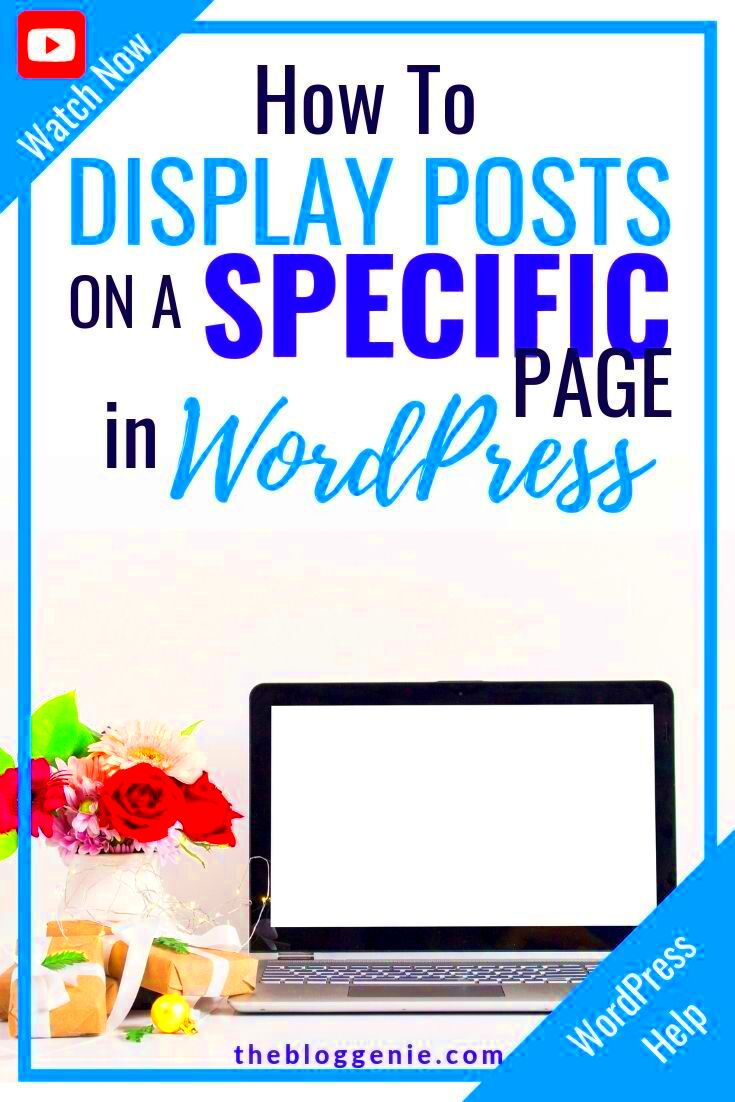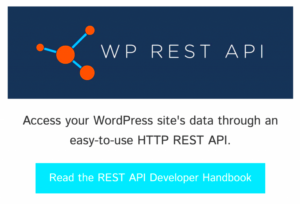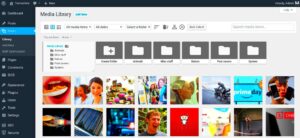Displaying your WordPress blog feed on specific pages is a great way to keep your content visible and easily accessible to your audience. Whether you’re looking to feature your latest posts on a landing page or include a feed on a product page, it can enhance user engagement and drive more traffic to your blog. WordPress offers several ways to add a blog feed to your pages, so you can pick the method that best suits your needs. Let’s take a closer look at why it’s important and how to get started.
Understanding the Importance of Blog Feed on Specific Pages
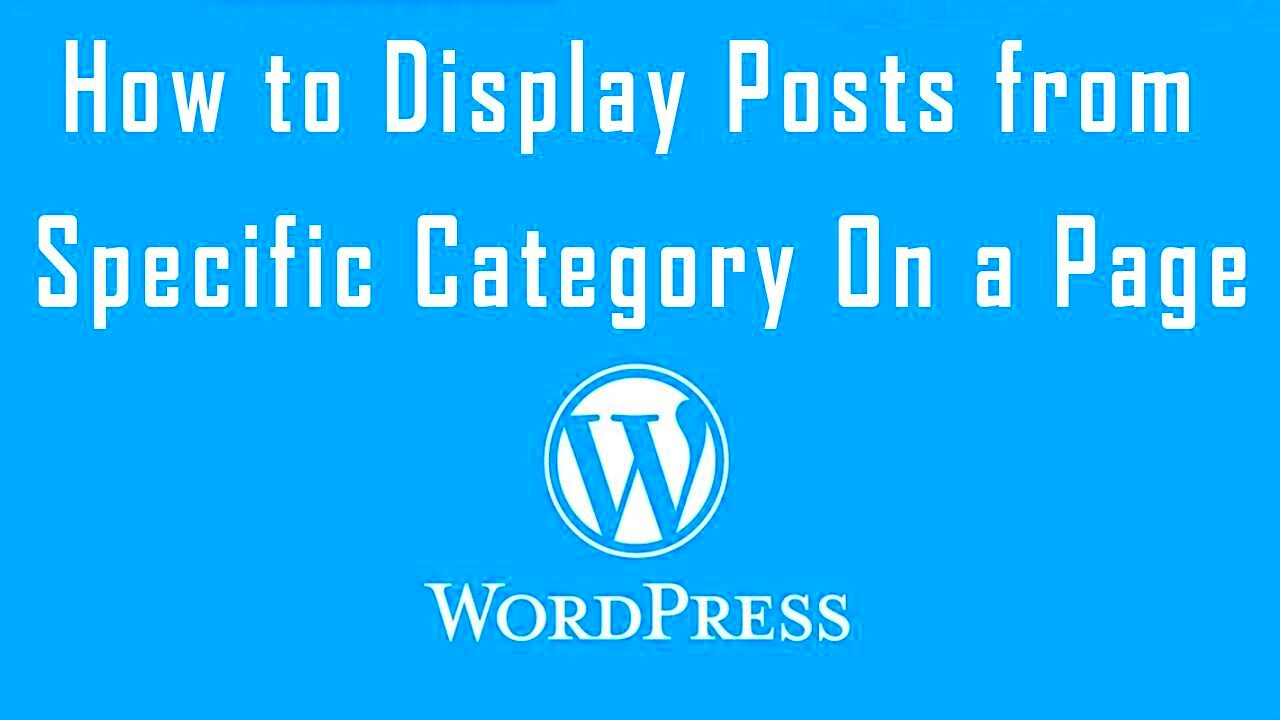
Displaying a blog feed on specific pages serves multiple purposes, each contributing to a better user experience and improved website performance.
- Increased Engagement: Adding a blog feed helps keep users engaged by providing fresh, relevant content throughout their browsing journey.
- Better Navigation: For users who want to explore more content, a blog feed on specific pages offers easy access without needing to navigate away from the page they are on.
- Improved SEO: By showcasing your latest posts, you can help search engines index your content more effectively, which can lead to better rankings.
- Brand Consistency: Including blog feeds on key pages can maintain consistency across your site, reinforcing your brand’s voice and message.
Overall, placing your blog feed on strategic pages increases visibility and helps establish a deeper connection with your audience, leading to more page views and higher retention rates.
Choosing the Right Method for Displaying the Blog Feed
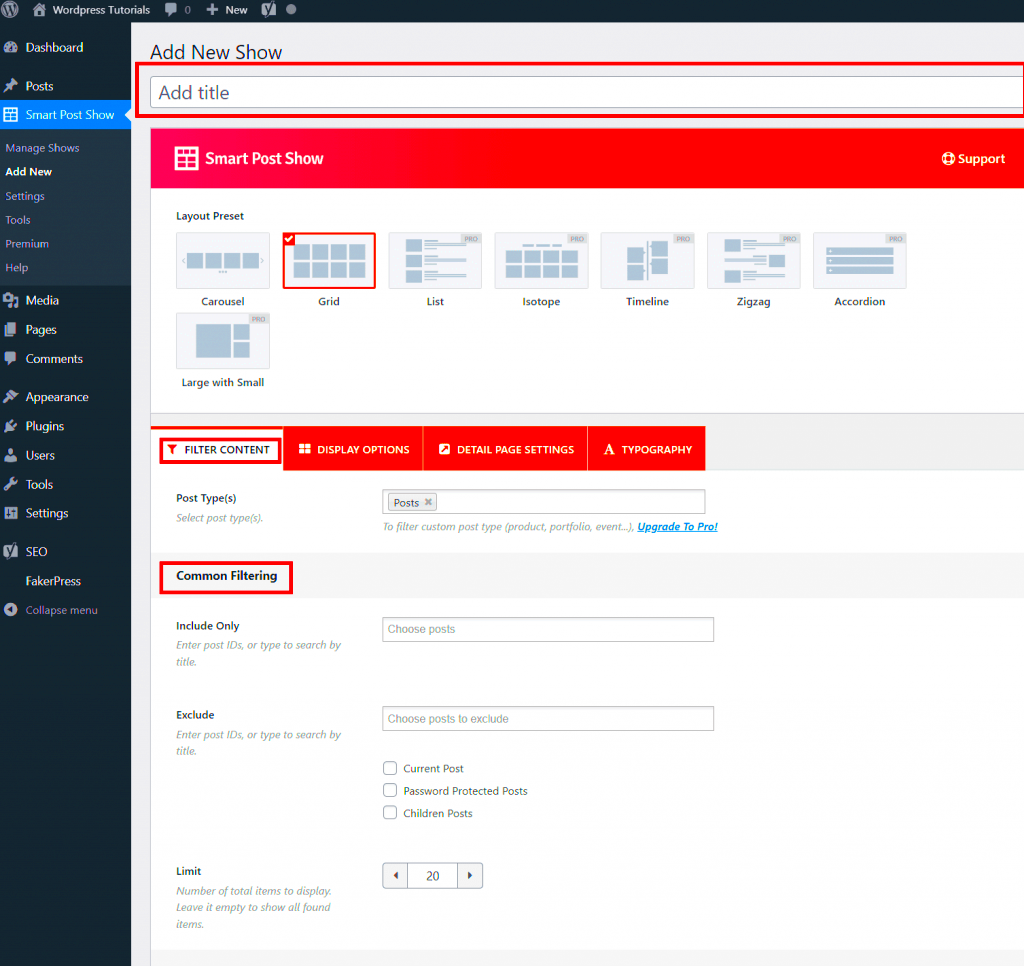
There are a variety of ways to display your blog feed on specific pages in WordPress. Here are the most common methods, each with its own advantages:
- Using Widgets: Widgets are the easiest way to add a blog feed to any page. WordPress allows you to place a blog feed widget in sidebars, footers, or any widgetized area.
- Shortcodes: Some themes or plugins offer shortcodes that let you display a blog feed anywhere on your site. This method is great for flexibility if you want to place your feed in the middle of a page or post.
- Custom Code: If you have coding knowledge or a developer on hand, you can create a custom solution using PHP, HTML, and CSS. This gives you the most control over how the blog feed looks and behaves.
- Plugins: There are several plugins available that let you display your blog feed on specific pages. Plugins like “WP Latest Posts” and “Feedzy” provide simple options to display posts with advanced customization features.
The method you choose depends on your specific needs. For example, if you’re looking for a quick, no-fuss solution, widgets and shortcodes work well. However, if you want something highly customized, custom code or plugins may be the better choice.
Steps to Display the Blog Feed on Specific Pages
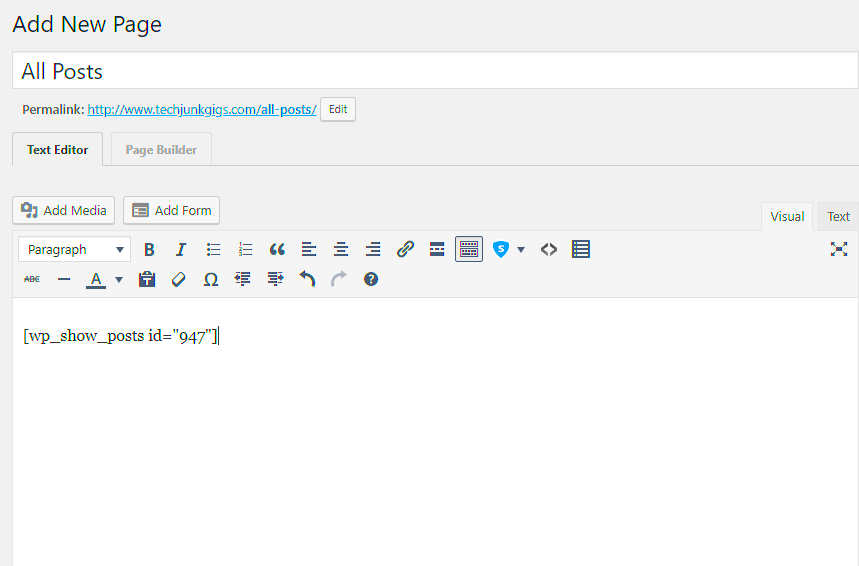
Displaying your WordPress blog feed on specific pages is easier than you might think. Whether you’re looking to show it on a homepage, landing page, or product page, the process can be broken down into simple steps. Here’s a quick guide to help you get started:
- Determine the Location: First, decide where you want to display the blog feed. It could be on your homepage, a sidebar, footer, or even a dedicated page.
- Choose Your Method: Based on your preference and technical skill, select the appropriate method for adding the feed. You can use widgets, shortcodes, plugins, or custom code.
- Install Necessary Plugins (if needed): If you’re using a plugin to display the blog feed, make sure to install and activate it. Popular plugins like “WP Latest Posts” or “Feedzy” allow easy customization and feed management.
- Configure Feed Settings: Adjust the settings in your chosen method (widget, shortcode, plugin, etc.). You can control how many posts to show, whether to include excerpts or images, and other layout preferences.
- Place the Feed: Add the feed to the desired page. For widgets, simply drag and drop into the right area. For shortcodes, insert the shortcode into the page or post editor. With custom code, you’ll need to place the code in your theme files.
- Preview and Test: Once you’ve placed the blog feed, preview your page to make sure everything looks as expected. Test the functionality, like ensuring the posts update automatically or load correctly.
By following these steps, you can easily display your blog feed on any page of your WordPress site, enhancing engagement and offering fresh content to your visitors.
Using WordPress Widgets to Add Blog Feeds
WordPress widgets are one of the easiest ways to add a blog feed to your site. Widgets allow you to display content in specific areas such as sidebars, footers, and headers, without needing to dive into any code. Here’s how you can add your blog feed using widgets:
- Navigate to the Widget Area: Go to your WordPress dashboard and click on Appearance > Widgets. This will show you all available widget areas in your theme.
- Select the Blog Feed Widget: Look for the Recent Posts widget or any blog-related widget. If you have a specific plugin installed (like “WP Latest Posts”), that will also appear as a widget option.
- Drag the Widget to the Desired Area: Drag the blog feed widget into one of the available widget areas (e.g., Sidebar, Footer). You can add it to multiple areas if needed.
- Configure the Widget: Once the widget is placed, click on it to configure settings. You can adjust the title, number of posts to display, and whether to show post excerpts or featured images.
- Save and Preview: Once you’ve made your adjustments, click Save. Visit your site to preview the blog feed in the selected area and check if it looks good.
Widgets are ideal for beginners because they don’t require coding knowledge. With just a few clicks, you can display a blog feed on various parts of your website, keeping your content dynamic and engaging.
Customizing Your Blog Feed Display for Different Pages
Customizing your blog feed is important to ensure it fits seamlessly with your website’s design and meets the needs of your visitors. Depending on the page you’re displaying the feed on, you might want to modify its appearance or functionality. Here are some ways to customize your blog feed display:
- Control the Number of Posts: Choose how many posts to display. If you want a minimal display on your homepage, you might show only 3-5 posts, while on a blog page, you may want to show more.
- Show or Hide Post Excerpts: You can display full posts, excerpts, or even just titles. Excerpts are great for keeping the feed compact while encouraging users to click through to read more.
- Include Featured Images: Adding featured images to your feed makes the content more visually appealing. Most widgets and plugins offer the option to include or exclude images.
- Customize Layout and Design: Use CSS to adjust the layout of the feed. For example, you can change the font style, background color, or spacing to match your site’s theme. If you’re comfortable with code, you can edit your theme’s stylesheet.
- Display Post Categories: You can filter the posts by category to show only specific types of content. For instance, you might want to display only blog posts from a certain category on your product pages.
- Apply Filters for Specific Pages: For pages like landing pages or sales pages, you can customize the blog feed to only show the most recent posts or posts related to specific topics. Some plugins allow you to apply these filters with ease.
By customizing the blog feed display for different pages, you ensure that the feed is relevant and visually appealing, creating a more cohesive experience for visitors.
Common Issues and Troubleshooting Tips
While displaying a blog feed on specific pages in WordPress is generally straightforward, you may encounter some common issues along the way. Don’t worry, though! Most of these can be easily resolved. Below are a few common problems and troubleshooting tips to help you get things back on track:
- Blog Feed Not Showing: If your blog feed isn’t appearing, first check if you’ve added the widget, shortcode, or code to the correct location. Ensure that the page is published and not in draft mode. If using a plugin, make sure it’s activated and configured correctly.
- Incorrect Post Order: Sometimes, blog posts may not display in the correct order. Check the plugin or widget settings to ensure posts are arranged by date or the order you prefer. If custom code is involved, review the query parameters.
- Performance Issues: If the blog feed slows down your site, try limiting the number of posts shown or removing heavy elements like featured images. Additionally, using caching plugins can improve page load times.
- Feed Not Updating: If your feed isn’t updating automatically, it may be due to caching. Clear your site’s cache or disable caching temporarily to see if the feed updates. Also, check that the feed settings are set to update in intervals rather than manually.
- Layout and Styling Problems: If the blog feed doesn’t look right on your page, it could be a CSS issue. Inspect the layout with the browser’s developer tools and ensure that no styles are conflicting with your feed’s design. You may need to adjust padding, margins, or font sizes to make it look perfect.
By following these troubleshooting tips, you can quickly resolve common issues and ensure that your blog feed works as intended across your WordPress site.
Frequently Asked Questions
Here are some frequently asked questions about displaying blog feeds on specific pages in WordPress. These answers should clear up any confusion and provide additional help:
- Can I display a blog feed on multiple pages? Yes, you can display a blog feed on multiple pages using widgets, shortcodes, or plugins. For example, you can place the feed in the sidebar on one page and the footer on another.
- How do I customize the appearance of the blog feed? You can customize the appearance by adjusting widget or plugin settings, adding custom CSS to your theme, or editing the layout through code. Make sure to keep the design consistent with your website’s style.
- Is it possible to filter blog posts by category? Absolutely! Many widgets, plugins, and custom code options allow you to filter the blog feed by category. This is especially useful if you have a diverse range of content and want to feature specific topics on different pages.
- Why is my blog feed not showing images? If your blog feed is missing images, ensure that you have enabled the option to display featured images in the widget or plugin settings. If you are using custom code, check your CSS and HTML to make sure image tags are properly included.
- Can I control how many posts appear in the feed? Yes, most methods allow you to choose how many posts are shown in the feed. This setting can be adjusted in the widget, plugin, or custom code. Reducing the number of posts displayed can also improve page load times.
If you have any additional questions or encounter unique issues, don’t hesitate to reach out to WordPress support forums or consult a developer for help.
Conclusion and Final Thoughts
Displaying your WordPress blog feed on specific pages is an effective way to enhance your website’s user experience and keep content fresh and engaging. Whether you’re using widgets, shortcodes, plugins, or custom code, the process is relatively simple and can be customized to fit your site’s needs. By following the steps outlined in this guide, you can easily integrate a blog feed into your website and offer visitors more ways to interact with your content.
Remember, if you encounter issues along the way, common problems like feed layout issues or missing posts can usually be fixed with some quick troubleshooting. Don’t hesitate to customize the blog feed to suit different pages, keeping in mind the importance of a clean, user-friendly design.
Finally, regularly updating and optimizing your blog feed can help maintain its effectiveness in driving traffic and keeping your audience engaged. With the right approach, displaying your blog feed will become a seamless part of your WordPress site.