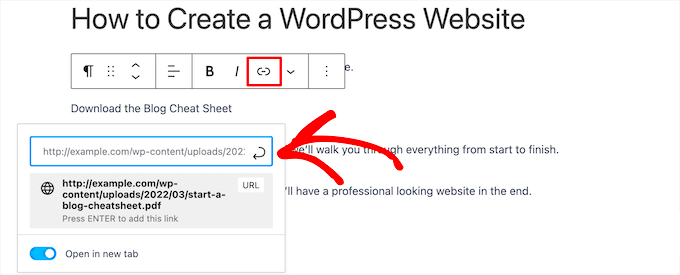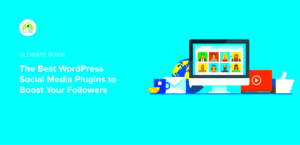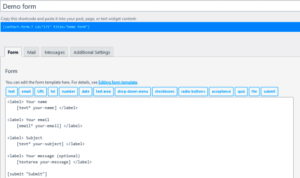As a WordPress user, you might find yourself frequently uploading files for your audience. Whether it’s eBooks, PDFs, or downloadable images, you want an efficient way to store and access these download links. In this post, we’ll dive deep into various methods of storing and accessing download links within WordPress, making it easy for your visitors to access what they need. Let’s get started!
Understanding Download Links in WordPress
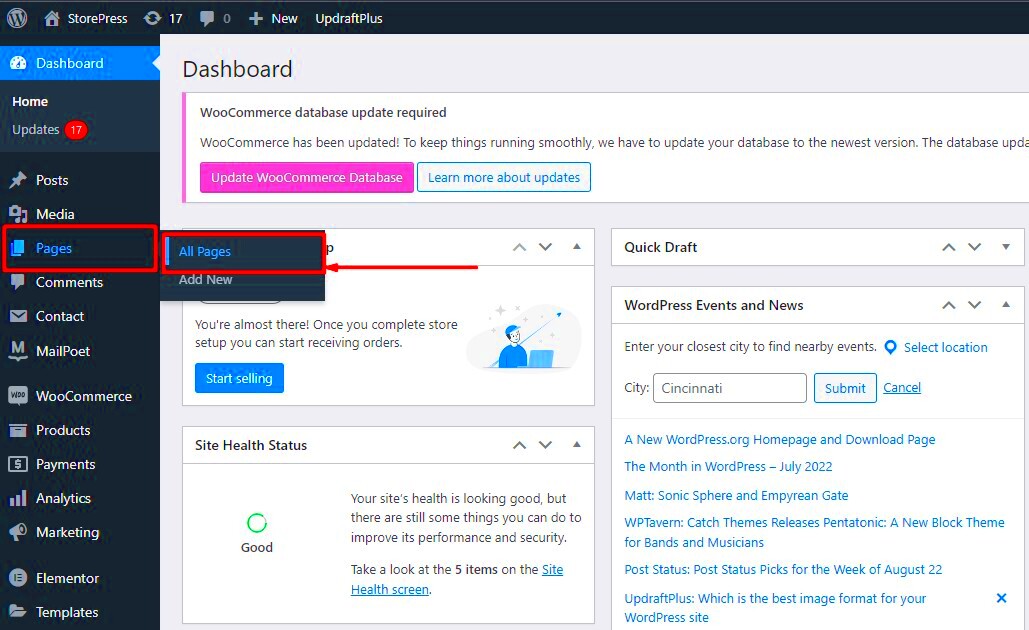
Download links are essential for sharing content with your audience on your WordPress site. They provide a gateway for users to access files you’ve uploaded, whether for free distribution or as a product purchase. Here’s a breakdown of how download links work in WordPress:
- What Are Download Links?
Download links are URLs that allow users to download files directly from your website. When someone clicks on a download link, the corresponding file is fetched from your server or storage and sent to their device.
- Where Can You Store Downloadable Files?
You have a few options for where to store your downloadable files:
- Media Library: The most common option, where you can easily upload files directly through the WordPress dashboard.
- Cloud Storage: Platforms like Google Drive or Dropbox allow you to offload some storage needs. You can link to these files directly.
- Plugins: There are specialized plugins designed for managing downloads, such as Easy Digital Downloads or WP File Download.
- Accessing Download Links:
Once your files are uploaded, you can easily get their download links. This can be done by:
- Accessing the Media Library, finding your file, and copying the URL.
- Using a plugin that automatically generates download links for you.
Understanding these aspects of download links in WordPress equips you with the knowledge to efficiently manage and distribute your content!
3. Different Storage Options for Download Links
When it comes to storing download links in WordPress, you have a variety of options at your disposal. Each method has its own set of advantages and drawbacks, depending on your specific needs, so let’s break them down!
- WordPress Media Library: The Media Library is often the first choice for many users. It allows you to upload and manage files directly within your WordPress dashboard. What’s great is that it automatically creates unique URLs for your files, making them easy to generate download links.
- Cloud Storage Services: Utilizing cloud services like Google Drive, Dropbox, or Amazon S3 can be an excellent option. These services not only offer expanded storage capabilities, but they also come with features like file sharing permissions and enhanced security. You can store large files without worrying about your website’s hosting limitations.
- Plugin Solutions: There are various plugins available specifically designed for file management. Plugins such as “WP File Download” or “Download Monitor” can help you categorize your files efficiently and offer detailed statistics about file downloads. These tools can greatly enhance your file management experience.
- External File Hosting: If you don’t want to use your server’s bandwidth, considering an external hosting solution might be wise. This allows you to store your files elsewhere and link to them from your WordPress site, ensuring faster loading times for your pages.
Ultimately, the right storage option for your download links is based on factors like file size, security needs, and frequency of updates. Evaluate your requirements carefully before making a decision!
4. Using the WordPress Media Library
The WordPress Media Library is a powerful tool that many users underestimate. It’s a one-stop solution for managing all your downloadable files, from PDFs to audio files and images. So, how do you effectively use the Media Library to store your download links?
- Uploading Files: Start by navigating to Media > Add New in your WordPress dashboard. You can drag and drop files or click the “Select Files” button to upload from your device.
- Organizing Files: After uploading, you can organize your files using categories and tags. While the Media Library may not natively offer folders, you can use plugins like “Media Library Organizer” for better organization, making it easier to find your download links later on.
- Creating Download Links: Once your file is uploaded, simply click on it to view its details. Here, you’ll find an “URL” field containing the direct link to your file. Copy this link and use it wherever needed on your site!
- Setting File Permissions: Security is crucial, especially for sensitive files. You can control file visibility with various plugins, allowing only registered users to access certain files.
By utilizing the WordPress Media Library effectively, you can streamline your file management process, making it much easier to generate and share download links. Plus, it’s neat and tidy—who doesn’t love that?
Organizing Download Links with Custom Post Types
When it comes to managing download links in WordPress, using custom post types can make your life a whole lot easier. Custom post types allow you to create a unique content type specifically tailored to your needs—think of it as giving your downloads a dedicated space within your WordPress site. This means you can categorize and display your downloads in a more structured way, making it simpler for both you and your users.
To set up custom post types, you have a couple of options. You can either manually register a new post type within your theme’s functions.php file or use a plugin to handle the heavy lifting. Here’s a quick breakdown of both methods:
- Manual Registration: 1. Open your theme’s functions.php file. 2. Add a function to register a new post type, specifying its labels and features. 3. Flush the rewrite rules and check your WordPress admin area for your new post type.
- Using a Plugin: 1. Install a custom post type plugin like Custom Post Type UI. 2. Follow the user-friendly interface to create your desired post type. 3. Start adding your download links as entries in the new post type.
Once you’ve set up your custom post type, you can easily categorize downloads, add tags, and even integrate custom fields for additional information like file size or download limits. This method not only keeps your downloads organized but also enhances the user experience, as they can quickly find the files they need without sifting through a jumble of content.
Utilizing Plugins for Enhanced Management
If you’re looking for a more automated approach to managing download links, utilizing plugins is a fantastic solution. WordPress has a plethora of plugins designed specifically for download management, helping you to streamline the entire process without needing to code or tinker with settings excessively.
Here are some of the most popular plugins that can elevate your download link organization:
| Plugin Name | Features | Price |
|---|---|---|
| Easy Digital Downloads | Full-fledged eCommerce solution; tracks sales and downloads; customizable. | Free (Plus premium extensions) |
| Download Monitor | Tracks downloads; creates download links; integrates with eCommerce plugins. | Free (Premium extensions available) |
| WP File Download | User-friendly interface; file management system; file categories. | Starts at $39 |
Using these plugins, you can manage your download links effectively, ensuring that users can easily access files without the hassle. With features like download tracking, link expiration, and user restrictions, you can maintain complete control over your downloads. Plus, many of these plugins come with support for custom styling, so your download links will fit seamlessly into your site’s aesthetic. Why not give them a try and see how they can simplify your download management? You’ll be glad you did!
7. Creating a Download Page or Section on Your Site
Creating a dedicated download page or section on your WordPress site can streamline user experience and provide easy access to all your downloadable content. Think of it as the digital equivalent of a well-organized library. Here’s how you can effectively create one:
- Choose the Right Page Layout: Start by deciding where you want to display your downloads. It could be a standalone page, a section in a blog post, or in a sidebar widget. Ensure it suits the overall design of your site.
- Create Categories: If you have multiple downloadable items, categorizing them helps users navigate quickly. For example, you could have sections for eBooks, printables, resources, or software.
- Add Descriptions: Each download link should include a brief description that tells users what they are getting. This helps set expectations and encourages downloads.
- Use Clear Call-to-Actions (CTAs): Phrasing like “Download Now,” “Get Your Free eBook,” or “Access Here” can significantly boost download rates. Make your buttons stand out visually!
- Optimize for SEO: Use relevant keywords in your page title and throughout the content to make it more search engine friendly. This will help potential users find your download resources more easily.
By taking these steps, you’ll not only provide value to your users but also enhance the visibility and accessibility of your downloadable content. Happy downloading!
8. Best Practices for Managing Download Links
Managing download links in WordPress isn’t just about creating links; it’s about maintaining them for optimal user experience. Here are some best practices to keep in mind:
- Regularly Update Your Links: Periodically check your links to ensure they’re active. Broken links frustrate users and can impact your site’s credibility.
- Use a Plugin: WordPress offers several plugins designed specifically for managing downloads. Plugins like Download Monitor or Easy Digital Downloads can help you categorize, track, and protect your downloadable files with ease.
- Track Downloads: Keeping an eye on how many times your files are downloaded can provide valuable insights. Knowing what content resonates with your audience allows you to tailor future offerings.
- Consider File Security: If your downloads are valuable (like paid resources), make sure they are secure. Use password protection or member-only areas to keep unauthorized users at bay.
- Backup Your Files: Always have a backup of your downloadable items. This not only secures your content from potential loss but ensures a seamless experience for users if something goes wrong.
Staying organized and proactive with your download links can save you headaches down the line and pleasantly surprise your users with a seamless experience. Now, let’s keep those downloads rolling!
Troubleshooting Common Issues
Even the most seasoned WordPress users can run into a few bumps along the road when managing download links. Here are some common issues you might encounter and how to solve them. Understanding these problems will help you keep things running smoothly and efficiently.
- Broken Links: One of the most common issues is having broken download links. This can occur if you move files around or accidentally delete them. To troubleshoot, go through your links and ensure they point to the correct files.
Solution: Use plugins like “Broken Link Checker” to automatically find and notify you of broken links. - Permissions Issues: Sometimes, users may not have permission to access certain files. This can frustrate your users.
Solution: Make sure that the files you upload have the correct permissions set. Typically, 644 for files and 755 for directories work well. - File Size Limitations: If you’re trying to upload a large file, and you keep getting an error, this might stem from your WordPress upload size limits.
Solution: You can increase your upload size limit by adding this line to your .htaccess file or wp-config.php:define('WP_MEMORY_LIMIT', '256M'); - Download Speed: Slow download speeds can lead to a poor user experience, especially with larger files.
Solution: Consider using a Content Delivery Network (CDN) to serve your files faster.
Remember, it’s a process! The more you troubleshoot and resolve these issues, the better you’ll become at managing your WordPress site.
Conclusion
Managing your download links in WordPress can seem complex at first, but it truly gets easier with experience! We’ve covered where to store your files, how to create effective download links, and how to troubleshoot common issues. Each step you take helps build a more user-friendly site that both you and your visitors will appreciate.
To recap:
- Consider using cloud storage solutions or your server’s media library to keep things organized.
- Utilize plugins to enhance your link management and tracking.
- Always keep an eye out for common pitfalls like broken links and permission issues.
As you continue to refine your WordPress site, remember that mistakes are just opportunities to learn! Keep exploring, and don’t hesitate to ask your fellow WordPress enthusiasts for tips. Happy linking!