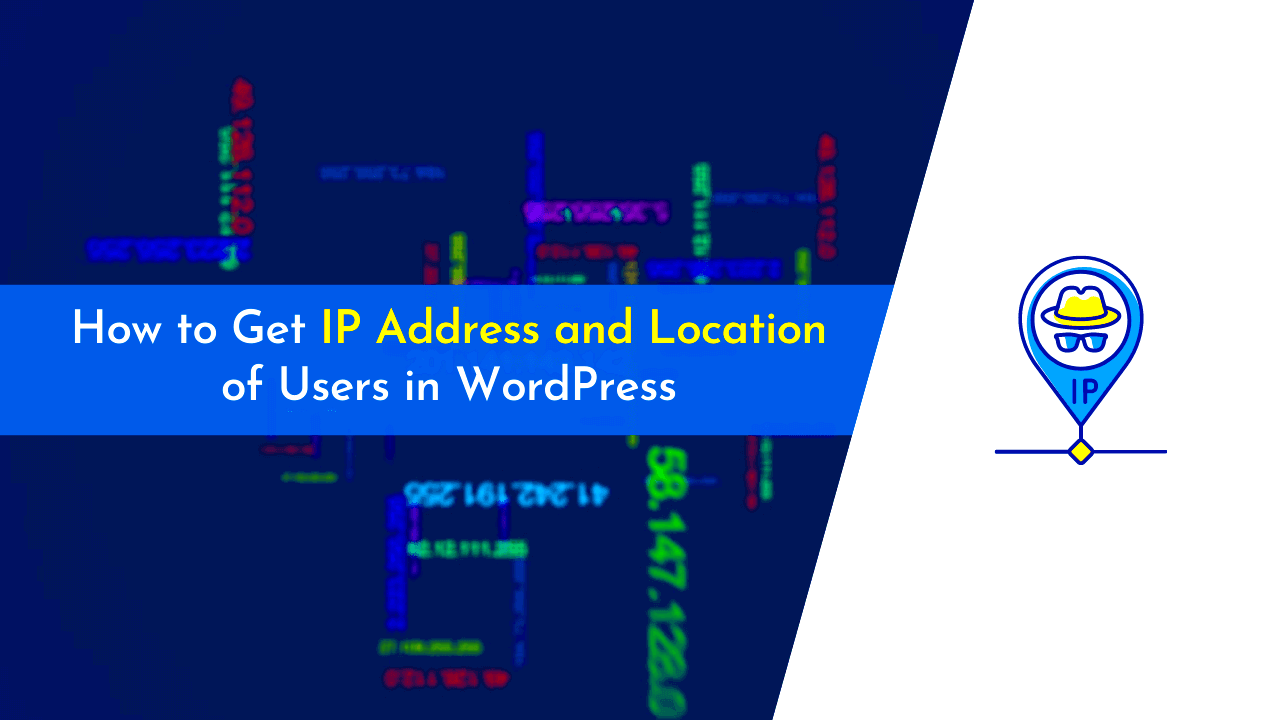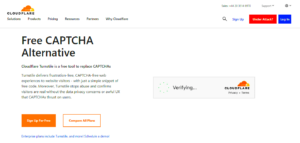Alright, let’s dive into the nitty-gritty of IP addresses and how they work within the realm of WordPress. Every device connected to the internet, including your WordPress site, has a unique identifier known as an IP (Internet Protocol) address. Think of it as your website’s digital home address. Just like mail gets delivered to your physical address, data and requests get sent to your website’s IP address.
IP addresses can either be IPv4 or the more recent IPv6. IPv4 addresses are formatted like this: 192.168.1.1, while IPv6 addresses look something like this: 2001:0db8:85a3:0000:0000:8a2e:0370:7334.
In WordPress, knowing this address is crucial for several reasons. Here’s a quick summary of how it relates to your site:
- Hosting and Server Management: If you’re self-hosting, you’ll need this information for server setup.
- Security Measures: Knowing your IP can help you implement stricter security measures, such as IP whitelisting.
- DNS Configuration: When setting up your domain, you’ll need the IP address to point to your server.
So, in a nutshell, understanding IP addresses is foundational for managing and optimizing your WordPress site effectively!
Why Knowing Your WordPress Site’s IP Address is Important
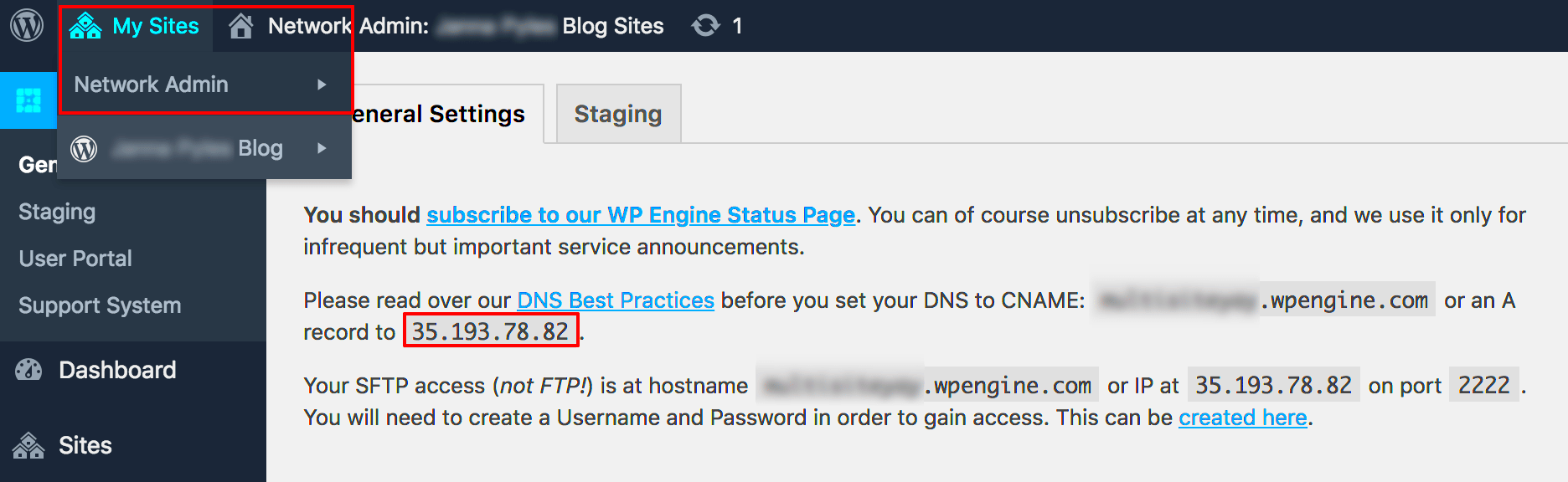
Now that we’re clear on what an IP address is, let’s talk about why you should care about knowing your WordPress site’s IP address. Believe it or not, having this information can significantly affect your site’s performance, security, and overall management.
Here are a few reasons why this knowledge is critical:
- Site Accessibility: If you ever have to troubleshoot connection issues, knowing your site’s IP address can help you quickly diagnose the problem. Is it a server issue or something else?
- DNS Records Configuration: When you’re configuring DNS settings (like pointing your domain to your website), you’ll need the IP address so everything directs correctly.
- Enhanced Security: By keeping track of your IP address, you can set up firewalls and restrict access to specific IPs, boosting your site’s security.
- Improving SEO: Having a consistent IP address can help search engines index your site more efficiently, which can have positive effects on your SEO efforts.
In summary, knowing your WordPress site’s IP address is like having a good map—it guides you through the complexities of site management, security, and optimization. So, don’t overlook this crucial element of your WordPress journey!
Methods to Find the IP Address of Your WordPress Website
When you’re managing a WordPress website, knowing its IP address can be quite useful for various reasons, such as troubleshooting, optimizing performance, or ensuring proper security measures. There are several methods you can use to determine the IP address of your WordPress site, each with its own advantages. Here are some popular methods you can try:
- Using Online Tools: Websites like What Is My DNS and IP Location can help you quickly find the IP address of any domain.
- Checking Your Hosting Account: Most web hosting platforms provide details about your account, including the server’s IP address. Simply log in to your hosting dashboard, and you should be able to find it there, often under account information or settings.
- Using the Command Line: For those a bit more tech-savvy, the command line can be a powerful tool to retrieve your site’s IP address. This method is more direct and can be handy for developers and advanced users.
- DNS Records Lookup: Checking the DNS records is another effective way. Use commands like `nslookup` or online DNS lookup tools to see the associated IP address.
Each of these methods can be effective, but depending on your comfort level with technology, you may prefer one over the others. Regardless of the method you choose, having your WordPress site’s IP address handy can help you maintain and secure your site more efficiently!
Using Command Line Tools
If you’re comfortable using the command line, finding the IP address of your WordPress website can be done quite easily. Command line tools provide a straightforward and efficient way to access network information. Here’s how to do it:
### For Windows Users:
1. Open the Command Prompt by searching for “cmd” in the Start menu.
2. Type the following command and press Enter:
nslookup yourdomain.comThis will return the IP address associated with your domain. You’ll see an output that includes the server name and the corresponding IP address.
### For macOS Users:
1. Open the Terminal application, which can be found in Applications > Utilities.
2. Enter the same command:
nslookup yourdomain.comYou will receive similar output as on Windows, showing the IP address of your WordPress website.
### For Linux Users:
1. Open your Terminal.
2. Type the command:
dig yourdomain.comThe result will show various information, including a line starting with “ANSWER SECTION,” where you’ll find the IP address listed.
Using these command line tools is not only convenient but also quick. It allows you to retrieve information without navigating through multiple web pages or tools. Plus, it gives you a moment to flex your tech skills!
Finding the IP Address Through Web Hosting Control Panels
When it comes to finding the IP address of your WordPress website, one of the most straightforward ways is through your web hosting control panel. Most hosting providers offer a user-friendly interface that allows you to access various server information, including your site’s IP address.
Here’s a quick breakdown of how you can find the IP address using different hosting control panels:
- cPanel:
- Log into your cPanel account.
- Look for the “Statistics” section.
- Find the “Dedicated IP Address” or “Shared IP Address” line, where your site’s IP will be displayed.
- Plesk:
- Access your Plesk control panel.
- Select your domain from the list.
- Go to the “Websites & Domains” tab, and check for the IP address listed next to your domain.
- Other Hosting Panels:
- Similar steps apply. Look for sections like “Account Info” or “Domain Info” to locate the IP address.
This method is particularly useful because it not only tells you the IP address but also indicates whether you’re on a dedicated or shared server. Understanding your server setup can help optimize your website’s performance.
Using Online IP Lookup Tools
If you’re not keen on navigating through your hosting control panels, online IP lookup tools offer a quick and easy alternative. These tools can show you the IP address of your WordPress website with just a few clicks. Here are some popular options:
- WhatIsMyIPAddress.com:
Simply enter your website’s URL, and this tool will reveal your IP address, as well as other useful details like location and ISP.
- IP Location Finder:
This is another user-friendly tool that provides information about your IP address, including geolocation data.
- DNS Checker:
Beyond just giving you the IP address, this tool allows you to query DNS records to ensure everything is properly configured.
Using such online tools is straightforward: just input your domain name in their search box and hit enter. You’ll be rewarded with instant information, eliminating the need for complex navigation. Additionally, most of these tools are free to use, making them a hassle-free alternative.
Just bear in mind that while these tools are effective, they may sometimes return slightly different results based on DNS caching. So, it’s good practice to cross-verify with your hosting panel if you have any discrepancies.
7. Checking the IP Address via WordPress Plugins
If you’re a WordPress user, leveraging plugins can make your life a lot easier, especially when it comes to technical details like IP addresses. There are several plugins specifically designed to help you find the IP address of your website without diving into the nitty-gritty of server configurations or coding. Let’s explore some of the most user-friendly options!
- WP Server Stats: This plugin gives you an overview of your server’s status, including the IP address. Once installed, you can easily view your site’s public IP directly from your WordPress dashboard.
- Site Health: WordPress itself has a built-in tool called Site Health that can also show you your site’s IP address. Just navigate to the Tools section in your dashboard to access it.
- WP Configuration File (wp-config.php): For those who prefer a more hands-on approach, you can view your IP address by modifying the wp-config.php file. However, this approach is a bit technical and requires some basic coding knowledge.
Using plugins can be a hassle-free method, especially for those who may not be technically inclined. All you have to do is install the desired plugin, and in no time, your site’s IP address will be clearly displayed on your admin panel. This way, you can focus on what really matters – creating amazing content!
8. Verifying the IP Address After Changes
Let’s say you recently updated your hosting service or migrated your website. One of the most important steps in this process is to verify your new IP address. But why is this so crucial? Well, a wrong IP address can lead to downtime, accessibility issues, or even broken links. So, let’s go through some effective ways to ensure everything is set up correctly!
- Use Ping Command: Open your command line interface (CLI) and type
ping yourdomain.com. This will give you the current IP address your website is resolving to. If it matches your expectations after the change, you’re all set! - Online IP Lookup Tools: Websites like WhatsMyDNS can be incredibly helpful. Enter your domain name, and it will return the associated IP address across various regions.
- Check DNS Settings: Access your domain registrar or hosting provider’s control panel to review your DNS settings. Make sure the A record points to your new IP address.
Double-checking your IP address after significant changes is not just a good practice; it’s essential! Remember, you want your visitors to have uninterrupted access to your content, so don’t skip this step.
Troubleshooting Common Issues with IP Address Retrieval
Retrieving the IP address of a WordPress website can sometimes be a bit tricky, and you may run into a few common issues that could complicate the process. Let’s address some of these challenges to ensure a smooth experience while you navigate this task:
- Firewall and Security Plugins: Sometimes, security plugins like Wordfence or Sucuri might block requests to fetch your website’s IP address. Try temporarily disabling them and then attempt the retrieval again.
- Server Configuration: If your web hosting provider uses a content delivery network (CDN) or reverse proxy, the IP address you obtain could be that of the CDN rather than your actual server. To find the server’s IP, check with your hosting provider directly.
- Dynamic IP Address: Some ISPs provide dynamic IP addresses that change periodically. If your website’s IP address keeps changing, make sure to check it regularly or consider using a static IP.
- Command Line Tools: If you are comfortable using the command line, tools like `ping` or `nslookup` can be very useful. However, if you are not familiar with command line interfaces, this might be a bit overwhelming.
- Browser Caching Issues: Sometimes, your browser might cache previous results. Clear your cache or try using an incognito window to get the most accurate results.
If you encounter any additional challenges, consider reaching out to your hosting provider’s support team. They can often provide assistance specific to their environment.
Conclusion and Next Steps
In conclusion, finding the IP address of your WordPress website isn’t as daunting as it may initially seem. Whether you want to set up security measures, troubleshoot issues, or implement other network configurations, knowing your site’s IP address is essential.
Here are a few key points to keep in mind for posterity:
| Step | Action |
|---|---|
| 1 | Check your hosting provider’s dashboard for IP details. |
| 2 | Use command line tools or online services to verify. |
| 3 | Troubleshoot any issues with firewalls or plugins. |
| 4 | Keep a record of the IP and check it periodically. |
Now that you have the steps and troubleshooting tips, the next steps would be:
- Document: Write down your website’s IP address and any related details.
- Implement: Use your IP address for necessary configurations, such as whitelisting on security features.
- Monitor: Keep an eye on your IP to be aware of any changes.
As you continue your journey with WordPress, remember that having a good handle on these technical details can pave the way for a smoother and more secure website experience. Happy blogging!