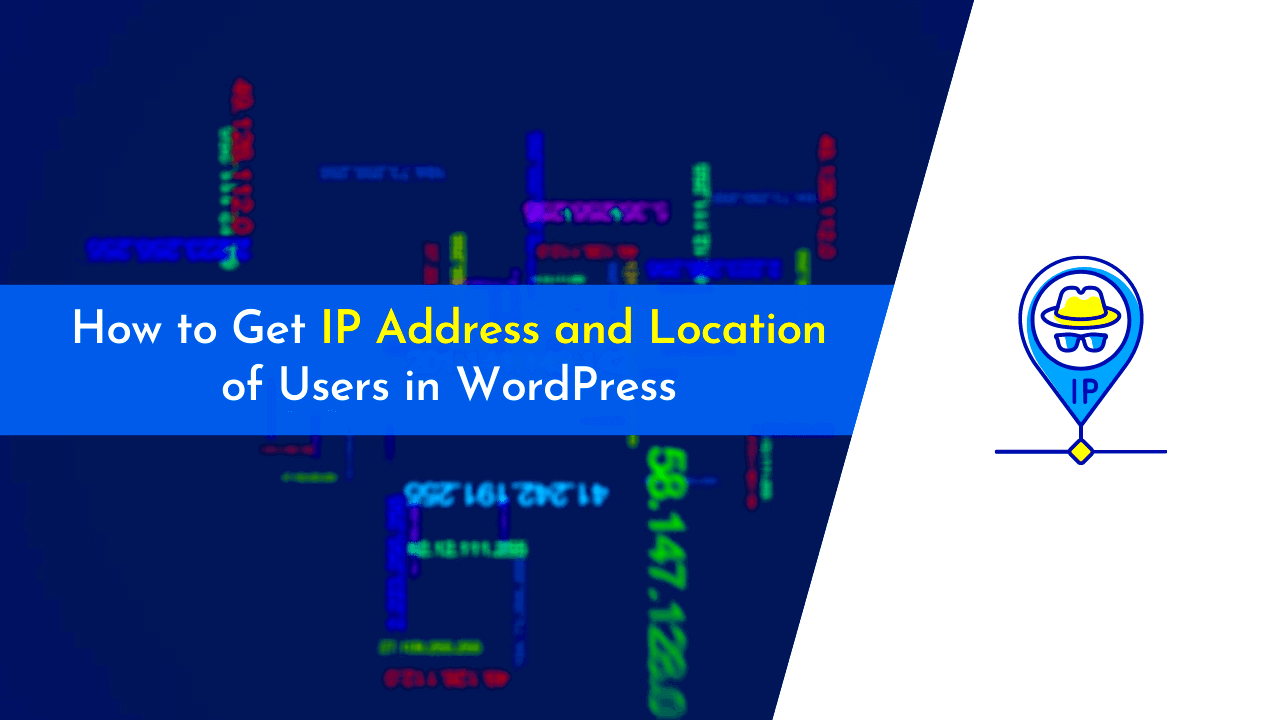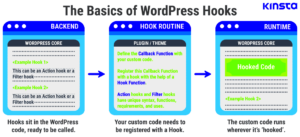Understanding the intricacies of IP addresses can significantly enhance your experience with WordPress. Whether you are a site owner, a developer, or just an enthusiastic blogger, knowing how to find IP address details on your WordPress website is essential. It helps in strategizing your web security, analyzing user behavior, and improving site performance. In this post, we will delve deeper into what an IP address is and where you can find this information on your website.
What is an IP Address?
Let’s break it down. An IP address, which stands for Internet Protocol address, serves as a unique identifier for devices connected to the Internet. Think of it as the postal address of your computer, allowing other devices to locate and communicate with you effectively.
There are two primary types of IP addresses:
- IPv4: The most commonly used format, consisting of four numerical groups (e.g., 192.168.1.1).
- IPv6: A newer version designed to accommodate the growing number of devices, it contains eight groups of alphanumeric characters (e.g., 2001:0db8:85a3:0000:0000:8a2e:0370:7334).
IP addresses also fall into two categories based on their usage:
- Public IP Address: This is the address that your Internet Service Provider (ISP) assigns to your network, which is visible to the outside world.
- Private IP Address: Used within a private network, these addresses are not visible to the public and help in managing devices within a home or office.
Understanding your website’s IP address can be pivotal for various reasons, such as:
| Reason | Explanation |
|---|---|
| Security | Monitor and block malicious activities or visits from suspicious IPs. |
| Analytics | Track visitor behavior for better user experience. |
| Performance | Utilize IP data for optimizing content delivery based on user location. |
So, in a nutshell, an IP address is not just a series of numbers and dots; it plays a crucial role in how we interact online, especially in the realm of WordPress.
3. Importance of IP Address Details for WordPress Websites
Understanding the significance of IP address details for your WordPress website is pivotal for maintaining a secure and functional online presence. Let’s break this down a bit!
First off, IP addresses are unique numerical labels assigned to devices connected to a network. For your website, this means tracking where your visitors are coming from and how they interact with your site. Here are some key reasons why this information is crucial:
- Security Monitoring: By keeping an eye on the IP addresses accessing your site, you can identify suspicious activity or even block malicious users. This serves as a first line of defense against hacking attempts, DDoS attacks, and spam.
- Traffic Analysis: Knowing where your visitors are located can help you tailor your content, advertisements, and overall user experience. For instance, if most of your traffic comes from a specific region, you might consider localizing your content.
- Improving SEO: Search engines like Google consider user location when ranking websites. By understanding the geographical data of your traffic, you can strategize your SEO efforts more effectively.
- Customization and Targeting: IP addresses can also help with targeted marketing. By understanding your audience better, you can personalize marketing efforts to engage specific demographics.
In summary, the details surrounding IP addresses aren’t just numbers; they represent valuable information that can enhance security, improve user experience, and mold your marketing strategies.
4. Finding IP Address Details via WordPress Dashboard
So, how do you actually find these important IP address details on your WordPress site? Thankfully, WordPress makes it fairly straightforward. Let’s dive into the steps to check this vital information directly from your dashboard.
To trace IP address details, follow these simple steps:
- Login to Your WordPress Admin Panel: Start by logging into your WordPress dashboard. You’ll typically do this by adding
/wp-adminto the end of your website URL. - Access Comments: Once you’re in, navigate to the Comments section on the left sidebar. Here you can view comments left by users. Each comment has a corresponding IP address listed.
- Check User Activity: If you want to monitor logged-in users, you can utilize plugins like User Activity Log, which tracks user behavior, including their IP addresses.
- Install Security Plugins: Consider installing security plugins such as Wordfence or iThemes Security. These not only track IP addresses but also analyze them for any suspicious activities.
It’s a good practice to regularly check for IP address details to ensure a thriving and secure environment for you and your visitors. Remember, knowledge is power!
5. Using Plugins to Retrieve IP Address Information
When it comes to gathering IP address details on your WordPress website, using plugins can be a game changer. There are several plugins available that can help you easily collect and manage this information without diving too deep into technical waters. Let’s explore how plugins can assist you in retrieving IP address information effectively:
- Easy Installation: Most plugins can be installed with just a few clicks directly from your WordPress dashboard, making it user-friendly even for those who aren’t tech-savvy.
- Wide Variety: There are a myriad of plugins designed for different purposes, such as tracking visitors, analyzing traffic, or enhancing security. Some popular plugins that track IP addresses include:
- WP Security Audit Log: This plugin keeps a detailed audit log and allows you to see the IP addresses of users making changes on your site.
- IP Address Locator: This plugin provides location services based on the IP addresses of visitors.
- Wordfence Security: Known for its robust security features, Wordfence also logs visitor IPs and alerts you of suspicious activity.
- User-Friendly Interface: Most plugins present the IP address data in accessible formats, like charts and tables, which can be easily interpreted.
- Customization Options: Many of these plugins allow you to customize settings to focus specifically on the information most relevant to you, like tracking specific users, files, or traffic patterns.
By using plugins, you not only simplify the process of retrieving IP address information but also enhance your site’s functionality as a whole. Just remember to choose plugins that are reputable and frequently updated to ensure optimal performance and security.
6. Accessing IP Address Details through Hosting Provider
Many website owners may not realize that their hosting provider can serve as a valuable source of IP address details. When your website is hosted on a server, the hosting company will often track various metrics, including visitor IP addresses. Here’s how you can access this information through your hosting provider:
- Login to Your Hosting Account: The first step is to log into your hosting dashboard. This could be through platforms such as Bluehost, SiteGround, or others. Follow these steps:
- Navigate to your hosting account.
- Locate the “Statistics” or “Analytics” section.
- Access Raw Logs: Many hosting providers offer raw server logs, which include detailed information about all the activity on your site, including IP addresses. Look for options like Raw Access Logs or Access Logs.
- Use Control Panel Features: If your hosting provider uses control panels like cPanel, you’ll find built-in features for tracking visitors. For instance, the “Visitors” or “Webalizer” tools provide graphical representations of the data, including IP addresses.
- Contact Support: If you’re unsure where to find this information, don’t hesitate to reach out to your hosting provider’s support team. They can guide you through accessing IP address details and may even provide you with reports or insights autonomously.
Accessing IP address information through your hosting provider can unlock insights about your traffic and enhance your understanding of your visitors. Remember, this data can be crucial for troubleshooting issues or improving security measures on your site!
7. Checking IP Address via Server Logs
When it comes to understanding the traffic on your WordPress website, server logs are an invaluable resource. These logs contain detailed records of all requests made to your server, including the IP addresses of visitors. By diving into these logs, you can get a clearer picture of who’s visiting your site and from where.
Here’s how you can find IP address details through server logs:
- Access your server: You’ll need to connect to your server via FTP (File Transfer Protocol) or use a file manager provided by your hosting service.
- Locate the log files: Typically, server logs are found in a directory named
logsorwww/logs. The exact location might vary based on your hosting provider. - Open the log file: Look for a file named
access.logor something similar. This file records every request that hits your server. - Search for IP addresses: Inside the log file, look for entries that show IP addresses. Each entry provides details like the IP address, date, time, and the page requested.
By analyzing these logs, you can identify patterns in visitor behavior, locate suspicious activity, and even enhance your site’s security. It might seem a bit technical at first, but once you get the hang of reading server logs, it becomes a powerful tool in your website management toolkit!
8. Using Command Line Tools for IP Address Lookup
If you’re comfortable using the command line, you can efficiently find IP address details with a few simple commands. Command line tools provide a way to retrieve information without relying on a graphical user interface, making the process quicker for tech-savvy users.
Here are the steps you can follow to perform an IP address lookup using the command line:
- Open your terminal: Depending on your operating system, this could be Terminal on macOS, Command Prompt, or PowerShell on Windows, or any terminal emulator on Linux.
- Use the
nslookupcommand: Typenslookupfollowed by the domain name (e.g.,nslookup yourwebsite.com). This will return the IP address associated with your domain. - Try the
pingcommand: This command not only sends packets to the server but also displays its IP. Just typeping yourwebsite.comto see the response. - Utilize the
traceroutecommand: For a more detailed path your data takes to reach the server, usetraceroute yourwebsite.com(ortracert yourwebsite.comon Windows).
Using these command line tools, you can quickly gather effective data about your website’s IP address, which can be beneficial for troubleshooting, optimizing performance, and understanding network issues.
9. Privacy Considerations When Handling IP Addresses
When it comes to managing a WordPress website, understanding IP addresses is crucial, not just for security but also for privacy. You might wonder, why are we talking about privacy when discussing IP addresses? Well, IP addresses can sometimes reveal personal information about users, such as geographic location and internet service provider details. This is why handling them carelessly can lead to privacy issues.
Here are some key privacy considerations to keep in mind:
- Data Minimization: Only collect the IP addresses that are necessary for your website’s functionality. If you don’t need to store an IP address for a specific task, consider leaving it out.
- User Consent: If you are collecting IP addresses for analytics or marketing purposes, always seek user consent. This can be done through cookie banners or privacy notices.
- Anonymization: Consider anonymizing IP addresses where possible. For example, if you’re using Google Analytics, you can enable IP anonymization to enhance user privacy.
- Secure Storage: If you must store IP addresses, ensure they are stored securely. Use encryption and limit access to this sensitive data.
- Compliance with Regulations: Be aware of laws like GDPR and CCPA that apply to user data. Make sure your practices align with these regulations to avoid legal pitfalls.
Respecting user privacy not only builds trust but also contributes to a positive web experience. Remember, your website reflects your values, and valuing user privacy is essential.
10. Conclusion: Best Practices for Managing IP Addresses in WordPress
In conclusion, managing IP addresses effectively on your WordPress site is key to ensuring a secure and user-friendly experience. As you wrap your head around what we’ve discussed, here’s a handy list of best practices:
- Use a Reliable Security Plugin: Implement plugins that log and manage IP addresses while providing security features.
- Regularly Review Logs: Keep an eye on your IP logs to identify any unusual activity.
- Enable Rate Limiting: Protect your site from potential DDoS attacks by restricting the number of requests from any single IP.
- Implement IP Whitelisting: If you have a team working on the site, consider whitelisting IP addresses from which they access the admin panel.
- Educate Your Team: Make sure everyone involved with your site understands the importance of IP management and security.
If you apply these best practices, you’ll not only manage the IP addresses effectively but also enhance the overall security and privacy of your WordPress site. After all, a well-informed approach goes a long way in building a trustworthy online presence that respects user privacy. Happy managing!