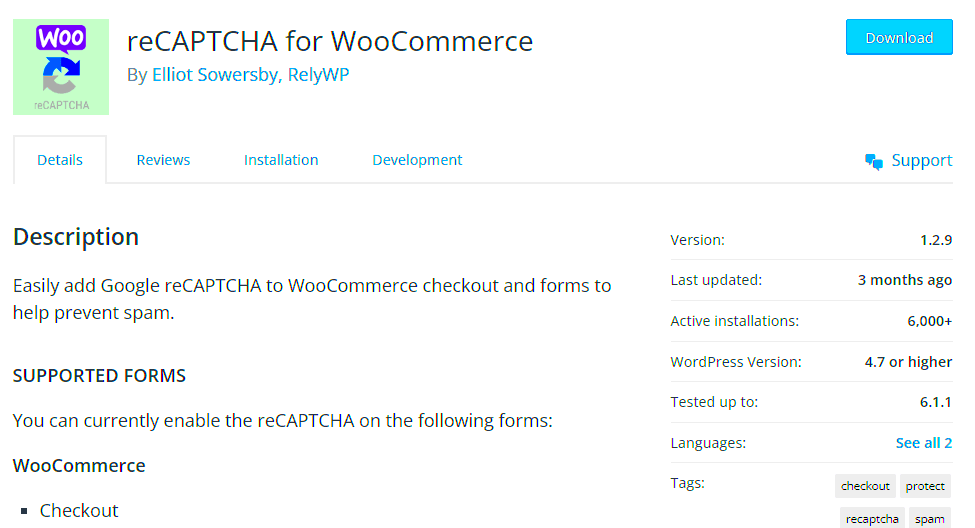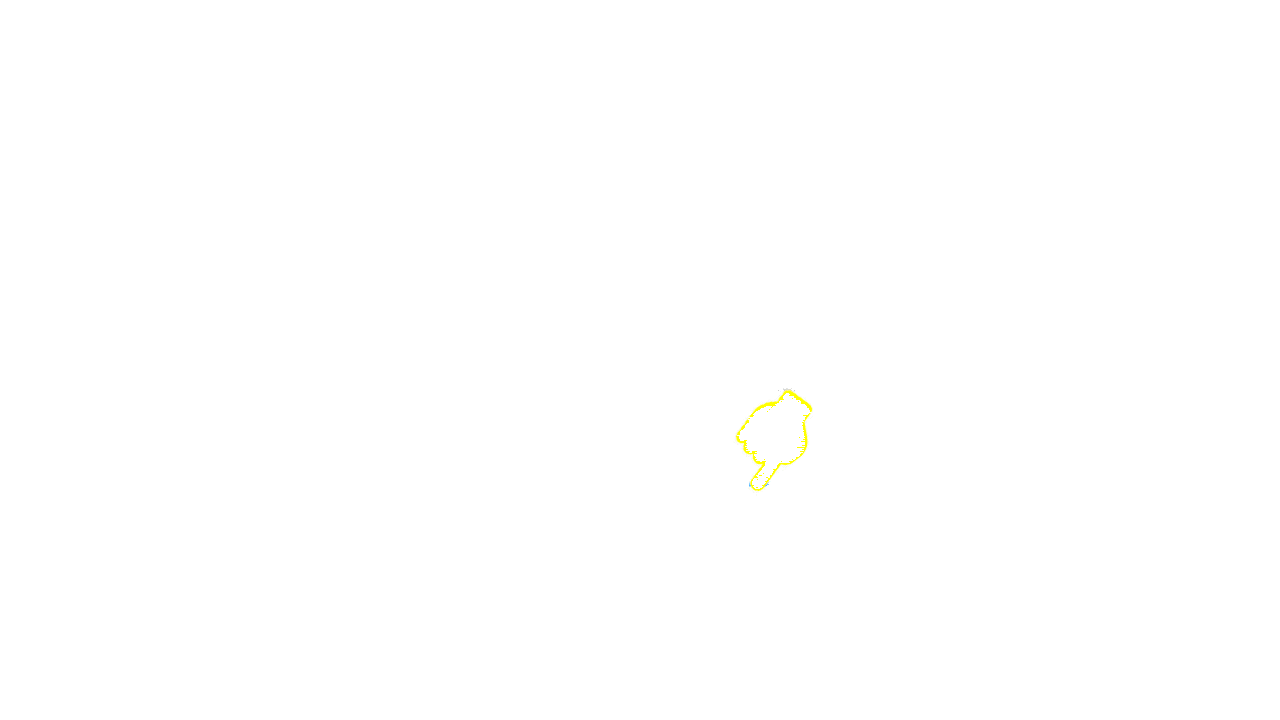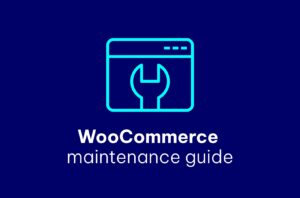Hey there! If you run a WooCommerce store, you’re probably always on the lookout for ways to ensure it’s secure and user-friendly. One fantastic tool for this is reCAPTCHA, a service that helps protect your site from spam and abuse. In this post, we’ll explore what reCAPTCHA is, how it integrates with WooCommerce, and why it’s a must-have for any online store. Let’s dive in!
Benefits of Using reCAPTCHA in Your WooCommerce Store
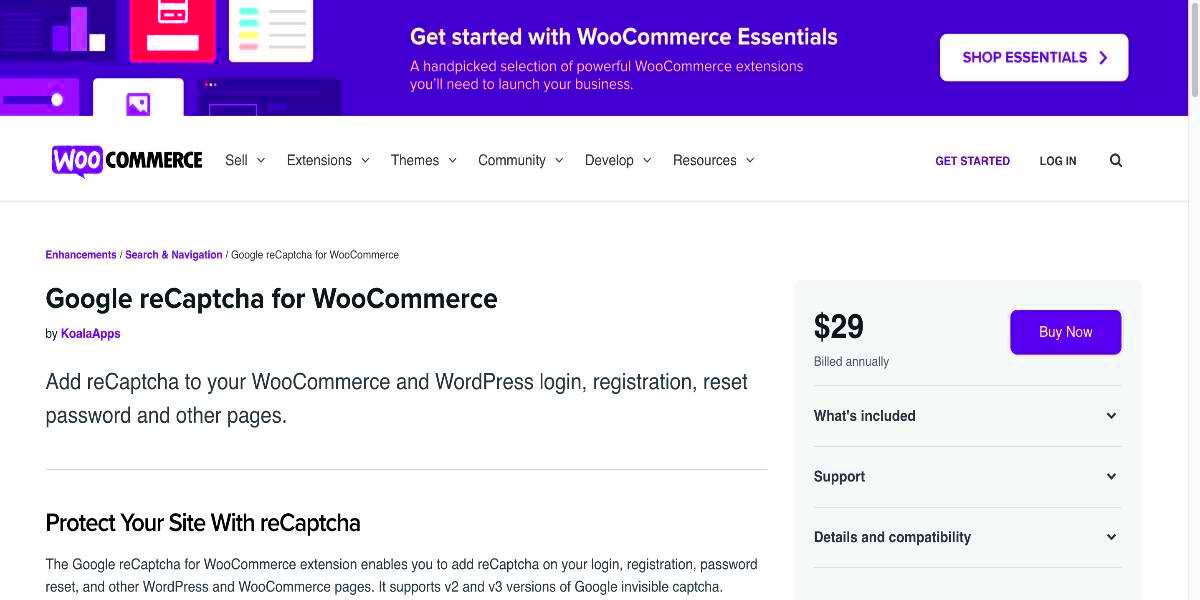
Integrating reCAPTCHA into your WooCommerce store offers a multitude of benefits that can enhance both security and user experience. Here are some compelling reasons to consider its implementation:
- Spam Protection: reCAPTCHA effectively filters out bots and spam submissions, especially on forms such as contact, checkout, and registration. This keeps your store clutter-free and maintains its professionalism.
- Improved Security: By preventing automated attacks, reCAPTCHA serves as a barrier against a variety of security threats, ensuring that customer data remains safe.
- Higher Conversion Rates: A seamless checkout process free from bot interference means happy customers and potentially more sales. When customers feel secure, they’re more likely to complete their purchase.
- Customizable Options: reCAPTCHA offers flexible configurations, allowing you to choose between different versions (like v2 or v3) that best fit your store’s needs and user experience.
- Enhanced User Experience: The newer reCAPTCHA versions involve minimal user interaction, often requiring just a simple checkbox, making the verification process smooth and user-friendly.
By adding reCAPTCHA to your WooCommerce store, you’re not just enhancing security but also fostering a better shopping experience for your customers. It’s an invaluable addition that’s definitely worth considering!
Understanding Different Types of reCAPTCHA
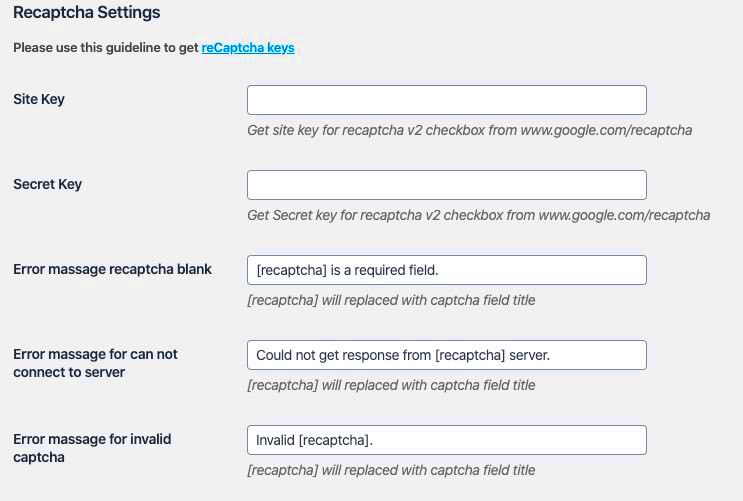
When it comes to enhancing the security of your WooCommerce store, understanding the different types of reCAPTCHA is essential. Not all reCAPTCHA options are created equal, and choosing the right one can significantly impact user experience while effectively combating spam.
Here’s a brief breakdown of the various types:
- reCAPTCHA v2: This is the most common version that asks users to select images or check a box indicating they’re not a robot. You may have seen the “I’m not a robot” checkbox. It’s user-friendly, but some users may find these challenges time-consuming.
- Invisible reCAPTCHA: This version works silently in the background. Users don’t have to interact with it unless Google suspects suspicious behavior. If a user is flagged, they might have to solve a challenge. It’s excellent for maintaining a smooth user experience.
- reCAPTCHA v3: This is a newer version that provides a score based on user interactions across your site. It doesn’t require any user interaction unless the score falls below a certain threshold. This can help you decide how to handle potential bots without annoying your real customers.
Each type has its own strengths and weaknesses, so consider your website’s specific needs for security versus usability. If you lean toward a seamless user experience, the Invisible reCAPTCHA or reCAPTCHA v3 might be your best bet. On the other hand, if you prefer a straightforward approach, reCAPTCHA v2 will work just fine.
How to Install reCAPTCHA in WooCommerce
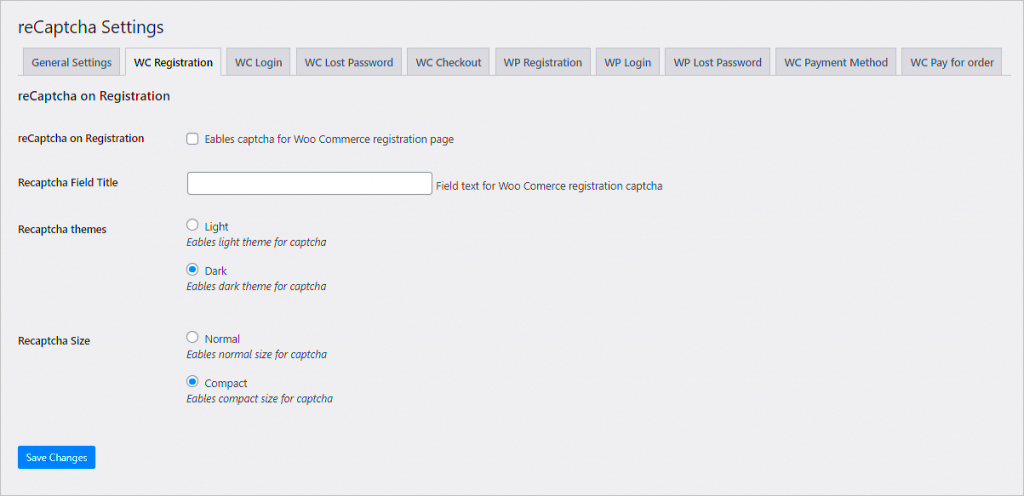
Installing reCAPTCHA in WooCommerce is a fantastic way to enhance your store’s security, and luckily, it’s not a complicated process! Just follow these steps, and you’ll be up and running in no time.
- Choose Your reCAPTCHA: First, decide which type of reCAPTCHA you want to integrate. For simplicity, let’s assume you’re going with reCAPTCHA v2.
- Create a reCAPTCHA Site Key: Navigate to the Google reCAPTCHA Website to register your site. You’ll need to fill in your domain and select the reCAPTCHA type. Google will provide you with a Site Key and a Secret Key.
- Install a reCAPTCHA Plugin: Go to your WooCommerce dashboard, head to Plugins, then Add New. Search for “reCAPTCHA,” and install a plugin like WP reCAPTCHA Integration or Contact Form 7 reCAPTCHA.
- Configure the Plugin: Once installed, navigate to the plugin settings and enter your Site Key and Secret Key. This is usually straightforward, with input fields provided for each key.
- Test Your Setup: After configuration, it’s crucial to test the reCAPTCHA on your checkout, registration, and login forms. Ensure that it’s functioning correctly and not interfering with legitimate user access.
That’s it! With these steps completed, you’ve successfully integrated reCAPTCHA into your WooCommerce store, providing an added layer of protection against bots and spam while keeping the shopping experience smooth for your users!
5. Adding reCAPTCHA to the Registration Form
If you’re running a WooCommerce site, protecting your registration form is vital to prevent spam and malicious bots from infiltrating your store. Adding reCAPTCHA to your registration form not only enhances security but also boosts customer trust. Here’s how you can do it!
First, you’ll want to set up reCAPTCHA by visiting the Google reCAPTCHA site. Here you’ll need to register your site and obtain your Site Key and Secret Key. Once you have these keys, you can move on to integrating them into your WooCommerce registration form.
Here are the steps to follow:
- Go to your WordPress dashboard and navigate to Plugins > Add New.
- Search for a plugin like WP reCAPTCHA or reCAPTCHA by BestWebSoft. Install and activate it.
- Once activated, go to the plugin’s settings page, and enter your Site Key and Secret Key.
- Enable reCAPTCHA for the registration form by ticking the appropriate checkbox in the plugin’s settings.
- Save your changes, and you’re done!
Now, when users attempt to register, they’ll see the reCAPTCHA challenge, ensuring that they are real humans. This easy-to-install security layer might make the registration process slightly longer, but it’s well worth it for the added security.
6. Integrating reCAPTCHA on the Checkout Page
The checkout page of your WooCommerce store is where conversions happen, but it’s also a prime target for bots looking to exploit weaknesses in your system. So, integrating reCAPTCHA here is a wise choice that can help secure transactions and protect sensitive customer data.
Just like we did with the registration form, you’ll start by getting your reCAPTCHA keys from Google. Follow these steps to integrate it into your checkout process:
- Access your WordPress dashboard and navigate to Plugins > Add New.
- Search for plugins like WP reCAPTCHA, or similar, to help you add reCAPTCHA to your checkout page. Install and activate your chosen plugin.
- Go to the plugin’s settings and input your Site Key and Secret Key.
- Look for the option to enable reCAPTCHA specifically on the checkout page and make sure to activate it.
- Save your settings.
Your checkout process will now have an additional layer of protection! Customers will need to confirm they are not robots before finalizing their purchases, which can help you reduce the chances of fraudulent transactions.
While it adds a minor step to the checkout process, this precaution can save you from bigger headaches in the long run. After all, a secure payment experience builds trust and could lead to higher conversion rates!
7. Placing reCAPTCHA on Contact Forms and Other Pages
When you’re setting up your WooCommerce store, it’s not just enough to protect the checkout process; you’ll want to ensure that your entire site is secure. One effective way to do this is by placing reCAPTCHA on your contact forms and other essential pages. This can significantly reduce spam and enhance the overall experience for your customers.
Here’s how you can efficiently place reCAPTCHA on your contact forms:
- Select the Right Plugin: First, you’ll need a WordPress plugin that supports reCAPTCHA integration, such as the “Contact Form 7” or “WPForms”. These plugins usually have built-in support to add reCAPTCHA easily.
- Configuration: After installing your chosen plugin, navigate to the settings section, and generally you will find a spot specifically for reCAPTCHA settings. Here, you will need to input your site key and secret key that you got from the Google reCAPTCHA site.
- Choose Your Display: Decide whether you want to use reCAPTCHA v2 (the classic checkbox) or reCAPTCHA v3 (which works in the background). Many users prefer v3 as it doesn’t disrupt the user experience as much.
- Placement on Other Pages: If you have custom forms on other pages like sign-up forms or comment sections, make sure to integrate reCAPTCHA there as well. Most plugins allow you to do this seamlessly.
Ultimately, adding reCAPTCHA not only protects your site but also enhances your customers’ trust in your website. No one likes dealing with spam, and this is a small but effective step toward a better shopping experience!
8. Testing and Troubleshooting reCAPTCHA Implementation
After you’ve placed reCAPTCHA on your WooCommerce site, you might wonder: did I set it up correctly? That’s where testing comes in! Testing and troubleshooting your reCAPTCHA implementation will ensure it works flawlessly and doesn’t hinder user experience.
Here are some steps to follow:
- Test in Different Browsers: Open your website in various browsers (Chrome, Firefox, Safari, etc.) and devices (mobile and desktop). Sometimes issues can be browser-specific.
- Check the Functionality: Try submitting forms with and without completing the reCAPTCHA. You should receive an error message if you try to submit without checking the box or passing the test.
- Analyze Google reCAPTCHA Dashboard: Google provides a dashboard where you can see the activity on your reCAPTCHA. If you notice a lot of errors, it could indicate an issue with your implementation.
- Troubleshooting Common Issues: If your reCAPTCHA isn’t displaying correctly, consider the following:
- Ensure that both your site key and secret key are correctly entered.
- Review your website for plugin conflicts that may affect reCAPTCHA.
- Look at your website’s console for any JavaScript errors.
Don’t forget, a smooth testing phase will save you loads of headaches in the long run, making your store more secure and user-friendly! Ensuring everything is working correctly will lead to a better experience for your customers, and that’s what we’re all aiming for!
Best Practices for Using reCAPTCHA in WooCommerce
Implementing reCAPTCHA in your WooCommerce store is a great step towards enhancing security. However, there are best practices to keep in mind to ensure you get the most out of this tool. Here are some crucial tips:
- Choose the Right Version: Google offers different versions of reCAPTCHA, including v2 and v3. While v2 requires user interaction, v3 evaluates the user’s behavior in the background. Depending on your store’s needs, choose the one that fits best.
- Test Before Going Live: Always test your reCAPTCHA integration on a staging site before rolling it out. This practice ensures that you catch any potential issues that could disrupt the user experience.
- Limit Overuse: Adding reCAPTCHA to every form on your site can be overwhelming for users. Instead, consider implementing it on critical forms like login, registration, and checkout to minimize user friction.
- Customize User Experience: Especially if using reCAPTCHA v2, consider customizing the appearance of the reCAPTCHA widget to match your brand. A seamless experience can lead to higher conversion rates.
- Monitor Performance: Keep an eye on your store’s performance metrics after implementing reCAPTCHA. Check for any increases in abandonment rates during checkout, which can indicate that users find the reCAPTCHA process frustrating.
- Stay Updated: Security technologies evolve rapidly. Regularly check for updates and best practices from Google for reCAPTCHA to ensure you’re using the latest and most effective methods.
By following these best practices, you’ll create a safer WooCommerce environment without sacrificing customer experience.
Conclusion: Enhancing Security with reCAPTCHA
In today’s digital landscape, security is paramount, and implementing reCAPTCHA in your WooCommerce store is one effective way to safeguard your online business. As spam and bot attacks continue to rise, reCAPTCHA provides a protective layer that can significantly reduce fraudulent activities while giving you peace of mind.
Let’s quickly recap the benefits of integrating reCAPTCHA into your WooCommerce site:
| Benefits | Description |
|---|---|
| Spam Protection | Reduces the number of spam registrations and comments on your site. |
| User Verification | Ensures that only genuine users can access sensitive sections of your store. |
| Enhanced Security | Acts as a barrier against potential attacks targeting your WooCommerce storefront. |
In conclusion, reCAPTCHA not only helps to enhance the security of your WooCommerce store but also contributes to a smoother shopping experience for genuine customers. Make sure to implement it thoughtfully and keep those best practices on your radar to maintain a balance between security and user satisfaction. Your store—and your customers—will thank you for it!