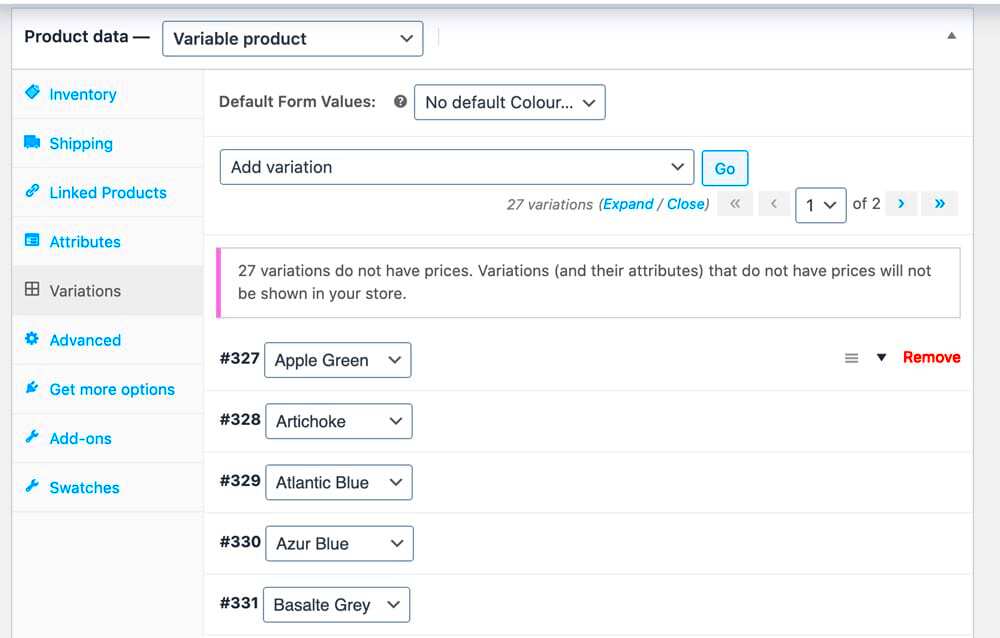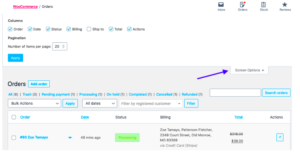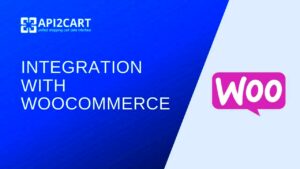Hey there! So, if you’re diving into the world of e-commerce, you’ve likely stumbled upon WooCommerce, right? It’s this fantastic plugin for WordPress that turns your site into a fully functional online store. Among its many features, variable products are a gem! They enable you to sell items that come in different options—like sizes, colors, or materials—all under one product listing. Cool, right? Let’s dig a little deeper into what variable products are and how they work in WooCommerce!
Understanding Variable Products in WooCommerce
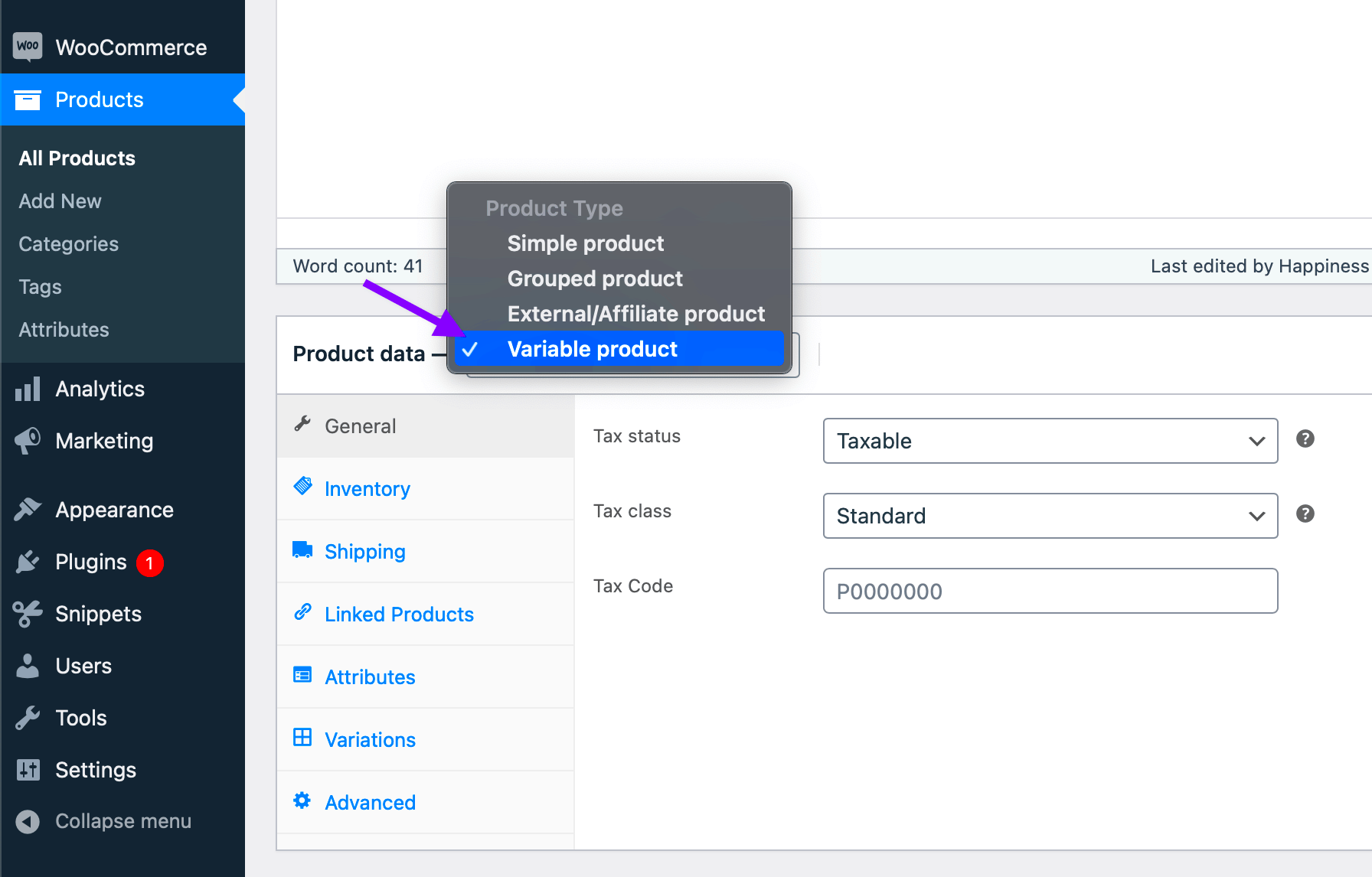
Alright, let’s break this down. Variable products are essentially a way to manage multiple variations of a single product within your WooCommerce store. Here’s how they usually work:
- Attributes: First, you need to define the attributes of your product. These could be anything like size, color, or material. For example, a t-shirt could have attributes like size (small, medium, large) and color (red, blue, green).
- Variations: Once you’ve set your attributes, you can create variations. Each combination of attributes creates a unique variation that can have its own price, stock level, and image. For example, a red small t-shirt and a blue large t-shirt would each be distinct variations.
- Price Management: One important aspect is pricing. Each variation can have a different price, making it possible to offer discounts or vary pricing based on size or color.
Now, let’s look at a simple table to summarize:
| Attribute | Variation Examples |
|---|---|
| Size | Small, Medium, Large |
| Color | Red, Blue, Green |
By understanding variable products, you can enhance your e-commerce offerings, creating a better shopping experience for your customers and ultimately boosting sales!
What is the Price Editor?
The Price Editor in WooCommerce is a specialized tool designed to help you manage and adjust pricing for your products, especially variable products. If you’re running an online store, you know that pricing can get pretty complicated, particularly when dealing with different variations of a product. For instance, imagine you’re selling a t-shirt that comes in multiple sizes and colors. Each of these variations might have a different price depending on cost factors like material or design. That’s where the Price Editor comes into play!
With the Price Editor, you can:
- Quickly Adjust Prices: Change prices in bulk or individually without needing to dive deep into every single product variation.
- Set Discounts: Apply promotional pricing to encourage sales, whether it’s for seasonal discounts or clearance sales.
- Showcase Regular and Sale Prices: Explicitly display how much customers save when products are on sale, thereby increasing conversion potential.
- Maintain Consistency: Keep your pricing strategy consistent across similar products, which is crucial for maintaining brand integrity and customer trust.
In essence, the Price Editor is a user-friendly hub that empowers you to take full control of your pricing strategies. Its intuitive design allows even those who aren’t tech-savvy to navigate it with ease.
Locating the Price Editor in WooCommerce
So, you’ve decided to take control of your store’s pricing—great! But where exactly can you find the Price Editor in WooCommerce? It’s pretty simple, actually. Just follow these steps:
- Log into Your WordPress Dashboard: Begin by logging into the backend of your WordPress site.
- Navigate to WooCommerce: On the left sidebar, find the “WooCommerce” menu.
- Click on Products: Under the WooCommerce menu, click on “Products.” This action will take you to the Products page where you can see all your listed items.
- Select a Variable Product: Find the variable product you want to edit. You can use the search bar if you’ve got many products. Click on the product title to enter the product editor.
- Scroll to Product Data: Within the product editor, look for the “Product Data” section, usually located beneath the main description area.
- Go to Variations: Click on the “Variations” tab within the Product Data section. This is where you can manage all the variable options for the product.
- Edit Prices: Here, you can adjust the price for each variation directly. You’ll see fields for regular prices and sale prices, allowing for easy adjustments.
And voila! You’ve located the Price Editor within your WooCommerce settings. It’s a straightforward process that helps you gain control over the various pricing strategies you might want to implement.
Step-by-Step Guide to Access the Price Editor
If you’re looking to adjust pricing for variable products in your WooCommerce store, accessing the Price Editor is essential. Follow this simple step-by-step guide to get you there in no time!
- Log In to Your WordPress Dashboard: Start by navigating to your WordPress site and logging in with your credentials. This will give you access to the WooCommerce settings.
- Go to Products: In the left sidebar, click on the “Products” tab to see a list of your existing products.
- Select Your Variable Product: Look for the variable product you want to edit. You can use the search bar for convenience. Click on the product title to open the editing page.
- Navigate to Product Data Section: Scroll down to the “Product Data” panel. Here, make sure you have selected the “Variable product” option in the dropdown menu.
- Access Variations Tab: Next, click on the “Variations” tab within the Product Data section. This is where you can specify individual prices for each variation.
- Edit Prices: You’ll see a list of your product variations. Expand each variation’s details by clicking on the arrow. Here, you’ll find an option labeled “Regular Price.” Input your desired price for each variation here.
- Save Changes: Once you’ve made the necessary changes, be sure to click the “Update” button on the right side to save your edits to the product.
And that’s it! You’ve successfully accessed and edited the price for your variable products in WooCommerce!
Common Issues and Troubleshooting Tips
Even experienced users can run into hiccups while navigating WooCommerce, especially when it comes to editing variable product prices. Below are some common issues and handy troubleshooting tips to help you out:
- No Price Field Available: If you don’t see a price field for your variations, ensure that you’ve actually selected “Variable product” in the Product Data dropdown. Sometimes, a quick check can save a lot of confusion!
- Changes Not Saving: If your price changes aren’t saving, it could be due to a caching issue. Clear your site’s cache and browser cache, then try to save your changes again.
- Outdated Version: Make sure your WooCommerce plugin is up to date. Sometimes, using an outdated version can lead to bugs in the price editor feature.
- Theme Conflict: Some themes may conflict with WooCommerce functionalities. If the Price Editor is acting strangely, try switching to a default WordPress theme like Twenty Twenty-One to see if that helps.
- Plugin Conflicts: Similar to themes, plugins can also cause conflicts. Disable other plugins one by one to check if any are affecting the price editor’s performance.
With these troubleshooting tips, you should be able to identify and fix common problems related to your WooCommerce Price Editor. Happy selling!
7. Best Practices for Setting Prices on Variable Products
Setting prices for variable products in WooCommerce can sometimes feel like a puzzle. But don’t worry; I’ve got some best practices that can help you find the best solutions. When dealing with variable products, clarity is key. Here are some points to consider:
- Understand Your Costs: Before you even think about pricing, get a clear picture of your costs—this includes materials, labor, shipping, and any overhead. Understanding these will help you set a viable price.
- Research Your Competitors: Take a look at similar products in your niche. What are they charging? This doesn’t mean you should blindly follow their prices, but it gives you a ballpark figure.
- Consider Value over Cost: Sometimes, consumers are willing to pay a premium for unique features. Make sure you communicate the value of what makes your product special.
- Use Tiered Pricing: Consider offering different price points for different variations. For example, maybe the larger size costs more, but the extra feature adds more value.
- Test and Analyze: Don’t be afraid to experiment with pricing. Tools like A/B testing can help you understand what works better for your audience.
- Seasonal Adjustments: Prices can fluctuate. For instance, consider offering discounts during holidays or special seasons to boost sales.
By following these best practices, you’ll be well on your way to setting effective prices for your variable products. Remember, the right pricing strategy can significantly impact your sales and overall business success.
8. Conclusion: Optimizing Your WooCommerce Pricing Strategy
In the competitive landscape of e-commerce, optimizing your pricing strategy is not just a good practice—it’s essential for success. Think of pricing as not just numbers on a website, but as a critical component of your overall marketing strategy.
First, be adaptable. Understand that pricing is not static. Your market can change, consumer preferences evolve, and so should your prices. Keep an eye on your analytics to gauge the success of your pricing strategy and adjust as necessary.
Second, communication is vital. Use clear descriptions and images for your variable products to ensure customers know exactly what they’re getting for their money. Sometimes, the price is more about perception than the actual cost—make sure they perceive value!
Lastly, engage with your customers. Solicit feedback about pricing through surveys or social media. You’d be surprised at how much insight you can gain by simply asking your customers what they think.
To sum up, optimizing your WooCommerce pricing strategy for variable products involves a mix of research, flexibility, and keen observation. By implementing these insights, you’ll not only enhance your pricing strategy but also improve customer satisfaction and increase sales.