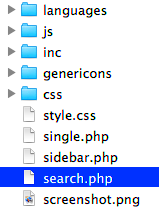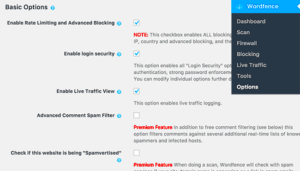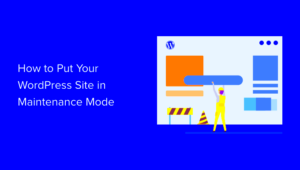WordPress is a powerful content management system that boasts a complex file structure, which might seem daunting initially. However, understanding how this structure works is crucial for site management. In essence, WordPress is built on a collection of files and folders that dictate its functionality, appearance, and behavior. Knowing where to find the right files can empower you to make customizations, troubleshoot issues, and enhance your site’s performance.
Understanding the Search Functionality in WordPress
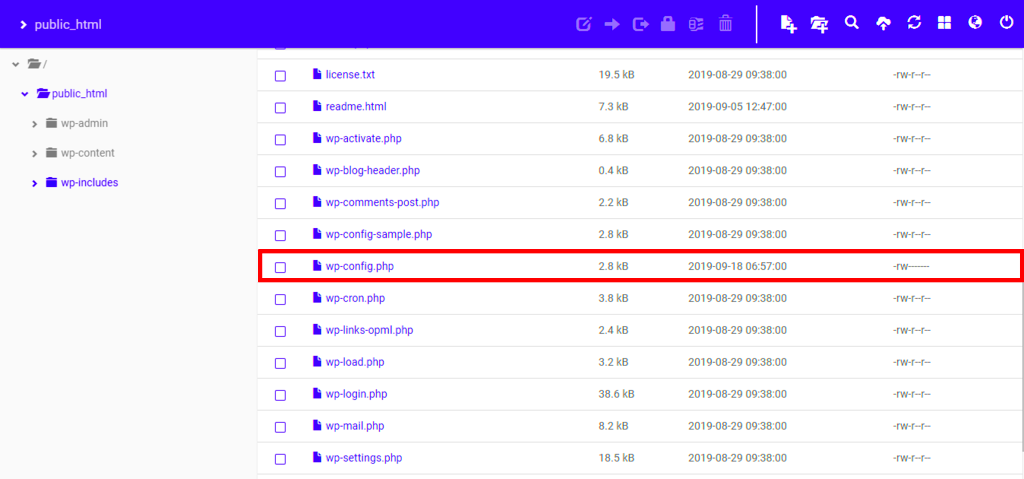
The search functionality in WordPress is essential for user navigation and engagement. When visitors type in a term, they expect relevant results quickly, and that’s where search.php comes into play. But how does it work? Let’s break it down:
- WordPress Search Form: Typically, the search form is generated using the
<?php get_search_form(); ?>function, which calls the search form template. - Query Generation: When a search is initiated, WordPress creates a query to fetch related posts using the entered search term.
- Template Hierarchy: WordPress employs a system known as template hierarchy to determine which template file to load. If it exists,
search.phpis prioritized for rendering search results.
Here’s how the search template hierarchy works:
| Template File | Purpose |
|---|---|
search.php |
Used to display the search results. |
index.php |
If search.php isn’t found, this is the default fallback. |
By understanding where search.php is stored and how it functions, you can customize search results pages to better fit your site’s style and user experience!
Default Location of search.php in WordPress
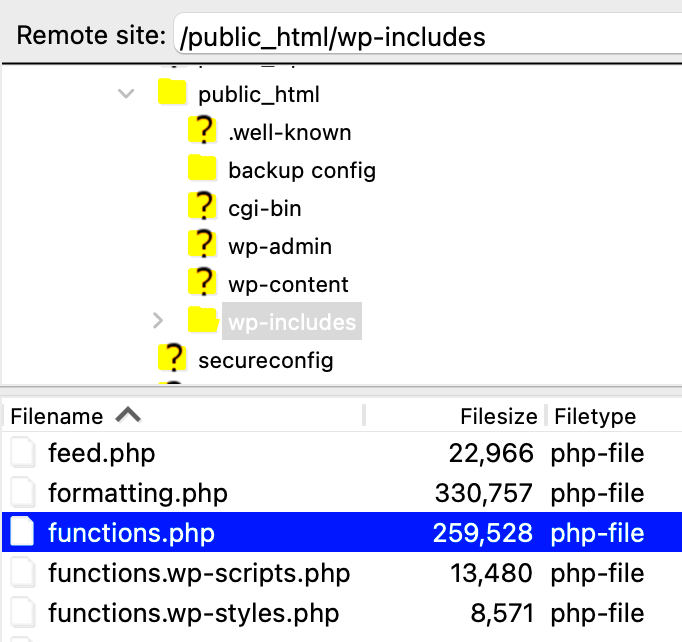
In the world of WordPress, understanding the structure of theme files is crucial for customizing your website. One particularly important file is search.php, which is responsible for rendering the search results page. By default, the search.php file is stored in the active theme’s root directory. This means that if you are using a theme like Twenty Twenty-One, you’ll find the file at:
- wp-content/themes/twentytwentyone/search.php
However, it’s worth noting that not every WordPress theme will come with a search.php file by default. If your theme doesn’t include one, WordPress will fall back on the generic index.php template to display search results. This is a fallback functionality that ensures your site has a means to process search queries, even if a dedicated file isn’t present.
So, here are a couple of key takeaways regarding the search.php file:
- It’s located in your active theme folder.
- Not all themes include it; some might rely on index.php instead.
To sum it all up, the default location of search.php is crucial for manipulation and customization. Knowing how to find and work with this file can greatly enhance your site’s search functionality, making it easier for users to find exactly what they’re looking for.
How to Locate Your Theme’s search.php File
Finding the search.php file in your WordPress theme is a straightforward process, and there are several methods to do this. Let’s break it down step by step so you can easily locate the file and start making the necessary adjustments!
1. Using the WordPress Dashboard:
- Log in to your WordPress admin area.
- Navigate to Appearance > Theme Editor.
- On the right side, look for search.php in the list of theme files.
If it’s there, you can click on it to view and edit the code directly within the editor.
2. Using FTP or File Manager:
If you prefer a more hands-on approach or want to back up the file, you can use FTP or file manager provided by your web host:
- Connect to your server using an FTP client (like FileZilla) or your host’s file manager.
- Navigate to wp-content/themes/ and find your active theme’s folder.
- Look for search.php in that directory.
3. Using a Text Editor:
If you’re collaborating in a development environment, you can also clone your theme repository and search through it using your favorite text editor to find search.php.
Now that you know how to locate your search.php file, you can start customizing it to improve your site’s search functionality. Let’s make your WordPress website even more user-friendly!
What to Do If search.php Doesn’t Exist
Not finding a search.php file in your WordPress theme can be a bit concerning, especially if you want to customize how your search results are displayed. But don’t fret! There are plenty of steps you can take to rectify this situation.
Here’s what you can do:
- Check Your Theme Directory: First of all, double-check that you’re looking in the correct folder. Navigate to
/wp-content/themes/your-theme-name/and make sure you’re checking under the right theme that’s currently active on your site. - Fallback to index.php: If there’s no
search.php, WordPress will automatically useindex.phpto display search results. You can modifyindex.phpto ensure it meets your needs, though it won’t give you the flexibility a separatesearch.phpfile would. - Create Your Own: If you don’t have a
search.php, it’s a clear indication that you can create one! Custom-built files help tailor the experience based on your preferences. - Consult Documentation: WordPress has a wealth of documentation available to help you understand how search functionality works. Familiarizing yourself with this could give you insights into how to optimize your search results.
- Check for Plugin Conflicts: Occasionally, plugins that alter the search functionality may overwrite or neglect the use of
search.php. Disabling plugins one by one could help identify if any are causing issues.
Remember, the absence of a search.php file isn’t the end of the world. You have ample options to enhance your site’s search feature to fit your needs!
Creating a Custom search.php File
Creating a custom search.php file allows you to have complete control over how search results appear on your WordPress site. This is a powerful way to enhance user experience and make your search results more relevant and visually appealing.
Here’s a step-by-step guide to help you get started:
- Access Your Theme Files: Use an FTP client or your web host’s file manager to navigate to
/wp-content/themes/your-theme-name/. - Create the File: Simply create a new file named
search.php. This will trigger WordPress to use this file for search results instead of defaulting toindex.php. - Basic Structure: You can start with a basic structure. Below is a simple example of what your
search.phpfile might look like:<?php get_header(); ?><h1>Search Results for: <?php echo get_search_query(); ?></h1><?php if ( have_posts() ) : ?> <ul> <?php while ( have_posts() ) : the_post(); ?> <li><a href="<?php the_permalink(); ?>"><?php the_title(); ?></a> - <?php the_excerpt(); ?></li> <?php endwhile; ?> </ul><?php else : ?> <p>Sorry, no results found.</p><?php endif; ?><?php get_footer(); ?> - Style It Up: Once you have the basic structure, you can use CSS to style the search results to match the look and feel of your website.
- Test Your New Search: After saving your changes, do a test search on your site to see how it looks. Make adjustments as needed until you are satisfied with the result.
In conclusion, creating a custom search.php file can significantly enhance how search results are displayed on your site, making it more user-friendly and tailored to your audience’s needs. Happy coding!
7. Modifying the search.php Template for Your Needs
When it comes to customizing your WordPress site, the search.php template is a pivotal component. This template determines how search results are displayed, making it a crucial part of your user’s experience. If you want to tailor it to fit your unique style and branding, you’re in luck!
Before you start modifying search.php, it’s essential to understand where it’s located, typically in the active theme’s directory. If it doesn’t exist there, WordPress will fall back on other templates like index.php. Once you have located your search.php file, you might want to consider these modifications:
- Change the layout: Edit the HTML structure to match your site’s design. You can utilize Bootstrap or Flexbox for a modern aesthetic.
- Adjust the query: Customize the WordPress loop to alter what gets displayed. For example, you might want to show only certain post types.
- Add custom fields: If you’re using custom fields, ensure they appear in your search results to keep your users informed.
- Implement Pagination: If you expect extensive search results, incorporating pagination will improve navigation.
Remember to use the get_search_form() function for your search form to maintain consistency across your site. Once you make your modifications, it’s crucial to test them across various devices to ensure a seamless user experience.
8. Best Practices for Working with search.php
Maintaining consistency and quality when working with the search.php template is vital for your WordPress site. Here are some best practices to keep in mind:
| Practice | Description |
|---|---|
| Backup Your Site | Before making modifications, always back up your site to avoid losing data if something goes wrong. |
| Child Theme Usage | Making changes in a child theme protects your customizations from being lost during updates. |
| Code Comments | Comment your code to help remember the purpose of specific sections, making future edits easier. |
| Test on Multiple Devices | Always check your changes on mobile, tablet, and desktop to ensure compatibility and improve user experience. |
| SEO Considerations | Optimize your search results layout for SEO by formatting headings and utilizing schema markup where applicable. |
By adhering to these best practices, you’ll ensure that your modifications to search.php are not only efficient but also contribute positively to your site’s overall functionality and user satisfaction.
Where is search.php Stored in WordPress?
In WordPress, the file responsible for handling search results is called search.php. This file plays a crucial role in defining how search results are displayed on a WordPress website. Understanding its location and functionality can enhance theme development and improve user experience.
The search.php file is typically located in the active WordPress theme directory, which can be found under:
wp-content/themes/your-active-theme/
If you’re using a child theme, the file should be in the child theme directory as well. If the search.php file is not present, WordPress will fall back to using other template files to display search results, such as:
index.phparchive.phphome.php
Here is a simple example of what a typical search.php file structure may include:
| Component | Description |
|---|---|
| Header | Includes the header of the website for consistency across pages. |
| Search Loop | Displays the search results using the WordPress loop. |
| Pagination | Handles navigation for multiple pages of search results. |
| Footer | Includes the footer of the website for a complete structure. |
By customizing the search.php file, developers can enhance how search results are presented, allowing for a more tailored user experience that can significantly impact user engagement.
Conclusion: Importance of search.php in WordPress Theme Development
The search.php file is integral to WordPress theme development, as it determines how search results are presented to users. Customizing this file not only improves usability but also enhances the overall functionality of the website, reinforcing the importance of effective search features in WordPress themes.