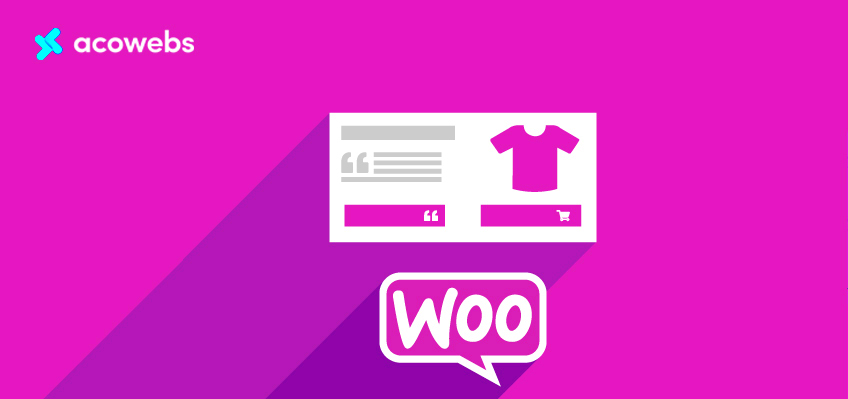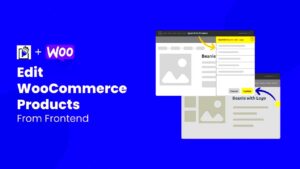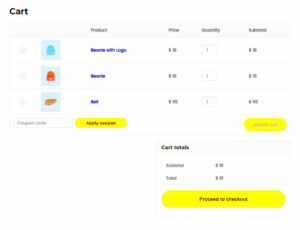WooCommerce is a powerful and flexible eCommerce platform built on WordPress that allows you to create and manage an online store with ease. Launched in 2011, it quickly became one of the most popular solutions for businesses worldwide, allowing users to sell anything from physical products to digital downloads. The beauty of WooCommerce lies in its versatility — it’s suitable for small, startup shops as well as large enterprises. In this blog post, we will explore
Key Features of WooCommerce
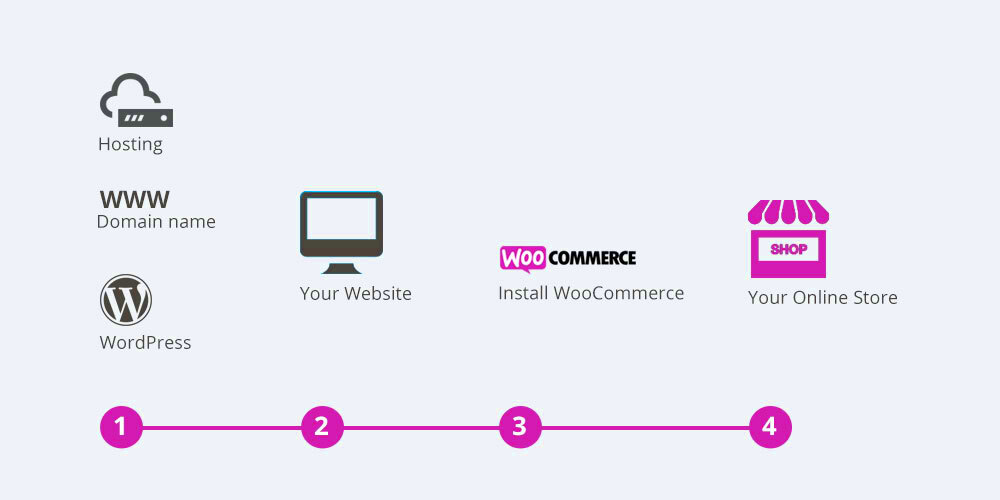
WooCommerce isn’t just any eCommerce platform; it offers a variety of features that cater to various business needs. Here are some of the standout features that make WooCommerce a go-to choice for online retailers:
- User-Friendly Interface: The platform is designed to be intuitive, making it easy for anyone to set up and manage their online store without extensive technical knowledge.
- Customizable Themes: WooCommerce allows you to choose from a plethora of themes (both free and paid) to customize the look and feel of your store.
- Product Management: Effortlessly add, edit, or delete products, set pricing, and manage stock levels. You can also categorize products for easier navigation.
- Various Payment Options: From PayPal to credit card processing, WooCommerce supports multiple payment gateways to cater to your customers’ preferences.
- Inventory Management: Keep track of your inventory with built-in management tools that help you monitor stock levels and product sales.
- SEO Friendly: WooCommerce is optimized for search engines, making it easier for your store to be discovered by potential customers.
- Extensive Plugin Ecosystem: The platform supports numerous plugins to enhance functionality, from shipping solutions to analytics tools.
These features, combined with the power of WordPress, make WooCommerce a flexible and robust solution for anyone looking to sell online.
3. Setting Up WooCommerce
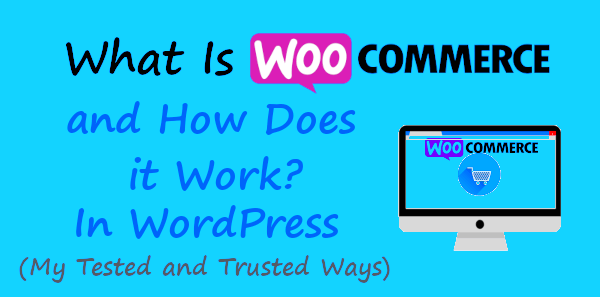
Getting started with WooCommerce is a straightforward process, especially if you’re already using WordPress. Let’s break down the steps to set up WooCommerce, so you can transform your WordPress site into a fully functioning online store.
- Install WordPress: If you haven’t done so already, you’ll need a WordPress website. Choose a hosting provider that supports WordPress and follow their instructions to install it.
- Choose a Hosting Provider: Your hosting provider should be reliable and offer good performance, especially if you expect to have high traffic. Popular options include Bluehost, SiteGround, and WP Engine.
- Install the WooCommerce Plugin: From your WordPress dashboard, go to the plugins section, click on ‘Add New,’ and search for “WooCommerce.” Click ‘Install Now’ and activate the plugin.
- Run the Setup Wizard: Once WooCommerce is activated, a setup wizard will prompt, guiding you through essential configurations, such as currency, payment methods, and shipping options.
- Add Products: After completing the initial setup, you can start adding products. Navigate to the ‘Products’ tab in your dashboard, click ‘Add New,’ and fill out the product details like name, price, and description.
- Customize Your Store: Explore different WooCommerce themes and extensions to customize the look and features of your online store. Consider adding payment gateways such as PayPal or Stripe to facilitate transactions.
- Launch Your Store: Double-check that everything looks good, and then make your site publicly accessible. Don’t forget to promote your store through social media and other marketing strategies!
And there you have it! Setting up WooCommerce is that simple. With everything in place, you can start selling your products and turn your passion into profit.
4. How WooCommerce Works: The Basics
Now that you’ve got WooCommerce set up, you might be wondering exactly how it works. Let’s explore the basics of this powerful eCommerce platform and how it helps you run your online store effectively.
At its core, WooCommerce is a plugin that transforms a standard WordPress site into a feature-rich eCommerce store. Here’s a breakdown of its key components:
| Component | Description |
|---|---|
| Products | WooCommerce allows you to add a variety of products, whether physical items, digital downloads, or subscriptions. |
| Shopping Cart | Customers can add products to their cart, review their selections, and make changes before checkout. |
| Checkout Process | The checkout system facilitates smooth transactions, allowing customers to enter shipping information and select payment methods. |
| Payments | WooCommerce integrates with numerous payment gateways, enabling secure payment processing through options like credit cards, PayPal, and bank transfers. |
| Shipping Options | You can set up various shipping methods and rates, including flat rate, free shipping, or real-time calculations based on customer location. |
| Analytics and Reporting | WooCommerce provides built-in analytics tools, helping you track sales, customer behaviors, and product performance to make informed decisions. |
All these components work together seamlessly, allowing you to manage your store efficiently. Plus, WooCommerce is highly customizable with extensions and themes to enhance functionality and design. In essence, it’s your one-stop solution for running an online shop!
5. Understanding WooCommerce Extensions and Plugins
When it comes to creating a robust online store with WooCommerce, understanding its extensions and plugins is key. Extensions are essentially add-ons that enhance the functionality of your WooCommerce store, enabling you to customize almost every aspect of your e-commerce experience. Think of them as the magic tools that can help you tailor your store to meet specific needs.
WooCommerce offers a vast marketplace filled with both free and premium extensions. Here’s a quick look at some popular types of extensions:
- Payment Gateways: Accept credit cards, PayPal, Apple Pay, and more.
- Shipping Options: Automate shipping calculations, print labels, and create shipping rules.
- Inventory Management: Keep track of stock levels and manage product orders effortlessly.
- Marketing Tools: Create discount coupons, email subscriptions, and integrated social media sharing.
Plugins, on the other hand, can be more general-purpose and are not exclusive to WooCommerce. Many plugins work seamlessly with WooCommerce, improving aspects like SEO, performance, and even legal compliance. The key is to choose extensions and plugins that align with your business goals without overcrowding your site.
It’s worth noting that while plugins can enhance functionality, having too many can slow down your store. Therefore, always opt for quality over quantity. Start with the essentials that cater to your immediate needs, and then expand as your store grows.
6. Managing Products in WooCommerce
Managing products effectively is crucial for a successful WooCommerce store. Whether you’re selling physical items, digital downloads, or services, knowing how to organize and maintain your product listings will significantly affect customer experience and sales performance.
Adding products in WooCommerce is a straightforward process. Here’s how you can do it:
- Log into your WordPress Admin: Navigate to the WooCommerce section.
- Select Products: Click on ‘Add New’ to create a new product listing.
- Fill in the Details:
- Product Name: Give your product an attractive name.
- Description: Provide a detailed description to catch customer interest.
- Price: Set a competitive price.
- Product Image: Upload a high-quality image to showcase your product.
- Choose Product Type: Select whether it’s a simple product, grouped product, external/affiliate product, or variable product.
- Manage Stock: Check the option to manage stock if you’re selling physical items, allowing you to track inventory in real-time.
- Publish: Once you’ve filled everything in, hit the ‘Publish’ button to make it live.
Moreover, you can categorize products to improve navigation for your customers. Create categories and tags that make it easier for shoppers to find what they’re looking for.
In summary, managing products in WooCommerce is about clarity and efficiency. With the right structure in place, you can easily keep track of your offerings, ensuring a smooth shopping experience for your customers and driving more sales for your business.
Payment Gateways and Shipping Options
When running an online store with WooCommerce, setting up your payment gateways and shipping options is crucial for a smooth shopping experience. Let’s dive into this essential part of your e-commerce journey and explore how you can manage these elements effectively.
First, let’s talk about payment gateways. WooCommerce supports a variety of payment methods to accommodate different customer preferences. Some popular options include:
- PayPal: A well-known platform that allows for both credit card and direct account payments.
- Stripe: Accepts credit and debit cards directly on your store, providing a seamless checkout experience.
- Authorize.Net: Another reliable option for credit card processing, especially for businesses with higher volume sales.
- Bank Transfers: Allows customers to pay directly from their bank accounts.
Choosing the right one for your store depends on your target audience and business model. Make sure to consider transaction fees, ease of integration, and customer trust when selecting your payment gateways.
Now, let’s move on to shipping options. WooCommerce offers flexibility when it comes to choosing how you want to ship your products. Here are some common shipping methods:
- Flat Rate Shipping: Charge a fixed amount for shipping regardless of order size.
- Free Shipping: Attract customers by offering free shipping over a certain order amount.
- Real-Time Carrier Rates: Automatically calculate shipping costs based on carrier rates for precise pricing.
In addition to these options, you can configure shipping zones to cater to different regions, ensuring that your shipping strategy aligns with your business goals. With WooCommerce, you can manage all these elements effortlessly, allowing for a customized experience for your customers.
Customizing Your WooCommerce Store
When it comes to e-commerce, one size definitely doesn’t fit all. That’s where WooCommerce shines with its customization capabilities. Whether you’re just starting your online store or looking to give it a facelift, customization plays a pivotal role in attracting and retaining customers.
First things first, let’s talk about choosing a theme. WooCommerce is compatible with a plethora of themes, both free and premium. This is a good starting point to give your store a unique look. Some popular themes include:
- Astra: A lightweight theme that offers a range of customizations and is perfect for WooCommerce.
- Storefront: Developed by WooCommerce itself, this theme is a solid choice for easy integration.
- Flatsome: Known for its drag-and-drop builder, the Flatsome theme makes it easy to design beautiful pages.
Once you’ve picked your theme, you might want to dive into page customization. WooCommerce allows you to use various page builders like Elementor or WPBakery. With these tools, you can create stunning product pages and captivating landing pages with ease.
Don’t forget about plugins! The WooCommerce ecosystem boasts thousands of plugins that extend functionality. Whether you want to add social media sharing buttons, enhanced SEO features, or customer review systems, there’s a plugin for that. Here are a few recommendations:
- Yoast SEO: A must-have for optimizing your store’s visibility on search engines.
- WooCommerce Subscriptions: Great for adding a subscription model to your business.
- Mailchimp for WooCommerce: Ideal for email marketing and connecting with your customers.
In summary, customizing your WooCommerce store is an exciting opportunity to make your e-commerce site stand out and cater to your specific audience. With the right theme, page builder, and plugins, the possibilities are endless! So go ahead, let your creativity shine and create a store that’s uniquely yours!
WooCommerce SEO Best Practices
When it comes to running a successful online store with WooCommerce, implementing intelligent SEO strategies is crucial. After all, what’s the point of having an excellent product line if no one can find it, right? Let’s dive into some essential WooCommerce SEO best practices that can boost your store’s visibility on search engines.
- Optimize Product Pages: Make sure your product titles and descriptions include relevant keywords. This helps search engines understand what your products are all about.
- Use High-Quality Images: Optimize your product images with appropriate alt text and titles. Search engines value image content, and it can help drive traffic to your site.
- Utilize SEO-friendly URLs: Set up clean and readable permalinks for your product pages. Instead of having a lengthy URL, opt for something like
yourstore.com/product-name. - Implement Yoast SEO: Use plugins like Yoast SEO to help guide you through on-page optimization efforts. This tool can provide tips and improve your site’s SEO health.
- Encourage User Reviews: Customer reviews can serve as additional content that helps boost your page’s relevance and authority in the eyes of search engines.
- Create Rich Snippets: Use structured data to create rich snippets, which can enhance your listings in search results, making them more enticing for potential customers.
Remember, SEO is not a one-time task; it requires consistent effort. By following these best practices, you’ll skyrocket your online store’s chances of being discovered!
Common Issues and Troubleshooting
Running a WooCommerce store can sometimes feel like navigating a maze, especially when you hit a bump in the road. No need to panic! Here are some common issues you might encounter and how to troubleshoot them effectively.
| Issue | Solution |
|---|---|
| Product Not Showing Up: | Check your product visibility settings in the “Catalog visibility” section. Make sure it’s set to “Public.” |
| Cart Empty on Checkout: | Ensure that cookies are enabled in your browser settings and that your site uses HTTPS. |
| Payment Gateway Errors: | Double-check the configuration settings by visiting your payment gateway’s documentation or support. |
| Shipping Calculations Not Working: | Verify that you’ve set up your shipping zones and methods correctly in the WooCommerce settings. |
| Slow Loading Time: | Consider optimizing your images, using caching plugins, or upgrading your hosting plan. |
Being proactive in addressing these common issues can save you considerable time and frustration. Don’t hesitate to refer to WooCommerce’s official support forums or user documentation for more in-depth solutions. Happy selling!
Conclusion: Is WooCommerce Right for You?
In summary, WooCommerce stands out as a powerful and flexible eCommerce solution for individuals and businesses looking to establish an online presence. It is particularly suited for those with a WordPress-based site, providing the tools necessary to create a fully functional online store without extensive technical knowledge.
Here are some factors to consider when deciding if WooCommerce is the right choice for you:
- User-Friendliness: WooCommerce is designed to be intuitive for users who are familiar with WordPress, making it accessible for beginners while offering advanced features for developers.
- Customization Options: With a wide array of themes and plugins available, you can tailor your store’s appearance and functionality to suit your specific needs.
- Cost-Effectiveness: WooCommerce itself is free, though you may incur costs for hosting, domain registration, premium themes, and plugins.
- Scalability: As your business grows, WooCommerce can scale with you, allowing you to manage an increasing number of products and customers.
- Community Support: Being widely used, WooCommerce has a robust community for support, sharing, and collaboration, along with extensive documentation.
Before making a decision, assess your business needs, technical skills, and growth aspirations. If you require a customizable, scalable, and user-friendly eCommerce platform, WooCommerce might just be the right fit for you.