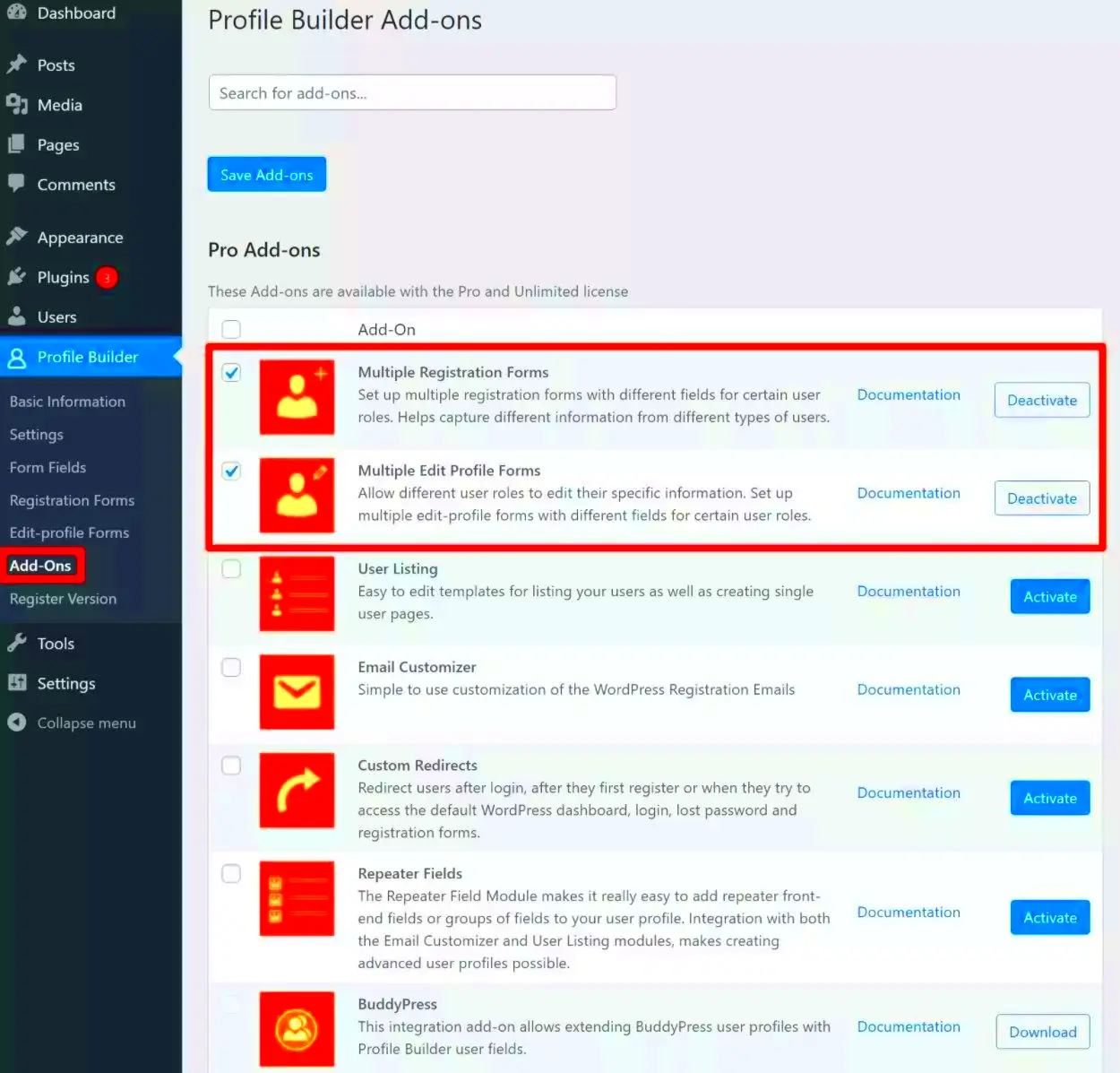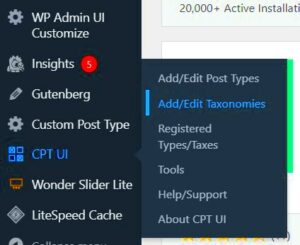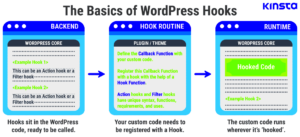When navigating the vibrant world of WordPress, you may come across the term “avatar.” This simple yet essential feature plays a significant role in how users interact with a site. Whether you’re running a blog, a forum, or an online community, avatars help create a personal connection. But what exactly is an avatar, and how can you use it to enhance your WordPress experience? Let’s dive in and explore everything you need to know!
What is an Avatar?
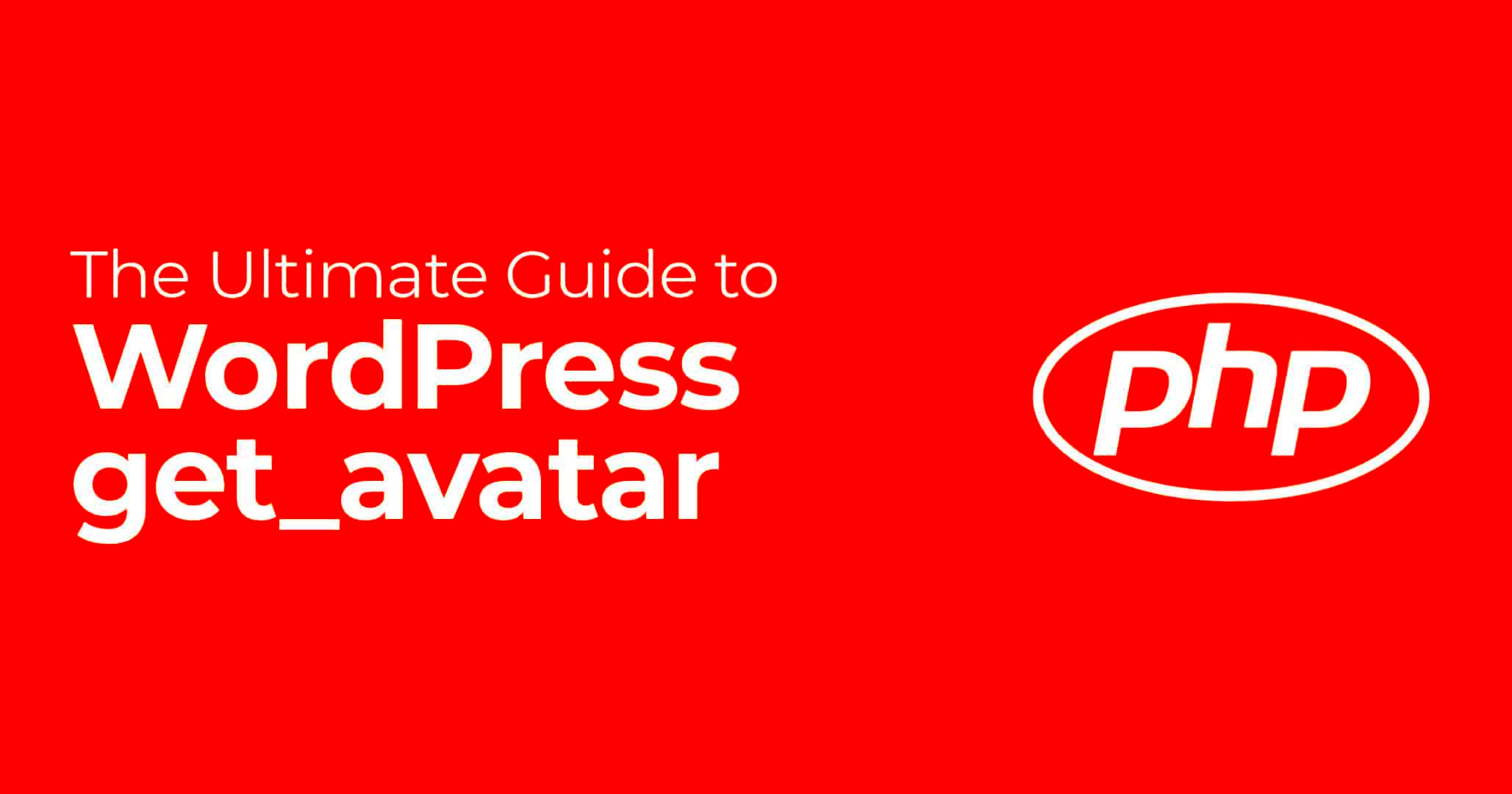
In the context of WordPress and online platforms, an avatar is a visual representation of a user. It can be a photograph, graphic, or any image that encapsulates your identity online. Avatars add personality to user profiles, comments, and forums, making interactions feel more personal and engaging.
Here’s a deeper look at avatars:
- Purpose: Avatars help differentiate users on a platform, making it easier to identify who is contributing to discussions or comments.
- Customization: Users can often choose their avatars, allowing them to express themselves creatively.
- Default Avatars: If a user hasn’t uploaded their avatar, WordPress provides default options like an anonymous silhouette.
- Professionalism: Using an avatar, especially a photo, adds a sense of authenticity and professionalism to your online presence.
- Community Building: Avatars contribute to a sense of community on WordPress sites, helping users feel more connected to one another.
Overall, avatars serve as an essential component in fostering connections and encouraging interactions in the digital landscape of WordPress. Whether you’re a casual blogger or running a bustling online community, having an avatar makes your online persona more approachable and relatable!
Why Use Avatars in WordPress?
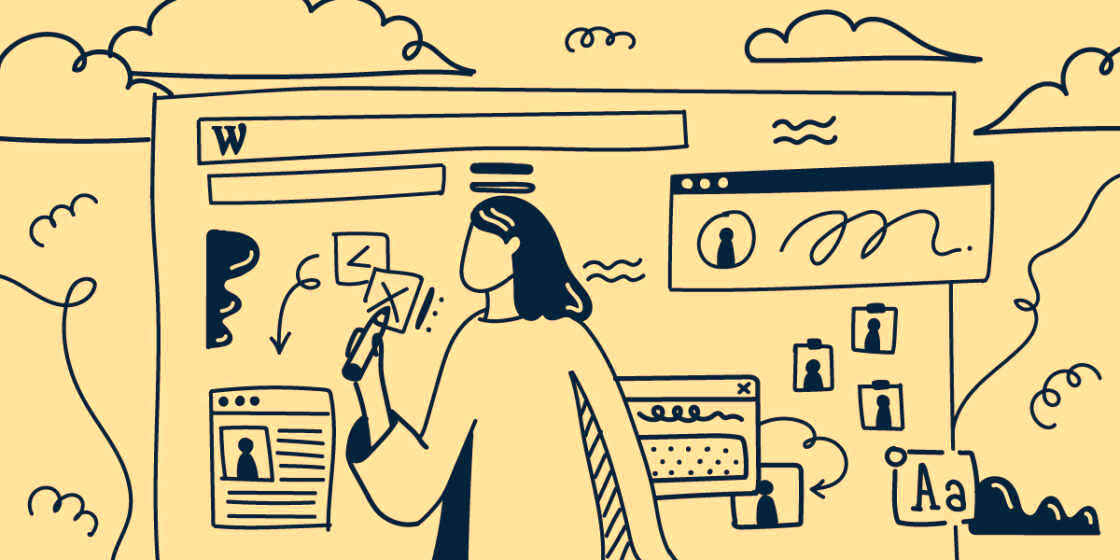
Avatars are more than just tiny images next to names; they play a significant role in enhancing the user experience on your WordPress site. Here’s why incorporating avatars can be a smart move:
- Personalization: Avatars help add a personal touch to comments and interactions on your blog. When readers see a familiar face or image next to a name, it creates a sense of community and connection.
- User Engagement: Custom avatars often lead to increased engagement. Users are more likely to comment, share, or come back if they feel recognized and part of a community. A simple image can encourage users to express themselves more openly.
- Brand Identity: Using avatars can reinforce your brand identity. Custom logos or unique designs can reflect your blog’s personality and values, distinguishing you in a crowded digital space.
- Trustworthiness: Authentic profiles with avatars lend credibility. When visitors see real images or professional-looking avatars, they’re more likely to trust the comments or contributions made, fostering a trustworthy environment.
- Filtering User Content: Avatars provide a way to visually differentiate between users. This is especially helpful in blogs with a lot of comments, as it allows readers to quickly identify the contributors they resonate with.
So, if you want to build a more interactive, user-friendly site, avatars can be a fundamental part of that strategy.
Types of Avatars Available in WordPress
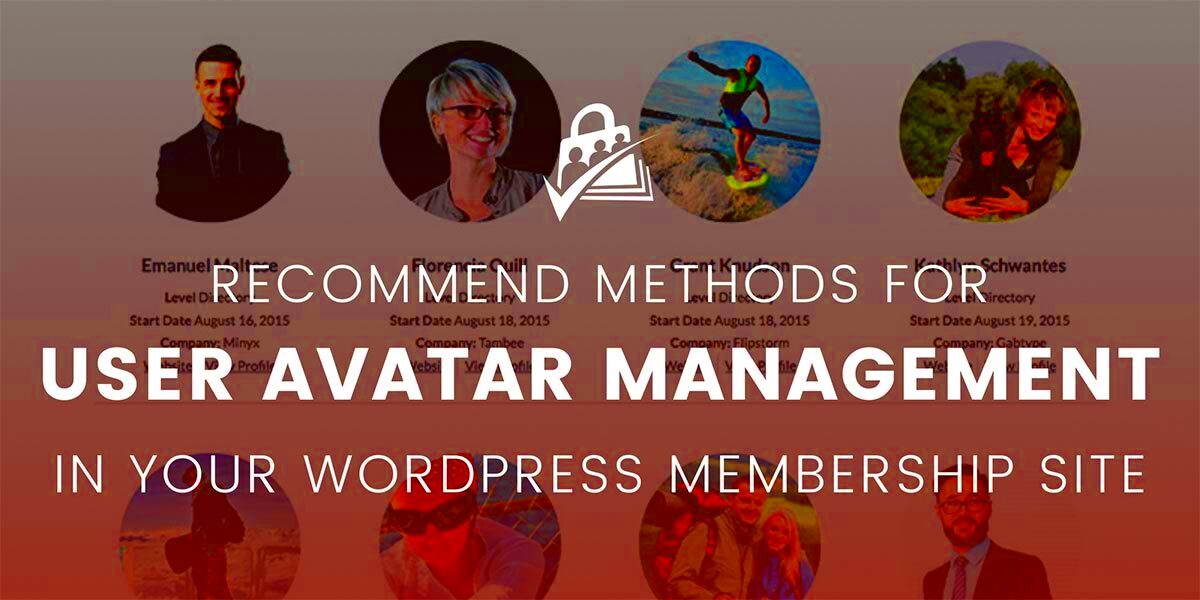
In WordPress, you have several options when it comes to choosing avatars for your site. Understanding these types can help you select the best fit for your branding and community. Let’s take a look at the choices:
| Avatar Type | Description | When to Use |
|---|---|---|
| Gravatar | Gravatar is a globally recognized avatar service that links your email address to an image. | When you want users to have the ability to set up their avatars easily and maintain consistency across platforms. |
| Custom Avatars | These avatars are unique images that can be uploaded by the user directly to your site. | If you want a more personalized approach, allowing users to choose images that better represent them. |
| Default Avatars | WordPress offers default avatars such as mystery person, blank profiles, or retro avatars. | When you prefer a uniform look for users who haven’t set an avatar. |
| Social Media Avatars | User profiles can also pull avatars from linked social media accounts. | If you want to give users the ability to showcase their social media image with minimal setup. |
Each type of avatar can serve different purposes, so consider your community’s dynamics and style when making a decision.
How to Set Up Your Avatar in WordPress
Setting up your avatar in WordPress is a straightforward process, allowing you to personalize your online presence and give your comments a professional touch. Whether you’re running a personal blog or contributing to a community site, having a custom avatar can make you more recognizable.
Here’s a step-by-step guide to help you set up your avatar:
- Log into Your WordPress Dashboard: Start by accessing your WordPress admin area. This is where the magic happens!
- Navigate to Your Profile: In the left-hand menu, look for “Users” and click on “Profile.” Here, you can modify personal information, including your avatar.
- Gravatar Integration: WordPress uses Gravatar (Globally Recognized Avatar) for avatars. This means that to have an avatar, you need to create a Gravatar account. You can do this by visiting Gravatar.com.
- Create Your Gravatar: Once on Gravatar, sign in with the same email you used for your WordPress account. Upload a profile picture and adjust any preferences you desire.
- Link Your Gravatar: As soon as your Gravatar image is added, it becomes automatically linked to your WordPress account. This means any time you comment or post, your Gravatar will appear next to your name!
- Save Changes: Don’t forget to save any changes made in your WordPress profile.
And there you have it! Now your avatar is set up, and you’re ready to leave your mark in the WordPress community.
Using Gravatar for Your WordPress Avatar
Using Gravatar for your WordPress avatar is one of the easiest ways to create a professional online identity. The best part about Gravatar is that it allows you to have a single avatar linked to your email addresses across different websites, making it super convenient!
Here’s how to effectively use Gravatar for your WordPress avatar:
- Create a Gravatar Account: If you haven’t already, go to Gravatar.com, and set up an account using your email. This link should match the email tied to your WordPress profile.
- Upload Your Avatar: After registering, you can upload an image that will serve as your avatar. Be sure to choose a high-quality photo that represents you well! Make sure to follow Gravatar’s guidelines for image size and format.
- Select Your Rating: Gravatar allows you to set a rating for your avatar (G, PG, R, X). Keep your audience in mind when selecting this rating!
- Change or Update Your Avatar: If you want to switch things up in the future, it’s easy! Simply log back into Gravatar and upload a new image. The changes will reflect across all platforms using the same email address.
With Gravatar, your WordPress avatar is not just a pretty face; it’s a way of establishing your identity within any online community. So go ahead, give your avatar some personality!
Customizing Your Avatar: Options and Plugins
When it comes to customizing your avatar in WordPress, there are numerous options and plugins at your disposal. WordPress allows you to upload a personalized image, but there are tools and settings that can take your avatar game to the next level.
First off, you can start by tweaking the built-in settings. WordPress uses Gravatar, which allows you to link an email address to a personalized image. To customize this:
- Visit Gravatar.com and create an account.
- Upload your chosen image.
- Link it to the email address associated with your WordPress account.
In addition to the standard methods, there are several plugins you can utilize for more advanced customization:
- WP User Avatar: This plugin allows users to upload their avatars directly within WordPress, bypassing Gravatar.
- Simple Local Avatars: Provides users with an option to upload a custom avatar directly on their profile page.
- Avatar Manager: This one offers a more comprehensive approach, allowing you to manage and rotate user avatars seamlessly.
Ultimately, the method you choose depends on your needs and preferences. With the rise in the importance of personal branding, crafting a unique avatar can contribute positively to your online identity.
Best Practices for Using Avatars in WordPress
Using avatars in WordPress adds a personal touch to your website, but it’s essential to adhere to some best practices to ensure that they enhance rather than detract from your site’s vibe.
- Keep It Professional: Choose images that align with the tone of your website. If you’re running a corporate blog, a formal headshot might be the way to go.
- Size Matters: Ensure your avatar is appropriately sized. A common resolution is 512×512 pixels to maintain clarity without slowing down load times.
- Consistency is Key: Use the same avatar across different platforms. This consistency helps build a cohesive personal brand.
Here’s a quick table summarizing some dos and don’ts:
| Do’s | Don’ts |
|---|---|
| Use high-resolution images | Choose blurry or pixelated images |
| Match the avatar to your brand | Use irrelevant or misleading images |
| Update periodically for freshness | Leave outdated images that no longer represent you |
By following these best practices, you’ll not only enhance your site’s aesthetic but also improve user engagement. A well-chosen and properly implemented avatar can make a lasting impression on your visitors.
What is an Avatar in WordPress, and How to Use It?
An avatar in WordPress represents a user’s identity through a digital image or icon. It can be a profile picture or an illustrative graphic, serving as a visual representation in various sections of a WordPress site. Frequently used in comments, forums, and user profiles, avatars enhance community engagement and personalize user interactions. Understanding how to use avatars effectively can significantly improve the overall user experience on any WordPress site.
Why Use Avatars?
Avatars offer several benefits:
- Personalization: Users can express their identities or brand through a customized avatar, making their interactions feel more personal.
- Brand Recognition: Businesses can use specific avatars as part of their branding strategy to help recognize the brand quickly.
- Community Engagement: Avatars can foster a sense of community, encouraging users to participate more actively.
How to Set Up an Avatar in WordPress
To use avatars in WordPress, follow these steps:
- Navigate to your User Profile in the WordPress dashboard.
- Set up a Gravatar account if you haven’t already, as WordPress integrates with Gravatar for user avatars.
- Upload your desired image to the Gravatar platform.
- Ensure the email associated with your Gravatar account matches the one used in your WordPress profile.
Custom Avatars
For sites requiring custom avatars, consider using plugins like:
| Plugin Name | Description |
|---|---|
| WP User Avatar | Allows users to upload avatars directly from their profile. |
| Simple Local Avatars | Enables uploading avatars without needing a Gravatar account. |
In summary, avatars not only enhance visual communication but also build community and user identity on WordPress sites. Utilizing avatars can enrich user experience, making your site more engaging and interactive.