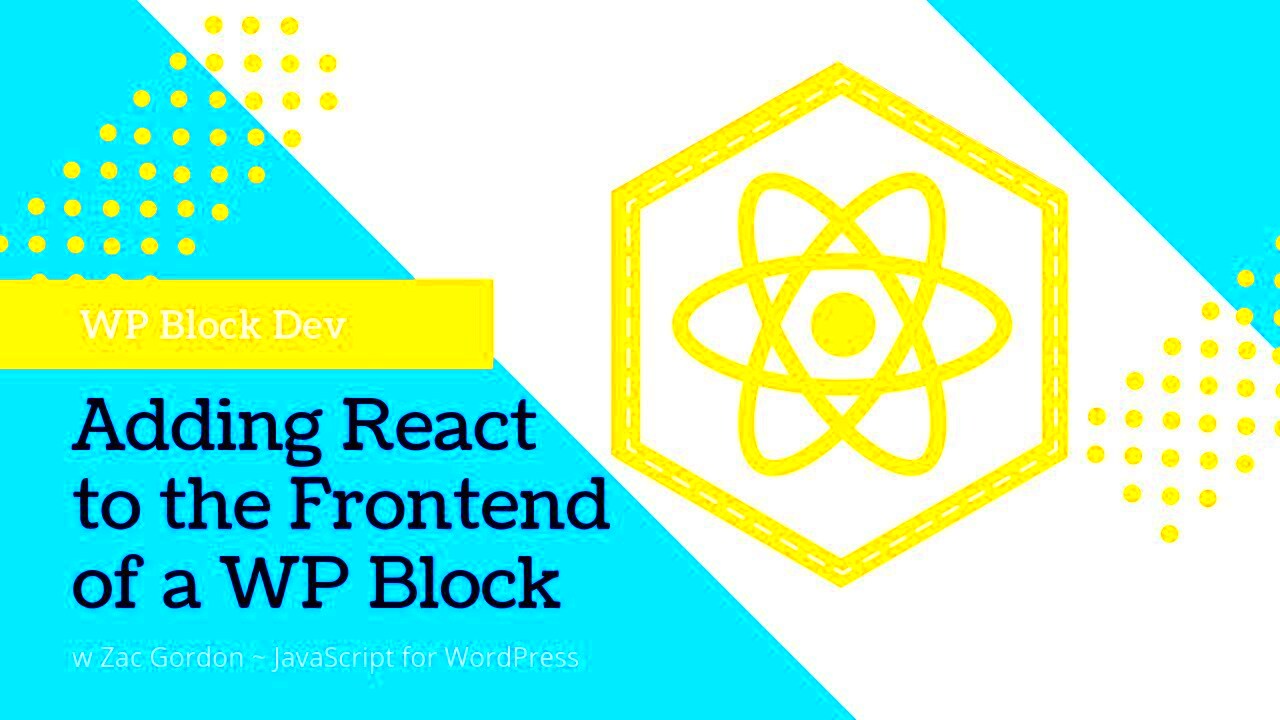Ever wondered how to make your WordPress site more dynamic and user-friendly? Enter React and Gutenberg! React is a popular JavaScript library for building user interfaces, known for its efficiency and flexibility. In contrast, Gutenberg is WordPress’s block editor that revolutionizes content creation by breaking it down into modular “blocks.” Combining React with
What is Gutenberg and Why It Matters
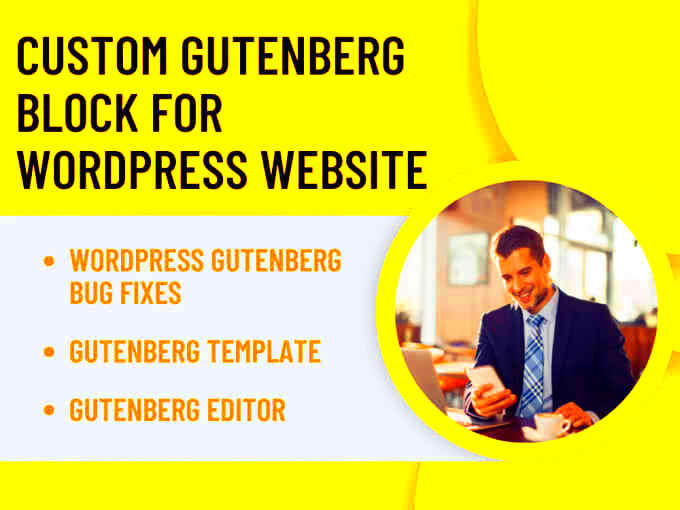
Gutenberg is the new default WordPress editor that was introduced in WordPress 5.0, designed to enhance the way we create and edit posts and pages. Unlike the classic editor, which relied on a single text box, Gutenberg empowers users to build content using blocks. Each block can be a piece of text, an image, a video, or even an embedded social media post!
Here are some key reasons why Gutenberg matters:
- Modular Content Creation: Gutenberg’s block-based approach allows users to assemble a page visually, making the process more intuitive.
- Reusable Blocks: You can create reusable blocks for content you use frequently, saving time and ensuring consistency.
- Enhanced Customization: Developers can create custom blocks tailored to specific needs or functions, providing endless possibilities for content presentation.
- Improved Accessibility: With keyboard navigation and support for screen readers, Gutenberg aims to be more accessible than older editors.
- Responsive Design: Blocks adapt to different screen sizes, making it easier to ensure a good user experience on all devices.
In summary, Gutenberg is not just an editor; it’s a powerful tool that transforms content creation in WordPress, making it more interactive and visually appealing. By utilizing React within Gutenberg, developers can take this even further, creating rich, interactive experiences for users. So, whether you’re a content creator or a developer,
Setting Up Your WordPress Environment
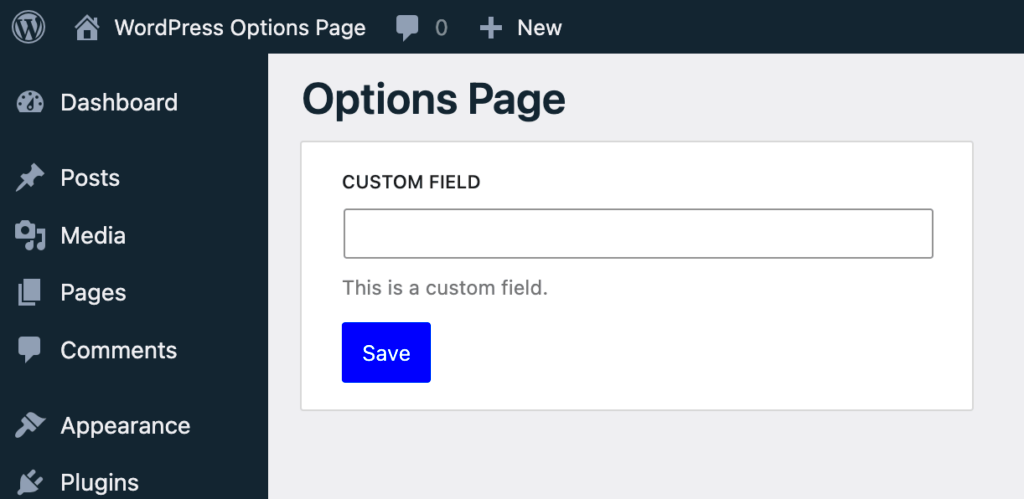
Having a solid WordPress environment is crucial when you’re diving into the world of Gutenberg and React. So, let’s walk through the essential steps to get your environment set up and ready to go.
First things first, ensure you have a local development setup. You can use tools like:
- XAMPP – A great choice for beginners, it bundles PHP, MySQL, and Apache together.
- MAMP – Similar to XAMPP but tailored for macOS users.
- Local by Flywheel – Specifically designed for WordPress, offering an easy-to-use interface.
Once you’ve chosen a server, install WordPress. You can download the latest version from the official WordPress website and follow these steps:
- Unzip the WordPress files into your server’s root directory.
- Create a new MySQL database via phpMyAdmin.
- Run the WordPress installation by navigating to http://localhost/your-folder-name in your browser.
After the installation is complete, it’s time to set up Gutenberg. Although Gutenberg comes pre-installed in WordPress versions 5.0 and above, you might want to install the Gutenberg plugin for the latest updates and features.
Just go to your WordPress dashboard, navigate to Plugins > Add New, search for “Gutenberg”, and click “Install Now”. This ensures you’re working with the cutting edge of block editor technology.
Once everything is set up, you’re ready to jump into the exciting world of using React alongside Gutenberg! Stick around; the fun is just beginning.
Integrating React with Gutenberg
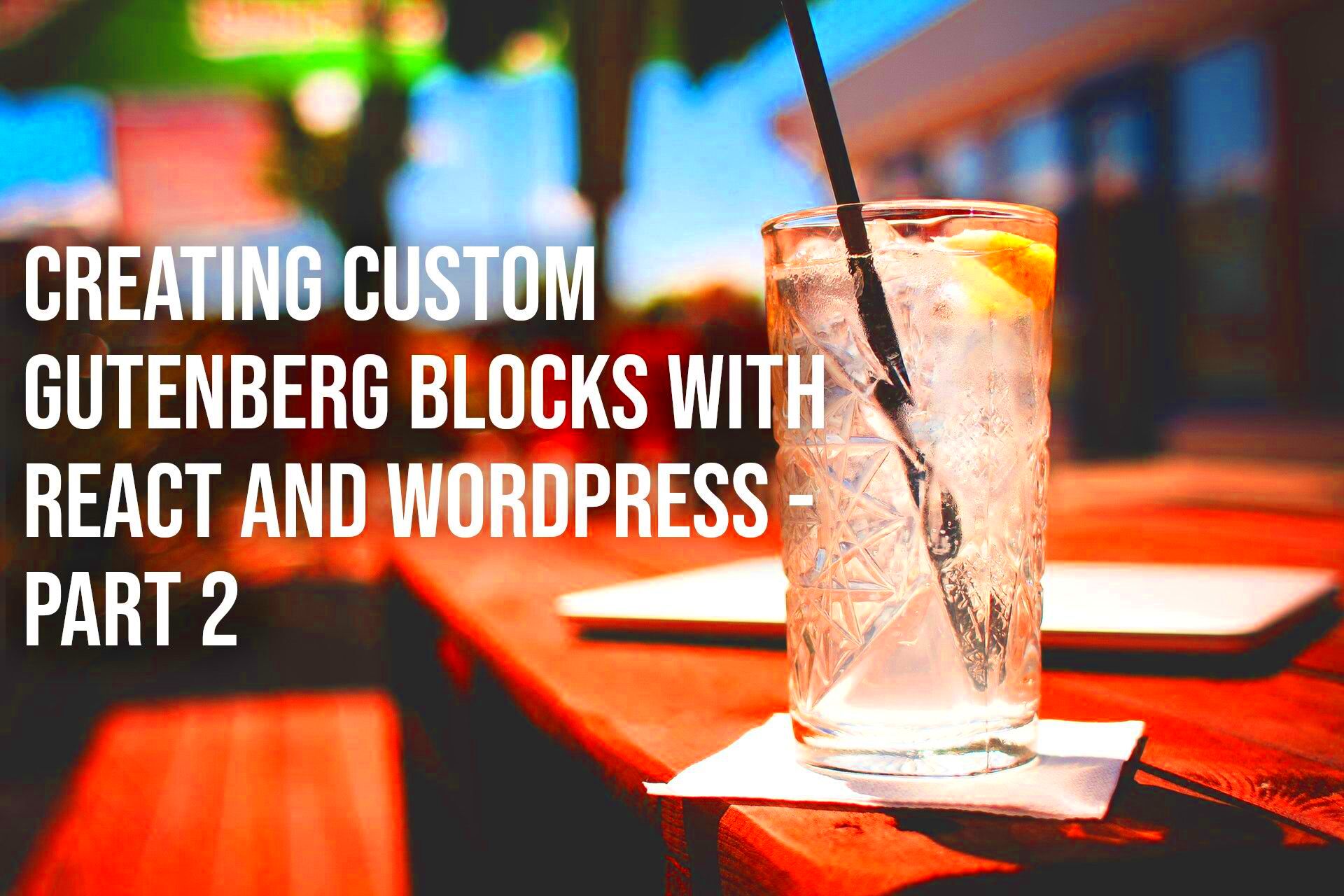
Alright, let’s get our hands dirty with some code! Integrating React with Gutenberg is not only feasible but also a powerful way to enhance your WordPress site. Here’s a straightforward approach to get you started.
Before diving in, make sure you have a good grasp on both React and the basics of WordPress development. To kick off, you’ll need to set up a custom Gutenberg block. Here’s how to do it:
- Create a new folder in the wp-content/plugins directory for your custom plugin.
- Inside this folder, create a plugin_name.php file and add the necessary plugin header:
<?php/** * Plugin Name: My Custom Gutenberg Block * Description: A simple Gutenberg block built with React. * Version: 1.0 * Author: Your Name * License: GPL2 */?>
Now, let’s enqueue our scripts. We’ll include React from the WordPress package:
function my_custom_enqueue() { wp_enqueue_script( 'my-custom-block', plugins_url( '/block.js', __FILE__ ), array( 'wp-blocks', 'wp-element' ) );}add_action( 'enqueue_block_editor_assets', 'my_custom_enqueue' );
Next, you’ll create the block.js file in the same folder:
const { registerBlockType } = wp.blocks;const { Fragment } = wp.element;registerBlockType( 'my-plugin/my-block', { title: 'My Custom Block', category: 'common', edit() { return ( <Fragment> <p>Hello from My Custom Block!</p> </Fragment> ); }, save() { return <p>This is my custom block!</p>; }});
Save your files and activate your plugin from the WordPress dashboard. You should see your custom block in the Gutenberg editor!
This is just scratching the surface; with React’s powerful library and Gutenberg’s extensibility, the possibilities are endless. Experiment with state management, props, and event handling to create dynamic content blocks that provide real value to your users. Happy coding!
Creating a Custom Gutenberg Block with React
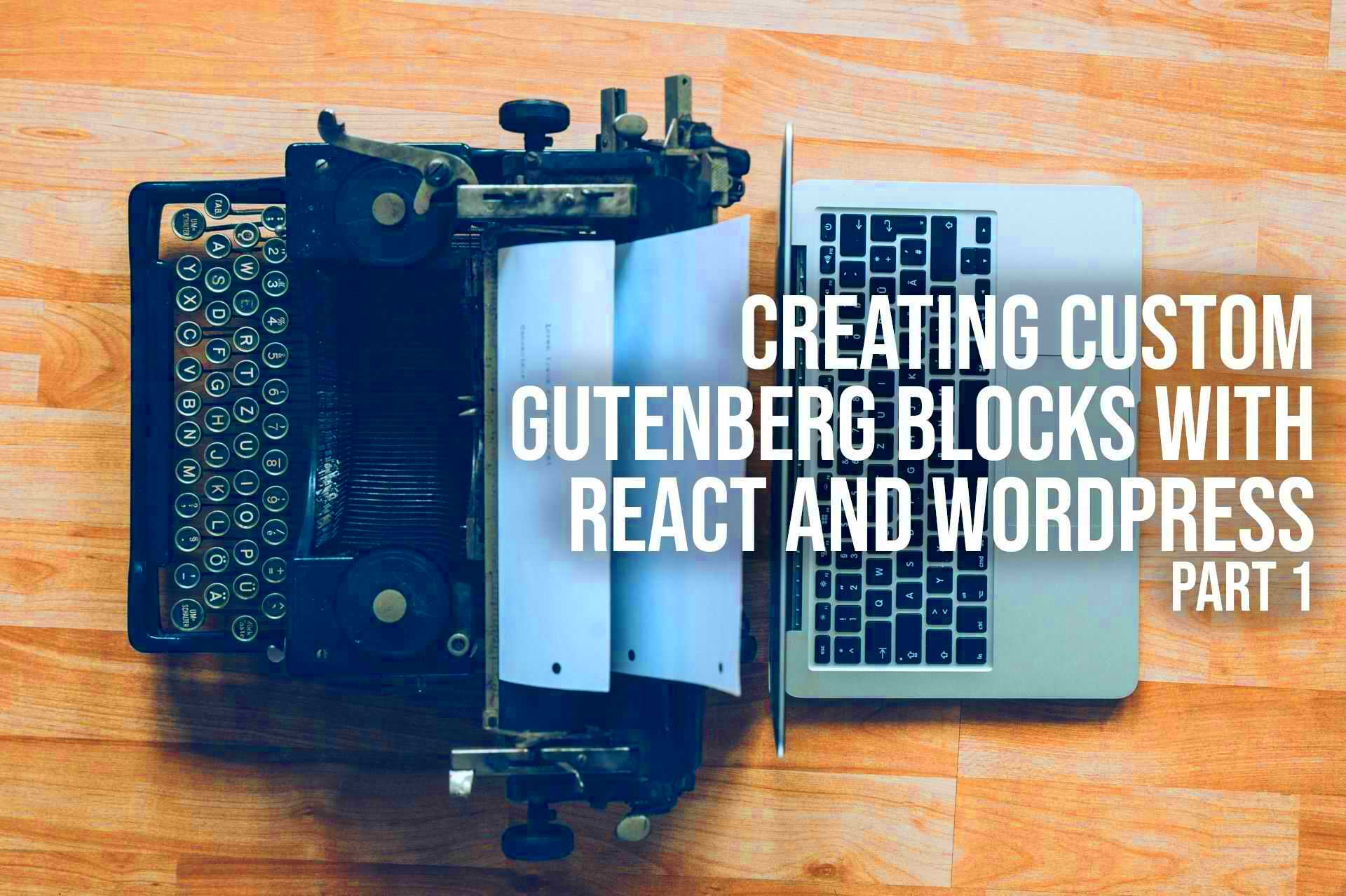
Creating a custom Gutenberg block using React is exciting and opens up endless possibilities for enriching the WordPress editing experience. Gutenberg allows developers to encapsulate functionalities into reusable blocks, and React acts as an excellent framework to structure your block’s user interface.
To start, you’ll need to ensure that you have a WordPress development environment set up. The best way to create a custom block is through the use of the WordPress Scripts package, which simplifies the build process. Here are the steps:
- Set Up Your Development Environment: Make sure you have Node.js and npm installed, then create a new plugin folder within your WordPress installation.
- Initialize Your Plugin: Run
npm initto create apackage.jsonfile and install the necessary packages usingnpm install --save-dev @wordpress/scripts. - Create Your Block: Create a new JavaScript file (e.g.,
my-custom-block.js) and register your block usingregisterBlockType. This function usually takes two parameters: the block name and an object defining the block settings. - Define Block Attributes: Use attributes to define what data your block will manage. This might include strings, arrays, or objects, which can be configured to your needs.
- Implement the Edit and Save Functions: The Edit function defines how your block will appear in the editor, while the Save function defines how it will render on the front end.
Once done, use npm run build to compile your React code into a format Gutenberg can understand. Finally, activate your plugin, and you’re all set! Now you have a custom Gutenberg block powered by React!
Styling Your React Component in Gutenberg
Styling is a crucial part of creating a visually appealing Gutenberg block. When designing a custom block with React, there are multiple approaches to manage your styles effectively.
Here’s how you can style your React components:
- Use CSS Modules: This approach allows you to create a style file specific to your component. For example, if you have a block component named
MyBlock, create amy-block.module.cssfile. With CSS Modules, your class names will be locally scoped, preventing conflicts with other styles. - Inline Styles: React supports inline styles, leading to dynamic and component-specific styling. However, this method might make your code less maintainable in larger applications.
- Enqueue Styles: WordPress allows you to enqueue styles through your plugin. In your main PHP file, you can use
wp_enqueue_styleto load your custom stylesheet when your block renders.
Here’s a sample code snippet for enqueuing styles:
function my_custom_block_assets() { wp_enqueue_style('my-block-style', plugins_url('path/to/my-block-style.css', __FILE__));}add_action('enqueue_block_assets', 'my_custom_block_assets');Regardless of which method you choose, be sure to keep accessibility in mind and test your styles across different browsers. A well-styled block will greatly enhance user experience and engagement on your WordPress site.
7. Using WordPress REST API with React
Integrating React with WordPress becomes even more powerful when you leverage the WordPress REST API. This API allows you to interact with your WordPress site’s data using JavaScript, providing a seamless experience for users. Essentially, the REST API unlocks a world of possibilities for building dynamic interfaces by fetching, creating, updating, or deleting WordPress content from a React front end.
Getting started with the REST API in React is straightforward. Here’s how you can do it:
- Enable REST API: Rest assured, the WordPress REST API is enabled by default in WordPress versions 4.7 and earlier. However, if you’re using custom post types or roles, ensure that they are exposed to the API.
- Fetch Data: Use the built-in
fetchfunction or libraries like Axios to call REST API endpoints. For example:
fetch('https://yourwebsite.com/wp-json/wp/v2/posts') .then(response => response.json()) .then(data => console.log(data));By hitting endpoints like /wp/v2/posts, you can retrieve JSON data of WordPress posts directly into your React components.
In addition to fetching data, you can post new content, update existing content, and delete content using the appropriate endpoints and methods (like POST, PUT, DELETE).
Integrating the REST API into your React application allows for a more robust user experience, enabling single-page application features while still harnessing the power of WordPress as a backend.
8. Debugging and Troubleshooting Common Issues
Getting React to work seamlessly with WordPress, especially through the REST API, can sometimes lead to hiccups. But fear not! Let’s dive into some common issues you might face and how to troubleshoot them effectively.
Here are a few common problems and their fixes:
- Issue: CORS Errors
If you’re fetching data from your WordPress site and receiving a Cross-Origin Resource Sharing (CORS) error, it means your React app cannot access resources from your WordPress domain. To fix this, you may need to add appropriate headers in your WordPress site. For example, you can add the headers in your theme’sfunctions.phpfile:
function add_cors_http_header(){ header("Access-Control-Allow-Origin: *"); } add_action('init', 'add_cors_http_header');When trying to access a specific endpoint, you may get a 404 error. This could be due to permalinks not being set up correctly. Go to your WordPress dashboard, then to Settings > Permalinks, and simply click on “Save Changes” to flush the rewrite rules.
If your React components are rendering but not displaying the fetched data, check your
console.log() statements to ensure the data is being retrieved correctly. Also, carefully inspect the way you’re mapping over the data. Misconfigured state can lead to an empty render.When making POST requests, you may run into authentication issues. Ensure that you’re using an appropriate authentication method – either via cookies or OAuth depending on your setup.
Pro Tip: Use browser developer tools for debugging. The console and network tabs are invaluable for tracking requests, responses, and errors.
By staying aware of these common issues and applying the right solutions, you’ll be well on your way to a smooth integration of React with WordPress! Happy coding!
Best Practices for React and Gutenberg Development
When it comes to combining React with Gutenberg in WordPress, adhering to best practices can make your development process smoother and more efficient. Let’s dig into some of the key practices you should consider.
- Understand Gutenberg’s Architecture: Before diving into development, it’s essential to familiarize yourself with how Gutenberg works. This includes understanding blocks, block variations, and how React is integrated within the editor. Grasping these concepts will help you create more efficient and effective solutions.
- Use ES6+ Features: Gutenberg supports modern JavaScript, so take advantage of ES6+ features like arrow functions, destructuring, and modules. Using these will enhance your code’s readability and maintainability.
- Component-Based Design: Build your custom blocks using React components. This approach not only keeps your code organized and reusable but also aligns with Gutenberg’s philosophy of creating modular blocks.
- Optimize Performance: Pay attention to performance optimization. Tools like React’s memoization and lazy loading can improve loading times and responsiveness in the Gutenberg editor.
- Utilize WordPress REST API: Leverage the REST API for dynamic data handling. This will allow you to create a more interactive experience within your blocks, making your application richer and more user-friendly.
- Test and Debug: Regularly test your blocks using tools like Jest and the WordPress Testing Library. Debugging early and often can catch issues before they become bigger problems.
By following these best practices, you’ll not only streamline your react and Gutenberg development but also contribute to a more robust overall user experience. It’s all about creating a seamless integration between WordPress and React!
Conclusion and Further Resources
As we wrap up our discussion on using React with Gutenberg in WordPress, it’s clear that this combination opens up a world of possibilities for developers. Whether you’re building custom blocks or enhancing existing ones, the flexibility of React paired with the rich content management features of Gutenberg can lead to innovative solutions for web development.
Here are a few further resources to deepen your understanding and enhance your skills:
| Resource Type | Title | Link |
|---|---|---|
| Documentation | Gutenberg Handbook | Visit |
| Video Tutorial | React & WordPress Integration | Watch Here |
| Community | WordPress Slack Channel | Join Now |
| Book | Learning React | Explore |
Remember, the landscape of web development is ever-evolving, so keep learning and experimenting. Connect with the community, ask questions, and stay updated with the latest trends. Happy coding!