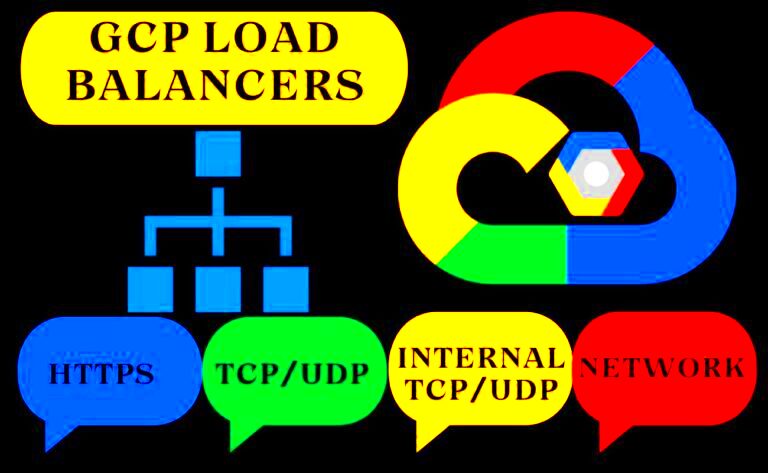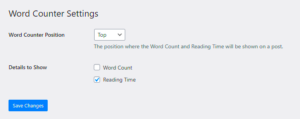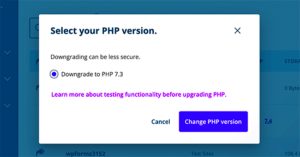Google Cloud Platform (GCP) Load Balancers are a powerful tool designed to distribute web traffic efficiently across multiple servers. They ensure high availability, reliability, and scalability for websites and applications. By balancing the load of incoming traffic, these load balancers help maintain consistent performance even during traffic spikes. When paired with WordPress, GCP Load Balancers optimize your website’s performance, reduce downtime, and enhance user experience.
How GCP Load Balancers Work with WordPress Websites
GCP Load Balancers function by distributing incoming traffic across several servers. This prevents any single server from becoming overwhelmed by too many requests. For WordPress websites, this means that visitors are automatically directed to the least busy server, ensuring faster load times and preventing server crashes during high traffic periods.
Here’s how they work in a WordPress setup:
- Traffic Distribution: Incoming requests are intelligently routed to different backend servers that host the WordPress site.
- Health Checks: GCP constantly monitors the health of your servers. If one becomes unresponsive, the load balancer will reroute traffic to healthy servers.
- Automatic Scaling: The system can scale up or down based on demand, adding or removing servers from the pool as necessary.
- Global Distribution: With GCP’s global network, users are directed to the nearest server, ensuring low latency and fast load times.
Benefits of Using GCP Load Balancers for WordPress Performance
Using GCP Load Balancers for your WordPress site offers several significant benefits:
- Improved Speed and Performance: By balancing traffic, these load balancers reduce server response time, speeding up page load times for your visitors.
- Higher Availability: With multiple servers handling the traffic, your WordPress site remains available even during unexpected traffic spikes or server failures.
- Scalability: GCP Load Balancers allow you to scale your WordPress site easily as traffic grows, ensuring that your website can handle large volumes without compromising on performance.
- Reduced Downtime: If one server fails, traffic is redirected to other healthy servers, which minimizes the chances of downtime.
- Cost Efficiency: By optimizing server use and scaling based on demand, you can save costs compared to running large-scale infrastructure unnecessarily.
- Enhanced User Experience: With faster load times and minimal downtime, your website provides a better experience for visitors, leading to improved engagement and retention.
Overall, GCP Load Balancers help your WordPress site remain fast, responsive, and reliable, providing a seamless user experience no matter the traffic volume.
Types of GCP Load Balancers for WordPress Websites
Google Cloud Platform (GCP) offers a variety of load balancing options that can be tailored to meet the needs of WordPress websites. Each type serves a different purpose, but all aim to improve performance, availability, and scalability. Let’s explore the main types:
- Global HTTP(S) Load Balancer: This is ideal for WordPress websites that require global traffic distribution. It can distribute incoming HTTP and HTTPS requests across multiple backend servers located in different regions, ensuring low latency and quick response times. It also integrates seamlessly with SSL termination and content caching, making it perfect for websites with global audiences.
- Internal HTTP(S) Load Balancer: Suitable for private, internal WordPress sites, this load balancer is used for traffic management within a specific network. It’s useful when you want to direct internal traffic across several backend servers while keeping the traffic isolated from the internet.
- TCP/SSL Proxy Load Balancer: This load balancer is designed for non-HTTP(S) traffic, such as custom applications. It is perfect for websites with specialized configurations or for legacy systems that don’t use HTTP. WordPress sites using custom server configurations might benefit from this option, especially when dealing with secure traffic over TCP.
- Network Load Balancer: This is a low-latency, high-throughput solution for applications that require high performance. If your WordPress website experiences heavy traffic and requires quick, direct traffic routing without the need for additional features like HTTP(S), the Network Load Balancer can be a great choice.
Steps to Set Up GCP Load Balancers for Your WordPress Website
Setting up GCP Load Balancers for your WordPress website involves a series of steps. Let’s break it down into a simple, actionable process:
- Create a Google Cloud Project: Begin by creating a Google Cloud Project if you don’t have one. This will be the central hub for managing your resources.
- Set Up Virtual Machines: Launch virtual machines (VMs) in your desired regions where the WordPress site will be hosted. These VMs will act as your backend servers that will handle incoming traffic.
- Configure WordPress on VMs: Install and configure WordPress on all your backend VMs. Ensure that they are running the latest version of WordPress and are properly optimized for speed and security.
- Create a Load Balancer: Navigate to the “Network Services” section of your Google Cloud Console and choose the type of load balancer you want to use (e.g., HTTP(S), TCP/SSL Proxy). Configure the frontend and backend settings, ensuring that traffic is properly directed to your WordPress servers.
- Configure Health Checks: Set up health checks to monitor the status of your WordPress servers. This ensures that traffic is only sent to healthy backend servers.
- Update DNS Records: After configuring the load balancer, update your DNS settings to point to the new load balancer IP address. This ensures that all traffic will be routed through the load balancer to your WordPress servers.
- Test and Optimize: Once everything is set up, test your website for performance and ensure that the load balancing is functioning correctly. Monitor the traffic distribution and optimize the backend servers as needed.
By following these steps, you can successfully configure a GCP Load Balancer to handle traffic for your WordPress website, improving its performance and scalability.
Common Challenges and How to Overcome Them
While GCP Load Balancers are powerful, there are some common challenges that users face during setup and operation. Here’s a look at these challenges and how to address them:
- Challenge 1: Incorrect Load Balancer Configuration
Sometimes, load balancer configurations can be tricky, especially if you’re not familiar with GCP services. Incorrect settings can lead to poor traffic distribution, performance issues, or downtime.
Solution: Always follow the GCP documentation carefully and use the console’s built-in validation tools to check configurations. If needed, consult with an expert or use GCP’s support services for help. - Challenge 2: Handling SSL Certificates
SSL certificates need to be correctly configured, especially when using HTTPS traffic. Misconfiguration can result in security warnings or failed connections.
Solution: Use GCP’s SSL management tools to easily handle SSL certificates. Ensure that the certificates are properly configured in the load balancer and the backend servers. - Challenge 3: Managing Session Persistence
WordPress websites may rely on session persistence, meaning that a user’s session must remain on the same server throughout their visit. Without proper configuration, load balancing may direct requests to different servers, breaking the session.
Solution: Configure session affinity (also known as sticky sessions) on your load balancer to ensure that user sessions are maintained on the same server. - Challenge 4: Scaling the Backend Servers
When traffic increases, your backend servers need to scale accordingly. Failing to scale properly can lead to performance issues.
Solution: Enable autoscaling in GCP to automatically add or remove backend servers based on traffic demand. Make sure to monitor the traffic load and adjust autoscaling settings as needed. - Challenge 5: Ensuring High Availability
Even though GCP Load Balancers offer high availability, it’s still important to ensure that your backend infrastructure is resilient.
Solution: Use multiple regions and zones for your backend servers to ensure high availability. If one region or zone goes down, traffic will be directed to another healthy location.
By addressing these challenges proactively, you can ensure that your WordPress site runs smoothly with GCP Load Balancers, providing a fast and reliable user experience.
Best Practices for Optimizing WordPress with GCP Load Balancers
To make the most of GCP Load Balancers for your WordPress site, it’s important to follow best practices that ensure high performance, reliability, and optimal user experience. Here are some top tips:
- Use Global HTTP(S) Load Balancer for Global Traffic: If your WordPress site has a global audience, using the Global HTTP(S) Load Balancer can reduce latency and improve response time. It distributes traffic across backend servers in different regions, ensuring that visitors are directed to the nearest server with minimal delay.
- Configure Health Checks: Regular health checks on your backend servers are essential. GCP’s load balancer will only route traffic to healthy servers, ensuring the site remains available and responsive. Set health checks at an appropriate interval (e.g., every 5 seconds) and monitor the response time and status code (e.g., 200 OK).
- Implement SSL/TLS Security: Security is crucial for web applications. Enable SSL/TLS encryption for data in transit between visitors and your backend servers. GCP makes it easy to manage SSL certificates directly from the load balancer configuration, so you can ensure data security and avoid potential security warnings.
- Use Session Affinity (Sticky Sessions): If your WordPress website relies heavily on user sessions (e.g., users interacting with the same content or editing posts), configure session affinity or sticky sessions. This way, users are consistently routed to the same backend server throughout their session, maintaining session state.
- Optimize Cache Layers: Integrate caching layers like Cloud CDN (Content Delivery Network) with your load balancer to reduce load times. Cloud CDN can cache static content like images, CSS, JavaScript, and other static assets, allowing users to access faster versions of your website from their nearest server.
- Monitor and Optimize Traffic Patterns: Use Google Cloud Monitoring tools to track traffic patterns, server performance, and error rates. This data can help you fine-tune configurations, adjust load balancing settings, and manage autoscaling effectively. Look for patterns like peak traffic times and adjust server configurations accordingly.
- Regularly Update and Maintain WordPress Plugins and Themes: Outdated plugins and themes can impact performance. Regular updates ensure compatibility with the latest PHP versions and WordPress core updates, improving the overall stability and speed of your website.
Frequently Asked Questions
Here are some common questions about using GCP Load Balancers with WordPress, along with concise answers:
- What is the difference between Global and Internal HTTP(S) Load Balancer?
- The Global HTTP(S) Load Balancer distributes traffic globally, routing requests across multiple regions for low latency and high availability. The Internal HTTP(S) Load Balancer, on the other hand, routes traffic only within a specific private network and does not expose the backend services to the public internet.
- How does GCP Load Balancer handle SSL/TLS encryption?
- GCP Load Balancers offer SSL termination out of the box, meaning they can decrypt SSL/TLS traffic at the load balancer level. This reduces the load on your backend servers and makes it easier to manage SSL certificates.
- Can I use custom domain names with GCP Load Balancers?
- Yes, you can configure custom domain names with GCP Load Balancers using Google Cloud’s SSL/TLS certificates, or by using a third-party certificate provider (e.g., Cloudflare, AWS ACM) to secure your custom domain.
- What happens if a backend server fails?
- If a backend server fails, the GCP Load Balancer will automatically reroute traffic to the healthy servers configured in the backend pool. This ensures high availability and minimal downtime for your WordPress site.
- How can I optimize autoscaling with GCP Load Balancers?
- To optimize autoscaling, monitor traffic patterns and set appropriate scaling triggers (e.g., scaling based on CPU usage, request count, or memory utilization). You can also configure autoscaling to scale up and down according to predefined thresholds to maintain performance and cost efficiency.
- Does GCP Load Balancer support WebSocket connections?
- No, GCP Load Balancers do not support WebSocket connections. If your WordPress site uses WebSocket connections, consider alternative options like Cloud Run or Google Cloud Functions.
Conclusion
In conclusion, using GCP Load Balancers with your WordPress website can dramatically enhance performance, availability, and user experience. By following best practices, such as configuring health checks, using SSL/TLS security, enabling session affinity, and regularly optimizing traffic patterns, you can ensure that your site remains reliable, fast, and responsive, even under high traffic loads. While there might be challenges along the way, such as session persistence or scaling, proactive configuration and monitoring can help overcome them.
With GCP Load Balancers, you’re equipping your WordPress site with powerful traffic management and optimization tools that keep your website running smoothly across the globe.