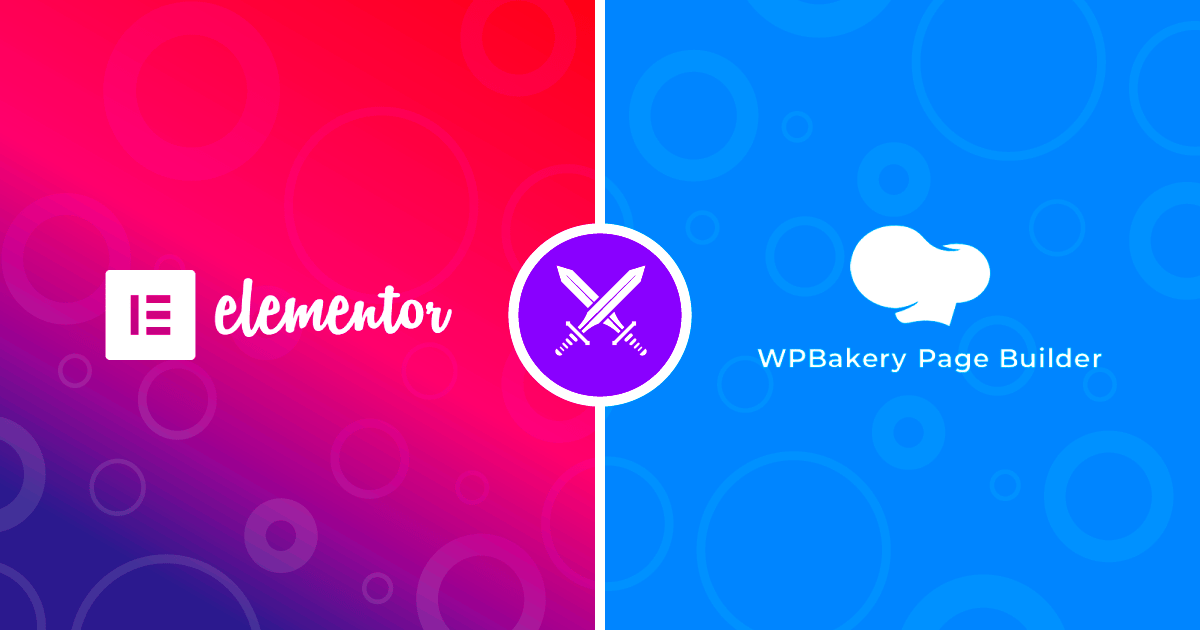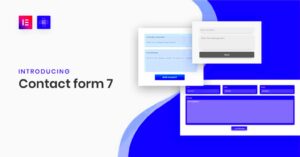When it comes to building stunning WordPress websites, Elementor and WPBakery are two of the leading page builders that come to mind. While both plugins help streamline the design process, they each offer unique features and functionalities. Whether you’re a novice or a seasoned developer, understanding how to effectively use these tools together can enhance your website’s performance and visual appeal. In this blog post, we’ll dive into what makes each of these page builders tick, starting with a closer look at Elementor.
Understanding the Key Features of Elementor
Elementor is a powerful page builder that provides an array of features designed to make website design simpler and more intuitive. Here are some of its standout characteristics:
- Drag-and-Drop Interface: Elementor allows you to create layouts visually, which means you can simply drag elements from the sidebar and drop them onto the page. No coding skills required!
- Responsive Design Controls: With built-in responsive design controls, you can easily adjust settings for mobile, tablet, and desktop views, ensuring your site looks great on any device.
- Extensive Widget Library: Elementor comes with a rich library of widgets, including buttons, forms, and photo galleries, empowering you to add a variety of functionalities to your site.
- Theme Builder: This feature allows users to create headers, footers, and other template parts that can be applied site-wide, offering continuity in design.
- Templating System: You can save your designs as templates for future use, saving you time in the long run when starting new projects.
With these features, Elementor doesn’t just facilitate design; it transforms the way you think about your online presence. So whether you’re creating a personal blog or a full-fledged e-commerce site, Elementor’s capabilities can significantly elevate your design game.
Understanding the Key Features of WPBakery
WPBakery, formerly known as Visual Composer, is a powerful page builder plugin for WordPress that offers a range of features designed to facilitate the creation of stunning websites. Whether you’re a beginner or an experienced developer, understanding these key features can significantly enhance your design experience.
Here are some of the standout features of WPBakery:
- Drag and Drop Editor: WPBakery provides a simple, intuitive drag and drop interface that makes building pages straightforward. You can easily add elements like text blocks, images, and media with a few clicks.
- Responsive Design: With WPBakery, your site will look great on all devices. The plugin allows you to adjust settings for different screen sizes, ensuring a seamless browsing experience.
- Template Library: WPBakery comes with a variety of pre-made templates and blocks. These templates are fully customizable, so you can start with a foundation and modify them to meet your needs.
- Content Elements: The plugin offers a plethora of content elements ranging from buttons and grids to carousels and accordions. This variety enables you to create dynamic and engaging layouts.
- Integration with Other Plugins: WPBakery works with a wide range of third-party plugins and extensions, making it easier to add features like sliders, galleries, and SEO tools.
By leveraging these features, WPBakery empowers users to create professional-looking websites without any coding experience. It’s an ideal choice for those who value flexibility and ease of use.
When to Use Elementor vs. WPBakery
Choosing between Elementor and WPBakery can be a bit of a dilemma, especially since both are popular page builders in the WordPress ecosystem. However, understanding when to use each can lead to a more efficient design process.
Consider these factors when deciding between Elementor and WPBakery:
| Criteria | Elementor | WPBakery |
|---|---|---|
| User Experience | More intuitive with front-end editing. | Great but involves back-end editing too. |
| Design Flexibility | Highly customizable with a wide range of widgets. | Solid customization but can feel a bit limited. |
| Template & Element Availability | Extensive library of pre-designed templates. | Good selection, though slightly fewer templates available. |
| Pricing | Free version available with essential features. | No free version; considered a premium product. |
| Community Support | Strong community with lots of resources available. | Stable support but slightly less active compared to Elementor. |
In general, if you’re looking for a user-friendly editor with powerful customization options, Elementor might be your best bet. However, if you’re using a theme that specifically supports WPBakery, or you’re more comfortable with back-end editing, WPBakery could be the way to go.
Ultimately, the choice between Elementor and WPBakery boils down to your specific project needs and personal preferences. Each tool has its strengths, and evaluating those in relation to your goals will lead to the best website design experience!
Setting Up Elementor and WPBakery Together
If you’re diving into the world of WordPress design, you might find yourself torn between two popular page builders: Elementor and WPBakery. Both have their unique strengths, and using them together can unlock a whole new realm of possibilities for your website. But how do you set them up to work smoothly without conflicts? Let’s break it down.
First things first, you’ll want to install both plugins. From your WordPress dashboard, head over to Plugins > Add New and search for each plugin by name. Install and activate them one at a time. Remember, only activate one builder on a particular page or post at a time to avoid layout clashes.
Once both plugins are installed, you can start by creating a new page. Here’s how:
- Navigate to Pages > Add New.
- Decide which builder you want to use for the main content. Let’s say you choose Elementor for its visual appeal.
- Activate Elementor to start designing your layout.
- To add WPBakery elements, exit Elementor and switch to the WPBakery editor for that particular page.
It’s crucial to note that you should not edit the same content block in both builders, as this may cause unexpected results. Always keep one builder active at a time for clarity. By doing this, you can have Elementor’s flexibility paired with WPBakery’s robust functionality.
Creating a Hybrid Layout: Best Practices
Now that you’ve got the basics of running Elementor alongside WPBakery, let’s talk about how to create a hybrid layout. Mixing these two powerful tools can produce stunning results if you follow some best practices.
First, decide the primary purpose of your page. Knowing whether you’re highlighting a product, sharing a blog post, or showcasing a portfolio will dictate which tool to use primarily. For instance, if you’re focusing on rich visuals, let Elementor take the lead.
Next, think about your layout structure. A wonderful way to leverage both builders is to segment your page into sections, using:
- Elementor for sections with advanced styling options.
- WPBakery for sections needing complex grids or shortcodes.
Here’s a quick table to illustrate how you might combine their strengths:
| Element | Preferred Builder |
|---|---|
| Header | Elementor |
| Content Blocks | WPBakery |
| Image Galleries | Elementor |
| Testimonials | WPBakery |
Furthermore, remember to keep your design cohesive. Use a consistent color scheme and typography across both builders to maintain visual harmony. Lastly, always check for responsiveness. Both tools have options to preview how your design will look on mobile and tablet devices.
In summary, combining Elementor and WPBakery is entirely feasible and can lead to breathtaking designs if executed thoughtfully. Experiment, stay organized, and most importantly, have fun with your website creation process!
Common Challenges When Using Both Builders
When it comes to using both Elementor and WPBakery on the same WordPress site, there are some common challenges you might face. Mixing these two page builders can lead to compatibility issues, performance slowdowns, and even design inconsistencies. Let’s dive into some of these challenges to help you navigate through the process smoothly.
- Conflicting Styles: Each builder has its own set of CSS styles, which can clash with each other. This can lead to unexpected formatting issues, like misaligned elements or unwanted spacing.
- Load Times: When you use two builders, you’re essentially loading more scripts and stylesheets, which can significantly slow down your website. This can deter visitors and affect SEO.
- Shortcode Confusion: WPBakery uses shortcodes for its elements. If you’re not careful, you might accidentally insert a WPBakery shortcode into an Elementor section. This can create confusion or even break your layout.
- Inconsistent User Experience: If you’re designing a site that requires a cohesive design, having two builders can lead to an inconsistent look and feel. Each builder has its own UI, which may confuse users and detract from your site’s professionalism.
- Lack of Documentation: While both builders are popular, finding documentation specific to using them together can be a hassle. You might end up spending more time troubleshooting than actually building.
Despite these challenges, many users still find value in utilizing both tools to enhance their design flexibility. It just requires a little extra attention to ensure a seamless experience.
Tips for Optimizing Performance
So, you’ve made the decision to use Elementor alongside WPBakery—great choice! But how do you make sure your site doesn’t suffer from performance issues? Here are some practical tips for optimizing your website’s performance when using both builders:
- Choose One Primary Builder: Whenever possible, decide on a primary builder to handle most of your site’s design. This will cut down on unnecessary code loading from the other builder.
- Optimize Images: Large, unoptimized images can slow down any site. Tools like image compressors can help you keep images at high quality without bogging down your site.
- Limit Plugins: Excessive plugins can affect load speed. Choose only essential plugins to minimize any unnecessary bloat on your site.
- Use a Caching Plugin: Consider installing a caching plugin to help speed up your website. This can dramatically reduce load times by serving static versions of your pages.
- Regularly Review Your Content: Audit your pages to check for any outdated or inefficient elements. Remove or replace any unnecessary scripts that are adding to your site’s load time.
By implementing these optimization tips, you can ensure that your website runs smoothly, keeping your visitors engaged and improving your overall SEO performance. Happy building!
Case Studies: Successful Use of Elementor with WPBakery
When it comes to building websites, the collaboration between Elementor and WPBakery may seem unconventional at first. However, several web developers and designers have managed to harness the unique strengths of both tools to create stunning, high-performing websites. Let’s dive into a few case studies that showcase successful integrations of Elementor with WPBakery.
- Case Study 1: E-commerce Store Redesign
A fashion e-commerce site was struggling with a low conversion rate. The team decided to maintain their existing WPBakery setup but brought in Elementor to redesign their product pages. The objective was to enhance the user experience.
By using Elementor’s advanced layout options, they created visually appealing product galleries and engaging call-to-action buttons. The result? A 30% increase in conversions within just three months!
- Case Study 2: Portfolio Website for Freelancers
A freelance graphic designer combined WPBakery’s ease of use with Elementor’s creative flexibility to showcase their portfolio. They retained WPBakery for general layout but leveraged Elementor’s templates to create unique project pages, highlighting their creativity.
This not only impressed potential clients but improved site navigation, leading to more inquiries and job opportunities.
- Case Study 3: Blog Revamp
A lifestyle blog that was using WPBakery for its posts decided to incorporate Elementor to refresh its appearance. By utilizing Elementor’s widgets and design capabilities, they created beautiful, customized post layouts that enhanced readability.
Engagement metrics skyrocketed, with users spending 50% more time on site, significantly increasing ad revenue!
Conclusion: Choosing the Right Tool for Your Needs
In the world of web design, choosing the right page builder can make or break your project. Elementor and WPBakery both have their unique advantages, and the decision to use one or a combination of the two ultimately depends on your specific needs.
Here are a few factors to consider:
| Factor | Elementor | WPBakery |
|---|---|---|
| Ease of Use | Intuitive drag-and-drop interface, ideal for beginners | Traditional backend editor which can be intimidating for some |
| Design Flexibility | Extensive customization options and pre-built templates | Limited design capabilities compared to Elementor |
| Performance | Optimized for speed, especially with the right hosting | Can sometimes slow down the site if not optimized well |
| Community Support | Large and active community, numerous add-ons available | A substantial user base but fewer third-party extensions |
Ultimately, your choice should align with your specific project goals and your personal comfort level with each tool. If you prioritize design flexibility and visual editing, Elementor may win out. On the other hand, if you value established functionality and are comfortable with WPBakery’s structure, then sticking with it makes sense. Perhaps the best strategy is to experiment with both—after all, the combination has yielded some remarkable results!