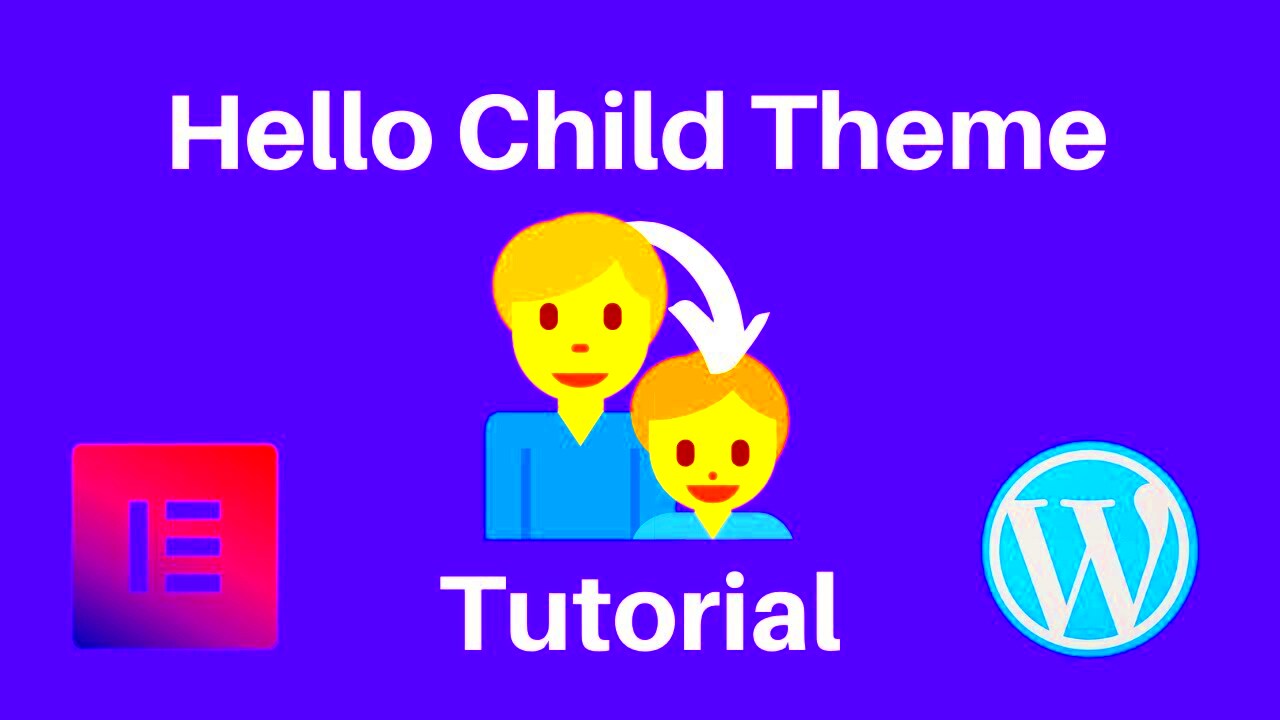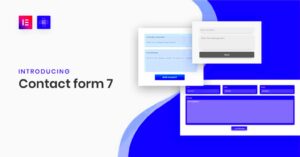In the world of WordPress website development, the choice of themes can significantly influence your site’s performance and design. One standout option is the Elementor Hello Theme. But did you know that you can enhance this theme even further by using a Child Theme? This combination offers a robust framework for customizing your website without the fear of losing changes during updates. In this blog post, we’ll dive into what a Child Theme is and why it’s advantageous when working with the Elementor Hello Theme.
What is a Child Theme?
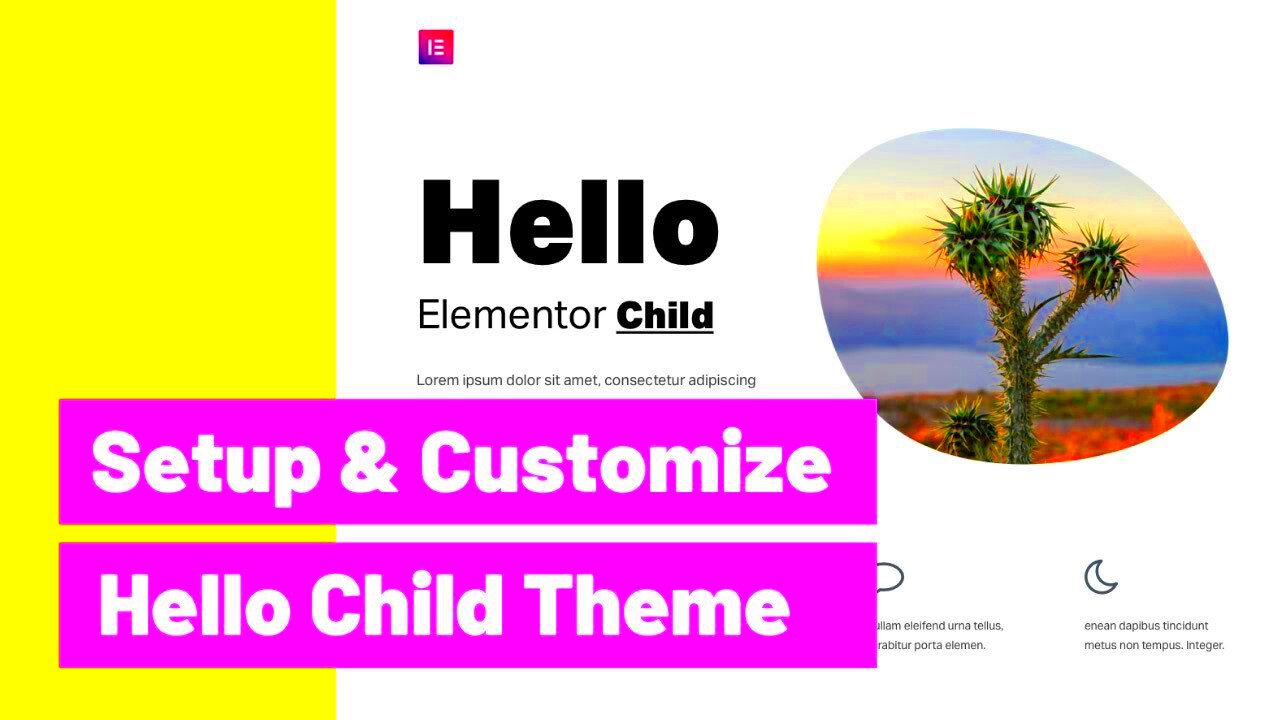
A Child Theme is essentially a theme that inherits functionality from another theme, known as the Parent Theme. In our case, the Elementor Hello Theme acts as the Parent Theme. Here’s why Child Themes are a game-changer:
- Safe Customization: With a Child Theme, you can customize your site without directly altering the Parent Theme’s code. This means that if the Parent Theme gets updated, your customizations remain intact.
- Easier Maintenance: Managing updates is a breeze. You won’t have to worry about losing your tweaks or going through complicated backup processes.
- Enhanced Features: You can add new functionalities and style elements easily without touching the core files of the Parent Theme.
- Learning Experience: Creating a Child Theme offers an excellent opportunity to learn about WordPress theme development and coding.
To summarize, a Child Theme is an essential tool for anyone looking to customize their website safely and effectively while using the Elementor Hello Theme. It promotes a seamless workflow and keeps your site up to date without hassle!
Benefits of Using Elementor Hello Child Theme
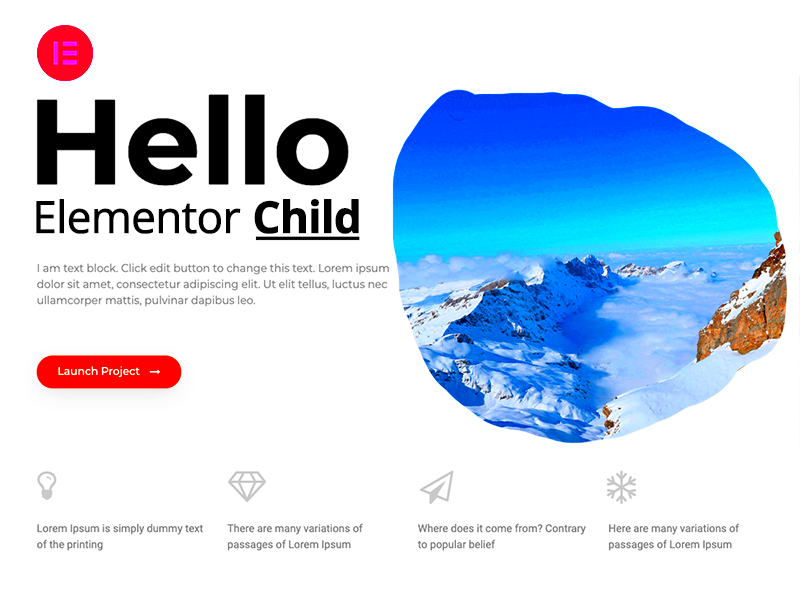
If you’re delving into the world of web design using WordPress, you’ve likely come across Elementor‘s Hello theme. But what makes the Hello Child Theme so particularly beneficial? Let’s break it down!
- Lightweight and Fast: One of the standout features of the Hello Child Theme is its minimalistic nature. It’s designed specifically for speed and performance. Since it has a small footprint, your website will load quicker, which is crucial for user experience and SEO.
- Customization Freedom: With a child theme, you have the liberty to customize your site without the fear of losing your changes when the parent theme updates. This means you can experiment with different styles, layouts, and functionalities while keeping your core updates intact.
- Enhanced SEO Friendliness: Being lightweight also means that your Hello Child Theme is more SEO-friendly. A faster-loading website can boost your rankings on search engines, driving more traffic to your site.
- Seamless Integration with Elementor: The Hello Child Theme works brilliantly with Elementor, allowing you to take full advantage of its drag-and-drop capabilities. You can easily design custom layouts and stunning pages without writing a single line of code.
- Responsive Design: Nowadays, mobile responsiveness is more important than ever. The Hello Child Theme is built with this in mind, ensuring your website looks great on all devices without extra tweaks.
In summary, using the Elementor Hello Child Theme not only gives you the flexibility to create a unique design but also ensures that you optimize for speed, performance, and SEO. It’s a no-brainer for anyone serious about crafting a standout WordPress site!
How to Install the Elementor Hello Theme
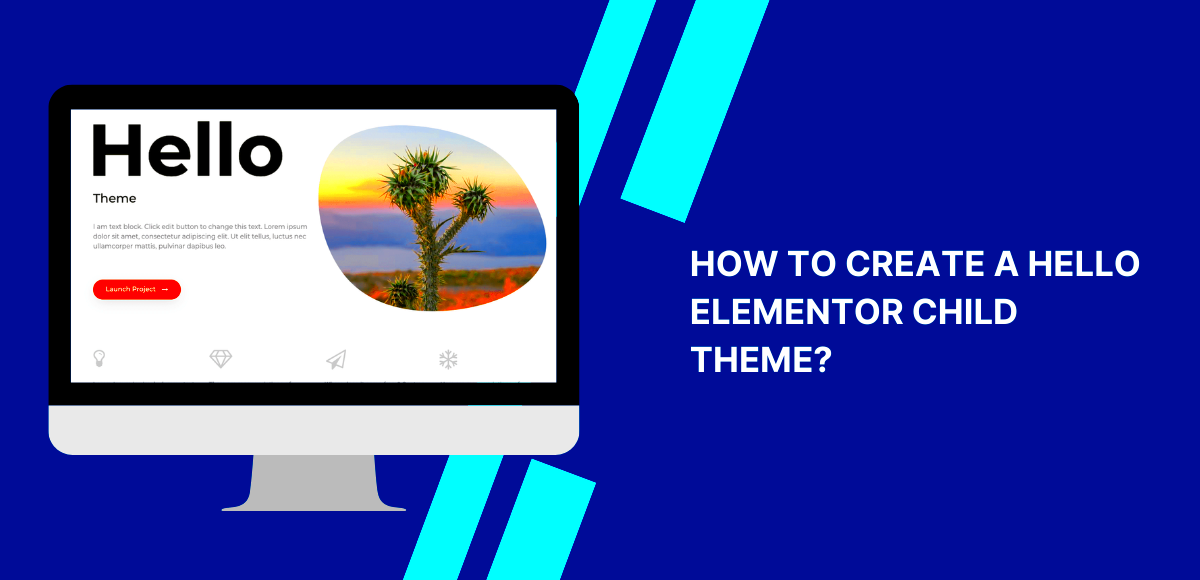
Installing the Elementor Hello Theme is a straightforward process. If you’ve ever installed a theme on WordPress before, you’re already halfway there! Here’s a step-by-step guide to help you get started:
- Login to Your WordPress Dashboard: First things first—access your website’s admin area by logging in with your credentials.
- Navigate to Themes: From the dashboard, hover over “Appearance” in the left-hand menu, then click on “Themes.”
- Add New Theme: Click the “Add New” button at the top of the Themes page.
- Search for Hello Elementor: In the search bar on the right, type “Hello Elementor.” You should see the theme appear in the results.
- Install the Theme: Click the “Install” button. Once the installation is complete, the button will change to “Activate.” Don’t forget to activate the theme to make it live on your site.
- Create a Child Theme: If you want to create a child theme, you can either use a plugin or create the child theme folder manually in your WordPress theme directory.
- Customize Your Site: Once your Hello Theme is activated, head over to the Elementor interface and start designing your stunning website. The possibilities are endless!
And there you have it! With these straightforward steps, you can easily install the Elementor Hello Theme and begin your journey in creating a unique website tailored to your brand’s needs. Happy designing!
Steps to Create an Elementor Child Theme
Creating a child theme for Elementor is a straightforward process that can significantly enhance your website’s customization capabilities while keeping it safe from future updates. Here are the steps to get you started:
- Access Your WordPress Dashboard: Log into your WordPress admin panel to maneuver into the theme settings.
- Go to Themes: Navigate to Appearance > Themes. This section shows all the themes currently installed on your site.
- Create a New Folder: Use an FTP client (like FileZilla) or your hosting file manager to create a new folder in
wp-content/themes/. Name it something likeelementor-childto keep it clear. - Create a style.css File: Inside your new folder, create a
style.cssfile. At the top, include the following comment block:/*Theme Name: Elementor ChildTheme URI: http://example.comDescription: A child theme for ElementorAuthor: Your NameAuthor URI: http://example.comTemplate: hello-elementorVersion: 1.0*/
- Create a functions.php File: Next, create a
functions.phpfile in the same directory. To enqueue the parent theme’s styles, add: - Activate Your Child Theme: Back in the WordPress dashboard, go to Appearance > Themes and activate your new Elementor Child Theme.
Congratulations! You’ve successfully created an Elementor Child Theme. Now you can begin customizing it without fear of losing your changes during theme updates. Let’s move on to how we can personalize your new child theme.
Customizing Your Child Theme
Now that your Elementor Child Theme is up and running, it’s time to explore the customization options! The beauty of using a child theme is that you can make changes in a way that’s safe and organized. Here are some ways you can customize your child theme:
- Add Custom CSS: Edit your
style.cssfile directly to apply additional styles. This approach allows you to refine the look and feel of your website by overriding the parent theme’s styles. For instance:/* Change the background color */body { background-color: #f4f4f4;} - Modify Template Files: If you want to make significant structural changes, copy template files from the parent theme into your child theme folder. For instance, copy
header.phpto your child theme if you want to customize the header. - Add functions: Use the
functions.phpfile to add custom functionalities without modifying the parent theme. For example, you can add new widget areas or change default WordPress settings. Here’s a simple snippet to register a new sidebar:__('New Sidebar'), 'id' => 'new-sidebar', 'before_widget' => '', 'after_widget' => '', ));}add_action('widgets_init', 'custom_sidebar');?> - Utilize Elementor’s Features: Enjoy the drag-and-drop features of Elementor by adding new sections or templates. Your child theme will retain these modifications even as Elementor updates.
- Regular Backups: Always remember to backup your site before any major changes. Tools like UpdraftPlus can automate this process, ensuring peace of mind.
By using these customization techniques, you’re not just keeping your site looking fresh and updated. You’re also ensuring that you have a secure, robust platform that can evolve as your needs change. Dive in, and happy customizing!
7. Common Customizations in Elementor Hello Child Theme
When you decide to use the Elementor Hello Child Theme, you’re opening up a world of possibilities for customization. The great thing about a child theme is that it allows you to tweak your site’s appearance and functionality without affecting the parent theme. Let’s explore some of the most common customizations you can apply to enhance your website.
- Styling Adjustments: Change the fonts, colors, and overall styling of your site using custom CSS. For instance, to change the body font, you could add CSS like this:
body { font-family: 'Arial', sans-serif; color: #333;}- Custom Page Layouts: Create unique layouts for individual pages using Elementor’s drag-and-drop interface. You can choose from various sections, columns, and widgets to design each page exactly how you want it.
- Template Creation: Utilize Elementor’s template feature to save and reuse page designs across your site. This can significantly speed up your workflow when designing multiple pages.
- Adding Custom JavaScript: If you need advanced features, you can insert custom JavaScript in your child theme for additional interactivity.
- SEO Improvements: Implement SEO best practices by customizing Meta Tags and descriptions, improving your site’s visibility without altering the main theme.
These customizations are only the tip of the iceberg. With a child theme, you can create a unique online presence that reflects your brand’s personality without the risk of losing your customizations during theme updates.
8. Best Practices for Maintaining Your Child Theme
Maintaining a child theme is crucial to ensure that your website remains functional, secure, and up-to-date. Here are some best practices to follow that will help you manage your Elementor Hello Child Theme effectively:
- Regular Backups: Always keep a backup of your site before making any updates or modifications. This includes your database as well as your child theme files.
- Keep Your Plugins Updated: Outdated plugins can cause conflicts with your child theme. Regularly check for updates and read change logs to understand new features or fixes.
- Use Version Control: If you’re working with multiple developers, consider using version control systems like Git. This improves collaboration and helps track changes over time.
- Document Your Changes: Keep an organized record of all customizations so you can easily remember what changes were made, and why.
- Test Before Going Live: Before implementing any significant changes, test them on a staging site first. This allows you to catch any potential issues before impacting your live site.
- Performance Optimization: Use tools like caching plugins or image optimizers to enhance your site’s performance. A well-performing site contributes to user satisfaction and better search rankings.
By adhering to these practices, you can ensure your Elementor Hello Child Theme remains robust, functional, and up-to-date. After all, a well-maintained site not only enhances user experience but also promotes engagement and return visits.
Troubleshooting Common Issues with Child Themes
Using a child theme, like the Elementor Hello Child Theme, can be a lifesaver for customizing your WordPress website without affecting the parent theme. However, it’s not without its quirks. Let’s dive into some common issues you might encounter and how to resolve them.
- Broken CSS or Styling: If you find that your styles aren’t applying as expected, ensure that you’ve correctly enqueued your style.css file in the child theme’s functions.php. A common mistake is forgetting to include the parent theme’s styles.
- Plugins Not Working: Sometimes, plugins may conflict with your theme. Make sure all your plugins are updated. If a specific plugin is causing issues, disable it to see if things return to normal.
- Theme Updates: One of the beauties of child themes is that they still receive updates from the parent theme. If you notice that a new feature isn’t showing up after an update, be sure to check the change logs or documentation of the parent theme.
- Custom Code Conflicts: If you’ve added custom code snippets (like PHP functions) to functions.php, a small syntax error could break your site. Use tools like PHP validators to check your code before adding it.
- Child Theme Not Activated: Sounds simple, but sometimes users create a child theme but forget to activate it. Navigate to your WordPress dashboard, go to Appearance > Themes, and make sure your child theme is active.
By addressing these common issues, you’ll be able to harness the full power of your Elementor Hello Child Theme. Remember, a little troubleshooting goes a long way in the world of WordPress!
Conclusion
In wrapping up our discussion about the Elementor Hello Child Theme, it’s clear that utilizing child themes is a savvy approach for anyone wanting to make personalized adjustments to their website. From safeguarding updates to enabling custom styles, child themes offer an abundance of flexibility while keeping the integrity of your main theme intact.
While you might encounter some bumps along the way, like broken styles or plugin conflicts, troubleshooting these issues is often straightforward. Here’s a quick recap of the benefits and the joy of using the Elementor Hello Child Theme:
| Benefits | Details |
|---|---|
| Safe Updates | You can update the parent theme without losing your customizations. |
| Customizations | Effortlessly make style and layout changes without altering the original files. |
| Learning Opportunity | Create a deeper understanding of how WordPress themes work. |
| Performance | Lightweight setup that enhances site speed. |
So go ahead, explore, customize, and let your creativity shine with the Elementor Hello Child Theme! It’s all about building something unique that expresses your brand, and with a little patience and troubleshooting know-how, you’ll have a beautifully tailored WordPress site in no time.