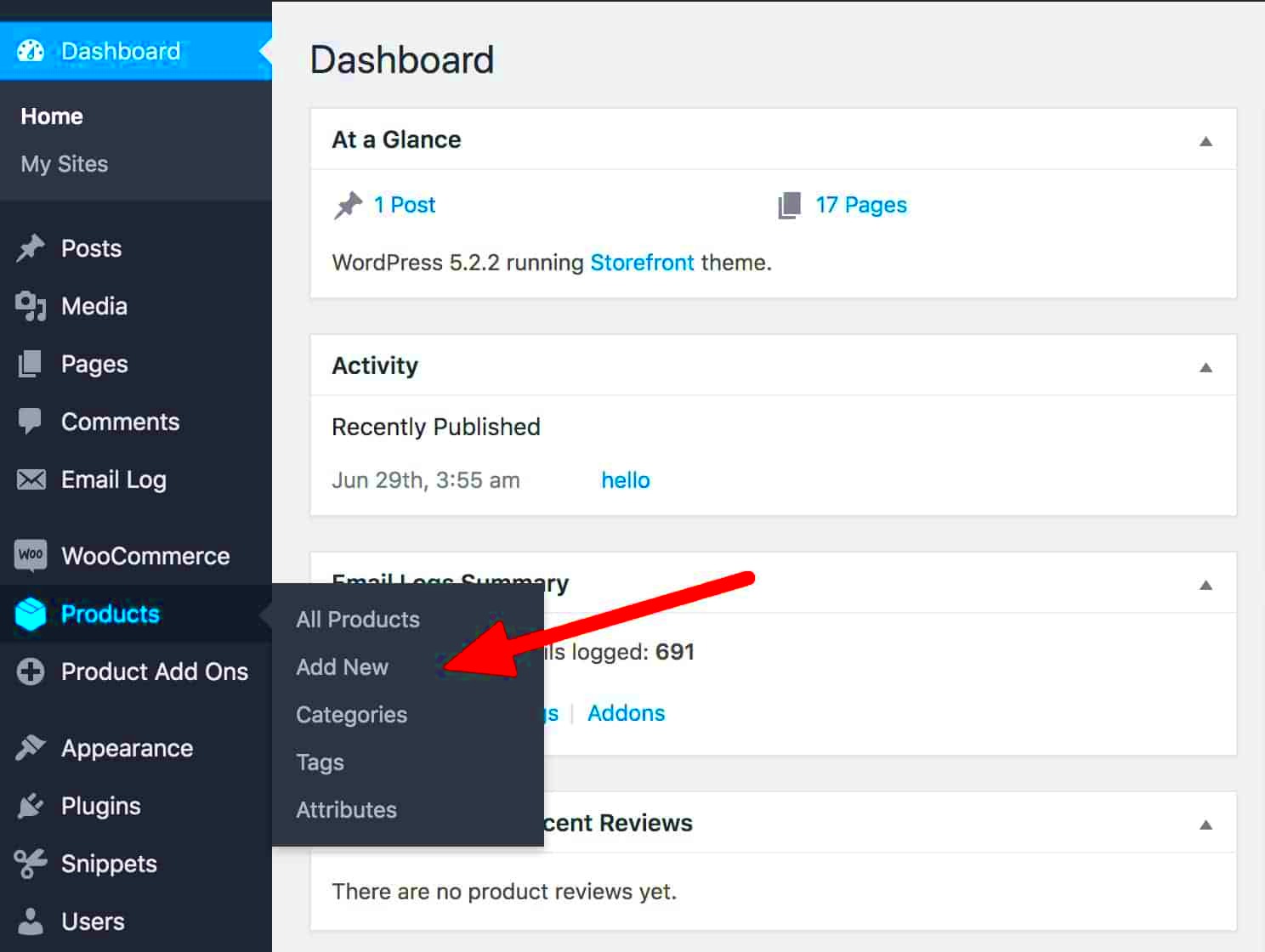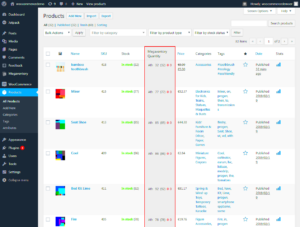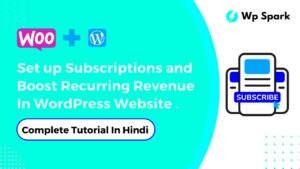Are you looking to showcase specific products on your WooCommerce store? The Featured Products Shortcode could be your best friend! This nifty little tool lets you effortlessly display your best-selling or handpicked items right where you want them on your site. By simply adding a shortcode, you can enhance your online store’s appearance and make it more engaging for your visitors. Whether you’re promoting new arrivals or highlighting exclusive offers, the Featured Products Shortcode makes it a breeze!
What is a Shortcode?
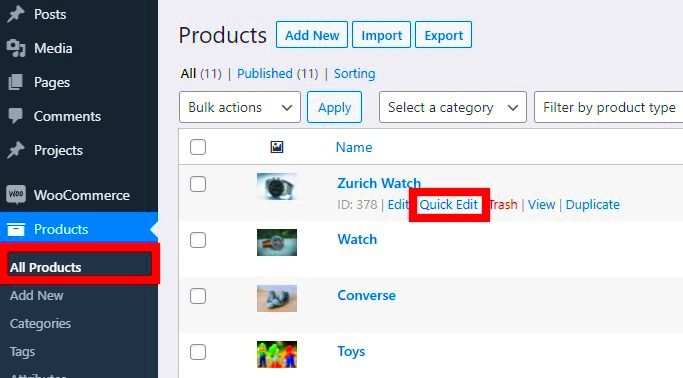
Alright, let’s dive into what a shortcode actually is! In the realm of WordPress, a shortcode is like a magic spell that allows you to add complex features with a simple line of text. Instead of dealing with intricate code or widgets, you can use shortcodes to easily embed functionalities or content into your posts and pages. For instance, the WooCommerce Featured Products Shortcode is an example of how you can display featured items without diving deep into coding. Here’s a breakdown of how it works:
- Simplicity: Just type the shortcode into your post editor, and voilà! The desired content pops up right in that spot.
- Customization: Adjust settings through the shortcode attributes to tailor what products get displayed.
- Efficiency: Save time and reduce the clutter of your code by using shortcodes instead of manually adding elements in multiple places.
Here’s what a basic shortcode looks like for featured products: [featured_products]. But remember, you can add parameters to fine-tune your display. Want to show only five products? Or maybe only items from a specific category? Shortcodes make it all possible—no tech expertise required!
Benefits of Using Featured Products in WooCommerce
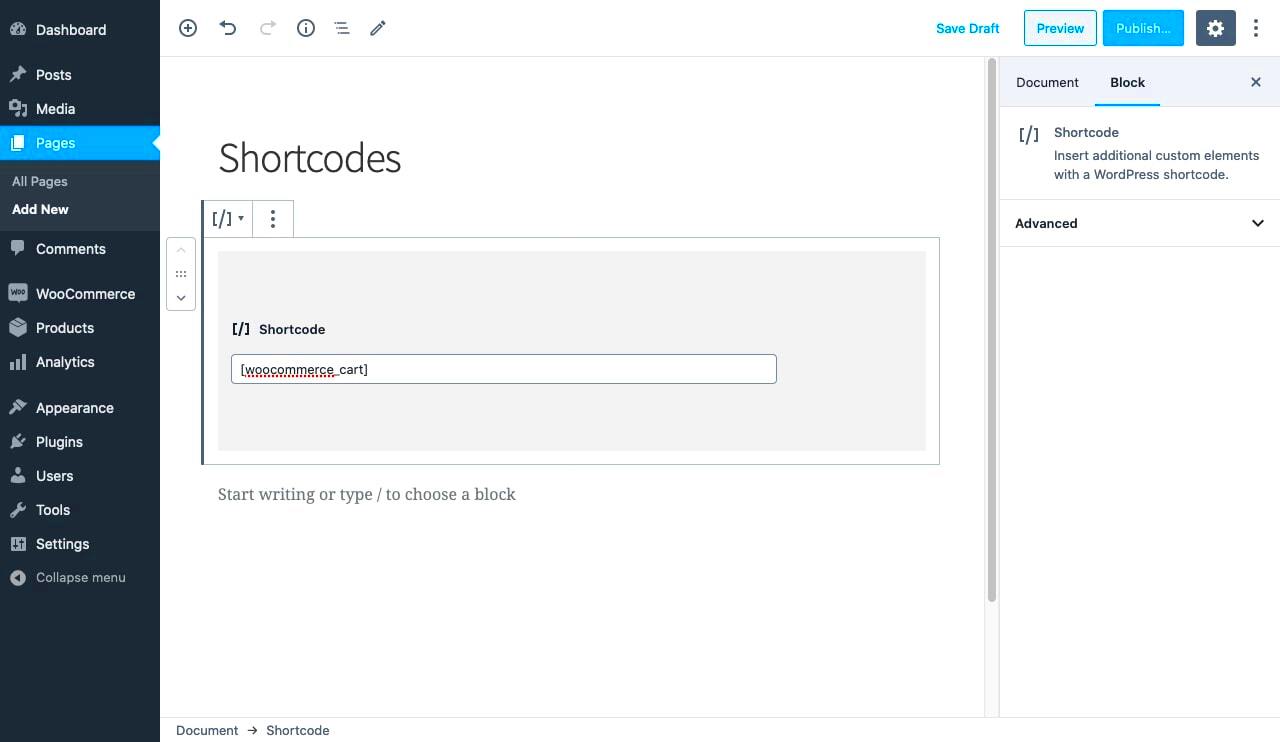
The use of featured products in your WooCommerce store can significantly enhance your customers’ shopping experience and improve your sales performance. Let’s explore the key benefits:
- Increased Visibility: By featuring specific products, you give them prime real estate on your website. This visibility can attract more potential buyers and generate greater interest in those items.
- Enhanced User Experience: Featured products help guide customers toward your best items or promotions. This can lead to quicker purchasing decisions and a more streamlined shopping experience, reducing the chances of cart abandonment.
- Showcase New Arrivals: If you have new or seasonal products, utilizing the featured products area allows you to highlight these items effectively. This can create buzz and encourage customers to browse what’s fresh and trendy.
- Boost Sales of High-Margin Items: If you have products with higher profit margins, featuring them can help increase their sales potential. Customers may be more likely to purchase items that catch their eye in this prime display area.
- Marketing Opportunities: Featured products can serve as an effective marketing tool to promote limited-time offers, clearance items, or special promotions. It’s a great way to drive traffic to these products and boost urgency.
- Improved SEO: Featuring products allows for better keyword optimization on your site, which can help improve your search engine rankings and attract organic traffic.
Ultimately, utilizing featured products offers a dual benefit: it enhances the shopping experience for your customers while increasing your online store’s profitability. So why not embrace this feature and maximize your store’s potential?
How to Enable Featured Products in WooCommerce
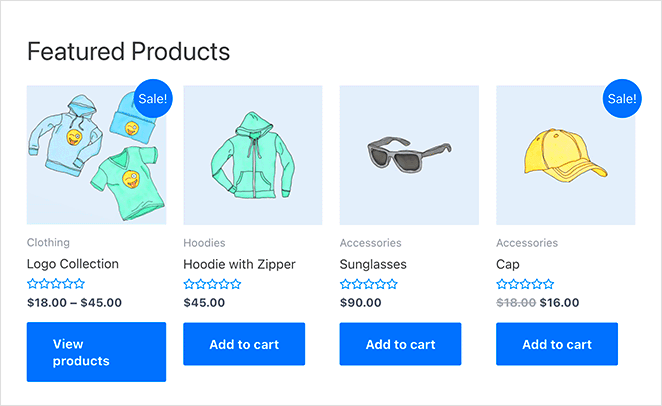
Getting started with featured products in WooCommerce is straightforward. Here’s a step-by-step guide to show you how to enable them in your store:
- Log into Your WordPress Dashboard: Begin by accessing your WordPress admin panel. This is where all the magic happens for your WooCommerce store.
- Go to Products: In the sidebar, click on the “Products” option. This will take you to a list of all your products.
- Edit a Product: Choose a product that you want to feature. Click on the product name or the “Edit” link underneath it.
- Set as Featured: On the right-hand side of the product editing screen, you will see a box labeled “Product data.” Below that, you will find the “Publish” area. Check the option that says “Featured Product.”
- Update the Product: Once you have checked the featured product option, click on the “Update” button to save your changes. Your product is now marked as featured!
- Add Featured Products to Your Site: To showcase featured products on your shop page or homepage, you can use the shortcode
[featured_products]in your pages or posts, or you can add it using the WooCommerce widgets.
And voilà! You’ve successfully enabled featured products in your WooCommerce store. This process can be repeated for any product you wish to feature, allowing you to change your showcase as often as you like. Enjoy enhancing your store’s appeal!
5. Using the WooCommerce Featured Products Shortcode
WooCommerce makes showcasing your top-selling or specially highlighted items a breeze with the Featured Products shortcode. This handy tool pulls in products that you’ve marked as ‘featured’ directly into your posts or pages without any fuss. But how do you actually use it? Let’s break it down.
To use the WooCommerce Featured Products shortcode, all you need to do is insert the following code into your page or post editor:
[featured_products]
That’s it! Once you publish or update your post, your featured products will be displayed in a neat grid layout. But maybe you want to add a bit more flair or specific settings? You can customize how this shortcode behaves by adding attributes. For example:
- limit: Control how many products to display. E.g.,
[featured_products limit="4"]will show 4 products. - columns: Organize products into columns. For instance,
[featured_products columns="3"]will layout the products in three columns. - orderby: If you want to sort the products, you can set this to
date,title, orrand. - order: Choose how the products should be ordered:
ASCfor ascending orDESCfor descending.
Combining these attributes can really help you tailor the appearance and functionality of your featured products section to fit your website’s tone and layout. So, whether you’re showing off a few select items or a whole range, this shortcode is your best friend!
6. Customizing the Featured Products Shortcode
Now that you know how to use the WooCommerce Featured Products shortcode, let’s talk about customization. The beauty of this shortcode is its flexibility, allowing you to shape how your products are displayed based on your unique preferences or branding needs.
To kick things off, you can tailor the various attributes we mentioned. For example, if you want to give your products a little extra personality, you might set:
- limit=”6″ – Display six featured products instead of the default.
- columns=”4″ – This will arrange your products into four columns for a more compact view.
- orderby=”price” – If you prefer to show the featured products based on price, this is a handy option.
But there’s more! You can also customize the style and appearance through CSS. For instance, you can change the font size, color, or spacing of featured products by targeting specific classes. Here’s a quick example:
.woocommerce .featured-products h2 { font-size: 24px; color: #ff6600;}
This snippet changes the heading size and color for the featured products section. If you’re comfortable with coding, you can experiment with various CSS properties to achieve the look you want.
Lastly, if you’re not getting the exact result you desire, consider using a page builder or plugins designed for WooCommerce, which can offer more advanced customization options. With a little effort, you can make your featured products shine and attract your customers’ attention like never before!
Troubleshooting Common Issues with Shortcodes
Using shortcodes in WooCommerce can sometimes lead to unexpected challenges. If you find your featured products not displaying as anticipated, don’t panic! Here are several common issues and how to troubleshoot them:
- Shortcode Format: One of the most frequent mistakes is improper shortcode formatting. Ensure you’re using the correct shortcode syntax. For featured products, it should look like this:
[featured_products]. - Plugin Conflicts: Sometimes, other plugins may conflict with WooCommerce. To diagnose this, try deactivating all other plugins except WooCommerce. If the shortcode starts working, reactivate them one by one to find the culprit.
- Theme Compatibility: Your WordPress theme may not fully support shortcodes. Switch to a default WordPress theme (like Twenty Twenty-One) to see if the shortcode works. If it does, your theme may need adjustments or updates.
- Cache Issues: Caching plugins can often cause display problems. Clear your cache and check if the featured products appear. If this resolves the issue, you may need to adjust your cache settings.
- Product Visibility: Ensure that the products you want to feature are set to ‘public’ in their visibility settings. If the visibility is set to ‘private’ or ‘draft’, they won’t appear when the shortcode is used.
- Outdated WooCommerce Version: Always ensure your WooCommerce plugin is up to date. An outdated version may not support certain functionalities, leading to issues with shortcodes.
By following these troubleshooting tips, you should be able to resolve most issues that pop up with WooCommerce shortcodes. If problems persist, reaching out to support forums or WooCommerce documentation can be incredibly beneficial.
Conclusion: Enhancing Your Store with Featured Products
In the competitive realm of eCommerce, crafting a vibrant shopping experience is crucial. Using the WooCommerce featured products shortcode is a spectacular way to spotlight your best offerings and entice customers. Here’s why you should integrate featured products into your store strategy:
- Increased Visibility: Featuring select products draws attention to high-margin or seasonal items, helping you guide shopper preferences.
- Improved User Experience: A well-organized product display makes it easier for customers to find what they’re looking for. It streamlines their shopping process and can lead to increased sales.
- Enhanced Marketing Opportunities: Use featured products to showcase promotions, best-sellers, or new arrivals. It’s like having a storefront window to draw in passersby!
- Customization: With the shortcode, you can easily tailor the display of featured products to fit the unique aesthetic of your online store. Keep it fresh and engaging!
Overall, implementing the WooCommerce featured products shortcode allows for dynamic content on your website that can engage users and uplift sales statistics. With proper use and some troubleshooting know-how, you can create a visually stunning and easy-to-navigate store that makes shopping a delightful adventure for your customers.