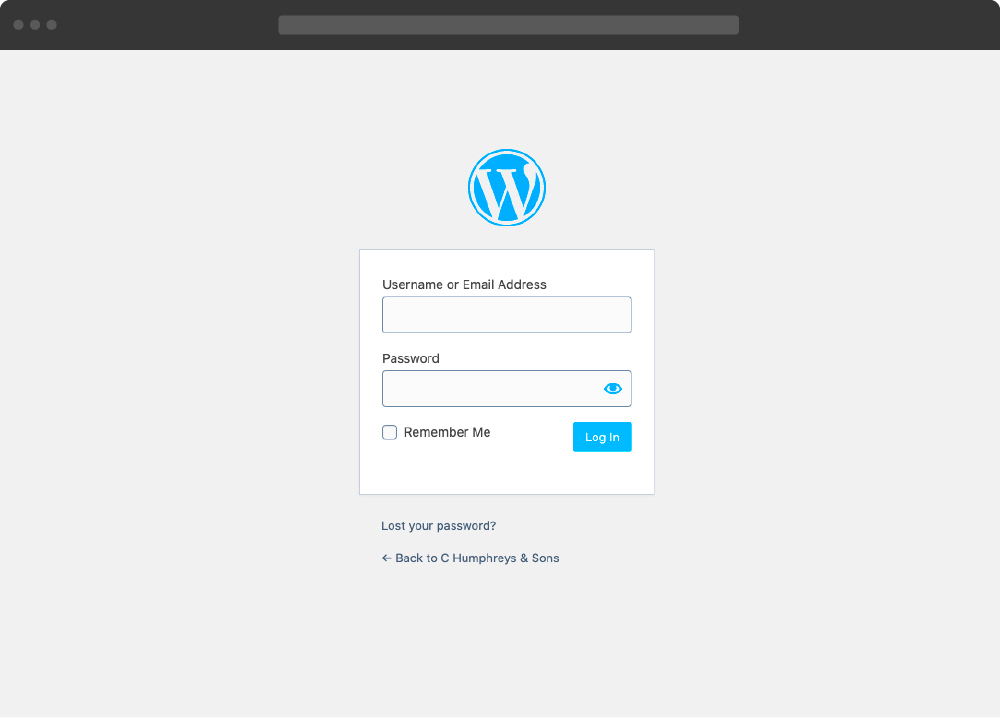Welcome to the world of WordPress! If you’re just starting out, one of the first things you’ll encounter is the Admin Login area. This is your gateway to managing your website, where all the magic happens. In this section, we’ll explore what the WordPress Admin Login is and why it’s important for you as a beginner. Buckle up, because understanding this feature is the first step in your journey toward creating an amazing website!
What is the WordPress Admin Dashboard?
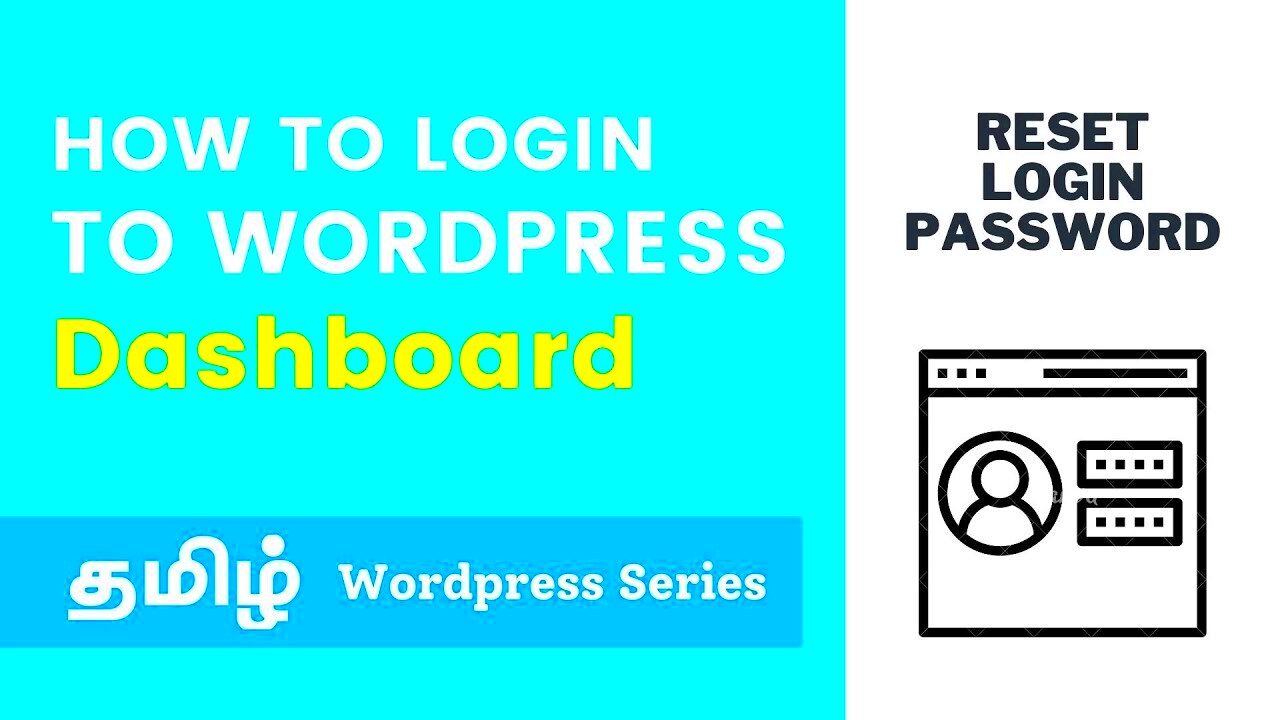
The WordPress Admin Dashboard is like the command center of your website. Once you log in, you’ll find a plethora of options that allow you to control and customize your site. It’s where you manage everything from content creation to website settings. Let’s dig deeper into what you can find in this handy interface!
- Home: This is your landing page, offering insights and quick links to various features and updates.
- Posts: Create, edit, and manage blog posts. You can also categorize and tag them for easier navigation.
- Media: Upload images, videos, and other files, and organize them for easy access.
- Pages: Build static pages like “About Us” or “Contact” that won’t change frequently.
- Comments: Manage the discussions happening on your posts, respond to readers, and moderate any spam.
- Appearance: Customize your site’s look by selecting themes and personalizing menus and widgets.
- Plugins: Enhance your site’s functionality by adding plugins that cater to your specific needs.
- Users: Control user roles and permissions, whether your site is solo or collaborative.
- Settings: Adjust the overall settings for your site, including time zone, language, and more.
Understanding how to navigate the Admin Dashboard will empower you to take full control of your WordPress site, making the process of building and maintaining your site far more efficient and enjoyable!
Importance of Secure WordPress Admin Login
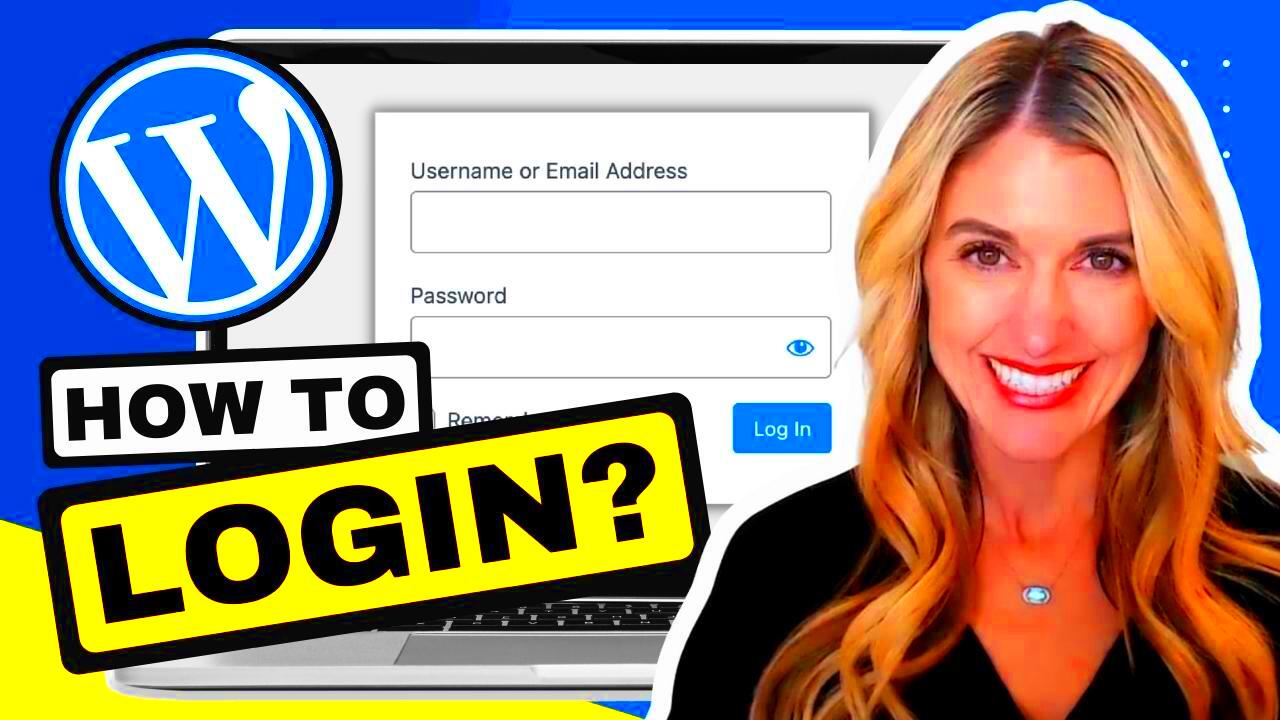
When it comes to managing your WordPress site, the admin login is your gateway to a range of powerful features. However, it’s not just about having access; it’s about keeping that access secure. Here’s why a secure WordPress admin login is essential:
- Protects Your Website: The admin area houses all your site’s sensitive information, including personal data and settings. A secure login ensures that malicious users don’t easily gain access to this information.
- Prevents Unauthorized Changes: If someone gains access to your admin panel, they can alter your site, delete content, or even redirect visitors. This can damage your brand and credibility.
- Maintains SEO Integrity: A compromised admin login can lead to the installation of harmful scripts or spammy links, which can negatively impact your site’s SEO rankings.
- Safeguards User Data: If you manage e-commerce or membership sites, security is even more critical. A breach could lead to the theft of user data, which may result in identity theft or financial loss.
- Compliance Requirements: Many businesses must comply with data protection regulations. A secure WordPress admin login is a significant first step in ensuring compliance with laws like GDPR.
In summary, investing time and effort into securing your WordPress admin login is not just about peace of mind—it’s about protecting your digital asset and everyone who interacts with it. So, take it seriously!
How to Access the WordPress Admin Login Page
Accessing the WordPress admin login page is pretty straightforward, but it’s good to know the right steps. Here’s a quick guide to help you find your way there:
1. Direct URL Method: One of the easiest ways to access your WordPress admin area is by typing a specific URL into your web browser. Generally, you can access it using:
| URL Format | When to Use |
|---|---|
yourdomain.com/wp-admin/ |
Most WordPress installations |
yourdomain.com/wp-login.php |
Direct login page access |
2. Bookmark the Login Page: If you frequently manage your site, consider bookmarking the login page for easy access.
3. Check Your Email for Login Credentials: If you’re a new user or you’ve forgotten your password, check your email for login instructions sent during registration. You can use the link to access the admin area.
4. Troubleshooting Failed Access: If you encounter any issues logging in, you may want to reset your password using the “Forgot Password?” link on the login page. Follow the on-screen instructions to reset it easily.
In a nutshell, accessing the WordPress admin login page is an essential part of managing your site. With these methods, you’re well on your way to seamless site management! Remember to keep your credentials safe and your login process secure!
Common Admin Login URL Variations
When it comes to accessing your WordPress dashboard, the typical URL is example.com/wp-admin. However, as you dive deeper into the world of WordPress, you’ll discover that there are several variations of the admin login URL that users might encounter. Understanding these variations can help you troubleshoot login issues or even enhance your site’s security.
Here are some common admin login URL variations you might see:
- example.com/wp-login.php: This is the direct link to the login page and can be used interchangeably with wp-admin.
- example.com/admin: Some users set up simpler redirects to make logging in easier. So, if this is set up on your site, you can use it.
- example.com/login: Similar to the previous option, but this URL may require an additional plugin or configuration for it to work directly.
- example.com/yourcustomlogin: Many site owners use security plugins to customize their login URL. If you’ve done this, replace “yourcustomlogin” with whatever you set.
It’s essential to remember that not all WordPress installations will have these variations enabled, especially if the user has taken steps to secure their login. If you’re having trouble accessing your admin panel, try these variations, or contact your web host for assistance. Knowing the different ways to access your WordPress admin can save you time and frustration.
Username and Password: What You Need to Know
Your username and password are essentially the keys to your WordPress kingdom. While it might seem straightforward to create them, there are a few critical aspects to consider, especially for beginners who are diving into the WordPress world.
Choosing a Strong Username
- Avoid common names like “admin” as attackers often target these with brute-force attacks.
- Opt for a unique username that isn’t easily guessed. Consider combining words or using a variation of your name.
Creating a Secure Password
- Your password should ideally be at least 12 characters long, mixing uppercase letters, lowercase letters, numbers, and special characters.
- Avoid using obvious passwords such as “password123” or personal information that can be easily uncovered.
To keep your account even safer, consider using a password manager to generate and store complex passwords securely. The WordPress login page will lock you out after a certain number of failed attempts, which is a security measure, but ensure you remember your credentials or keep them stored safely.
In conclusion, understanding the significance of your username and password in WordPress can protect your site from unauthorized access. Take the time to set them up wisely, and you’ll save yourself a lot of trouble down the line!
How to Reset Your WordPress Admin Password
If you find yourself locked out of your WordPress admin area because you’ve forgotten your password, don’t panic! Resetting your WordPress admin password is a straightforward process that any beginner can handle. Let’s walk through some easy steps to get you back in your WordPress dashboard.
There are several methods to reset your password, and we’ll cover the most common ones:
- Using the Lost Your Password link:
1. Go to your WordPress login page (yourwebsite.com/wp-login.php).
2. Click on the “Lost your password?” link below the password field.
3. Enter your username or email address associated with your admin account and click “Get New Password.”
4. Check your email for a password reset link, click it, and follow the prompts to set a new password.
- Resetting your password via phpMyAdmin:
If you’re familiar with your hosting account, you can reset your password using phpMyAdmin:
1. Log in to your web hosting account’s control panel.
2. Navigate to phpMyAdmin, usually located under the “Databases” section.
3. Find your WordPress database and click on it.
4. Open the wp_users table (the table prefix might be different).
5. Locate your username and click “Edit.”
6. In the user_pass field, choose “MD5” from the dropdown and enter your new password.
7. Click “Go” to save the changes.
- Using WP-CLI (WordPress Command Line Interface):
If you’re comfortable with command lines:
1. Access your server via SSH.
2. Navigate to your WordPress installation directory.
3. Run the following command:
wp user update USERNAME --user_pass='NEW_PASSWORD'This will reset the password without any fuss!
And there you go! With any of these methods, you should be able to reset your WordPress admin password in no time.
Troubleshooting Common Login Issues
Ah, the infamous login issues – every WordPress user has faced them at some point! Fortunately, most of these problems are easy to diagnose and solve. Here’s a rundown of some common login issues and how to troubleshoot them:
- Incorrect Username or Password:
Double-check that you are entering the correct username and password. It’s a common mistake! Remember that passwords are case-sensitive. If you still can’t remember, use the password reset feature mentioned earlier.
- Site URL Issues:
If you’ve recently changed your site URL or moved to a new domain, you might face login problems due to incorrect URL settings. To fix:
- Check the wp-config.php file for inconsistencies in your WordPress Address (URL) and Site Address (URL).
- Ensure both URLs match your current site setup.
- Plugin Conflicts:
Sometimes a rogue plugin can clash with your login process. If your login area suddenly stops working, try disabling your plugins:
- Access your site via FTP or File Manager.
- Navigate to wp-content/plugins.
- Rename the plugins folder to something like plugins_old and try to log in again.
- Browser Cache and Cookies:
Your browser might be holding onto old login data. To resolve this:
- Clear your browser cache and cookies.
- Try accessing your login page in incognito or private mode.
- Locked Out Due to Failed Login Attempts:
Some security plugins and host settings can lock you out after multiple failed attempts. If this is the case, simply wait for a while or access your server to disable the respective security feature.
By following these troubleshooting tips, you can tackle most login issues you encounter. And remember, don’t hesitate to reach out for help if you’re stuck!
9. Enhancing Security for Your WordPress Admin Login
When it comes to online security, the WordPress admin login area is often a prime target for hackers and malicious entities. Protecting this section of your website is crucial to ensure that your content and personal data remain safe. Let’s dive into some essential practices to enhance the security of your WordPress admin login.
- Use Strong Passwords: This one’s a no-brainer. Always opt for complex passwords that include a mix of uppercase and lowercase letters, numbers, and special characters. A good password length is at least 12 characters.
- Two-Factor Authentication (2FA): Enabling 2FA adds an extra layer of security. After entering your password, you’ll need to verify your identity using a code sent to your phone or generated by an app.
- Limit Login Attempts: Prevent brute force attacks by limiting how many times someone can attempt to log in. This can be managed through plugins, which automatically lock out a user after several unsuccessful tries.
- Change the Default Login URL: Instead of using the traditional /wp-admin or /wp-login.php, consider changing your login URL to something less obvious. This makes it harder for automated bots to find your login page.
- Keep WordPress Updated: Regularly updating your WordPress core, themes, and plugins can fix vulnerabilities, making it tougher for hackers to access your site.
- Employ Security Plugins: Tools like Wordfence or Sucuri provide robust security features that can help monitor, scan, and protect your WordPress site from various threats.
By implementing these tactics, you drastically reduce your risk of unauthorized access to your WordPress admin area, which is the heart of your online presence.
10. Conclusion: Mastering Your WordPress Admin Login
Congratulations! You’re now well on your way to mastering your WordPress admin login. Understanding the importance of this gateway can significantly improve not only your site’s security but also your confidence in managing your WordPress site.
Here’s a quick recap of what you’ve learned:
- Importance of Security: Recognizing that your admin login is a target is vital for better protection.
- Login Best Practices: Always use strong passwords and consider using 2FA for added security.
- Minimizing Risks: Limiting login attempts and changing the login URL can deter potential threats.
- Staying Updated: Keeping your WordPress installation and plugins current protects against known vulnerabilities.
By consistently applying these tips, you’ll create a solid foundation for navigating your WordPress admin area confidently. Remember, the more you practice good security habits, the more secure your site will become. Here’s to an empowered journey with WordPress!