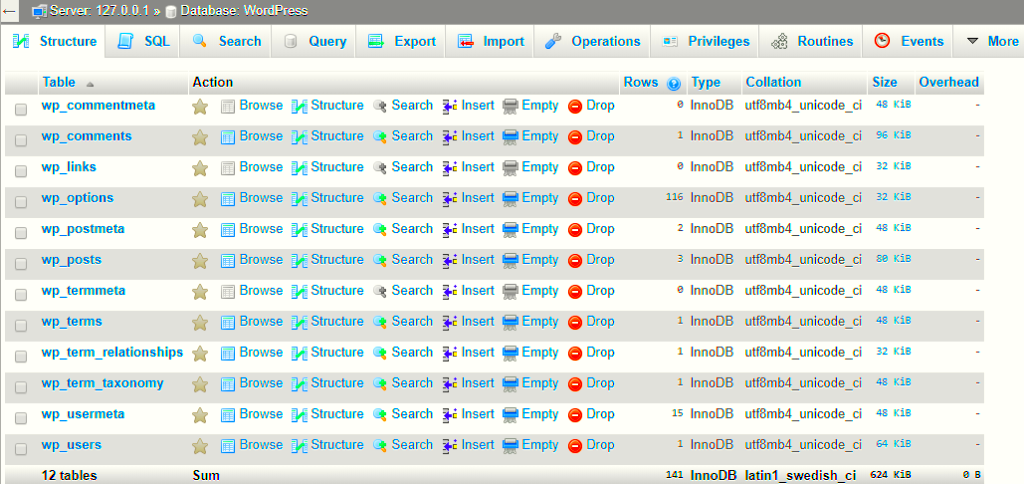When you create a new WordPress site, a set of standard tables is automatically generated within its database. These tables are crucial for storing all the essential information needed to run your website smoothly. Understanding these default tables can help you troubleshoot issues, optimize performance, and enhance your site’s functionality. In this section, we’ll explore what these tables are and why they matter in the larger picture of your WordPress installation.
Overview of WordPress Database Structure
WordPress utilizes a MySQL (or MariaDB) database to store its data, and this structure is organized into several default tables, each serving a specific function. Here’s a breakdown of the key components of the WordPress database structure:
| Table Name | Description |
|---|---|
| wp_posts | This table stores all types of content, including posts, pages, and attachments. |
| wp_users | Holds information about registered users on the site, including usernames and hashed passwords. |
| wp_comments | Stores comments submitted by users along with the status (approved, pending, etc.). |
| wp_options | This table contains all the essential site settings and configurations, like site URL and admin email. |
| wp_terms | Stores taxonomy terms, such as categories and tags, used for organizing content. |
| wp_term_relationships | Connects posts to terms, enabling you to categorize and tag content effectively. |
| wp_postmeta | This table holds metadata about posts, allowing for customizable fields and additional information. |
| wp_user_meta | Similar to postmeta, this table stores additional information about users, such as capabilities and preferences. |
Each of these tables plays a vital role in how WordPress functions, from posting content to managing users and comments. Understanding this structure can greatly assist you in your journey as a WordPress user, enabling you to make informed decisions when managing your site.
The wp_posts Table
The wp_posts table is one of the most essential components of a WordPress installation. It serves as the backbone for storing all types of content on your website. When you create a new post, page, or even a custom post type, the information is stored in this table. But that’s just the tip of the iceberg; let’s dive deeper into what makes the wp_posts table so crucial.
Here’s what you’ll typically find in the wp_posts table:
- ID: A unique identifier for each post, allowing WordPress to keep track of individual entries.
- post_title: The title of your post, which appears as the heading on your page.
- post_content: This is where your actual content lives. Text, images, embeds, and more can be found here.
- post_excerpt: A short summary or excerpt of your post that can be displayed in previews.
- post_status: This indicates if the post is published, draft, or pending review.
- post_type: Identifies the kind of content, whether it’s a post, page, attachment, or any custom type.
- post_date: The date and time when the post was created.
- post_modified: Keeps track of when the post was last edited.
In addition to this information, the wp_posts table also connects to several other tables in your database, facilitating features like categories and tags. It’s the foundational pillar upon which your content management lies, making it an area you want to understand well, whether you’re a developer, content creator, or site administrator.
The wp_users Table
The wp_users table plays a vital role in WordPress, serving as the database’s go-to source for storing user information. Whether you’re managing a personal blog or a large multi-author site, understanding how this table works is crucial for user management and security.
Here’s what you’ll find in the wp_users table:
- ID: Every user gets a unique numeric ID to differentiate them from others.
- user_login: This is the username that your users will use to log in.
- user_pass: The password for the user account, stored in an encrypted format for security.
- user_nicename: A URL-friendly version of the username, which can be used in your site’s URLs.
- user_email: The email address linked to the user’s account, which can also be used for notifications or password resets.
- user_registered: The timestamp indicating when the user created their account.
- user_status: An integer that conveys the status of the user account (typically 0 for active).
Moreover, user roles—like Administrator, Editor, and Subscriber—are managed through additional tables like wp_usermeta, which associate specific capabilities and permissions with each user. Having a solid grasp of the wp_users table can make a difference in how effectively you manage user interactions and maintain site security. After all, every visitor to your site could be a potential registered user, making this functionality crucial!
The wp_comments Table
In a WordPress installation, the wp_comments table plays a crucial role in facilitating interaction between users and website owners. When a visitor leaves a comment on a post or a page, this is the table where all that information gets stored. Think of it as a digital notebook that keeps track of all conversations happening on your site!
Here’s how this table is structured:
| Column Name | Description |
|---|---|
| comment_ID | The unique identifier for each comment. |
| comment_post_ID | The ID of the post that the comment is associated with. |
| comment_author | The name of the person who left the comment. |
| comment_author_email | The email address of the comment author. |
| comment_content | The actual content of the comment. |
| comment_date | The date and time when the comment was posted. |
| comment_approved | A flag that indicates whether the comment is approved or not. |
As a website owner or administrator, you can review comments, approve them, or even delete those that don’t fit your site’s guidelines. Keeping an eye on this table helps foster a healthy community while also managing feedback and discussions around your content.
The wp_terms Table
If you’ve ever categorized your blog posts or tagged them with keywords, then you’ve unknowingly interacted with the wp_terms table. This table is essential for managing the taxonomy of your WordPress site, acting as the backbone for the organization of your content.
Here’s a breakdown of what’s stored in the wp_terms table:
| Column Name | Description |
|---|---|
| term_id | The unique identifier for each term. |
| name | The name of the term that users will see. |
| slug | A URL-friendly version of the term name, used in links. |
| term_group | Used for grouping terms together, usually remains 0 for standard installations. |
The wp_terms table operates alongside two other tables—wp_term_taxonomy and wp_term_relationships—to create a completed taxonomy system. By categorizing and tagging your posts effectively, you can enhance SEO, improve navigation, and provide a richer experience for your visitors!
The wp_term_relationships Table
The wp_term_relationships table plays a crucial role in the way WordPress connects content to specific terms. But what does that really mean? This table is all about relationships—it links your content (like posts and pages) to the terms defined in the taxonomy system, such as categories and tags.
To dive deeper, let’s break down how it works:
- Post and Term ID: Every entry in the wp_term_relationships table pairs a unique Post ID with a Term ID. This pairing essentially states, “This post is associated with this particular term.”
- Flexibility: The system is set up to allow for versatile content categorization. You can assign multiple tags or categories to a single post, and this table makes those connections effortless.
- Performance: It’s worth noting that the wp_term_relationships table is optimized for performance to ensure that content retrieval remains fast, even as your site scales up with an extensive array of terms and posts.
When you review your WordPress database, you’ll see that the wp_term_relationships table is fairly straightforward. Its simplicity is what makes it powerful—the more you engage with WordPress’s taxonomy system, the more this table becomes pivotal in shaping how content is viewed and organized.
The wp_term_taxonomy Table
Now let’s explore the wp_term_taxonomy table, which is where things get even more interesting. If wp_term_relationships is about connections, then wp_term_taxonomy is all about classifications. This table provides a comprehensive breakdown of the terms used in your site’s taxonomy hierarchy, detailing exactly what each term means and how it’s categorized.
Here’s what you can expect to find in the wp_term_taxonomy table:
- Term ID and Taxonomy: Each entry has a unique Term ID and a Taxonomy field—whether it’s a category, tag, or any custom taxonomy you’ve created. This indicates the type of term you’re working with.
- Description: You can include a description for each term, giving visitors additional context about what to expect. For example, while categories may serve to organize broader topics, tags will point to finer details.
- Parent Relationships: What’s neat is the ability to establish parent-child relationships among terms, allowing for hierarchical organization. This means you could have a main category with several sub-categories under it, which makes navigating your site more intuitive.
In essence, the wp_term_taxonomy table is the backbone of your category and tag structure. Without it, WordPress wouldn’t be able to understand the significance of each term in relation to others. This clarity leads to better-organized content and an improved user experience. So, whether you’re blogging about cooking or tech, the wp_term_taxonomy is there, helping you keep your content sorted and accessible!
The wp_options Table
The wp_options table is one of the most critical components in a standard WordPress installation. Think of it as the control center for your site, storing various pieces of information that help WordPress run smoothly. Every time you visit your website or make changes in the dashboard, it’s likely that the wp_options table is working behind the scenes to help manage these settings.
Here are some key points about the wp_options table:
- Configuration Settings: This table holds all the essential configuration settings for your WordPress site. This includes your site URL, admin email address, and other basic information.
- Plugin and Theme Settings: If you’ve installed plugins or changed themes, their settings will often be stored here as well. Different plugins may create their own options, resulting in a highly customizable experience.
- Cache Information: Many caching plugins use the wp_options table to store caching settings, which helps speed up your website’s performance.
- Transients: This table also manages temporary options called “transients,” which are used for caching data for a limited time to enhance performance.
In essence, the wp_options table acts as the backbone for your site’s settings and configurations. Its importance cannot be understated, as a glitch or corruption here can lead to significant issues on your website. Always ensure you are backing up your database, as changes to this table can greatly affect your site’s functionality!
The wp_postmeta Table
The wp_postmeta table serves as an essential companion to the wp_posts table, providing additional information about your posts. When you create a blog post, a page, or even a custom post type, you may have extra details that go beyond the standard fields—this is where the wp_postmeta table comes into play.
Here’s a breakdown of what you need to know about wp_postmeta:
- Storing Metadata: This table stores metadata about your posts. This includes things like custom fields, post settings specific to plugins, and additional information to display on your site.
- Relationship with Posts: Each entry in the wp_postmeta table is linked to its corresponding post in the wp_posts table through a post ID. This creates a reliable connection between your main content and its additional data.
- Enhanced Functionality: Many themes and plugins utilize this table to enhance the features and functionality of your site. For example, if you’re using a custom layout or specific display settings for different posts, you will likely find these configurations saved in wp_postmeta.
- Flexibility: Because it’s a flexible system, developers can create their own custom fields and populate them in this table, allowing for a tailored user experience.
Using the wp_postmeta table effectively can significantly enrich your WordPress experience, giving you the ability to store and manage a diverse range of data related to your posts. However, keep in mind that a bloated wp_postmeta table can affect performance, so regular maintenance is key to keeping your site running smoothly.
The wp_usermeta Table
The wp_usermeta table is an essential component of a WordPress installation, and it plays a key role in managing user data. Basically, it acts as a sidekick to the wp_users table, storing additional information about each user. So what exactly does this table hold?
Well, while the wp_users table includes basic details like usernames, passwords, and email addresses, the wp_usermeta table is where the magic happens. It contains metadata for users, which means it holds all the extra info you might need about them. This could include things like user capabilities, preferences, and personalized settings. Here are some examples of what you might find in the wp_usermeta table:
- User Capabilities: Defines what a user can and cannot do within the WordPress site, helping in role management.
- Session Tokens: Used to manage user sessions and log in/out capabilities.
- Admin Bar Preferences: Determines whether the toolbar is shown to a specific user.
- Dashboard Settings: Stores custom dashboard settings tailored for individual users.
Each entry in the wp_usermeta table consists of a user ID, a meta key, and a meta value. This structure allows for great flexibility and scalability regarding user management. So if you’re ever looking to customize user experience or tighten security, understanding the wp_usermeta table is crucial.
The wp_links Table
Ah, the wp_links table! Although it might not be as widely talked about as other WordPress tables, it certainly has its own unique charm. This table is specifically designed for managing links—also known as blogrolls—though its prominence has faded in modern WordPress use.
Initially, the wp_links table served as a way to store links to other websites, allowing users to create link directories right from their WordPress dashboard. Each link entry in this table consists of a unique link ID, a URL, a link name, and various other fields that hold additional information related to the link. Here’s a quick look at what this table typically includes:
| Field | Description |
|---|---|
| link_id | Unique identifier for each link. |
| link_url | The actual URL of the link. |
| link_name | Name of the link as it appears on the website. |
| link_image | Optional image associated with the link. |
| link_description | A brief description of the link. |
| link_visible | Controls whether the link is visible to the public or not. |
However, in recent versions of WordPress, the use of the wp_links table for managing links has diminished. Many users now prefer to utilize plugins or built-in features such as the Customizer for managing links more dynamically and efficiently. That said, understanding the wp_links table can still offer insights into how links were historically managed in WordPress.
Types of Default Tables in a Standard WordPress Installation
A standard WordPress installation sets up several default tables in a MySQL database. These tables are crucial for storing and organizing various types of data that enable your website to function seamlessly. Below is a breakdown of the main default tables you will encounter:
| Table Name | Description |
|---|---|
| wp_posts | This table holds all content types, including posts, pages, attachments, and custom post types. |
| wp_postmeta | Stores metadata about the entries in the wp_posts table, such as custom fields and attributes. |
| wp_users | Contains information about registered users, including usernames, email addresses, and passwords (hashed). |
| wp_usermeta | Holds extra information about users, like roles and capabilities. |
| wp_comments | Stores user comments on posts and pages, along with their metadata. |
| wp_commentmeta | Contains metadata about individual comments, such as ratings or statuses. |
| wp_terms | Stores categories and tags used for organizing posts. |
| wp_termmeta | Houses metadata related to terms in the wp_terms table. |
| wp_term_relationships | Links posts to the corresponding terms (categories and tags) in the taxonomy system. |
| wp_options | Contains site settings, including site URL, admin email, and plugin configurations. |
Understanding these default tables is essential for optimizing performance, enhancing data management, and troubleshooting issues that may arise in your WordPress site. Each table serves a specific purpose, contributing to the robust architecture of a WordPress installation.