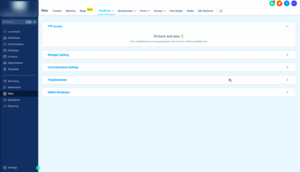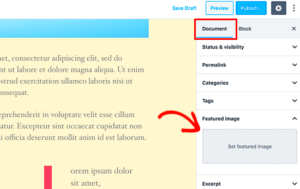When setting up a WordPress site, you might encounter unexpected hurdles, one of the most common being firewall blocks. Firewalls are essential for protecting your server from harmful attacks and unauthorized access, but sometimes they can be overly cautious, inadvertently blocking legitimate installations and updates. Understanding firewall issues can be the key to a smooth WordPress installation process. In this blog post, we’ll dive into the types of firewalls and how they impact your
Common Firewall Types and Their Impact on WordPress
Firewalls come in various shapes and sizes, each with its own features and methods of operation. Here are some of the most common firewall types that can impact your WordPress installations:
- Network Firewalls: These are typically hardware-based firewalls that sit between your server and the internet. They scrutinize incoming and outgoing traffic to block malicious attempts. If misconfigured, they can prevent legitimate traffic necessary for WordPress installation.
- Application Firewalls: As the name suggests, these firewalls protect specific applications like WordPress. They can block certain requests based on predefined rules, potentially stopping your installation or updates if your requests don’t meet their criteria.
- Web Application Firewalls (WAF): These are specialized types of application firewalls that focus on HTTP traffic. They’re designed to filter out threats targeting web applications, but sometimes their strict rules can cause issues during a WordPress setup.
- Host-based Firewalls: These firewalls operate on individual servers. If you have firewall software installed on your hosting server, it might block communication needed for your WordPress installation.
Understanding how these firewalls work helps you identify where issues may arise, ensuring your WordPress installation proceeds without a hitch.
Symptoms of Firewall Blocks During WordPress Installation
When installing WordPress, encountering a firewall block can be frustrating. Let’s talk about some common symptoms that indicate such a block. By recognizing these signs early, you can address the issue much quicker. Here are the typical symptoms:
- Failed Installation Messages: One of the most apparent signs is receiving error messages saying that WordPress can’t connect to your database or server. This often points toward a firewall issue.
- Timeout Errors: If your installation takes a long time and eventually times out, the firewall could be halting the necessary communication between your server and the WordPress templates being downloaded.
- Inability to Access the Admin Panel: If you successfully initiate an install but can’t reach the WordPress admin dashboard afterward, it may indicate that your firewall is interrupting the process.
- 403 Forbidden Error: This error usually indicates that the server’s security settings are blocking your access. It can specifically occur if your firewall is overly restrictive.
- Unexpected Blank Screens: If you find a completely blank screen during installation, this could be due to blocked scripts or styles needed to render your WordPress site correctly.
- Slow Loading Times: An unusually slow installation process could indicate that the firewall is slowing down the request-response cycle.
Recognizing these symptoms can help you quickly identify if a firewall is causing headaches during your WordPress installation, allowing you to take corrective actions promptly.
Step-by-Step Guide to Identifying Firewall Blocks
So, you’ve experienced some of the symptoms we discussed. Now, how do you go about identifying whether a firewall is truly the culprit? Follow these simple steps to diagnose the issue:
- Check Your Hosting Provider: Start by contacting your hosting provider. They can tell if their firewall settings might be blocking specific requests.
- Review Firewall Logs: If you have access to firewall logs, examine them for any entries that correspond to the times you were trying to install WordPress. Look for blocked access attempts.
- Disable the Firewall: Temporarily disabling the firewall will directly reveal if it’s the issue. Don’t forget to enable it afterward!
- Use Tools like cURL: Run a cURL command to check if your server can reach the WordPress installation files. If it can’t, this suggests a firewall problem.
- Test with Another IP: If possible, try accessing the installation from a different IP address. If it works, then your original IP might be blocked.
- Check Security Plugins: Sometimes, security plugins installed on your WordPress site can also act like firewalls. Temporarily deactivate them to see if that resolves the issue.
Following this guide can help illuminate whether a firewall is a roadblock during your WordPress installation. With the right diagnosis, you’ll be back on track in no time!
How to Configure Firewalls for Smooth WordPress Installation
Configuring your firewall properly is crucial for a successful WordPress installation. Firewalls are designed to protect your website from malicious attacks, but sometimes they can also unintentionally block legitimate traffic needed for your WordPress setup. Here’s how to configure your firewall effectively:
- Understand Firewall Types:
First off, know whether you’re using a hardware firewall (often built into your router) or a software firewall (like those found in Windows or various antivirus programs). Each type has its own configuration settings.
- Allow Essential Ports:
WordPress operates through specific ports. Ensure that port 80 (HTTP) and port 443 (HTTPS) are open. You might also need to enable port 21 for FTP, which can be critical for file transfers.
- Whitelist Your IP:
If you’re working from a static IP, consider whitelisting it in your firewall settings. This action ensures that your IP is not blocked, allowing you to access the WordPress installation without hiccups.
- Disable Unnecessary Rules:
Some default firewall rules might interfere with your WordPress installation. Temporarily disabling advanced security features that block scripts or file uploads can make the process smoother.
- Test Configuration:
Once adjustments are made, test the configuration. You can try accessing your server to see if the changes have resolved the issue.
By following these steps, you can build a firewall configuration that safeguards your website while allowing for a smooth WordPress installation. Adjustments may vary depending on your specific setup, so refer to your firewall’s documentation for further customization.
Testing Your Firewall Settings
After configuring your firewall, it’s vital to test your settings to ensure that WordPress can be installed successfully without interruptions. Here’s a friendly guide on how to go about this:
- Ping Test:
Use the command line to ping your server. Open Command Prompt (Windows) or Terminal (Mac/Linux) and type:
ping yourdomain.com. A successful response indicates that your server is reachable. - Port Scanning:
Utilize tools like nmap or online port checkers to see if the essential ports (80, 443, and 21) are open. For example:
nmap -p 80,443,21 yourdomain.com. This scan will let you know if those ports are accessible. - Access WordPress Installer:
Directly try accessing the WordPress installation URL (yourdomain.com/wp-admin/install.php). If it loads, you’re on the right track!
- Check Firewall Logs:
Look into your firewall logs to identify any blocked connections that might relate to WordPress installation. This review can guide you to additional adjustments if needed.
If you encounter issues during testing, retrace your steps in the firewall configuration. Remember, the goal is to strike a balance between tight security and smooth functionality. With some clever adjustments and testing, you’ll be all set to install WordPress without any firewall fuss!
Alternative Solutions If Firewall Issues Persist
Even after trying the common troubleshooting steps, you might still face firewall blocks during your WordPress installation. Don’t worry; there are several alternative solutions you can explore to resolve this issue.
1. Using a Different Port: If your current port is blocked, consider changing it. Typically, web servers use ports 80 (HTTP) and 443 (HTTPS). If these are blocked, using a different port like 8080 might do the trick. Make sure your server is configured to listen on this port.
2. Whitelist IP Addresses: Another approach is to whitelist the IP addresses that require access to your server. This allows trusted devices to bypass the firewall restrictions. You can do this via your server settings or through your firewall’s user interface.
3. Temporary Disable Firewall: While not the most secure option, temporarily disabling your firewall can help determine if it’s the cause of the installation issues. Just remember to re-enable it afterward and consider other protective measures.
4. Contacting Hosting Provider: If you’re still facing issues, your hosting provider may have more tailored solutions. They can provide insights specific to their network configurations that could help you bypass any firewall restrictions.
5. Utilizing WP-CLI: If you have command line access, consider using WP-CLI (WordPress Command Line Interface) to install WordPress. This can often bypass some of the web-based restrictions imposed by firewalls.
6. Switching to a Different Hosting Environment: If firewall problems continue to plague your attempts at installation, it might be worthwhile to consider switching to a different hosting provider with fewer restrictions or a more liberal firewall setup.
Conclusion: Ensuring a Smooth Installation Process
Installing WordPress shouldn’t be a Herculean task. A smooth installation process allows you to focus on what truly matters: building and enhancing your website. By understanding and troubleshooting firewall issues, you set a strong foundation for your online presence.
Here’s a quick recap to ensure a seamless installation:
- Know Your Firewall Settings: Familiarize yourself with your current firewall configurations to detect potential blocks early on.
- Test Connectivity: Perform connectivity tests to ascertain what might be obstructing your installation.
- Seek Help When Needed: Don’t hesitate to reach out to your hosting provider or consult online resources whenever you feel stuck.
- Backup Frequently: Always maintain backups to mitigate risks associated with failed installations or misconfigurations.
Whether you’re a seasoned developer or a newbie, keeping these tips in mind can simplify the process and lead to successful installations. Remember, the internet is filled with resources, and you’re never alone in your WordPress journey!