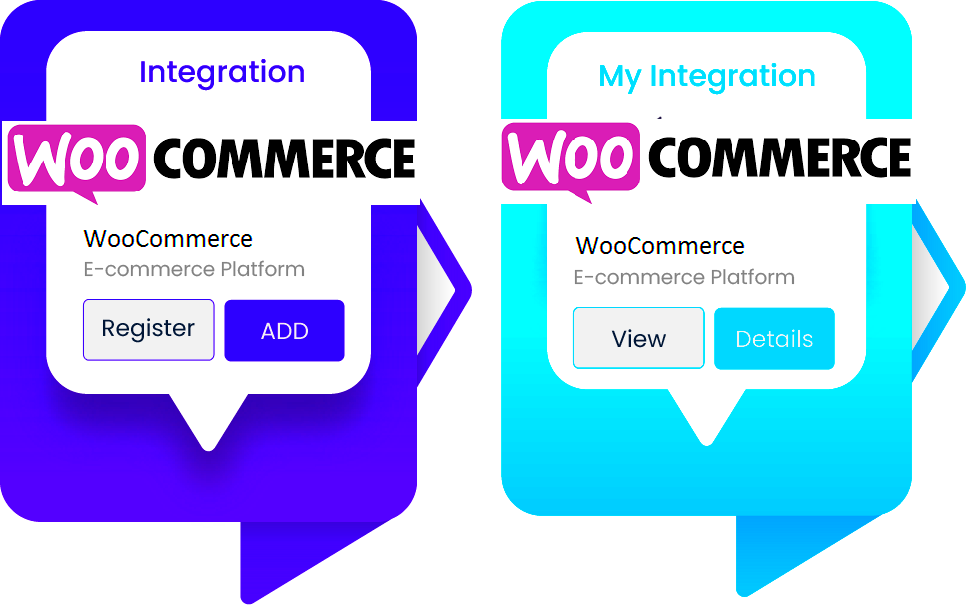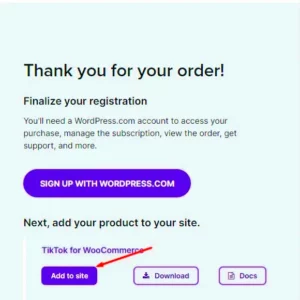Welcome to the world of e-commerce, where having the right tools can make or break your online business! In this guide, we’re diving into the integration of Tradelle and WooCommerce. Now, you might be wondering: what exactly are these platforms? Tradelle is a powerful platform designed to streamline your e-commerce operations, focusing on product and order management, while WooCommerce is a highly popular WordPress plugin that transforms any site into a fully functional online store. Together, they create a seamless shopping experience for both you and your customers!
Understanding the Benefits of Integration
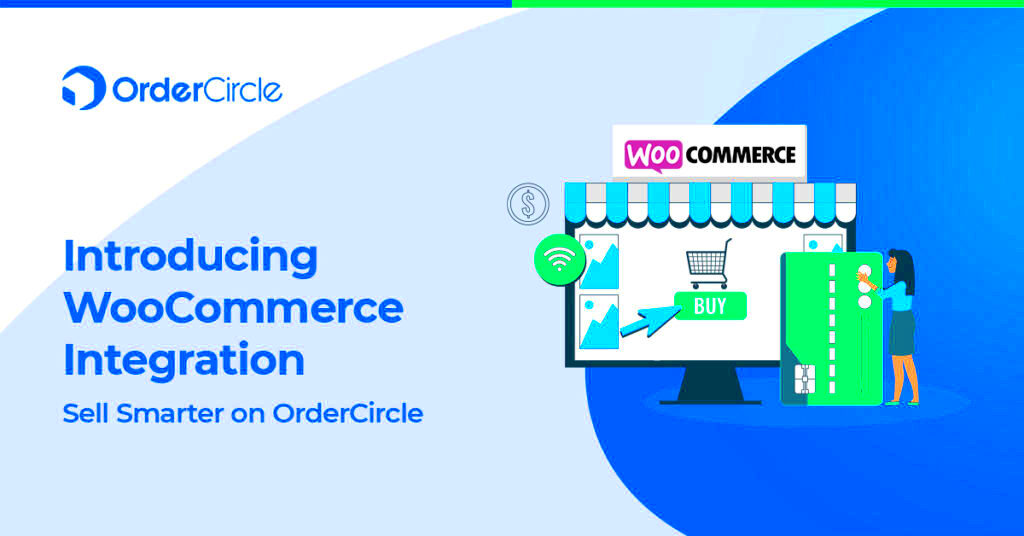
So, why is integrating Tradelle with WooCommerce such a game-changer? Let’s break it down!
- Enhanced Product Management: With Tradelle, you get advanced product management features. When integrated with WooCommerce, it allows you to manage your inventory effectively, ensuring you never oversell or run out of stock.
- Streamlined Order Processing: An integrated system allows for real-time order updates. This means that as soon as an order is placed on WooCommerce, it’s reflected in Tradelle—eliminating the risk of errors and improving your efficiency.
- Better Customer Experience: Faster processing times and accurate inventory lead to happier customers. A smooth integration ensures customers receive their orders promptly, fostering loyalty.
- Centralized Data: Get a holistic view of your business by centralizing data from both platforms. This simplifies reporting, helps track sales trends, and informs your decision-making.
- Automation Capabilities: The integration allows for automation of repetitive tasks like inventory updates and customer notifications, freeing up your time to focus on growth.
In short, combining Tradelle and WooCommerce not only enhances your operational efficiency but also boosts your overall customer satisfaction, which is key in today’s competitive market!
Prerequisites for Integration
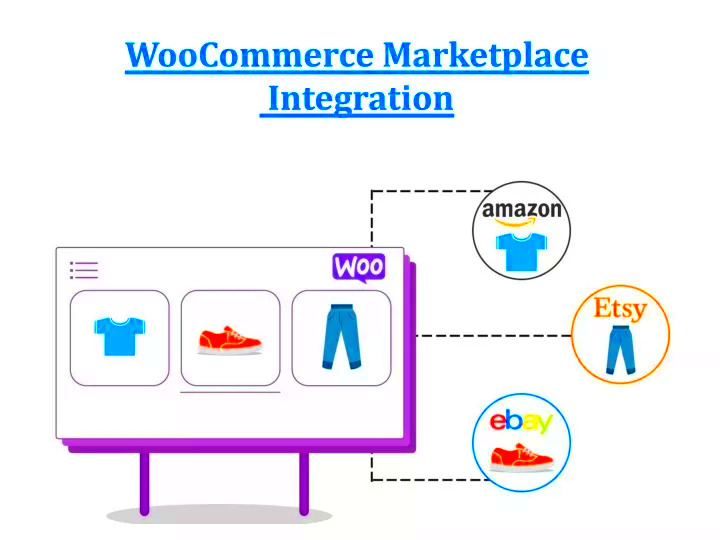
Before diving into the integration process between Tradelle and WooCommerce, it is essential to ensure you are adequately prepared. A smooth integration experience hinges on meeting specific requirements. Here’s what you’ll need:
- Active WooCommerce Store: You must have a functional WooCommerce store running on WordPress. This means you should have the latest version of WordPress and WooCommerce installed.
- Tradelle Account: Create an account with Tradelle if you haven’t already. Ensure that your account is verified and active.
- Access to API Keys: Tradelle requires you to generate API keys for integration. Make sure you know how to do this and have your keys handy.
- Basic Technical Knowledge: Although the integration process is user-friendly, having a basic understanding of how to navigate your WordPress dashboard and handle plugins can be quite helpful.
- Backup Your Store: Before any integration process, it’s wise to back up your WooCommerce store. This ensures that, in case anything goes wrong, you can restore your store to its previous state.
- Correct Hosting Environment: Ensure that your hosting environment meets the requirements for running both WooCommerce and Tradelle without issues.
Meeting these prerequisites will pave the way for a seamless integration experience, setting you up for success with your eCommerce operations. Once you have everything in place, you can safely proceed to the integration steps.
Step-by-Step Guide to Integrate Tradelle with WooCommerce

Integrating Tradelle with WooCommerce can seem daunting at first, but don’t worry! Follow this simple step-by-step guide, and you’ll have them working together in no time. Here’s how to get started:
- Log in to Your WooCommerce Dashboard: Start by logging into your WordPress admin area. Navigate to the WooCommerce section to begin the integration process.
- Install the Tradelle Plugin: Go to Plugins > Add New. Search for the Tradelle plugin. Click Install Now, then Activate it after installation.
- Access Tradelle Settings: Once activated, you’ll find a new menu item labeled “Tradelle” on your dashboard. Click on it to access the settings page.
- Enter API Credentials: On the Tradelle settings page, there will be fields for entering your API keys. Copy the keys from your Tradelle account and paste them into these fields. Click Save Changes to ensure they are saved.
- Configure Integration Settings: Customize the integration settings according to your business needs. This may include syncing product details, inventory management, and other specific options.
- Test the Integration: It’s crucial to test the integration to make sure everything is running smoothly. Check if products sync correctly between Tradelle and WooCommerce, and confirm that orders from WooCommerce reflect in Tradelle.
- Monitor and Optimize: After a successful integration, keep an eye on the performance. Make adjustments where needed to improve the workflow.
And there you have it! With these straightforward steps, you can integrate Tradelle with WooCommerce effectively. Enjoy the enhanced functionality and streamlined operations for your online store!
5. Configuring Tradelle Settings
Configuring Tradelle settings is a crucial step that can significantly impact your e-commerce workflow. Tradelle is designed to streamline operations, making it easier for you to manage your online store effectively. Let’s get started on the basics!
First, you need to access the Tradelle settings page in your WooCommerce dashboard. Here’s a quick guide:
- Log in to your WooCommerce dashboard.
- Navigate to the “Tradelle” tab on the sidebar menu.
- Click on “Settings.”
After you’re on the settings page, you’ll notice several configuration options, including:
- API Key: This is vital! Input your unique API key to enable integration between Tradelle and WooCommerce.
- Inventory Settings: Customize how Tradelle syncs inventory levels to ensure you never run out of stock.
- Order Management Preferences: Set up your order processing preferences, such as automatic order syncing and fulfillment notifications.
- Shipping Settings: Configure shipping methods and rates to provide a seamless checkout experience for your customers.
Remember to save any changes you make by clicking on the “Save Changes” button at the bottom of the settings page. It’s also a good practice to test your configuration to ensure everything is working smoothly.
6. Managing Products with Tradelle and WooCommerce
Once you’ve configured Tradelle settings, managing products becomes a breeze! Tradelle provides a seamless way to manage your WooCommerce products, enhancing your inventory management and sales operations.
Here’s a step-by-step approach to managing products effectively:
- Adding New Products: With Tradelle, you can easily add new products from its dashboard. Ensure all details, including product name, description, and pricing, are accurate.
- Bulk Editing: If you’re looking to make changes to multiple products, Tradelle allows bulk editing. This is particularly handy for updating prices or descriptions for seasonal sales.
- Inventory Tracking: Keep a close eye on stock levels. Tradelle automatically syncs inventory counts with your WooCommerce store, so you’ll always know what’s available.
- Product Variations: For stores that sell items with different sizes, colors, or specifications, Tradelle supports managing product variations effortlessly.
By using Tradelle in tandem with WooCommerce, you also gain access to real-time analytics, enabling you to monitor product performance. Want to know which items are flying off the shelves? Tradelle provides you with detailed reports and insights!
In summary, managing products with Tradelle and WooCommerce not only saves time but also allows you to focus on what truly matters—growing your business and enhancing customer satisfaction.
7. Order and Inventory Management
When it comes to running a successful online store, effective order and inventory management is crucial. With the Tradelle and WooCommerce integration, you gain the tools necessary to streamline these processes, ensuring your business operates smoothly and your customers stay satisfied.
One of the standout features of this integration is its ability to automate order processing. Here’s how it works:
- Streamlined Order Processing: As soon as an order is placed on your WooCommerce store, Tradelle can automatically sync the order details, reducing human error and saving you precious time.
- Real-Time Inventory Updates: Inventory levels are updated automatically whenever an order is placed or canceled. This means you’ll always have accurate stock levels displayed on your website.
- Multi-Channel Management: If you sell on multiple platforms, Tradelle can help manage orders coming from different sources, consolidating them for easier processing.
In addition to order management, you also need a robust inventory system:
| Feature | Description |
|---|---|
| Low Stock Notifications | Get alerts when stock levels are running low, allowing you to reorder in a timely manner. |
| Batch Inventory Updates | Update your inventory in bulk to save time, especially during sales or events. |
| Inventory Reporting | Generate reports on stock levels, sales, and trends to make informed business decisions. |
This seamless order and inventory management system not only reduces the back-and-forth of manual updates but also enhances your customers’ shopping experience through timely fulfillment.
8. Troubleshooting Common Issues
Even with a well-designed integration like Tradelle and WooCommerce, you may encounter some hiccups along the way. But don’t worry; troubleshooting these issues can often be straightforward!
Here’s a rundown of common issues and how to address them:
- Order Sync Issues: Sometimes, orders may not sync properly between WooCommerce and Tradelle. If this happens, check the internet connection and ensure both platforms are updated to the latest version. Additionally, review the API settings and ensure that all credentials are correctly configured.
- Inventory Discrepancies: If you notice that your inventory levels are incorrect, make sure that all products are correctly mapped between Tradelle and WooCommerce. You might also want to check if any manual inventory adjustments were made during a sync.
- Payment Processing Problems: Payment processor issues can arise if there are discrepancies between your WooCommerce and Tradelle configurations. Double-check the payment gateway settings and ensure they’re compatible with both platforms.
- Plugin Conflicts: If you’re experiencing issues, it might be due to conflicts with other plugins. Disable all other plugins temporarily, see if the issue persists, and then enable them one by one.
If these solutions don’t resolve your problem, consider reaching out to Tradelle or WooCommerce support for further assistance. Remember, troubleshooting is all part of the journey in e-commerce, and with each solved issue, you’ll grow your understanding of your e-commerce setup.
Best Practices for Using Tradelle and WooCommerce Together
When integrating Tradelle with WooCommerce, it’s essential to follow best practices to ensure a smooth and efficient experience. By adhering to these guidelines, you can optimize your operations and enhance customer satisfaction. Here are some top tips:
- Keep Everything Updated: Regularly update both Tradelle and WooCommerce plugins. This practice not only improves security but also ensures you get the latest features and bug fixes.
- Data Consistency: Maintain consistent product data between Tradelle and WooCommerce. Ensure that inventory levels, product descriptions, and pricing are synchronized to avoid confusion and discrepancies.
- Test Before Going Live: Before launching your integration, perform extensive testing in a sandbox environment. Check that orders flow smoothly between Tradelle and WooCommerce, and verify that notifications, shipping, and tracking work as expected.
- Utilize Reports: Leverage the reporting tools provided by both platforms. Assess sales data, customer behavior, and inventory levels to make informed decisions that drive your business growth.
- Engage with Support: Don’t hesitate to contact customer support for either platform when you encounter issues. They can provide valuable insights and solutions that you may not have considered.
- Educate Yourself and Your Team: Make sure everyone involved is familiar with how Tradelle and WooCommerce work together. Regular training can help your team navigate challenges effectively and maximize the potential of both systems.
Conclusion and Next Steps
Integrating Tradelle with WooCommerce presents a fantastic opportunity to streamline your eCommerce operations. By leveraging the strengths of both platforms, you can create a seamless shopping experience for your customers and optimize your workflow. Now that you have insights into the integration process, here are some recommended next steps:
- Evaluate Your Needs: Identify specific goals you wish to achieve through the integration. Understanding your priorities will guide your setup and implementation.
- Set Up and Test: Follow the integration steps we discussed, and make sure to run thorough tests to ensure everything operates without a hitch.
- Monitor Performance: After going live, regularly monitor the performance of your eCommerce site. Use analytics from WooCommerce and Tradelle to spot any areas needing improvement.
- Stay Informed: Keep up with updates and changes from both Tradelle and WooCommerce. Subscribing to their newsletters or blogs can help you stay ahead of any new features or best practices.
- Gather Feedback: Encourage your customers to provide feedback. This input can be invaluable in making further adjustments to enhance their shopping experience.
- Plan for Future Growth: As your business scales, revisit your integration strategy. Look for additional tools or plugins that could further enhance your workflow and provide added value.
By following these steps, you’ll be well-equipped to make the most of Tradelle and WooCommerce working together, unlocking potentials you may not have thought possible!