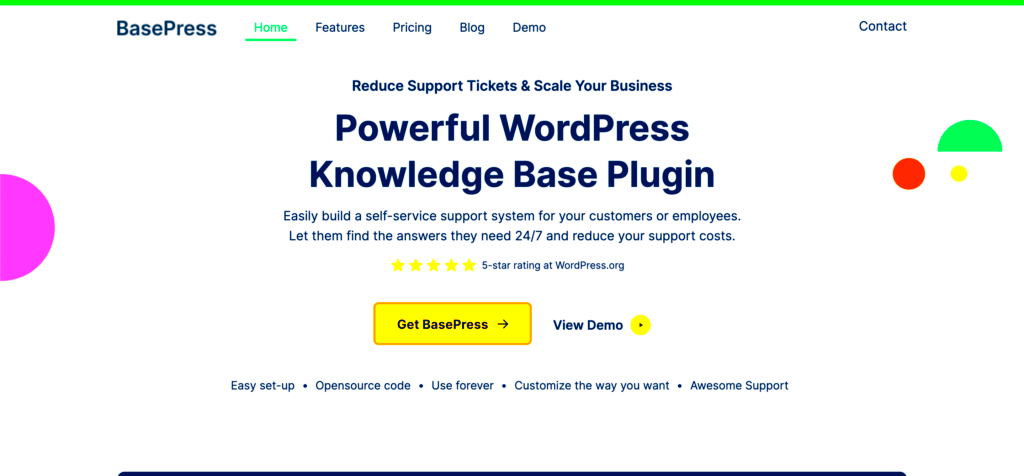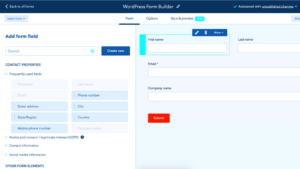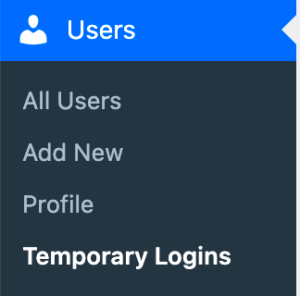If you run a WordPress website, offering users easy access to valuable information is essential. One of the best ways to do this is by creating a knowledge base. A knowledge base is essentially a self-service hub for your users to find solutions, answers, and resources without needing to contact support. Whether you have a business, an online store, or a personal project, building a knowledge base can greatly improve user experience and reduce the workload on your support team. In this post, we’ll explore the top tools and tips for building a knowledge base on WordPress.
Why You Should Consider a Knowledge Base for Your WordPress Website
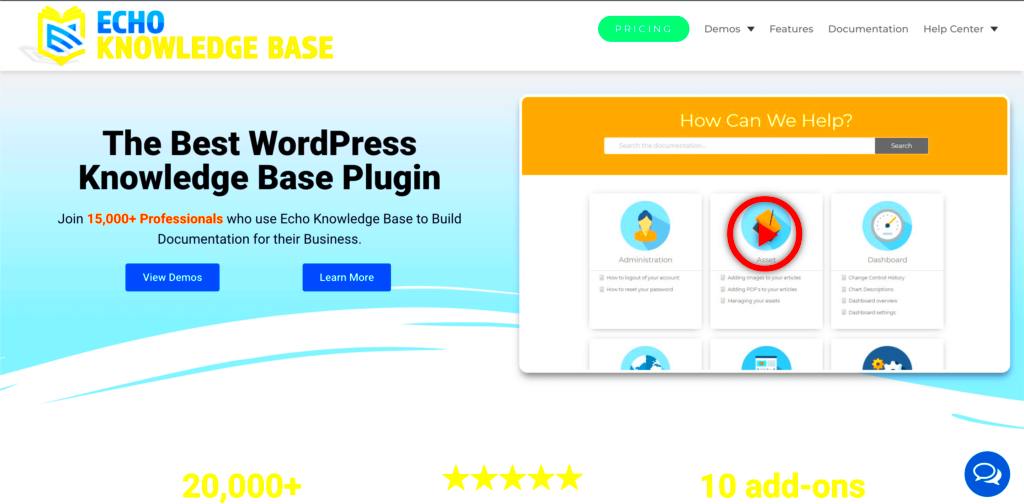
A knowledge base is an important resource for your WordPress website, offering both your users and your business several key benefits:
- Improved Customer Support: Users can quickly find answers to their questions without reaching out to support, which reduces the number of support tickets and inquiries.
- 24/7 Access: Unlike live support, a knowledge base is available around the clock, allowing users to get the help they need at any time.
- Increased User Satisfaction: By providing easy access to useful information, you improve the user experience and build trust with your audience.
- Reduced Support Costs: As more users find answers themselves, the demand for direct support decreases, saving your business time and money.
Overall, a knowledge base makes it easier for users to navigate your website and find answers, leading to improved customer retention and satisfaction.
Choosing the Right Tools for Your Knowledge Base
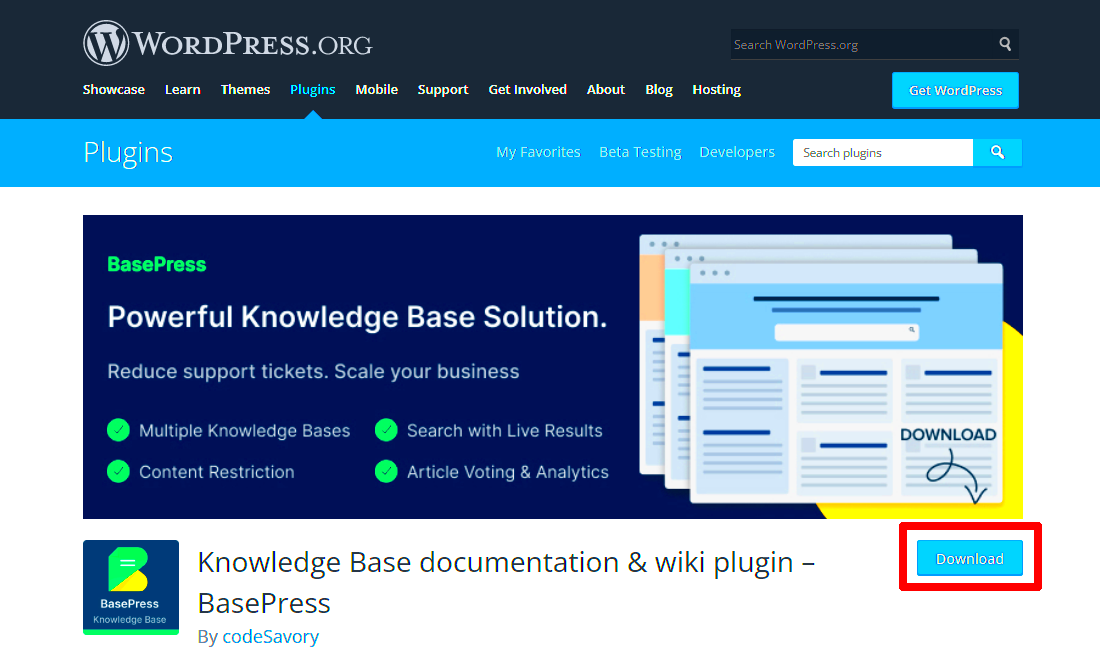
When selecting a tool to create your WordPress knowledge base, it’s important to choose one that suits your website’s needs. Here are some factors to consider:
- User-Friendly Interface: The tool should be easy to use, even for those with limited technical knowledge. You want to spend more time creating content than figuring out how to use the tool.
- Search Functionality: A powerful search feature helps users find the information they need quickly. Look for tools with robust search features like filtering, sorting, and keyword suggestions.
- Customization Options: Your knowledge base should align with your website’s look and feel. Choose tools that allow for customization, such as adjusting fonts, colors, and layouts.
- Integration with Other Tools: If you already use plugins or tools like live chat, CRM, or email marketing, make sure your knowledge base tool integrates seamlessly with these systems.
- Scalability: Your knowledge base may grow over time, so choose a tool that can handle a large volume of articles and categories as your content expands.
By evaluating these factors, you can find the best knowledge base tool to meet your website’s needs and provide a helpful resource for your users.
Best Tools for Creating a Knowledge Base on WordPress
When it comes to creating a knowledge base on WordPress, the right tool can make all the difference. There are several plugins available that offer easy integration and robust features for building a functional knowledge base. Let’s take a look at some of the best tools:
- Heroic Knowledge Base: This is a premium plugin designed specifically for creating a professional knowledge base. It offers a clean, user-friendly interface with advanced search functionality and customizable article layouts.
- BetterDocs: BetterDocs is a popular choice for those looking for both free and premium features. It includes smart search, analytics, and the ability to create an organized, intuitive knowledge base.
- Knowledge Base for Documents and FAQs: This free plugin is easy to use and offers simple, yet effective tools to create a knowledge base. It also supports categories and tags for better organization.
- WP Knowledgebase: Known for its simplicity and ease of use, WP Knowledgebase allows you to create a structured knowledge base with intuitive navigation and advanced search options.
- Echo Knowledge Base: This plugin stands out for its easy setup, responsive design, and useful analytics. It also supports a built-in live search feature, making it easier for users to find what they need quickly.
Each of these tools offers something unique. Choose the one that best suits your needs, depending on factors such as customization, search features, and scalability. With the right plugin, you’ll have a powerful knowledge base up and running in no time.
How to Integrate Knowledge Base Tools into Your WordPress Site
Once you’ve chosen the right tool for your knowledge base, it’s time to integrate it into your WordPress site. Here’s a step-by-step guide to help you through the process:
- Install the Plugin: Head to the WordPress dashboard, click on “Plugins” > “Add New,” search for the knowledge base tool you’ve selected, and click “Install Now.” Once installed, activate the plugin.
- Configure Settings: After activation, you’ll usually find a new settings menu under the WordPress dashboard. Go through the settings to customize the look, feel, and functionality of your knowledge base. This may include choosing the layout, colors, and search options.
- Create Categories: Organizing your content is key to a user-friendly knowledge base. Create categories based on topics or themes to keep things structured. Most plugins will let you add categories and subcategories for better organization.
- Add Articles: Start adding articles or FAQs to your knowledge base. These should be easy to understand and cover the most common questions your users have. Include images, videos, and links when needed to make the articles more helpful.
- Test the Search Function: Test the search functionality to ensure users can quickly find the information they need. Make sure that articles are easily discoverable through search terms and tags.
- Integrate with Other Tools: If you’re using live chat or a customer service tool, make sure it integrates well with your knowledge base. This will create a seamless experience for users who want additional support.
By following these steps, you’ll have a knowledge base up and running that’s integrated smoothly into your WordPress site, offering users easy access to useful information.
Tips for Organizing and Structuring Your Knowledge Base
Once your knowledge base is live, organizing and structuring the content becomes essential for user experience. Here are some helpful tips for keeping your knowledge base easy to navigate:
- Use Clear Categories and Subcategories: Organize articles into categories that make sense for your users. For example, you could have categories like “Getting Started,” “Troubleshooting,” and “FAQs.” Subcategories can further break down topics for easy navigation.
- Keep Article Titles Short and Descriptive: Make article titles clear and to the point so users can quickly identify what they need. Use headings and subheadings within articles for easy scanning.
- Enable a Search Feature: A robust search tool is essential for users to find answers quickly. Ensure that your knowledge base plugin includes a search bar that works efficiently, filtering results by keywords, categories, or tags.
- Include a Table of Contents: For longer articles, a table of contents can help users jump to the section they need without scrolling through the entire article.
- Use Multimedia to Enhance Articles: A picture is worth a thousand words. Include screenshots, videos, and infographics to make your articles more engaging and easier to understand.
- Update Regularly: Regularly review and update your articles to ensure that the information is current and accurate. You can also add new content as your business or website evolves.
Proper organization will ensure your knowledge base remains a valuable resource, making it easy for users to find the answers they need without frustration.
How to Maintain and Update Your Knowledge Base Effectively
Once you’ve set up your knowledge base on WordPress, it’s important to keep it fresh, accurate, and helpful for your users. Regular maintenance and updates will ensure your knowledge base remains a valuable resource. Here are some tips on how to maintain and update your knowledge base effectively:
- Monitor User Feedback: Pay attention to comments, ratings, or direct feedback from users regarding your articles. If users indicate they’re struggling to find information or aren’t satisfied with the article, it’s a sign it needs updating.
- Review Articles Regularly: Make it a habit to review and update your articles at regular intervals—whether quarterly or biannually. Check if any information is outdated or if there are new developments to add.
- Fix Broken Links: Periodically check for broken links or outdated references in your articles. If you link to external resources, make sure they are still live and relevant to your users.
- Add New Content: As your website or business evolves, you’ll likely get new questions or encounter issues that need to be addressed. Add new articles based on customer inquiries or recent changes to your products or services.
- Use Analytics: Many knowledge base plugins offer built-in analytics to show you which articles are being viewed the most. Focus on maintaining and improving these high-traffic articles to ensure they stay relevant and accurate.
- Keep the Search Function Optimized: Over time, your knowledge base will grow, so ensure your search function remains efficient. Categorize articles appropriately, and review your search settings to make sure users can find what they need quickly.
By following these steps, you’ll keep your knowledge base useful and user-friendly, ensuring it remains an asset for both your users and your team.
FAQs About Building a Knowledge Base on WordPress
As you plan to build and maintain a knowledge base for your WordPress site, you may have some questions. Here are some frequently asked questions (FAQs) that can help you get started:
| Question | Answer |
|---|---|
| What is a knowledge base? | A knowledge base is a centralized resource containing articles, guides, FAQs, and other information designed to help users find solutions to common problems and answer their questions without needing direct support. |
| Can I create a knowledge base without coding skills? | Yes, there are many user-friendly WordPress plugins that allow you to create a knowledge base without needing to write any code. These tools are designed to be easy to use and set up. |
| How do I organize my knowledge base? | You can organize your knowledge base by creating categories and subcategories for different topics. This helps users find the information they need more easily. Using a search function is also key to effective organization. |
| Should I allow comments on knowledge base articles? | It depends on your goals. Allowing comments can help gather user feedback and suggestions, but it can also lead to spam or irrelevant comments. Many plugins allow you to disable comments on knowledge base articles if you prefer. |
| How can I ensure my knowledge base stays up to date? | Regularly review your articles for accuracy and add new content as your business or website evolves. Monitoring user feedback and using analytics can also help you keep your knowledge base relevant. |
Conclusion: Choosing the Right Tools for Your WordPress Knowledge Base
Choosing the right tools for your WordPress knowledge base is crucial to creating a helpful and effective resource for your users. With so many plugins available, it’s important to select one that suits your needs. Here’s a quick recap:
- Ease of Use: Choose a tool that’s easy to set up and use, even if you have limited technical knowledge. User-friendly plugins will save you time and effort in the long run.
- Search Functionality: Make sure the plugin has a strong search feature to help users quickly find relevant articles and answers.
- Customization Options: Select a tool that allows you to customize the design and structure of your knowledge base so it matches your website’s branding.
- Support and Updates: Opt for a tool with good customer support and regular updates to ensure compatibility with WordPress and that your knowledge base stays up to date.
Ultimately, the best knowledge base tool for your WordPress site is one that makes it easy to manage, helps your users find the information they need, and grows with your website. By keeping your content organized, up to date, and easy to navigate, you’ll create a valuable resource that benefits both your users and your team.