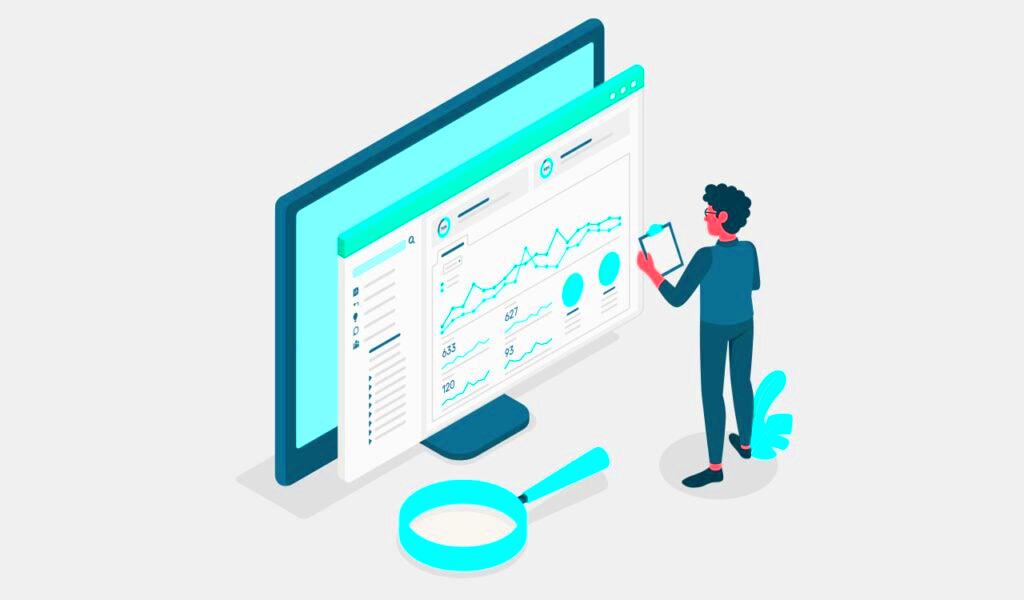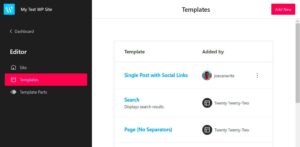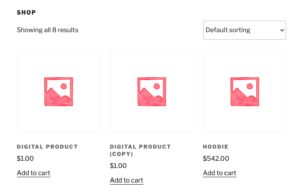Hey there, fellow WordPress enthusiasts! If you’re looking to up your website game, customizing your WordPress dashboard is a fantastic way to make your experience smoother and more efficient. Think of it as creating your personal workspace where everything you need is just a click away! In this post, we’ll dive into the top five ways to customize your WordPress dashboard. Get ready to transform that standard interface into a powerful tool that works for you!
1. Customizing the Admin Bar
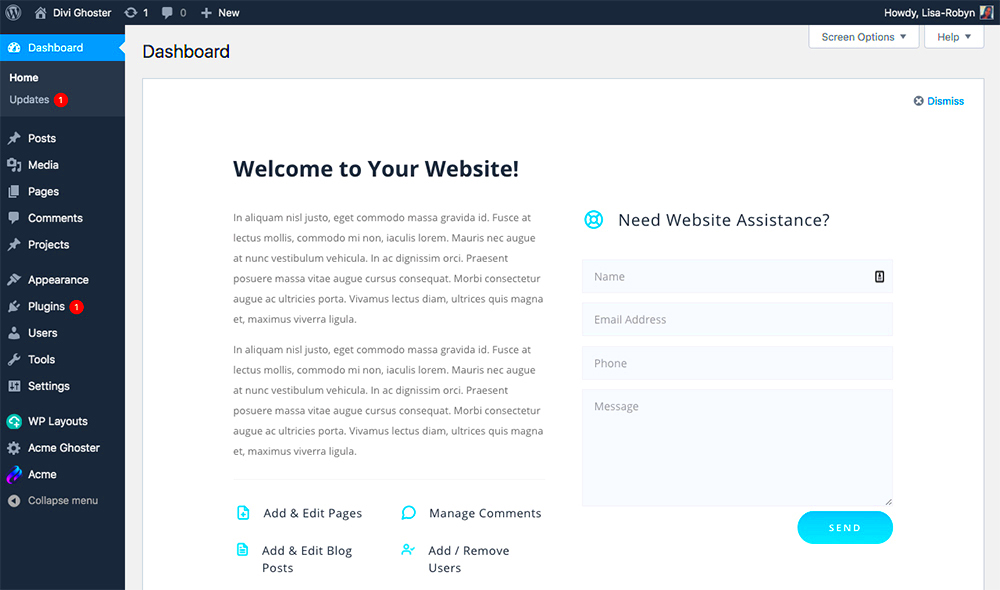
The admin bar is that handy little menu that pops up when you’re logged into your WordPress site. It’s a super useful feature, but did you know you can customize it to fit your needs perfectly? Let’s break down how you can make the admin bar work for you:
- Toggle Visibility: If you’re not using the admin bar regularly, you can hide it. Just go to Users > Your Profile and uncheck the “Show Toolbar when viewing site” option.
- Add Custom Links: Want quick access to certain pages? You can add custom links by navigating to Appearance > Menus. Choose the “Admin Links” tab and add links to your favorite sections!
- Rearrange Items: You can drag and drop menu items in the admin bar for easy access. This is especially helpful if you have frequently used tools or pages.
- Hide Unwanted Items: Using a plugin like Admin Bar Disabler allows you to hide items you don’t need, keeping your workspace neat and clean.
By customizing the admin bar, you’re not just changing its look; you’re making it a tailored tool that can save you time and boost your productivity. Now, how cool is that?
2. Modifying the Dashboard Widgets
The WordPress dashboard is your control center for managing your site, and its widgets can be customized to fit your needs. By modifying dashboard widgets, you can streamline your workflow and focus on what truly matters. Here’s how you can take control:
- Move Widgets Around: Simply drag and drop the widgets to rearrange them according to your preference. You might want to bring your most-used widgets to the top for quicker access.
- Remove Unneeded Widgets: If you find certain widgets redundant, you can easily disable them. Click on the “Screen Options” tab at the top, and uncheck the boxes of the widgets you want to hide.
- Add Useful Widgets: Consider adding custom widgets to enhance functionality. There are various plugins available that offer additional dashboard widgets, delivering insights such as website statistics or SEO analysis.
- Customize Widget Content: You can further personalize what information is displayed on your widgets. Some plugins allow you to display metrics that matter most to you, such as recent comments, drafts, or user activity.
By modifying your dashboard widgets, you can transform the way you manage your WordPress site. Instead of feeling overwhelmed with information, you’ll have a streamlined view that helps you stay organized and productive. So go ahead, tweak those widgets and create a dashboard that truly reflects your workflow!
3. Personalizing the Login Page
Your login page is the first thing that visitors see when they try to access your site, and it sets the tone for their experience. Personalizing the login page doesn’t just add a touch of branding; it can also enhance user engagement. Let’s explore how to make your login page uniquely yours:
- Add Your Logo: Replace the default WordPress logo with your own. It’s simple! You can do this via the theme customization settings or by using plugins like “Custom Login Page Customizer.”
- Customize the Background: You can change the background color or add an image to create a welcoming atmosphere. A branded background can make users feel like they’re entering a familiar space.
- Modify Your Login Form: Tailor the login form fields! You can adjust labels, add additional descriptions, or even remove unnecessary fields. This helps to create a smoother user experience.
- Add Custom CSS: If you’re familiar with CSS, consider adding custom styles to make your login page stand out. Change font types, sizes, and colors to align with your brand identity.
When your login page resonates with your brand, it not only enhances professionalism but also builds trust with your users. A well-designed login page makes a lasting impression and keeps your site’s vibe consistent. So, why not invest a little time in personalizing it?
5. Adding Custom CSS and Scripts
Have you ever wanted your WordPress dashboard to reflect your unique style or specific needs? One of the most effective ways to achieve this is by adding custom CSS and scripts. This customization allows you to tweak the appearance and functionality of your dashboard, making it not only visually appealing but also user-friendly.
To start, you can add custom CSS via the built-in theme customizer or through a specific plugin designed for custom code. Here’s a quick breakdown of how you can proceed:
- Install a Custom CSS Plugin: There are numerous plugins available, like “Simple Custom CSS” or “Custom CSS and JavaScript.” Pick one that suits your need and install it.
- Add Your CSS: Once installed, navigate to the plugin’s settings and simply input your CSS. For instance, if you want the admin bar to have a specific background color, you might write something like:
.admin-bar { background-color: #4CAF50; }
You can also add JavaScript for more dynamic changes. For example, you might want to create an alert when a draft is saved. Just ensure that any scripts you add don’t conflict with existing functionalities.
In summary, adding custom CSS and scripts not only enhances the aesthetics but can also improve user interaction, making your WordPress dashboard feel more like your own!
6. Utilizing Plugins for Enhanced Functionality
Let’s face it: the standard WordPress dashboard sometimes lacks the features you really need to manage your site efficiently. That’s where plugins come into play. They can be your best friend in customizing and enhancing functionality within your dashboard.
From user role management to analytics, there’s a plugin for nearly every need. Here’s how you can effectively utilize plugins:
| Plugin Name | Functionality | Benefits |
|---|---|---|
| Adminimize | Control user access to various dashboard components. | Cleaner interface for users, reducing distraction. |
| WP User Manager | User registration and profile management. | Enhanced user experience and better management. |
| MonsterInsights | Analytics integration directly into the dashboard. | Quick access to site performance stats. |
As you explore and implement these plugins, always consider your site’s specific needs. Only install what you truly require to avoid overloading your dashboard with unnecessary features. In the long run, utilizing plugins will not only make your dashboard more functional but also save you time and effort.
Conclusion
In the world of WordPress, customizing your dashboard not only enhances your workflow but also tailors your experience to fit your unique needs. By implementing various dashboard customizations, you can streamline operations, improve efficiency, and enjoy a more organized view of your website’s statistics and management tools. Here’s a brief recap of the top five customizations:
- Custom Admin Widgets – Personalize your dashboard by adding or removing widgets to display relevant data and insights that matter most to you.
- Admin Color Schemes – Choose a color scheme that suits your taste or aligns with your brand, making navigation more pleasant.
- Dashboard Shortcuts – Create shortcuts for frequently used actions, saving time and reducing clicks while managing your site effectively.
- Content Overview – Use plugins to display an overview of your site’s content or status, allowing for quicker assessments of site performance.
- Hide Unnecessary Menus – Clean up your admin panel by hiding menu items that you don’t use, resulting in a more streamlined interface.
Each of these modifications contributes significantly to your productivity and the functionality of your WordPress site. By investing a little time in customizing your dashboard, you can create a more intuitive and enjoyable experience. Embrace these customizations to take your WordPress dashboard to the next level and optimize your website management.