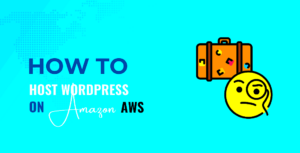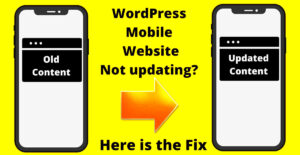When it comes to managing a WordPress site, there may come a time when you need to migrate it to a new hosting provider. Whether you’re looking for better performance, lower costs, or more reliable customer support, migrating your WordPress site can be a game changer. However, the process can seem daunting, especially if you’re unfamiliar with the technical aspects involved. In this guide, we’ll walk you through everything you need to know about migrating your
Reasons for Migrating a WordPress Site
There are several reasons why you might want to migrate your WordPress site to a new hosting provider. Some of the most common reasons include:
- Better Performance: If your current hosting provider is causing slow page load times or downtime, migrating to a more reliable host can significantly improve performance.
- Improved Security: A new hosting provider may offer better security measures, including regular backups, SSL certificates, and better protection against hacking attempts.
- Cost Efficiency: Some hosting providers offer more affordable plans, and by migrating, you might be able to save on hosting fees.
- Better Customer Support: A provider with a reputation for strong customer service can make your life much easier, especially when technical issues arise.
- Additional Features: Some hosting providers offer extra features like staging environments, automated backups, and enhanced caching that can help your site run more smoothly.
Overall, migrating your site can improve its performance, security, and support, giving you peace of mind as you continue to grow your online presence.
Pre-Migration Steps to Consider
Before you start migrating your WordPress site, there are a few key steps you should take to ensure the process goes as smoothly as possible. Here’s a checklist of pre-migration tasks:
- Backup Your Site: Always make a full backup of your WordPress site, including the database and files. You can use plugins like UpdraftPlus or manually back up via cPanel.
- Choose the Right Hosting Provider: Do thorough research on your potential new hosting provider. Make sure they offer the features you need, such as performance, uptime, and support.
- Check Your Domain Name: If your domain name will change, make sure you update your DNS settings and point the domain to your new host before migration.
- Test the New Hosting Environment: Before fully migrating, it’s helpful to test your new host by uploading your site to a staging environment and checking for issues.
- Make a List of Plugins and Themes: Ensure that any plugins or themes you’re using are compatible with the new hosting environment. Sometimes, migration can cause compatibility issues, so it’s good to check beforehand.
By completing these pre-migration steps, you can minimize the risks and ensure a seamless transition to your new hosting provider.
Choosing the Right Hosting Provider for WordPress
Choosing the right hosting provider for your WordPress site is crucial to its performance and success. The host you select will affect the speed, uptime, security, and overall reliability of your website. With so many options out there, it can be challenging to decide which provider best suits your needs. Here are some factors to consider when selecting a hosting provider:
- Performance and Speed: Choose a provider that offers fast loading speeds and high uptime. A slow website can turn away visitors, while frequent downtime can hurt your site’s SEO rankings.
- Security Features: Look for a hosting provider that includes robust security features such as SSL certificates, malware scanning, and automatic backups to protect your site from cyber threats.
- Customer Support: A hosting provider with responsive and knowledgeable customer support is essential, especially if you run into any technical issues. Look for 24/7 support via chat, email, or phone.
- Scalability: As your WordPress site grows, you might need more resources. A good hosting provider should offer scalable plans to accommodate your increasing needs.
- Pricing: While it’s tempting to go for the cheapest option, make sure you’re getting good value for your money. Check if the provider offers a fair price for the features you need.
Take the time to compare various hosting options and choose one that aligns with your specific requirements. This will ensure your site remains fast, secure, and reliable as it grows.
How to Backup Your WordPress Site Before Migration
Before migrating your WordPress site, it’s important to back up all your data to avoid losing any critical files or content during the process. A backup ensures that you can easily restore your site if anything goes wrong during the migration. Here’s how to back up your WordPress site:
- Use a Plugin: One of the easiest ways to back up your WordPress site is by using a plugin. Popular options include UpdraftPlus, BackupBuddy, and VaultPress. These plugins allow you to create a complete backup of your files and database with just a few clicks.
- Manual Backup: For those who prefer a hands-on approach, you can back up your site manually. This involves downloading your site’s files via FTP and exporting your database from phpMyAdmin.
- Cloud Backup: Many hosting providers offer cloud backup solutions, where they automatically back up your site to a remote server. Check with your hosting provider to see if this feature is included in your plan.
Make sure to store your backup in a secure location, such as an external hard drive or a cloud storage service. This will help you quickly restore your site if anything goes wrong during the migration.
Step-by-Step Process for Migrating a WordPress Site
Now that you’ve backed up your WordPress site and chosen the right hosting provider, it’s time to move your site to the new host. Here’s a simple step-by-step process to follow:
- Step 1: Backup Your Site – As mentioned, make sure to create a full backup of your WordPress site before starting the migration process.
- Step 2: Choose a Migration Method – You can either use a plugin, such as All-in-One WP Migration or Duplicator, or manually transfer the files and database. Plugins are easier, but manual migration gives you more control.
- Step 3: Set Up Your New Hosting Account – Sign up with your new hosting provider and set up your hosting environment. Ensure you have access to cPanel or similar tools on the new host.
- Step 4: Upload Your Website Files – If using a plugin, follow the plugin’s instructions to upload your site. For manual migration, use FTP to upload your website files to the new hosting server.
- Step 5: Export and Import Your Database – Using phpMyAdmin or the migration plugin, export your WordPress database from the old host and import it into the new one. Ensure the database configuration matches on both servers.
- Step 6: Update Your wp-config.php File – If needed, update your wp-config.php file to reflect the new database details, such as the database name, username, and password.
- Step 7: Test Your Site on the New Host – Before updating your domain’s DNS, test your website on the new host using a temporary URL or by modifying your local hosts file. Check that everything is working correctly.
- Step 8: Update Your DNS Settings – Once you’re satisfied with how your site looks on the new host, update the DNS records to point to the new hosting provider. This might take a few hours to fully propagate.
- Step 9: Check Your Site and Clean Up – After the migration, check your site for broken links, missing images, and any other issues. Clean up any old files and database tables that are no longer needed.
By following these steps, you can ensure that your WordPress site migration goes smoothly and without any major issues. The process can take some time, but with careful planning and attention to detail, you’ll have your site up and running on the new host in no time!
Common Issues During WordPress Site Migration and How to Avoid Them
Migrating a WordPress site can be a straightforward process, but there are common issues that can arise during migration. Being aware of these potential challenges will help you avoid delays and prevent headaches. Here are some of the most frequent problems and tips on how to avoid them:
- Broken Links: During migration, links to internal pages might break, especially if URLs change. To avoid this, use a plugin like Velvet Blues Update URLs to update all internal links after migration.
- Missing Images: Sometimes, images don’t migrate properly, leading to broken image links. Ensure that all media files are transferred correctly by verifying your file paths and using plugins or FTP to double-check.
- Theme and Plugin Compatibility: Themes and plugins that work on one hosting environment might not work correctly after migration. Ensure that your new host supports the technologies required by your theme and plugins. If issues arise, update or replace incompatible plugins.
- Incorrect File Permissions: After migration, file permissions may be altered, causing your site to break or function incorrectly. Check and set the correct file permissions using FTP or cPanel to ensure everything is accessible.
- Database Issues: Database import errors can occur during migration, especially if the structure of the old and new databases differs. Use a migration plugin that handles database compatibility or verify that the database connection details are correct in the wp-config.php file.
- DNS Propagation Delays: After updating your DNS settings, it may take up to 48 hours for changes to propagate across the internet. During this time, your site may be down for some users. Monitor the process and consider setting up a temporary redirect to prevent downtime.
By being mindful of these issues and taking preventive steps, you can ensure a smoother migration process with fewer surprises along the way.
Post-Migration Tasks to Ensure a Smooth Transition
Once your WordPress site is successfully migrated, there are a few post-migration tasks you should complete to ensure everything is working smoothly. These tasks help to fine-tune your site, improve its performance, and ensure that it’s fully optimized for its new environment. Here’s a checklist of tasks to complete after migration:
- Test Your Site: Visit your site on the new host and test its functionality. Check pages, images, forms, and links to ensure everything works as expected.
- Update DNS Settings: Make sure your domain’s DNS settings are correctly configured to point to your new host. This may take up to 48 hours to propagate globally.
- Reconfigure Permalinks: Go to Settings → Permalinks in your WordPress dashboard and re-save your permalink structure. This helps fix any broken URL issues that may have occurred during migration.
- Clear Cache: If you’re using a caching plugin, clear the cache to ensure that the latest version of your site is served to visitors. If your hosting provides caching services, clear that as well.
- Check Your SSL Certificate: If you have an SSL certificate, make sure it’s properly installed on your new server. Ensure that all your pages load with HTTPS to maintain site security.
- Test Site Speed: After migration, test your website’s loading speed. Tools like Google PageSpeed Insights or GTmetrix can help you identify any performance issues and fix them quickly.
- Monitor for Errors: Keep an eye on your site for the first few days after migration. Look for any errors in your site’s functionality and correct them as soon as possible.
By completing these post-migration tasks, you can ensure that your site remains secure, functional, and optimized for performance on its new hosting provider.
FAQ About Migrating WordPress Sites
If you’re considering migrating your WordPress site, you may have some lingering questions about the process. Below are answers to some frequently asked questions to help clarify any concerns:
- How long does it take to migrate a WordPress site?
Migration time depends on the size of your site, your chosen method, and the speed of your hosting provider. It can take anywhere from a few hours to a couple of days. - Can I migrate my WordPress site manually?
Yes, you can migrate your site manually, though it’s more technical and requires knowledge of FTP, phpMyAdmin, and DNS settings. For a simpler solution, you can use a migration plugin. - Do I need to change my domain name during migration?
No, you don’t have to change your domain name. You can migrate your WordPress site with the same domain, but if you’re changing domains, you’ll need to update your DNS settings. - Will my SEO be affected by migration?
If done correctly, migration should not harm your SEO. However, it’s crucial to maintain the same URLs and ensure no pages are lost during the migration process. - How can I handle downtime during migration?
Downtime is inevitable during migration, but it can be minimized. Try to schedule migration during low-traffic periods, and use a maintenance plugin to let visitors know your site is temporarily unavailable. - What happens if something goes wrong during migration?
If something goes wrong, you can restore your site from the backup you created before migration. That’s why it’s important to always have a reliable backup strategy in place.
By understanding the most common questions and concerns, you can approach the migration process with more confidence and ensure a smooth transition to your new hosting provider.
Conclusion: Ensuring a Successful WordPress Migration
Migrating a WordPress site to a new hosting provider can seem daunting, but with careful planning and the right tools, the process can be smooth and straightforward. By following best practices, such as choosing the right host, backing up your site, and performing post-migration checks, you can ensure that your site remains secure, functional, and optimized. Whether you’re improving performance, enhancing security, or simply switching to a more cost-effective hosting provider, migrating your WordPress site is an opportunity to make positive changes for your online presence.