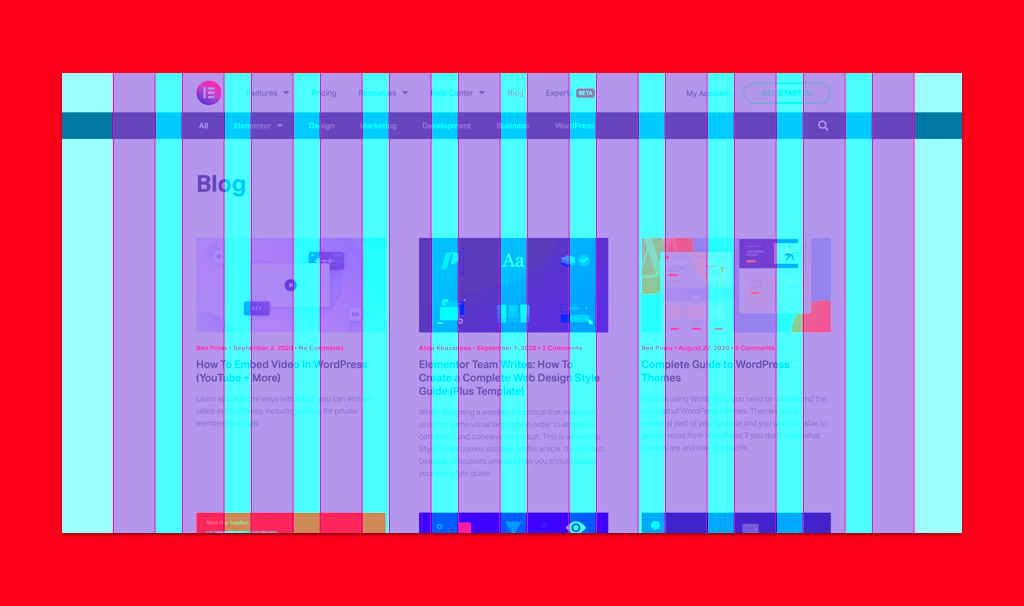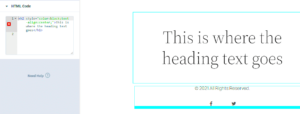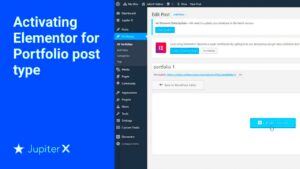In today’s fast-paced digital world, having an eye-catching and user-friendly website is crucial for any business or individual looking to make a mark online. That’s where Elementor comes into play. Elementor is a powerful page builder for WordPress that allows users to create stunning website layouts without needing to dive deep into coding. Whether you’re a seasoned web designer or a complete beginner,
Understanding the Basics of Elementor

So, what exactly is Elementor? Let’s break it down and look at its core features that make it a favorite among web designers.
- Drag-and-Drop Editor: Elementor’s intuitive drag-and-drop editor allows you to easily design your pages. You simply select an element, drag it to your designated area, and customize it to fit your style.
- Widgets: One of the standout features of Elementor is its library of widgets. From basic text and images to advanced elements like sliders, testimonials, and forms, Elementor offers a wide range of widgets to enhance your website.
- Responsive Design: With the increasing use of mobile devices, it’s essential to ensure your website looks great on all screen sizes. Elementor provides a responsive design feature so you can adapt your layouts for mobile, tablet, and desktop views effortlessly.
- Templates and Blocks: Elementor comes with pre-designed templates and sections, helping you save time and effort. You can start with a template and customize it or use individual blocks to create something entirely unique.
Overall, understanding these basics lays a solid foundation for more advanced design techniques. So, whether you’re building a personal blog or a corporate website, Elementor gives you the tools you need to succeed!
Essential Tips for Creating a Cohesive Layout

Creating a cohesive layout for your website is like the backbone of its design. It ensures that every element works together harmoniously to create an enjoyable user experience. Here are some essential tips to keep in mind:
- Consistent Color Scheme: Choose a color palette that reflects your brand identity. Stick to 2-3 primary colors and use variations of those for accents.
- Unified Typography: Limit your font usage to a few complementary typefaces. Typically, one for headings and another for body text is sufficient.
- White Space Matters: Don’t underestimate the power of white space. It enhances readability and gives your design room to breathe. Consider spacing elements evenly and allowing for margins.
- Alignment is Key: Ensure elements are aligned properly. Whether left, right, or center-aligned, consistency creates a more professional look.
- Establish a Visual Hierarchy: Use size, color, and placement to guide your users through your content. Making important elements larger or bolder can effectively draw attention.
Remember, a cohesive layout doesn’t just happen; it’s crafted with intention. Take the time to play around with these tips, and you’ll find a layout that feels just right!
Utilizing Sections and Columns Effectively
Sections and columns are the building blocks of your Elementor layout. When used effectively, they can elevate your design from average to stunning! Here are some ideas on how to make the most of these features:
| Feature | Benefits |
|---|---|
| Sections | Sections allow you to group content, making your layout easier to manage. Use them to segregate different topics or services effectively. |
| Columns | Columns are fantastic for creating multi-dimensional layouts. They help balance your design and keep things visually engaging. |
| Responsive Design | By adjusting sections and columns for mobile views, you ensure a seamless experience across devices. Don’t forget to check how your layout looks on different screen sizes! |
When you incorporate sections and columns thoughtfully, you set the stage for a polished look. Experiment with different layouts until you find the one that feels just right for your content— you’ll be amazed at the difference it can make!
Customizing Widgets for Unique Designs
When it comes to web design, one of the best aspects of using Elementor is the ability to customize widgets to create unique layouts. You can adapt your design elements to fit your brand’s personality and cater to your audience’s needs, making your website stand out. Let’s delve into some fundamental tips for customizing widgets effectively.
First off, don’t shy away from experimenting with the default widgets that Elementor provides. Here are a few powerful ways you can customize:
- Color Schemes: Use your brand’s colors to create a cohesive design. Elementor allows you to change the colors of text, backgrounds, and borders easily.
- Typography: Customize fonts, sizes, and weights to reflect your brand identity. Utilize Google Fonts or upload custom fonts for a more personalized touch.
- Spacing & Layout: Adjust margins and padding to create ample white space around your elements. A well-spaced layout significantly enhances the readability of content.
- Advanced Styling: Use shadows, blend modes, and hover effects to add depth to your widgets. This layering effect can make your design look more sophisticated.
Additionally, utilizing Elementor’s Custom CSS feature enables more intricate design possibilities. With just a few lines of CSS, you can adjust spacing, colors, or even add animation effects. Remember, the goal is to create a visually appealing layout while maintaining usability!
Ultimately, the beauty of Elementor lies in its flexibility. By customizing widgets thoughtfully, you can create a remarkable user experience that resonates with visitors. So go ahead and tweak those widgets – your unique design awaits!
Best Practices for Responsive Design in Elementor
Designing a website that looks great on all devices is essential, and with Elementor, achieving responsive design has never been easier! Let’s explore some best practices to ensure your website looks fabulous on desktops, tablets, and smartphones alike.
First and foremost, always preview your design across different device sizes using Elementor’s built-in responsive mode. You can toggle between views for desktops, tablets, and mobile devices effortlessly. Here are some key practices to consider:
| Best Practices | Details |
|---|---|
| Use Responsive Units | Employ relative units like percentages or ems for margins, padding, and font sizes to ensure elements scale correctly. |
| Hide Elements on Devices | Use Elementor’s visibility options to hide non-essential elements on smaller screens, providing a cleaner look. |
| Column Layout Adjustments | Rearrange or stack columns on mobile views to maintain readability and enhance user experience. |
| Test Interactivity | Ensure buttons and links are easy to tap on smaller devices. Larger touch targets improve usability. |
Finally, always test your designs in real-world conditions by accessing your site on various devices. You might be surprised how a design that looks perfect on desktop can feel cramped on mobile.
By implementing these best practices, you’re on your way to creating a responsive Elementor website that not only looks stunning but also functions smoothly for users regardless of the device they’re on.
Incorporating Typography and Spacing Wisely
Typography and spacing might sound like small details, but when it comes to website design, they pack a huge punch! Carefully choosing the right fonts and ensuring there’s enough space can make your site not only visually appealing but also user-friendly.
First off, let’s talk about typography. Choose fonts that match your brand’s personality. For instance, if you run a legal firm, you might want a more traditional serif font; on the other hand, a creative agency might opt for a fun, modern sans-serif. Here are a few tips for selecting and using typography:
- Limit Your Choices: Stick to two or three fonts—one for headings and one for body text. This keeps your site cohesive.
- Size Matters: Ensure your text is large enough to read on mobile devices. A good starting point for body text is around 16px.
- Play with Hierarchy: Use different font weights and sizes to establish a clear hierarchy. This guides your visitors through your content smoothly.
Next up is spacing. White space is your best friend! It helps your content breathe and makes it easier for visitors to digest the information. Here are some spacing tricks to consider:
- Use Padding and Margins: Use Elementor’s spacing settings to create visual flow. Play around with padding (the space inside your layout) and margins (the space outside your layout).
- Line Height: A line height of 1.5 to 1.8 times the font size can enhance legibility.
- Consistent Gaps: Establish a base gap for sections and elements to maintain a uniform look throughout your site.
By incorporating typography and spacing wisely, you’re not just making your site look good; you’re enhancing the overall user experience. So get creative, but remember to keep it user-friendly!
Using Templates and Global Settings for Consistency
When you’re designing a website, maintaining a consistent look and feel across all your pages is key. This is where Elementor’s templates and global settings come into play. Think of templates as the blueprint for your site and global settings as the rules that apply to it.
Templates allow you to save and reuse designs for various sections of your site. Here’s how to make the most out of templates:
- Save Time: Once you’ve designed a header or footer you love, save it as a template. You can easily apply it to multiple pages.
- Consistent Elements: Use templates for recurring elements like call-to-action (CTA) buttons or testimonial sections to ensure they look the same everywhere.
- Experimenting Made Easy: With templates, you can make quick adjustments without having to redesign from scratch.
Now, let’s dive into global settings. These settings allow you to set defaults for typography, colors, and other design elements across your entire site:
- Global Colors: Define a color palette to use consistently throughout your site. This not only saves time but ensures your branding remains intact.
- Global Fonts: Set your default fonts in the global settings to unify the text across all pages.
- Easy Updates: If you need to tweak your color or font, you can do it in one place, and it will automatically update everywhere. Talk about efficiency!
By effectively leveraging templates and global settings, you’ll take a giant leap toward creating a cohesive, professional-looking website. Consistency builds trust, and trust leads to conversions!
9. Enhancing Layouts with Advanced Elementor Features
When it comes to creating stunning layouts with Elementor, the basics are just the tip of the iceberg. If you really want to elevate your website, diving into the advanced features is the way to go. These tools can help you create a more dynamic, responsive, and visually appealing site. Here’s how to make the most of them!
- Custom CSS: Having the ability to add your own CSS is a game-changer. You can achieve unique styles that aren’t available through standard options. Just go to the Advanced tab of any element and look for the Custom CSS section!
- Motion Effects: Who doesn’t love a little pizazz? With motion effects, you can make elements fade, slide, or zoom into view as users scroll. This keeps your audience engaged!
- Global Widgets: If you find yourself using the same element multiple times, consider creating a global widget. This way, when you update it in one location, it’ll automatically update everywhere else it’s used.
- Responsive Settings: Remember, your layout should look good on all devices. Elementor allows you to customize settings individually for desktop, tablet, and mobile views, ensuring a seamless experience.
- Template Library: Tap into Elementor’s extensive template library. You can quickly import professionally designed templates to kickstart your layout, saving time while benefiting from high-quality designs.
Implementing these advanced features doesn’t just improve your layout; it gives you the creative freedom to express your brand’s identity effectively. So don’t shy away from experimenting!
10. Common Mistakes to Avoid in Elementor Layouts
Even seasoned designers can trip over some common pitfalls when working with Elementor. You don’t want to find yourself in a position where your beautifully crafted website doesn’t shine because of these avoidable mistakes. Let’s dive into some common blunders and how to steer clear of them.
- Ignoring Mobile Responsiveness: Never forget that a significant portion of your traffic will come from mobile devices. Always check how your layout appears on different screen sizes. Use Elementor’s responsive controls to make quick adjustments.
- Overusing Animations: While animations can be eye-catching, too many can become distracting. Use them sparingly to enhance the experience, not overwhelm it.
- Neglecting Content Hierarchy: Content should be easy to read and navigate. Make use of headings, subheadings, and lists to break up text. Ensure call-to-action buttons stand out clearly.
- Not Using the Right Widget: Elementor offers various widgets for different needs. Using the wrong widget can lead to functionality issues or cluttered designs. Always choose wisely!
- Ignoring Loading Times: Heavy images and elaborate designs can slow down your site. Optimize images and consider using lazy loading for a fast, smooth user experience.
By avoiding these mistakes, you’ll be on your way to creating a flawless Elementor layout that not only looks great but functions perfectly as well. Remember, the goal is to engage your audience effectively while retaining a clean and professional design.
Tips and Tricks for Elementor Website Layouts
Elementor is a powerful WordPress page builder that enables users to create stunning website layouts without the need for coding knowledge. Whether you are a beginner or an experienced developer, mastering Elementor can greatly enhance your web design skills. Here are some essential tips and tricks to create effective and beautiful Elementor layouts:
- Utilize Pre-made Templates: Elementor offers a variety of pre-designed templates. Start by exploring these templates, which can save you time and serve as inspiration for your layout.
- Responsive Design: Ensure your layout looks good on all devices. Use Elementor’s responsive controls to adjust settings for mobile and tablet views.
- Use Sections Wisely: Organize your layout into sections. Sections can have different backgrounds, colors, or images, providing visual separation between content areas.
- Drag and Drop Features: Take advantage of Elementor’s intuitive drag-and-drop functionality to add and rearrange elements easily.
- Custom Typography: Invest time in custom typography settings. Choose fonts, weights, and sizes that align with your brand identity.
- Implement Dynamic Content: Dynamic content can make your site more engaging. Use Elementor Pro features to pull in information from your WordPress database seamlessly.
- Global Settings: Utilize global settings for colors and fonts to maintain consistency throughout your website. This feature allows you to make changes site-wide with ease.
| Tip | Benefit |
|---|---|
| Responsive Design | Ensures usability across devices |
| Pre-made Templates | Saves time and offers design inspiration |
| Custom Typography | Enhances brand identity and readability |
In conclusion, mastering Elementor involves understanding its features and effectively applying design principles. By following these tips and applying creativity, you can create stunning, user-friendly websites that engage and captivate your audience.