Hey there! If you’ve been using Shutterstock but are thinking about canceling your subscription, you’re not alone. Sometimes our needs change, or maybe you just want to explore other options. Whatever the reason, canceling a Shutterstock plan is straightforward once you know the steps. In this guide, we’ll walk you through everything you need to know—from understanding your subscription to actually hitting that cancel button. No worries, you’ll be out of there in no time, and we’ll make sure you feel confident every step of the way!
Understanding Shutterstock Subscription Plans and Cancellation Policies
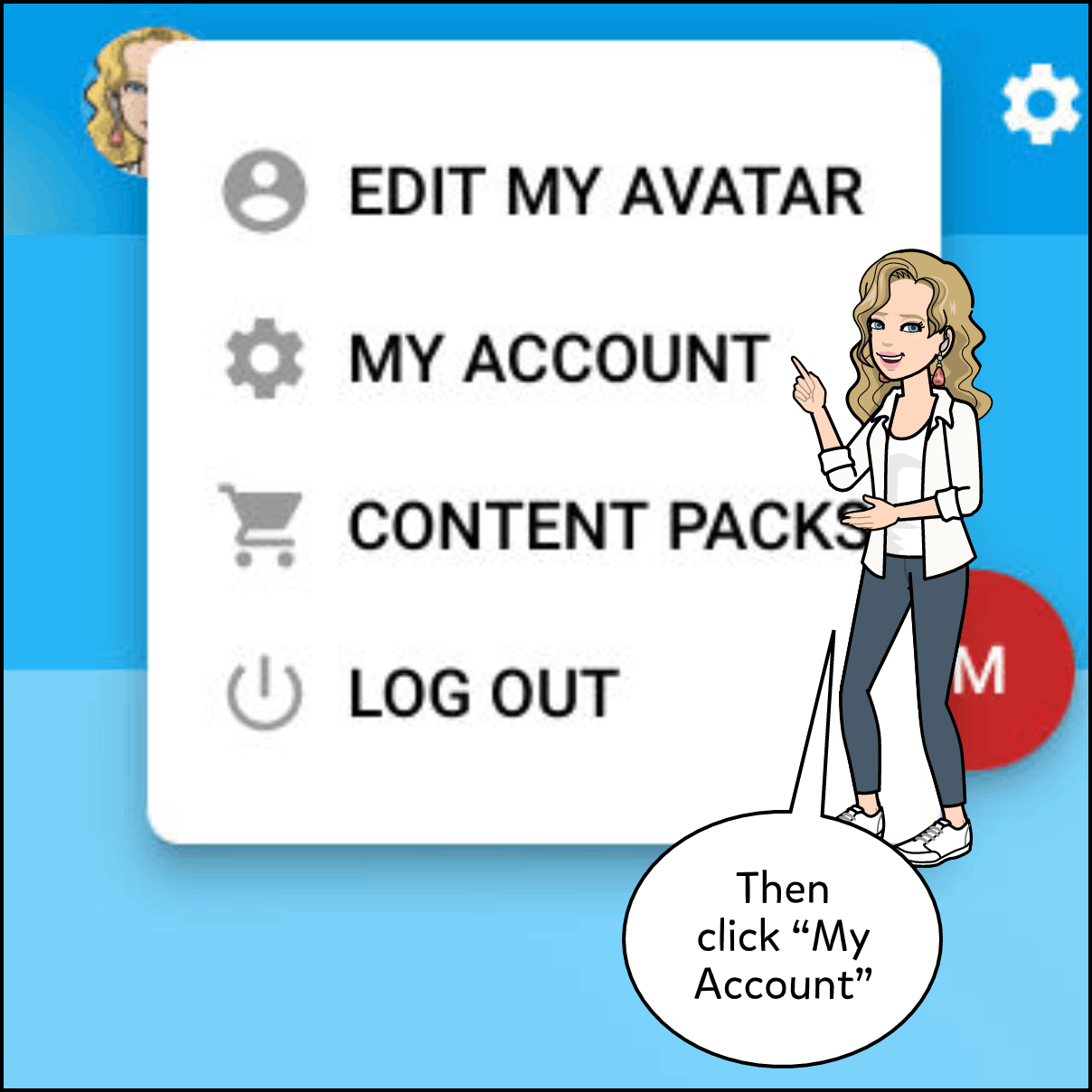
Before you decide to cancel, it’s important to understand the different types of Shutterstock subscription plans and what their cancellation policies entail. Shutterstock offers a variety of plans tailored to different needs—whether you’re a casual user, a small business, or a professional designer. Here’s a quick rundown:
- On-Demand Plans: Pay-as-you-go options where you purchase credits and download images as needed. These typically don’t require a recurring commitment, making cancellation simpler.
- Monthly Subscriptions: Fixed plans that charge you monthly, often with a set number of downloads per month. These usually involve a subscription agreement, which means cancellation might require some notice.
- Annual Subscriptions: Paid upfront for a year of access. These plans often have stricter cancellation policies and might include early termination fees.
Now, let’s talk about cancellation policies:
| Plan Type | Cancellation Policy | Notice Period | Refund Eligibility |
|---|---|---|---|
| On-Demand | No cancellation required; credits don’t expire | N/A | Credits are non-refundable once purchased |
| Monthly Subscription | Cancel anytime before the next billing cycle | Usually 24 hours before billing date | No refunds for unused days or downloads |
| Annual Subscription | Early cancellation may incur fees; cancellation should be done before renewal | Varies; check your plan details | Refunds depend on remaining unused months and specific plan terms |
In general, if you’re on a monthly plan, you can cancel easily through your account dashboard without penalty, but for annual plans, it’s a bit more involved. Always review your specific subscription agreement to understand any potential fees or restrictions. Knowing these details will help you make an informed decision and avoid surprises when you decide to cancel.
Preparing to Cancel Your Shutterstock Account
Before you hit the cancel button, it’s a good idea to take a few steps to make sure everything goes smoothly. Think of it like planning ahead for a trip—you want to make sure all your ducks are in a row. First, review your current subscription details. Are you on a monthly plan, or do you have a yearly subscription? Knowing this helps you understand any cancellation policies or potential fees involved.
Next, take some time to back up or download any images or assets you’ve purchased or downloaded. Once your account is canceled, you might lose access to these files, especially if they aren’t stored locally. So, save what you need now, and keep those files in a safe place.
It’s also wise to review your billing history and ensure there are no outstanding payments. If you see any charges you don’t recognize or believe are incorrect, contact Shutterstock’s customer support before canceling. Clearing up any billing issues ahead of time can prevent confusion later.
Finally, consider why you’re canceling. Are you switching to another service? Do you no longer need Shutterstock’s images? Clarifying your reasons can help you decide if you want to pause your subscription or explore alternative solutions instead of a full cancellation.
Once you’ve gathered all this information and prepared your files, you’re ready to move on to the actual cancellation process. Having everything in order makes the experience much less stressful and ensures you don’t forget anything important.
How to Cancel Your Shutterstock Subscription Through the Website
Canceling your Shutterstock subscription online is pretty straightforward, but it’s good to know exactly what to expect so you don’t get caught off guard. Here’s a simple step-by-step guide to walk you through the process:
- Log in to your Shutterstock account: Head over to the Shutterstock website and sign in using your registered email and password.
- Go to your account settings: Once logged in, click on your profile icon in the top right corner. From the dropdown menu, select “Account Settings” or “Manage Account.”
- Navigate to the subscription management page: Within your account settings, look for a section labeled “Billing,” “Subscriptions,” or “Manage Subscription.” Click on it to view your current plan details.
- Find the cancel option: On the subscription management page, there should be an option to “Cancel Subscription” or “End Subscription.” Click this button.
- Follow the prompts: Shutterstock may ask you to confirm your cancellation or provide a reason for canceling. Follow the on-screen instructions carefully.
- Confirm cancellation: After confirming, you’ll receive a notification that your subscription has been canceled. Make sure to save or screenshot this confirmation for your records.
It’s important to note that some subscriptions may have specific cancellation policies. For example, if you’re on an annual plan, you might need to cancel before the renewal date to avoid being charged for the next cycle. Always double-check your subscription type and the terms associated with it.
And that’s it! Once canceled, you’ll usually retain access to Shutterstock’s assets until the end of your billing period. After that, your account will be downgraded or deactivated depending on the plan. If you run into any issues or if the cancel button isn’t working, don’t hesitate to reach out to Shutterstock’s customer support for assistance. They’re there to help you navigate the process smoothly.
Canceling Your Shutterstock Subscription Using the Mobile App
So, you’re ready to cancel your Shutterstock subscription, and you prefer doing it straight from your phone? No problem! Shutterstock makes it pretty straightforward to manage your subscription right from their mobile app. Whether you’re on iOS or Android, here’s a simple step-by-step guide to get you through the process.
Step 1: Open the Shutterstock App
First things first, launch the Shutterstock app on your device. If you haven’t already installed it, you can download it from the App Store or Google Play Store. Once open, sign in with your account credentials.
Step 2: Access Your Account Settings
Tap on your profile icon, usually located at the top right corner of the app. This will open a menu or take you directly to your account page. Look for an option like “Account Settings” or “Manage Account.”
Step 3: Find Subscription Management
Within your account settings, search for “Subscription” or “Manage Subscription.” If you see an option labeled “Billing” or “Subscription Details,” tap on it. This section contains all the info about your current plan.
Step 4: Initiate Cancellation
Once in the subscription management area, look for a button or link that says “Cancel Subscription” or something similar. Tap on it. You might be prompted to confirm your decision or provide a reason for cancellation.
Step 5: Confirm the Cancellation
Follow the prompts to finalize the cancellation. You may be asked to review your plans or confirm your choice. After confirming, you should see a confirmation message indicating that your subscription has been canceled.
Tips to Keep in Mind:
- Make sure you’re logged into the correct account associated with your subscription.
- Cancellation might not be immediate; some subscriptions cancel at the end of your billing cycle.
- Keep a screenshot or confirmation email just in case you need proof of cancellation.
And that’s it! Using the mobile app is quick and convenient, especially if you’re on the go. Just remember, if you run into any issues or can’t find the cancellation options, you can always switch to the desktop site, which sometimes offers more detailed management tools.
What to Expect After Cancellation and How to Confirm It
So, you’ve canceled your Shutterstock subscription—what happens next? Will you lose access immediately? Will you be billed again? Let’s walk through what you can expect after you hit that cancel button and how to make sure everything is settled.
Understanding the Post-Cancellation Timeline
Most subscriptions, including Shutterstock’s, are set to cancel at the end of your current billing period. This means:
- You will continue to have access to your subscription features until the billing cycle ends.
- After that date, your account will revert to a free or limited version, and you won’t be charged further.
Billing and Refunds
If you canceled before your next billing date, you typically won’t be billed again. However, if you were billed recently, check your bank or credit card statement to confirm that no further payments are pending. Refunds aren’t usually given for unused portions—so it’s best to cancel before the renewal date to avoid charges.
How to Confirm Your Cancellation
Here’s what you should do to double-check that your subscription is canceled:
- Check Your Email: Shutterstock normally sends a confirmation email once your cancellation is processed. Keep an eye out for this email as proof.
- Log into Your Account: Visit Shutterstock’s website or app, go to your account settings, and review your subscription status. It should indicate that your plan is canceled or expired.
- Review Billing History: Look at your recent billing statements in your payment method to ensure no further charges occur after cancellation.
If you notice any discrepancies or if your subscription still appears active after the billing cycle has ended, don’t hesitate to contact Shutterstock’s customer support. They can clarify your account status and assist with any issues.
Remember, staying proactive is key. Confirm your cancellation through multiple channels if needed, and keep records of any correspondence. That way, you can rest easy knowing you’ve managed your subscription properly.
Tips for Managing Your Shutterstock Account and Avoiding Unwanted Charges
Managing your Shutterstock account effectively can save you a lot of headaches down the road—especially when it comes to avoiding unexpected charges. Here are some practical tips to help you stay on top of your subscription and keep things running smoothly.
Regularly Review Your Subscription Details
Make it a habit to check your account details periodically. Verify your current plan, billing cycle, and usage so you’re always aware of what you’re paying for. Shutterstock often updates features or terms, so staying informed helps prevent surprises.
Set Up Billing Alerts and Reminders
Many people forget about upcoming renewal dates, leading to unwanted charges. Use calendar reminders or billing alert notifications to remind yourself a few days before your subscription renews. This way, you can decide whether to continue, pause, or cancel in time.
Monitor Your Usage
Keep track of how many images, videos, or other assets you’ve downloaded each month. If you’re nearing your plan’s limit, consider whether you need to upgrade or if you should pause your subscription to avoid overage fees.
Utilize Account Settings for Better Control
- Pause your subscription: If you’re taking a break or don’t need assets for a while, Shutterstock offers options to pause your plan temporarily.
- Set payment methods: Use a credit card with fraud alerts or a dedicated account to monitor charges more easily.
- Review your billing history: Regularly check your billing statements for any discrepancies or unexpected charges.
Be Aware of Automatic Renewals
Most subscriptions renew automatically unless canceled beforehand. To avoid unintended charges, always cancel before the renewal date if you decide not to continue. Remember, some plans might have different renewal policies, so read the fine print.
Contact Customer Support When Needed
If you notice any unfamiliar charges or have questions about your account, don’t hesitate to reach out to Shutterstock’s customer service. They can clarify billing issues, help with account management, or assist in cancellations if needed.
Keep Your Login Details Secure
Use strong, unique passwords for your account and enable two-factor authentication if available. Protecting your account prevents unauthorized access that could lead to unwanted charges.
Frequently Asked Questions About Shutterstock Subscription Cancellations
Thinking about canceling your Shutterstock subscription? You’re not alone. Here are some common questions people have and clear, straightforward answers to help you navigate the process.
Q1: Can I cancel my Shutterstock subscription at any time?
Yes! Shutterstock allows you to cancel your subscription whenever you choose. However, the timing of the cancellation is important—if you cancel before your billing cycle renews, you’ll avoid being charged again for the next period.
Q2: Will I get a refund if I cancel mid-cycle?
Typically, Shutterstock does not offer refunds for partial billing periods. You’ll have access to your assets until the end of your current billing cycle, but charges for the upcoming period are usually non-refundable. Check their refund policy for specific details.
Q3: How do I know if my subscription has been successfully canceled?
After canceling, you should receive a confirmation email from Shutterstock. Additionally, log into your account and verify that your plan status shows as canceled or inactive. If you don’t see these updates, contact support to confirm.
Q4: Can I re-subscribe after canceling?
Absolutely! You can always sign up again later, whether you want to renew your previous plan or try a different one. Keep in mind that pricing and options might change over time, so review the current plans before re-subscribing.
Q5: What happens to my assets and downloads after I cancel?
Once you cancel, you retain access to your previously downloaded assets. However, you won’t be able to download new items unless you re-subscribe. Make sure to download everything you need before your subscription ends.
Q6: Is there a way to pause my subscription instead of canceling?
Yes, Shutterstock offers options to pause your subscription temporarily. This can be useful if you want to take a break without losing your plan or access to assets. Check your account settings or contact support for assistance with pausing your plan.
Remember, canceling your Shutterstock subscription is a straightforward process, but understanding the nuances helps you make the best decision for your needs. If you’re ever in doubt, reaching out to their customer service can provide the guidance you need to manage your account confidently.
Additional Resources and Support for Shutterstock Users
If you’re considering canceling your Shutterstock subscription or need assistance during the process, there are several resources available to help you along the way. Shutterstock provides comprehensive support options to ensure users have a smooth experience, whether you’re troubleshooting billing issues or seeking guidance on account management.
First, the Shutterstock Help Center is the primary resource where you can find FAQs, tutorials, and step-by-step guides related to subscriptions, billing, downloads, and account management. It’s a valuable starting point for common questions and detailed instructions.
For personalized assistance, Shutterstock offers customer support via live chat, email, or phone. Access these options through the Help Center, where you can submit a ticket or initiate a chat session. Response times are generally prompt, and support staff are knowledgeable about account cancellations and related issues.
Additionally, Shutterstock has an active Community Forum where users share experiences, tips, and solutions. Browsing or posting your questions here can often lead to helpful advice from fellow users who have gone through similar processes.
Here’s a quick overview of the support options:
| Support Option | Description |
|---|---|
| Help Center | FAQs, tutorials, and guides for common issues |
| Live Chat | Real-time assistance from customer support agents |
| Email Support | Submit a detailed query for follow-up |
| Community Forum | Peer support and shared experiences |
Utilizing these resources can make the cancellation process more straightforward and help address any concerns you might have about your account or billing.
Remember, if you need further help, Shutterstock’s support channels are there to assist you every step of the way.

