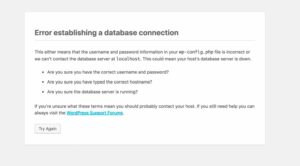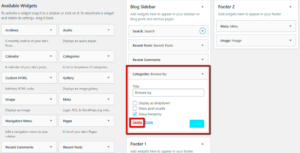WordPress featured images are a key part of how your content is visually represented across various platforms, including social media. They often serve as the first visual interaction audiences have with your posts. So, when you share a link on WhatsApp, you want that eye-catching featured image to be part of the shareable content. However, not all featured images show up correctly when links are shared on WhatsApp. In this post, we’ll dig deeper into why that happens and how to solve these pesky featured image issues.
Common Issues with WhatsApp Shares and Featured Images
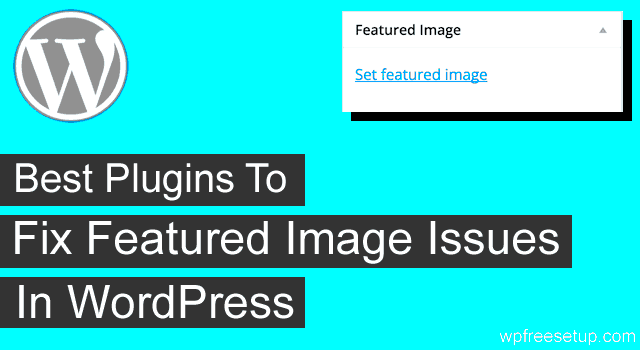
There are several common issues that can prevent your WordPress featured images from displaying properly on WhatsApp. Here are a few of the most notable ones:
- Missing OG Tags: WhatsApp relies on Open Graph (OG) tags to pull in image data. If these tags aren’t set, your featured image may not show up.
- Image Size Problems: WhatsApp prefers images that are at least 1200×628 pixels. Anything smaller may not be displayed correctly.
- Image Format Issues: While WhatsApp supports common image formats like JPEG and PNG, using the wrong format can lead to problems.
- Cache Problems: Sometimes, the issue lies in caching. If WhatsApp is displaying an old version of your post, it might not show the updated featured image.
- Incorrect Featured Image Selection: Make sure that the right image is set as the featured image in your WordPress post settings. Sometimes, it could get mixed up!
By recognizing these issues, you’ll have a clearer path to ensuring your WordPress featured images shine in WhatsApp shares!
How WhatsApp Handles Featured Images
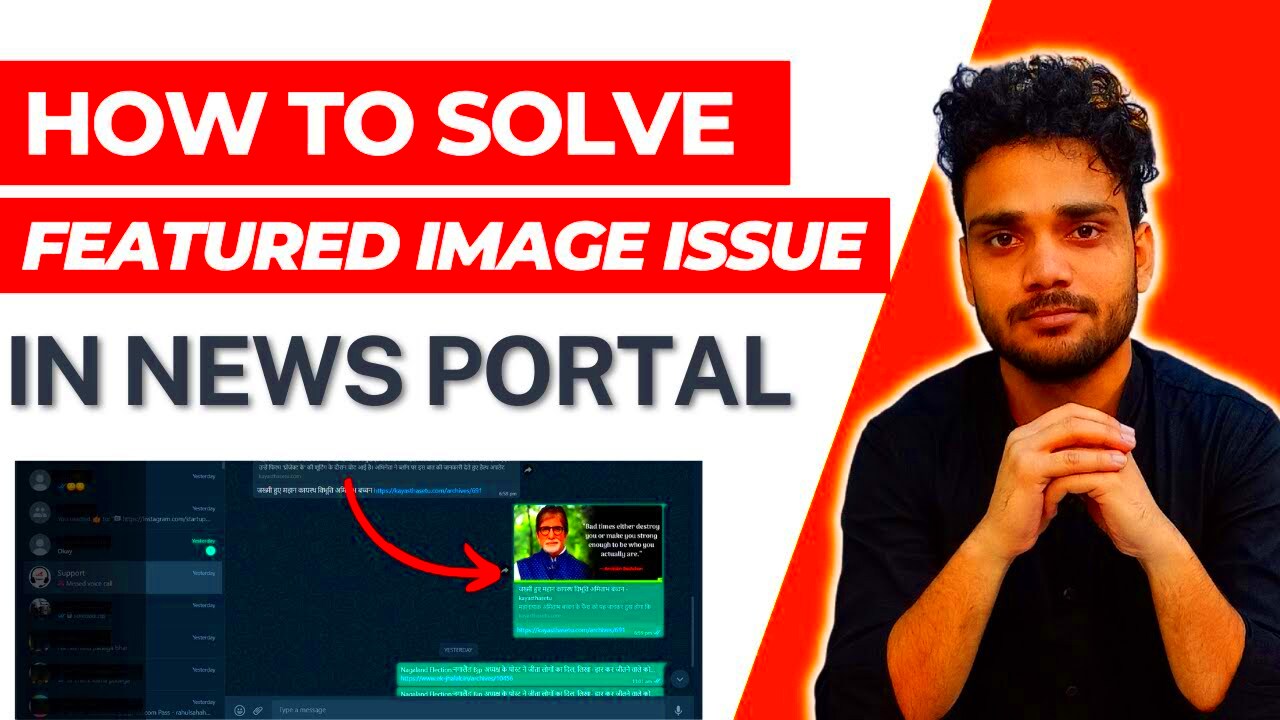
When you share a link on WhatsApp, it generates a preview that often includes a featured image, title, and description. This feature is incredibly handy since it makes your shared content more engaging. But how does WhatsApp determine which image to display?
WhatsApp pulls featured images from the Open Graph tags in the HTML of your webpage. If you’re using WordPress, this is where plugins like Yoast SEO or All in One SEO come into play. They help you set the right Open Graph tags so WhatsApp can find your images easily. Here are some key points regarding how WhatsApp manages featured images:
- Open Graph Protocol: WhatsApp relies heavily on the Open Graph protocol to fetch content. The key tag to focus on is the
<meta property="og:image" content="URL">, which directs WhatsApp to display your chosen image. - Image Size: WhatsApp prefers images that are at least 1200 x 630 pixels for optimal display. Smaller images might not present well, leading to a less than stellar visual representation.
- Image Format: The platform supports various formats, including JPEG, PNG, and GIF. However, it’s good practice to stick to JPEG for best compatibility.
- Fallback Options: If no Open Graph image tag is found, WhatsApp often defaults to a random image from the page or sometimes no image at all, which can affect your content’s appeal.
Understanding how WhatsApp processes featured images can make a significant difference in how your content is perceived when shared on the platform. Making sure your site is properly configured will have a major impact!
Steps to Troubleshoot Featured Image Issues
Experiencing issues with featured images when shared on WhatsApp can be quite frustrating. But don’t worry! There are several steps you can take to troubleshoot and hopefully resolve the problem. Here’s a comprehensive guide:
- Check Open Graph Configuration: Use a plugin like Yoast SEO to verify that your Open Graph tags are correctly set up. Navigate to the social settings and ensure the
og:imagetag points to the right image. - Image Specifications: Confirm that your featured image meets WhatsApp’s ideal specifications. The recommended dimensions are 1200 x 630 pixels. If your image is too small or too large, it may not display properly.
- Clear Cache: If you’re using caching plugins, the changes you make might not reflect immediately. Clear your cache to ensure that WhatsApp is accessing the most recent version of your webpage.
- Test with Debugger Tools: Use tools like the Facebook Sharing Debugger to scrape your URL. This tool helps identify if there are any issues with your Open Graph tags. If necessary, click the “Scrape Again” button to refresh the data.
- Test with Different Links: If only a specific post is having issues, try sharing other posts to see if the problem persists. This can help isolate whether it’s a widespread issue or just a one-off.
- Check for Theme or Plugin Conflicts: Sometimes, themes or other plugins can interfere with Open Graph tags. Temporarily deactivate these to see if it resolves the issue.
By following these troubleshooting steps, you can likely get to the bottom of any image-related problems you’re facing on WhatsApp. Don’t give up; your content deserves to be beautifully shared!
Optimizing Featured Images for WhatsApp Sharing
When it comes to sharing your WordPress posts on WhatsApp, featured images play a crucial role in grabbing attention. If your images aren’t optimized, you might miss out on potential clicks and shares. Let’s dive into how to effectively optimize your featured images for WhatsApp sharing!
First off, consider the size and dimensions of your images. WhatsApp typically displays shared images at a maximum width of 800 pixels. So, for optimal appearance, aim for dimensions around 800 x 418 pixels. This maintains a good aspect ratio and ensures that the images don’t get cropped awkwardly or look pixelated.
Now, file size matters too! Large images can slow down loading times, which can frustrate users. A good target for file size is under 200 KB, balancing quality and speed. Use compression tools like TinyPNG or ShortPixel to reduce image size without sacrificing quality.
Another important tip is to use a relevant and eye-catching image. It should relate closely to the content of your post and evoke curiosity. You can also include text overlays on your images to show key ideas or quotes from your post. However, keep it minimal; you don’t want to clutter the image.
- Use recommended dimensions: 800 x 418 pixels
- Optimize file size: under 200 KB
- Select relevant images that reflect your content
- Consider subtle text overlays to highlight key points
By taking these steps to optimize your featured images, you’ll enhance the chances of getting your content noticed when shared on WhatsApp!
Using Open Graph Tags for Better Sharing
Open Graph tags—ever heard of them? If you’re looking for a way to improve how your content appears when shared on social media platforms like WhatsApp, they’re your best friend! Open Graph is a protocol developed by Facebook that helps you control how your website content appears when it’s shared. Let’s talk about how to implement this for optimal results.
First things first, you need to add Open Graph tags to the head of your WordPress posts. If you’re not comfortable editing code, you can easily use a plugin like Yoast SEO or All in One SEO. These plugins have options specifically for managing Open Graph settings.
Here are some key Open Graph tags to include:
- og:title: This is the title of your content and should be catchy and informative.
- og:description: A brief description of your post—around 150-200 characters works well.
- og:image: Direct link to the featured image you want to appear when shared.
- og:url: The canonical URL of your post.
| Tag | Purpose |
|---|---|
| og:title | Defines the title that will appear in a share. |
| og:description | Provides a summary of the shared content. |
| og:image | Specifies the image to be displayed. |
| og:url | Indicates the URL of the content. |
Implementing these tags ensures that your shared posts not only look appealing but also convey the right information. When users see a well-designed snippet with a clear image, catchy title, and intriguing description, they’re much more likely to click and engage with your content. So, start adding Open Graph tags and watch your WhatsApp shares soar!
Plugins to Help Manage Featured Images for Social Sharing
Have you ever wondered why your WordPress site’s featured images look different when shared on platforms like WhatsApp? That’s where plugins come to your rescue! Utilizing the right plugins can streamline the process of managing featured images specifically for social media sharing.
Here are a few popular plugins that can help:
- Yoast SEO: This powerful plugin not only optimizes your site for search engines but also lets you set specific images for social sharing. It allows you to control how your content appears when shared, ensuring that the correct featured image displays on WhatsApp and other platforms.
- Social Snap: A versatile social sharing plugin, Social Snap allows you to customize your social media images easily. You can specify which featured image to use for shares, and it even gives you options to track performance.
- Open Graph and Twitter Card Tags: While not a plugin per se, appropriately adding Open Graph and Twitter Card metadata to your site is essential. This helps platforms like WhatsApp recognize your designated images. Many SEO plugins, like Yoast, automatically add this for you!
- WP Social Sharing: This lightweight plugin lets you add social sharing buttons and ensures that the correct image is displayed when content is shared. It’s gotta be simple, right?
Using these plugins can tremendously improve the way your featured images appear on social media. When your images are eye-catching and relevant, it increases the chances of engagement and click-through rates.
Testing and Validating Sharing Links
So, you’ve set everything up, and you’re excited to share your content on WhatsApp. But how do you ensure that everything is working as intended? This is where testing and validating your sharing links come into play.
First, always perform a preview test. Share your own content with a trusted friend or family member on WhatsApp. This way, you can see if the featured image, title, and description are pulling through correctly. Here is how to do it:
- Copy the link to the blog post you want to share.
- Send it to yourself or a friend on WhatsApp.
- Check if the correct featured image appears.
- Make sure that the title and description are relevant and enticing.
If you find that your image or text isn’t displaying correctly, don’t panic! Use tools like the Facebook Sharing Debugger. Even though it’s made for Facebook, it can help identify Open Graph issues that might affect WhatsApp too. Just enter your URL, and hit the “Debug” button. This tool shows you what social media platforms read from your page.
Remember, consistent testing ensures that your audience sees what you intend. Making the effort to validate your sharing links might seem tedious, but the payoff in engagement is well worth it!
Conclusion: Best Practices for WhatsApp Sharing with WordPress
Sharing images effectively on WhatsApp through WordPress can significantly enhance user engagement and improve overall content visibility. However, improper handling of featured images can lead to a poor user experience. To ensure that your site’s images are optimized for sharing via WhatsApp, follow these best practices:
- Use the Correct Image Dimensions: WhatsApp recommends optimal image dimensions. Aim for images that are 1200 x 630 pixels for best results when shared.
- Set Featured Images Properly: Always ensure you have a designated featured image for your posts and pages, as this is typically the image that WhatsApp will use when sharing links.
- Use Open Graph Tags: Implement Open Graph meta tags in your WordPress site. These tags inform social platforms about how to display your content.
| Image Aspect Ratio | Recommended Size | Notes |
|---|---|---|
| 1.91:1 | 1200 x 630 pixels | Ideal for link previews on WhatsApp. |
| 1:1 | 1080 x 1080 pixels | Great for square images, widely used. |
| 4:5 | 1080 x 1350 pixels | Perfect for portrait-oriented images. |
By implementing these best practices, you can ensure your featured images are shared optimally on WhatsApp, leading to a better overall experience for your audience and potentially increasing traffic to your WordPress site.