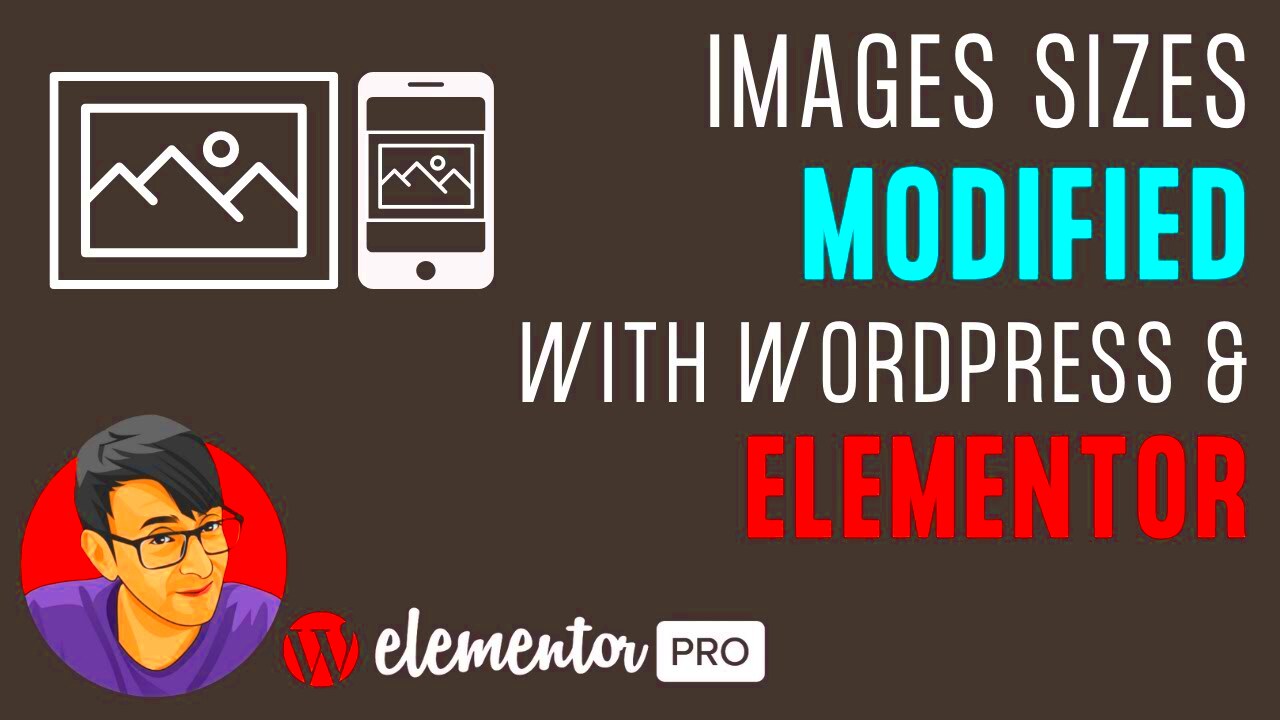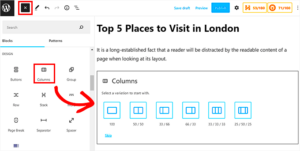Are you diving into the world of social media with WordPress Elementor? If so, understanding social image dimensions is crucial for your success! Social media platforms have specific requirements for image sizes, and using the right dimensions ensures your visuals appear crisp and professional. In this guide, we’ll break down the essentials of social image dimensions, making it easier for you to create stunning visuals that engage and attract your audience.
Understanding the Importance of Image Dimensions for Social Media
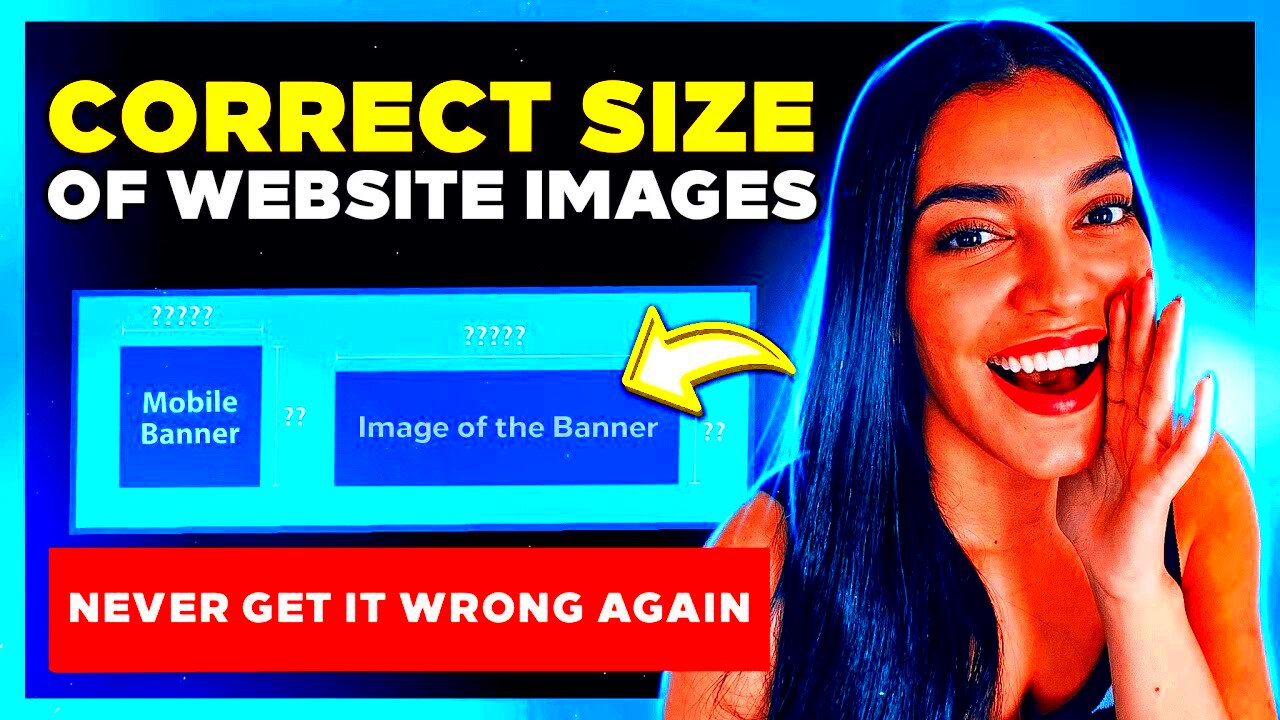
When it comes to posting on social media, image dimensions can make or break your content. Here’s why they matter:
- Visual Appeal: Social media is incredibly visual. Proper dimensions ensure your images look good and attract attention.
- Compatibility: Every platform has its preferred image sizes. Using the wrong dimensions can lead to cropping or distortion, which can drive away potential followers.
- Brand Consistency: Maintaining uniformity in image dimensions across platforms helps solidify your brand identity, making you instantly recognizable.
- Enhanced Engagement: Visual content that looks good encourages more likes, shares, and comments, driving up engagement rates.
Now, let’s take a look at some common social media platforms and their recommended image dimensions:
| Platform | Profile Image | Cover Image | Post Image |
|---|---|---|---|
| 180×180 px | 820×312 px | 1200×630 px | |
| 320×320 px | N/A | 1080×1080 px | |
| 400×400 px | N/A | 1200×675 px | |
| 400×400 px | 1584×396 px | 1200×627 px |
Don’t forget that with Elementor, you can easily adjust your images to fit these dimensions, ensuring your social media presence shines! Remember, the right image size is not just a number; it’s your gateway to creating an unforgettable online impression.
Recommended Social Image Sizes for Major Platforms
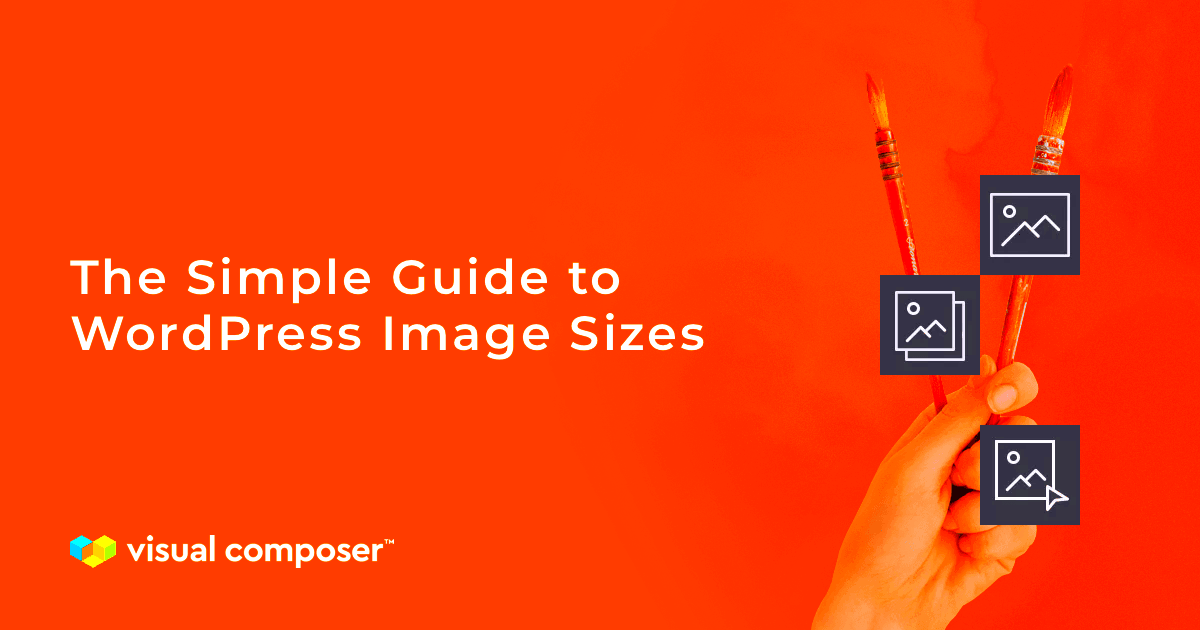
When it comes to creating content for social media platforms, having the right image dimensions is crucial. Let’s break down the recommended social image sizes for some of the most popular networks. This way, your images will not only look good but also perform better in engaging your audience.
| Platform | Recommended Image Size | Aspect Ratio |
|---|---|---|
| 1200 x 630 pixels | 1.91:1 | |
| 1080 x 1080 pixels | 1:1 (Square) | |
| 1200 x 675 pixels | 16:9 | |
| 1000 x 1500 pixels | 2:3 | |
| 1200 x 628 pixels | 1.91:1 |
These dimensions ensure that your images maintain clarity and look professional. Remember, each platform has its quirks, and using the right sizes will help your posts stand out in crowded feeds. Keep this guide handy as you create social media graphics for your WordPress site!
How to Set Up Social Image Dimensions in WordPress Elementor
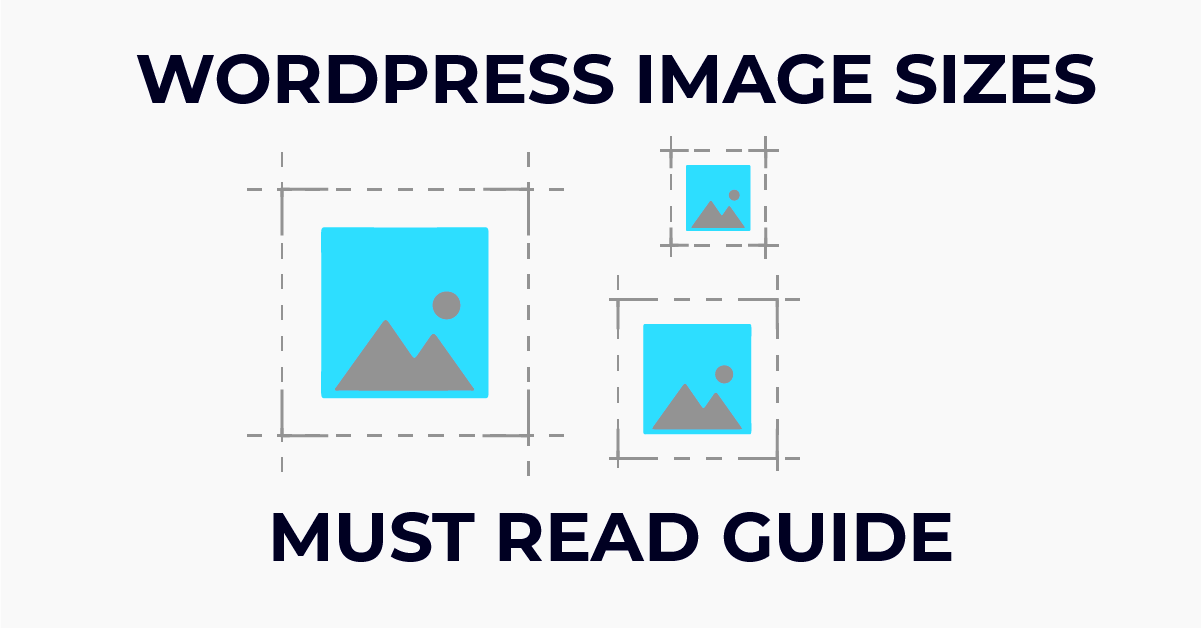
Setting the right social image dimensions in WordPress Elementor is easier than you might think! Elementor allows for intuitive customization, ensuring that your images are not only beautifully designed but also optimized for various social media platforms. Here’s a step-by-step guide to help you through the process:
- Open Your Page or Post: Navigate to the page or post you wish to edit in your WordPress dashboard.
- Launch Elementor: Click on the “Edit with Elementor” button at the top of the screen.
- Image Settings: Select the image widget or section where you want to add your social image. In the settings panel, you can specify the image dimensions.
- Set Image Size: In the Image settings, look for the “Image Size” option. Here, you can choose custom sizes, or manually enter the dimensions as recommended for your target social platform.
- Preview and Publish: Once you’ve set the desired dimensions, click the “Preview” button to see how your image will appear. If it’s all good, hit “Publish”!
By following these simple steps, you can easily tailor your image dimensions to their intended platforms, ensuring each post shines bright in the vast landscape of social media. Don’t forget to update your images regularly to keep your content fresh and engaging!
Using Elementor’s Built-in Features for Optimizing Images
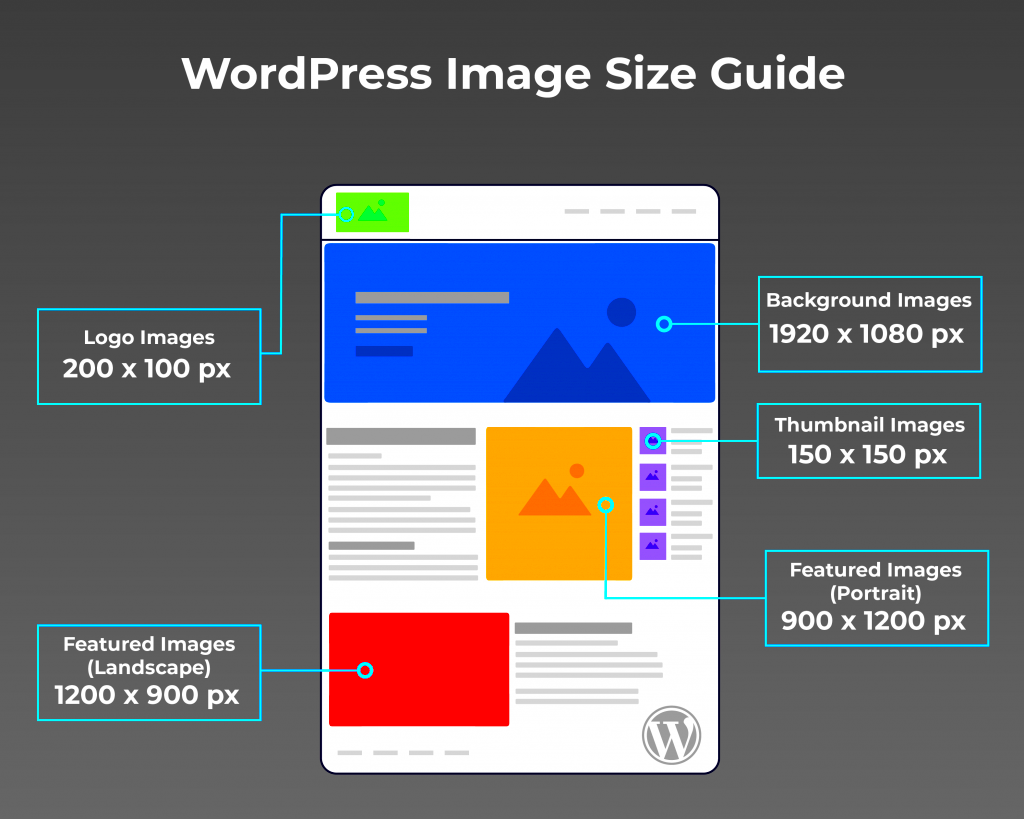
When you’re working with WordPress and Elementor, the right tools can make a significant difference in how your images look, how fast they load, and how they impact your site’s overall performance. Elementor comes packed with built-in features designed specifically to help you optimize your images effortlessly. Let’s dive into some of the key features you’ll find useful.
- Image Size Adjustment: Elementor allows you to customize the dimensions of your images. By using the Image widget, you can easily set the width, height, and even the alignment options. This flexibility ensures your images are perfectly fitted to your design layout without stretching or losing quality.
- Responsive Controls: One of the standout features of Elementor is its mobile responsiveness. You can set different images for mobile, tablet, and desktop views. This means your site looks great on any device and you’re not compromising on performance.
- Lazy Load Feature: Elementor incorporates lazy loading for images, which means that images will only load as they come into the viewport. This can significantly speed up your site’s load time, improving both SEO and user experience.
- CSS Filters: Want to add a bit of flair to your images? Elementor offers CSS filters allowing you to enhance your images directly within the editor by changing brightness, contrast, and even applying blur effects to make your visuals pop.
By utilizing Elementor’s built-in features effectively, you can not only enhance the visual appeal of your website but also boost its speed and performance, which is paramount in today’s fast-paced online environment.
Best Practices for Social Image Optimization
Optimizing your images for social media is crucial for engaging your audience and ensuring that your content stands out in crowded feeds. Here are some best practices to follow when optimizing your images for social sharing:
| Practice | Description |
|---|---|
| Use Correct Dimensions | Different social platforms have specific size requirements. For instance:
|
| Choose the Right File Type | For images, JPG is usually best for photos, while PNG works great for graphics or images with a transparent background. For animated content, consider using GIFs. |
| Optimize File Size | Compress your images without losing quality. Tools like TinyPNG or ImageOptim can help reduce file size, enabling faster loading times. |
| Implement Alt Text | Always include descriptive alt text for your images. Not only does this help with SEO, but it also makes your content accessible to users who utilize screen readers. |
By adhering to these best practices, you’ll ensure your images not only look great but also help to draw in viewers to your social media profiles and ultimately support your overall marketing efforts.
Common Mistakes to Avoid with Social Image Dimensions
Creating the perfect social images can feel daunting, especially when you’re juggling numerous platforms and their varying size requirements. Trust me, you’re not alone! Mistakes are easy to make, but knowing what to avoid can save you a ton of time and frustration. Let’s dive into some common pitfalls.
- Ignoring Platform Specifications: Each social media platform has its unique image dimensions. Failing to check these specifics can lead to images that are cropped awkwardly or, worse, not displayed at all.
- Using Low-Quality Images: One of the biggest mistakes is using images that are blurry or pixelated. Always opt for high-resolution images to maintain professionalism and engagement.
- Overlooking Mobile Optimization: With so many users accessing social media on their phones, ensure your images look great on mobile devices. Test your images on various screen sizes.
- Not Considering the Visual Hierarchy: When designing your image, make sure that the key elements are easily visible and not overshadowed by background elements or text.
- Neglecting Branding Elements: Failing to include your logo or brand colors can lead to missed opportunities for brand recognition. Consistency is key!
- Overly Complicated Designs: Keep it simple! While creative designs can catch the eye, overly complicated ones can confuse viewers. Focus on clarity and direct messaging.
By avoiding these common mistakes, you’ll be well on your way to creating impactful social images that enhance your overall branding strategy!
Tools and Resources for Creating the Perfect Social Images
Now that you know what to avoid, let’s talk about the tools and resources available to help you create stunning social images. Whether you’re a beginner or an experienced designer, there’s something out there for everyone.
| Tool/Resource | Description | Best For |
|---|---|---|
| Canva | A user-friendly design tool that offers a vast range of templates and drag-and-drop features. | Beginners and those looking for quick designs. |
| Adobe Spark | This tool allows you to create quick web pages and social images with its simple design interface. | Brands looking for consistency across various formats. |
| Snappa | Offers a library of high-resolution stock photos and templates tailored for social media. | Marketers needing to create eye-catching graphics with ease. |
| PicMonkey | A versatile photo editor and design tool that’s great for editing photos and creating graphics. | Advanced users who want more control over image editing. |
| TreeRing | An excellent resource for finding and customizing templates for specific social media platforms. | Those who want to streamline their social media graphics production. |
With these tools at your fingertips, creating visually appealing and properly formatted social images becomes much more manageable. So gear up, experiment with these resources, and take your social media graphics to the next level!
Social Image Dimensions for WordPress Elementor: What You Need to Know
When it comes to optimizing your website for social media sharing, understanding image dimensions is crucial. Proper image sizing can enhance the visual appeal of your content and ensure that your posts are engaging and shareable. In this guide, we will explore the essential image dimensions you need to consider when using WordPress Elementor.
Importance of Image Dimensions
Different social media platforms have their own optimal image dimensions. Using the appropriate sizes not only improves the aesthetics of your posts but also maximizes visibility and engagement. Here are some key reasons to prioritize image dimensions:
- Enhanced Visibility: Correct dimensions prevent cropping and display issues, ensuring your images look great.
- Improved Engagement: Well-sized images can capture attention and encourage shares and likes.
- Better Branding: Consistency in image sizes can reinforce brand identity across platforms.
Key Social Media Image Dimensions
| Platform | Image Type | Recommended Dimensions |
|---|---|---|
| Shared Image | 1200 x 630 px | |
| In-Stream Photo | 1200 x 675 px | |
| Square Post | 1080 x 1080 px | |
| Shared Image | 1200 x 627 px | |
| Pin Image | 1000 x 1500 px |
Final Tips for Using Images in Elementor
To make the most out of your images in Elementor, consider the following tips:
- Use high-quality images that reflect your brand.
- Optimize images for faster load times without sacrificing quality.
- Test how images appear on different devices to ensure responsiveness.
Conclusion: Maximizing Your Impact with the Right Image Dimensions
By aligning your image dimensions with the specifications of various social media platforms, you can significantly enhance your online presence and engagement. Investing time in getting these dimensions right will pay off in terms of visibility, user interaction, and brand consistency.