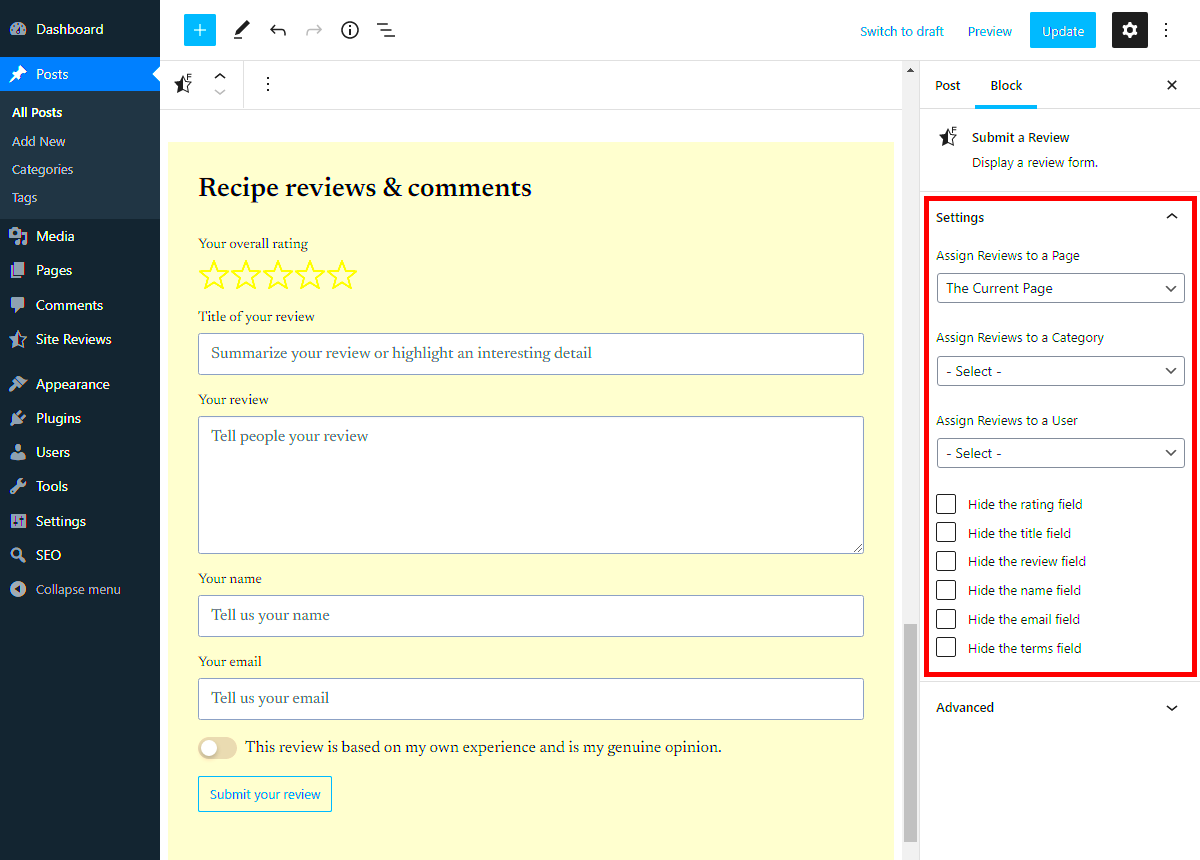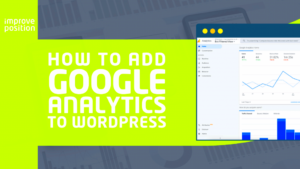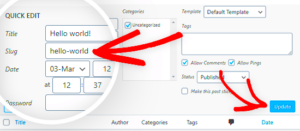If you’re exploring ways to enhance your WordPress site’s credibility and user engagement, the Site Reviews Plugin might just be the perfect tool for you. Designed to help website owners gather, manage, and showcase customer reviews effectively, this plugin can be a game-changer for your online presence. With the ability to enable that coveted green checkbox, it not only boosts trust among new visitors but also enhances your SEO. Let’s dive into the fascinating world of Site Reviews and see how it can elevate your WordPress experience!
Key Features of the Site Reviews Plugin
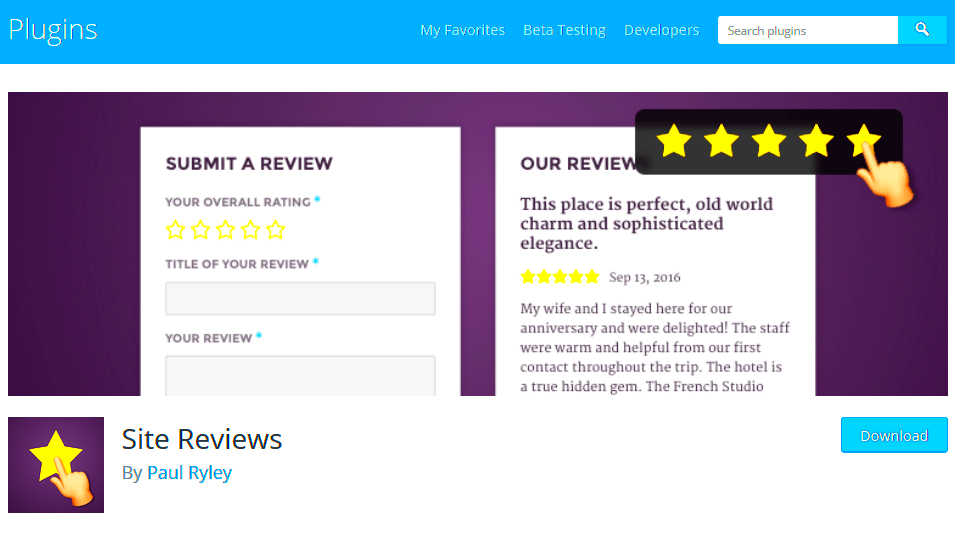
The Site Reviews Plugin is packed with an array of features that cater to both website owners and users. Here are some of the standout functionalities that make this plugin a must-have:
- Customizable Review Submission Forms: Tailor the review forms to fit your style and needs. You can add fields, change labels, and even modify the layout to better capture your customers’ feedback.
- Rich Snippets Integration: This feature enables search engines to display your reviews directly in search results. That’s right! Get noticed with star ratings and enhance your visibility.
- Email Notifications: Stay updated with email alerts for every new review submitted. You can respond promptly and engage directly with your customers.
- Review Moderation: Maintain quality control by moderating reviews before they go live. You can approve, reject, or edit reviews, ensuring that the content aligns with your brand standards.
- Shortcodes and Widgets: Effortlessly display reviews anywhere on your site using shortcodes or dynamic widgets. Customize the look and feel to match your theme!
- Multi-site Support: If you run multiple WordPress sites, rejoice! The Site Reviews Plugin supports multi-site installations, streamlining your review management.
With its intuitive user interface and robust features, the Site Reviews Plugin brings a wealth of opportunity to enhance your site’s reputation while engaging your visitors effectively. If trust is key, then this plugin is certainly worth considering!
How to Install and Configure the Site Reviews Plugin
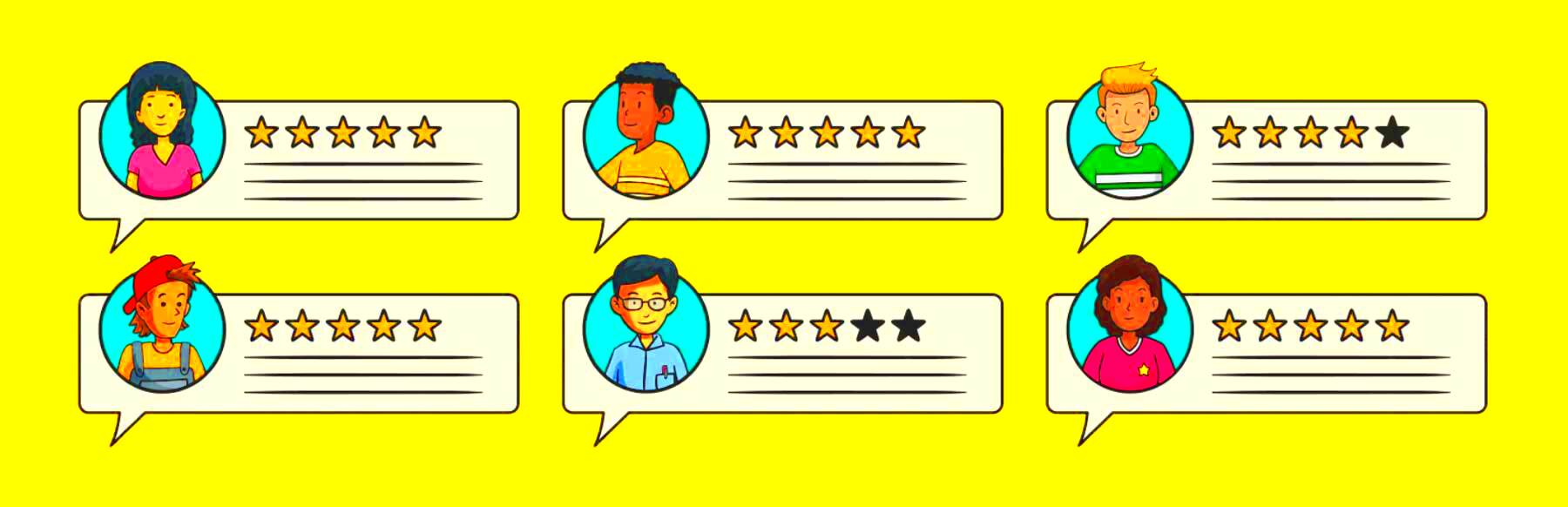
If you’re ready to enhance your WordPress site with user reviews, installing the Site Reviews plugin is a great first step. It allows you to collect, manage, and display reviews easily. Here’s a simple guide on how to get started:
- Access Your WordPress Dashboard: Log in to your WordPress admin area. This is where all the magic happens.
- Navigate to Plugins: On the left sidebar, find and click on the “Plugins” option.
- Add New Plugin: Click on “Add New” to search for new plugins. You’ll see a variety of options available for you.
- Search for Site Reviews: Use the search bar on the right to type in “Site Reviews.” You’ll see the plugin appear in the search results.
- Install and Activate: Once you find the Site Reviews plugin, click the “Install Now” button. After it’s installed, the button will change to “Activate.” Click that to start using the plugin!
- Configure the Settings: After activation, navigate to the Site Reviews option in your dashboard. Here, you can customize settings such as:
- Review form fields
- Moderation options
- Display settings for your reviews
- Notification settings for new reviews
Once configured, you’re ready to start collecting reviews from your visitors! Easy, right?
Enabling the Green Checkbox: What You Need to Know
The “Green Checkbox” is a visual cue that signifies the authenticity and quality of your collected reviews. It’s a clear indicator that users can trust the feedback displayed on your site. Here’s everything you need to know about enabling it:
- Significance of the Green Checkbox: It not only boosts your credibility but also improves your site’s search engine optimization (SEO) potential. Search engines like Google look favorably on verified reviews.
- Getting Started: To enable this feature, you need to use the rating system provided by the Site Reviews plugin. Follow these steps:
| Step | Action |
|---|---|
| 1 | Go to the Site Reviews settings. |
| 2 | Select the “Enable Ratings” option. |
| 3 | Ensure your reviews are moderated appropriately for authenticity. |
| 4 | Customize the visual display of the green checkbox on your site. |
Final Tips: Keep your review process transparent. Encourage users to leave honest feedback, and respond to reviews, both positive and negative, to foster trust. Enabling the Green Checkbox can significantly enhance your site’s authority in the long run!
5. Best Practices for Collecting Reviews
When it comes to gathering reviews for your site, there are a few best practices you should keep in mind to ensure you’re not only collecting feedback but doing it in a way that encourages positive responses and meaningful engagement.
Here are some key strategies to help you collect reviews effectively:
- Timing is Everything: Ask for reviews right after a purchase or service interaction while your customer’s experience is still fresh. You could send an email with a simple review request or include a note with a product. Timing matters!
- Make It Easy: Nobody wants to jump through hoops to share their thoughts. Use a site reviews plugin that provides a straightforward process for leaving feedback – think streamlined forms and easy submission.
- Personalize Your Requests: Instead of sending generic emails, personalize your messages. Address your customers by name and remind them of their recent purchase. This adds a friendly touch that encourages them to share their thoughts.
- Incentivize Feedback: Consider offering small incentives such as discounts, freebies, or loyalty points in exchange for reviews. Just be cautious not to incentivize only positive reviews; instead, encourage honest feedback.
- Follow Up: If customers don’t respond to your initial request for feedback, send a gentle reminder. Sometimes, people simply need a nudge!
By implementing these best practices, you’ll be well on your way to collecting valuable reviews that can boost your site’s reputation and improve your products or services.
6. Integrating Site Reviews with Other Plugins
Integrating your site reviews plugin with other tools can significantly enhance its functionality and improve user experience. Here are some integration ideas to consider:
- SEO Plugins: Pairing your site reviews plugin with popular SEO plugins like Yoast or Rank Math can optimize your review snippets for search engines. Structured data helps search engines understand your reviews, potentially increasing your visibility on search results.
- Email Marketing Tools: Integrating with email marketing plugins such as Mailchimp or Constant Contact allows you to automate review requests. After someone makes a purchase, an automated email can prompt them to share their opinions on your site.
- Social Media Sharing Plugins: Encourage your customers to share their reviews on social media. Plugins that facilitate easy sharing can help boost your brand visibility and create a sense of community around your products or services.
- Analytics Tools: Integrating with analytics platforms like Google Analytics can help you track how reviews impact traffic, bounce rates, and conversions. Understanding these metrics can guide your marketing efforts.
- Page Builders: If you’re using a page builder plugin like Elementor or WPBakery, ensure your site reviews integration maintains compatibility to create custom review sections that match your site design.
By leveraging these integrations, you’ll create a more cohesive ecosystem around your reviews, allowing them to serve as powerful tools for improvement and customer engagement.
7. Common Issues and Troubleshooting Tips
While the Site Reviews plugin for WordPress is often a seamless addition to your website, users may encounter some common issues. Don’t worry; we’ve compiled a list of potential problems and troubleshooting tips to help you get back on track.
- Reviews Not Appearing: If your reviews aren’t showing up, ensure that the plugin is activated and configured correctly. Sometimes, it’s a simple oversight in the settings that’s causing the hiccup.
- Shortcode Issues: If you’re implementing shortcodes and nothing appears, double-check that you’re using the correct shortcode format. Remember that typos can sneak in, so copy-pasting from the documentation can be a lifesaver.
- Conflicts with Other Plugins: Compatibility issues can arise when multiple plugins are vying for attention. Deactivate other plugins one by one to see if you can pinpoint the troublemaker. You’d be surprised how often this does the trick.
- Styling Problems: If your reviews don’t match your site’s aesthetics, they might need custom styling. Don’t shy away from using CSS to make them blend seamlessly. The customization panel in the plugin settings also offers options to tweak appearances.
- Data Not Saving: Troubles with saving review submissions can be frustrating. If this is happening, check your database for errors and ensure that your server’s configuration allows data storage.
By addressing these common issues, you can make sure your Site Reviews plugin runs smoothly and continues to enhance your WordPress website.
8. Case Studies: Success Stories with Site Reviews
When it comes to using the Site Reviews plugin, hearing about real-world success stories can be incredibly motivating. Let’s delve into a few case studies where businesses saw a significant boost after implementing this effective tool.
| Business Type | Before Site Reviews | After Site Reviews | Key Metrics |
|---|---|---|---|
| Local Restaurant | Limited online visibility | Increased customer engagement |
|
| E-commerce Store | Low customer trust | Boosted credibility with reviews |
|
| Online Coaching | Sparse client testimonials | Showcased feedback effectively |
|
These stories illustrate how the Site Reviews plugin not only enhances social proof but helps businesses shine in their respective fields. Each example highlights the importance of gathering customer feedback and showcasing it to build trust with potential clients.
Conclusion: Maximizing Your Site’s Credibility
In the world of online content, credibility is paramount. For website owners, the green checkbox—often associated with secure sites—serves as a symbol of trust that can significantly impact user engagement and conversion rates. By implementing a Site Reviews Plugin for WordPress, you can enhance your site’s credibility in various ways:
- Showcase Authentic Reviews: Display genuine feedback from users to build trust and provide social proof.
- Encourage User Interaction: Allow users to submit their own reviews, further increasing engagement and community feel.
- Improve Updates and Monitoring: Keep track of reviews and ratings easily to address any negative feedback promptly.
- SEO Benefits: Well-structured reviews can improve your site’s position in search engine results, attracting more organic traffic.
To ensure you make the most of the Site Reviews Plugin, consider the following features:
| Feature | Description |
|---|---|
| Customizable Review Forms | Tailor forms to collect specific feedback about your products or services. |
| Rating System | Allow users to rate on a scale, providing a quick visual indicator of satisfaction. |
| Integration with Social Media | Share positive reviews across social platforms to amplify reach. |
| Spam Protection | Ensure authenticity by using built-in methods to prevent spam reviews. |
Utilizing a Site Reviews Plugin not only boosts your credibility but also fosters a trusted relationship with your audience, leading to long-term success.