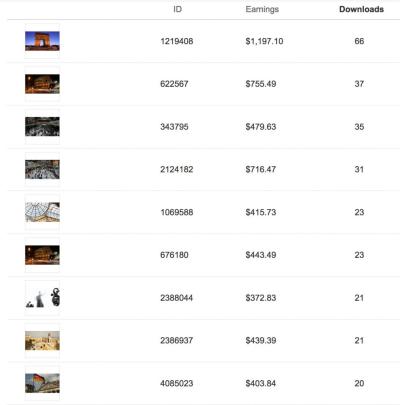If you’re looking to spice up your creative projects without breaking the bank, Shutterstock‘s free trial is a fantastic way to get started. Whether you’re a blogger, designer, or social media enthusiast, having access to high-quality images can make a huge difference. With the free trial, you can explore Shutterstock’s vast library of stunning photos, vectors, and videos at no cost. It’s a perfect opportunity to test out the platform and see if it fits your needs before committing to a subscription. So, let’s walk through how you can access these free downloads and make the most of your trial period!
Steps to Sign Up for the Shutterstock Free Trial
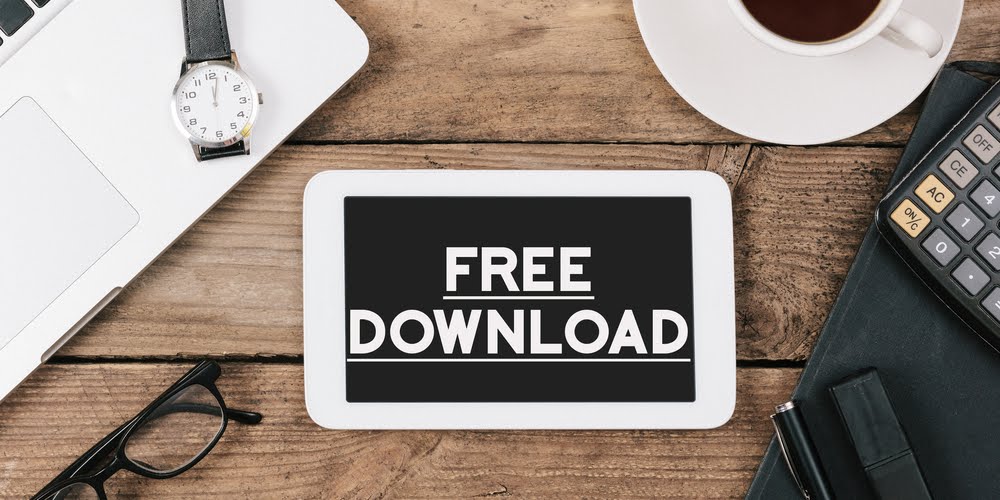
Getting started with the Shutterstock free trial is pretty straightforward, and I’ll guide you through each step so you can start downloading right away.
- Visit the Shutterstock Website: Open your preferred web browser and head over to shutterstock.com. Make sure you’re on the official site to avoid any scams or fake offers.
- Click on the Sign Up Button: Look for the “Sign Up” or “Free Trial” button, usually located at the top right corner of the homepage. Click on it to begin creating your account.
- Choose a Free Trial Plan: Shutterstock often offers a free trial that includes a set number of downloads or a specific duration (like 1 month). Select the plan that best suits your needs. Sometimes, they might ask if you want to try a specific type of content, such as images or videos.
- Fill Out Your Details: Enter your personal information, including your name, email address, and create a strong password. You might also be asked to provide payment details, but rest assured, you won’t be charged until the trial period ends.
- Verify Your Email: After signing up, check your email inbox for a verification message from Shutterstock. Click the link inside to confirm your email address. This step helps secure your account and ensures you’re ready to start downloading.
- Access Your Dashboard: Once verified, log in to your Shutterstock account. From your dashboard, you’ll see options to browse images, videos, and more. Remember, during your free trial, you’ll have a limited number of downloads or access duration, so choose your downloads wisely.
- Start Downloading: When you find an image or video you love, click on it. There should be a “Download” button—if your trial is active and you haven’t exceeded your quota, you’ll be able to download it for free.
And that’s it! You’re now all set to explore Shutterstock’s library and enjoy your free downloads. Just keep an eye on your trial period and download limits so you can make the most of this great opportunity without any surprises.
3. Understanding the Features and Limitations of the Free Trial

Before diving into the world of free downloads with Shutterstock‘s trial, it’s really helpful to get a clear picture of what you can and can’t do during this period. Think of the free trial as a sneak peek—an opportunity to explore Shutterstock‘s vast library without immediately committing to a paid plan. But just like any free sample, there are some rules and limits you should be aware of.
During the free trial, you typically get access to a set number of assets—this might be a certain number of downloads or a specific amount of credit. For example, some trials offer around 10 free images, videos, or vectors that you can download. These assets are usually selected from the premium collection, so you get a taste of the high-quality content Shutterstock is known for.
Here’s what you should keep in mind about the features:
- Access to a vast library: You can browse and search through Shutterstock’s huge collection of images, videos, music, and vectors.
- Limited downloads: The trial typically includes a set number of free downloads—don’t expect unlimited access. Once you reach your limit, you’ll need to subscribe or purchase individual assets.
- Quality of assets: All assets are high-resolution and ready to use, perfect for professional projects or personal use.
- No automatic charges: You won’t be billed during the trial period. It’s completely free, but make sure to cancel if you decide not to continue.
But there are also some limitations:
- Usage restrictions: Some assets may have licensing restrictions during the trial, so always check the license type before downloading or using an asset.
- Expiration date: The free trial usually lasts for a limited time—often 7 days—so plan your downloads accordingly.
- Account requirements: You’ll need to create a Shutterstock account to access the free trial, which involves providing your email and payment information (though you won’t be charged until you decide to upgrade).
- Limited to new users: The free trial is generally available only once per user or account, so if you’ve already tried it before, you might not be eligible again.
Understanding these features and constraints helps you make the most of your free trial. Use this opportunity to explore Shutterstock’s library, test out assets for your projects, and see if their content suits your needs—all without any risk or commitment.
4. How to Download Free Assets During the Trial Period
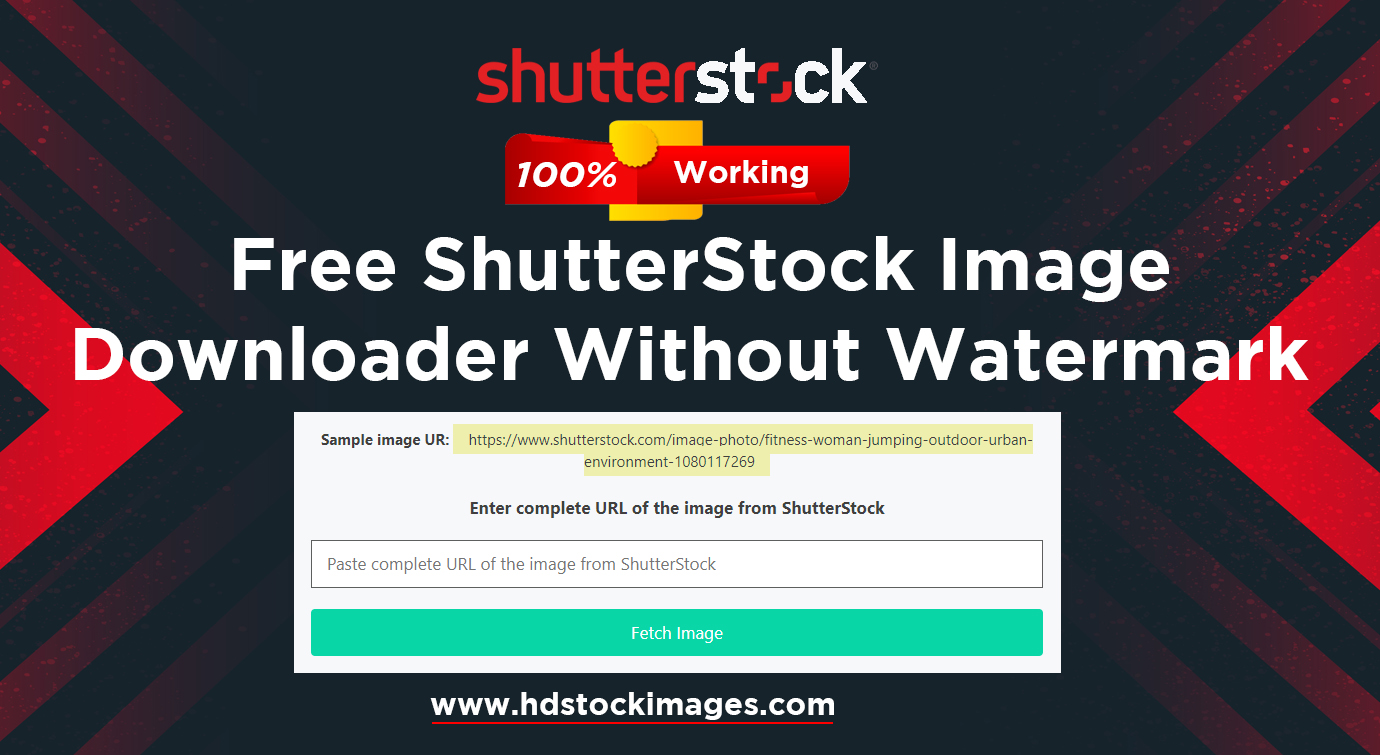
Now that you’re familiar with what’s available and the limitations, let’s walk through the simple steps to actually download those free assets during your Shutterstock trial. It’s straightforward, and with a little guidance, you’ll be able to grab what you need in no time.
Here’s a step-by-step guide:
- Create or Log into Your Account: Head over to Shutterstock’s website and sign up for a new account if you haven’t already. If you already have an account, just log in.
- Start Your Free Trial: Navigate to the free trial offer and activate it. You might need to enter your payment details, but remember—you won’t be charged until the trial ends or if you choose to upgrade.
- Browse and Search for Assets: Use the search bar to find images, videos, vectors, or music. You can filter results by media type, orientation, color, and more to narrow down your options.
- Select Your Asset: When you find an asset you like, click on it to view details. Make sure it’s the right resolution and license type for your project.
- Add to Download Basket: Click the “Download” button. If you’re within your free quota, the asset will be downloaded automatically without any charges.
- Repeat as Needed: Continue browsing and downloading until you reach your free limit. Keep track of your remaining free downloads, so you don’t accidentally exceed your quota.
Tips to ensure a smooth experience:
- Check your download credits: Before confirming a download, verify how many free assets you have left in your trial.
- Download in the right format: Sometimes assets come in multiple formats or resolutions. Choose the one that best fits your project needs.
- Save your assets: Downloaded files should be saved in a designated folder on your device for easy access and organization.
- Cancel if you’re not interested: If you decide not to continue with a paid plan, make sure to cancel your subscription before the trial ends to avoid charges.
That’s it! Downloading free assets during your Shutterstock trial is designed to be quick and easy, so you can focus on creating without any hassle. Just remember to keep track of your downloads and respect the licensing terms. Happy creating!
5. Tips for Making the Most of Your Shutterstock Free Trial
Embarking on a Shutterstock free trial is a fantastic way to explore a vast library of high-quality images, videos, and music without any upfront cost. To really maximize your experience, here are some handy tips:
Plan Your Needs Ahead of Time
Before diving into the trial, think about what you actually need. Are you working on a presentation, a website, or a social media campaign? Having a clear idea helps you focus on the right content, saving time and ensuring you get the most value out of your trial.
Utilize Search Filters Effectively
Shutterstock offers a range of filters—such as orientation, color, image type, and more—that can help narrow down your options quickly. Learning how to use these filters efficiently means you can find exactly what you need faster, making your browsing more productive.
Download Only What You Truly Need
Since trial downloads are free, it’s tempting to grab everything that looks interesting. But to make the most of your free credits, focus on quality over quantity. Select the images or videos that best fit your project and plan to use them rather than downloading everything just in case.
Save Your Favorites
Use the ‘Favorites’ feature to bookmark images you like. This way, you can revisit your top choices without having to search for them again later. It’s especially helpful if you’re working on a longer project or comparing options.
Check Licensing and Usage Rights
Even during your free trial, it’s important to understand Shutterstock’s licensing options. Typically, standard licenses cover most uses, but if you plan to use content commercially or in large-scale projects, double-check what’s included to avoid any surprises.
Time Management
Make sure to allocate enough time to explore the platform thoroughly. Don’t rush through the trial; instead, set aside specific periods to browse, download, and evaluate the content. This way, you’ll be able to make informed decisions about whether to continue with a paid plan afterward.
Stay Organized
Keep track of what you’ve downloaded and how you plan to use each asset. Creating a simple folder system on your device can help you stay organized and find your files easily when needed.
By following these tips, you’ll be able to get the most out of your Shutterstock free trial, ensuring you access the best content for your projects without any unnecessary hassle.
6. Frequently Asked Questions About Shutterstock Free Trial
If you’re considering trying out Shutterstock’s free trial, you probably have some questions. Here are some of the most common ones—and their answers—to help clarify what to expect:
Q1: How long does the Shutterstock free trial last?
A1: Typically, the free trial lasts for 1 month (30 days). However, this can vary depending on promotions or region, so it’s always good to check the latest details on the Shutterstock website.
Q2: Do I need to provide payment information to start the free trial?
A2: Yes, Shutterstock usually requires a valid payment method when you sign up. Don’t worry—your card won’t be charged during the trial period. Just remember to cancel before the trial ends if you decide not to continue with a paid subscription.
Q3: How many downloads can I make during the trial?
A3: The number of free downloads depends on your subscription plan during the trial. For example, some plans offer 10 images per month, while others may include more or less. Check the plan details before signing up to set your expectations.
Q4: Will I be charged after the free trial if I don’t cancel?
A4: Yes. If you don’t cancel before the trial ends, your subscription will automatically renew, and you’ll be billed according to the plan you selected. To avoid charges, make sure to cancel at least 24 hours before the trial period ends.
Q5: Can I upgrade or downgrade my plan during the trial?
A5: Usually, yes. Shutterstock allows some flexibility to change your plan during the trial. It’s best to review the options and contact support if you need assistance with adjustments.
Q6: Will I lose access to the content after the trial ends if I don’t subscribe?
A6: Correct. Any content downloaded during the trial remains accessible on your device, but you won’t be able to download new assets unless you subscribe to a paid plan. Existing downloads will be fine, but access to Shutterstock’s library will be limited without a subscription.
Hopefully, this FAQ clears up some of your questions. Remember, the key is to read the terms carefully and plan your downloads wisely during the free trial to get the best value!
Conclusion and Next Steps After the Free Trial Ends
After exploring the vast collection of high-quality images and videos during your Shutterstock free trial, it’s important to plan your next steps to continue accessing valuable content. Once the trial period concludes, your access to downloads will typically be restricted unless you choose a subscription plan or purchase credits. To maximize your investment, consider the following options:
- Subscribe to a Paid Plan: Shutterstock offers various subscription tiers tailored to different needs, whether you’re a casual user or a professional creator. Evaluate your monthly or annual content requirements to select the most cost-effective plan.
- Purchase Credits: If you prefer on-demand downloads, purchasing credits allows you to buy individual assets without committing to a subscription. This flexibility is ideal for sporadic projects.
- Explore Alternative Resources: For ongoing free content, look into royalty-free image websites like Unsplash, Pexels, or Pixabay, which provide high-quality images without subscription costs.
Remember, maintaining a clear understanding of Shutterstock’s licensing terms is crucial to ensure proper usage of downloaded assets, especially if you plan to use content commercially. Subscribing or purchasing credits can provide continued access and legal peace of mind for your creative projects.
In conclusion, while the free trial offers a fantastic opportunity to evaluate Shutterstock’s offerings, planning your next steps will help you sustain your creative workflow seamlessly. Whether through a subscription, credits, or alternative free resources, you can continue creating compelling content without interruption.