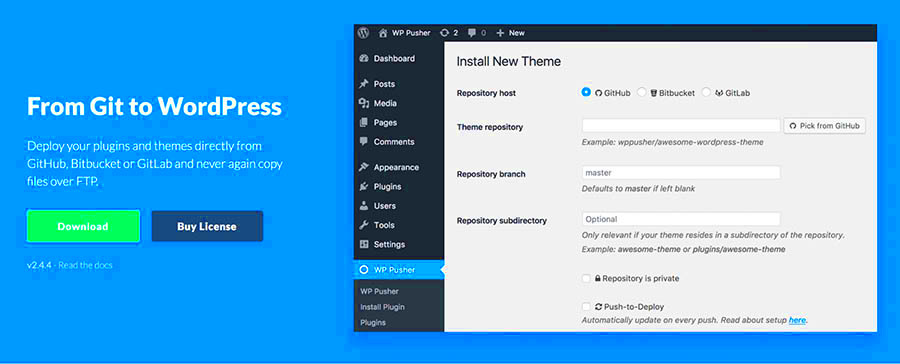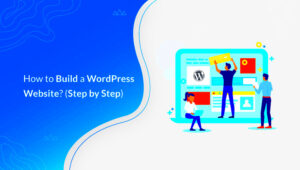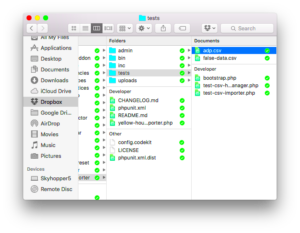If you’re a WordPress user, you may have wondered whether uploading your entire site to GitHub is a good idea. It’s a question that intersects web development, version control, and site management. In this post, we’ll unravel the reasoning behind such a decision and help you weigh the pros and cons. Whether you’re a hobbyist, a freelancer, or running a big business site, understanding the implications of using GitHub can guide your choices. Let’s dive into what GitHub is and why it might be relevant to your WordPress site.
What is GitHub?
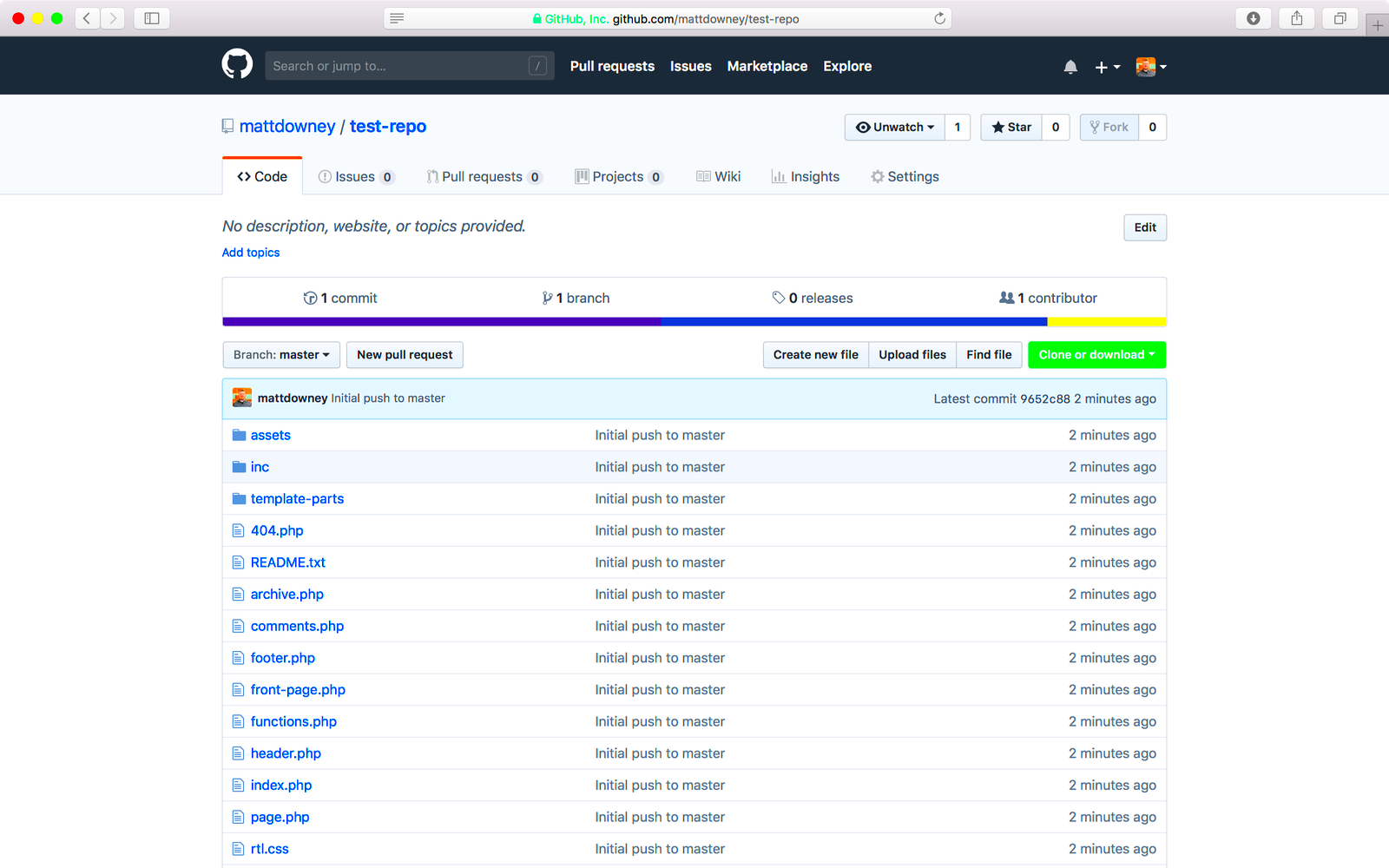
GitHub is a web-based platform that serves as a repository for version control, primarily using Git. It allows developers to collaborate on projects, track changes, and maintain different versions of their code. But let’s unpack this a bit more:
- Version Control: GitHub helps you manage changes to your code. Each version is saved, so you can revert to a previous state if something goes wrong.
- Collaboration: Multiple developers can work on the same project seamlessly. Changes can be reviewed and merged, making teamwork a breeze.
- Backup: Hosting your site on GitHub provides an easy way to keep a backup of your codebase. If something happens to your local environment, your work is safe.
- Open Source Projects: GitHub is home to countless open-source repositories. You can contribute, learn from others, and utilize premade code in your projects.
In essence, GitHub is a powerful tool that fosters collaboration and efficient code management among developers. For those in the WordPress community, it presents unique opportunities. Understanding what GitHub offers can help you evaluate whether uploading your entire site is the right move for you.
Benefits of Using GitHub for Your WordPress Site
When it comes to managing your WordPress site, GitHub can offer a plethora of benefits that can streamline your workflow and improve your site management. Let’s dive into what makes GitHub a great choice for your WordPress site.
- Version Control: One of the standout features of GitHub is its version control system. This means you can keep track of every change made to your site. Accidental mishaps? No worries! You can easily revert to previous versions of your files.
- Collaboration: If you’re working with a team, GitHub makes collaboration seamless. Multiple developers can work on the same project simultaneously without overwriting each other’s progress, thanks to branching and merging capabilities.
- Backup and Security: Storing your site on GitHub provides an added layer of security against data loss. In case your site experiences a catastrophic breakdown, you have a reliable backup stored safely in the cloud.
- Open Source Opportunities: GitHub is well-known for its open-source community. Uploading your WordPress site allows others to contribute, providing an opportunity for feedback, improvements, and collaboration on plugins or themes.
- Deployment: With GitHub Actions, you can set up automated workflows to deploy your WordPress site easily. This means less manual work and a more efficient approach to updates and changes.
In summary, GitHub isn’t just a repository; it’s a powerful tool that can enhance your WordPress site’s security, collaboration, and efficiency. If you’re looking for an organized way to manage your project, GitHub is definitely worth considering!
Potential Drawbacks of Uploading Your WordPress Site to GitHub
While there are numerous positives to using GitHub for your WordPress site, it’s also essential to consider some potential drawbacks. Let’s explore what challenges you may encounter along the way.
- Learning Curve: If you’re not already familiar with version control and Git workflows, there can be a steep learning curve. Getting accustomed to commands and processes may take time, and that can be a hurdle for newcomers.
- Privacy Concerns: Unless you pay for a private repository, your code will be publicly available on GitHub. This means anyone can see your site’s backend code, which could pose security risks, especially if sensitive data is included.
- Hosting Limitations: GitHub isn’t a hosting service. You’ll still need a separate web server for your WordPress site, which could complicate your setup process and lead to confusion about where files are stored.
- Complex Workflows: Managing and keeping track of branches, commits, and merges can become complicated, especially in larger projects. If not handled carefully, you might find yourself in a tangled web of code changes.
- Commit Message Clarity: Effective use of GitHub requires clear and concise commit messages. Without clarity, tracking changes will become challenging, potentially leading to confusion down the road.
In conclusion, while GitHub can significantly enhance your WordPress workflow, it’s critical to weigh these potential drawbacks. Understanding both sides will help you make a more informed decision about whether to take the plunge into using GitHub for your WordPress site.
What to Include in Your GitHub Repository
When you’re considering uploading your entire WordPress site to GitHub, it’s essential to know exactly what to include in your repository. This helps keep things organized and ensures that you only share what’s necessary. Here are the primary components to consider:
- WordPress Core Files: It’s generally not necessary to include the entire WordPress core. Instead, focus on your custom themes and plugins that contribute to your site’s functionality.
- Themes: Include any custom themes you have modified or created. This is crucial because themes determine the look and feel of your website. Just make sure to remove any sensitive information, like API keys.
- Plugins: If you’ve developed or modified plugins, include them too. Just like themes, these will affect your site’s features and functionality.
- Configuration Files: Consider including configuration files like
wp-config.php, but be cautious. Always exclude sensitive data (like database credentials). - Assets: You might want to include images, stylesheets, and JavaScript files that are vital for your theme or plugins. Be mindful of file sizes, as large media files could bloat your repository.
On the other hand, avoid uploading:
- Core WordPress files that can be automatically downloaded.
- Uploads directory, which contains user-uploaded files and can be bulky.
- Cache and backup files, as they are unnecessary and can clutter your repository.
By carefully selecting what to include, you’ll create a clean, efficient GitHub repository that serves your development needs.
How to Upload Your WordPress Site to GitHub
Now that you know what to include in your GitHub repository, let’s walk through the process of uploading your WordPress site. Think of it as an adventure—just like launching a new blog post, but with a few technical steps. Here’s how to do it:
- Set Up a GitHub Account: If you haven’t already, create an account on GitHub. It’s free and easy!
- Create a New Repository: Click on the “+” icon on the top right, and select “New repository.” Give it a compelling name and decide if it should be public or private.
- Clone the Repository: Using Git on your local machine, run
git clone [repository-URL]. This will create a folder that will serve as your local Git repository. - Add Your Files: Copy the selected files and folders (like your themes and plugins) directly into the cloned repository folder. Don’t forget to include your
.gitignorefile to exclude unnecessary files! - Stage and Commit Changes: Open a terminal (or Git Bash) and navigate to your repository directory. Stage your files using
git add ., then commit them withgit commit -m "Initial upload of my WordPress site". - Push to GitHub: To upload your files to GitHub, run
git push. This will sync your local changes with the online repository. - Check Your Repository: Visit your GitHub account and check to ensure all your files are correctly uploaded.
And that’s it! You’ve successfully uploaded your WordPress site to GitHub. Not only does this let you track changes, but it also makes collaboration easier if you’re working with a team. Happy coding!
Best Practices for Managing Your WordPress Code on GitHub
Managing your WordPress code on GitHub can seem daunting at first, but following some best practices can help you streamline the process and keep everything organized. Here are several tips to make your GitHub experience smoother:
- Use a .gitignore file: First and foremost, create a .gitignore file to specify which files and directories Git should ignore. This helps keep your repository clean and prevents sensitive information from being uploaded. For WordPress, this typically includes the
wp-content/uploadsdirectory and thewp-config.phpfile. - Commit often: Frequent commits can help you track changes more easily. Make sure to write meaningful commit messages that explain what changes were made, which will be helpful for future reference.
- Branching strategy: Utilize branches to manage different features or fixes. Adopt a branching strategy like Git Flow, where you maintain a separate branch for development, staging, and production. This helps prevent conflicts and keeps your main branch stable.
- Secure sensitive data: Ensure that any sensitive information is kept out of your repository. Utilize environment variables or secure storage solutions to manage credentials like API keys and database passwords.
- Document your process: Clear documentation can make your codebase more approachable for others (or for you in the future). Use a README file to explain how to set up and contribute to your project.
- Regularly update your code: Keep your WordPress installation and plugins updated. Regular updates help you maintain security and performance while ensuring compatibility with the latest GitHub features.
By following these best practices, you can manage your WordPress code effectively on GitHub, making collaboration easier and your development process more efficient.
Alternatives to GitHub for WordPress Sites
While GitHub is a popular choice for version control, it’s not the only game in town. If you’re looking to host and manage your WordPress sites elsewhere, there are several alternatives worth considering. Here’s a breakdown of some of the most significant options:
| Platform | Key Features | Ideal For |
|---|---|---|
| Bitbucket | Private Repositories: Offers free private repositories for small teams. Integrations: Compatible with various development tools. | Teams looking for a cost-effective alternative to GitHub. |
| GitLab | CI/CD Integration: Built-in Continuous Integration and Delivery. Project Management: Offers project planning tools and issue tracking. | Developers who want a robust all-in-one platform. |
| SourceForge | Open Source Projects: Designed specifically for open-source software. Community Support: Strong community backing for collaborative projects. | Open source enthusiasts and developers seeking community-driven support. |
| Azure DevOps | Integration with Microsoft Tools: Seamlessly integrates with Microsoft products. Flexible Hosting Options: Supports both Git and TFVC repositories. | Teams already using Microsoft environments. |
| Codeberg | Open Source Git Hosting: Focuses on user privacy and open-source. Community-Focused: Support for non-profit projects. | Developers looking for a non-commercial alternative. |
Each of these platforms offers unique features that cater to different needs. Choosing the right one will depend on your specific requirements, team size, and whether you prefer open-source or commercial tools. Don’t hesitate to explore these alternatives to find the best fit for managing your WordPress site!
Should I Upload My Entire WordPress Site to GitHub?
Uploading your WordPress site to GitHub can be both a beneficial and complex decision. GitHub, primarily designed for code versioning and collaboration, allows developers to track changes, manage code revisions, and collaborate efficiently. However, it raises several considerations when dealing with WordPress sites, which often include themes, plugins, and databases in addition to core files.
Here are several key points to consider before making the decision:
- Version Control: Using GitHub helps maintain a history of changes made to your site’s code. This can be invaluable for reverting to previous versions if issues arise.
- Collaboration: If you’re working with a team, GitHub makes it easy to manage contributions from multiple developers, allowing for code reviews and discussions on changes.
- Backup: Storing your site’s files on GitHub provides an extra layer of backup, though it should not replace regular backups of your database and site files.
- Private Repositories: If you’re concerned about exposing sensitive information, GitHub offers private repositories, but this includes a subscription fee.
- Dynamic Content: An entire WordPress site includes dynamic content (like the database) that GitHub cannot manage in the same way it does code.
Important Considerations
| Aspect | Consideration |
|---|---|
| Static vs Dynamic | GitHub is best for static files. WordPress includes dynamic content. |
| Learning Curve | Users need to be familiar with Git and GitHub for effective management. |
| File Size | Large WordPress sites may encounter limitations with GitHub’s file upload capabilities. |
In conclusion, uploading your WordPress site to GitHub can be a great decision if you prioritize version control, collaboration, and additional backups. However, be mindful of the complexities involved, particularly regarding dynamic content and the learning curve required to effectively use Git and GitHub.